What is Adware? Complete Guide to Protect Your Devices

Bisma Farrukh
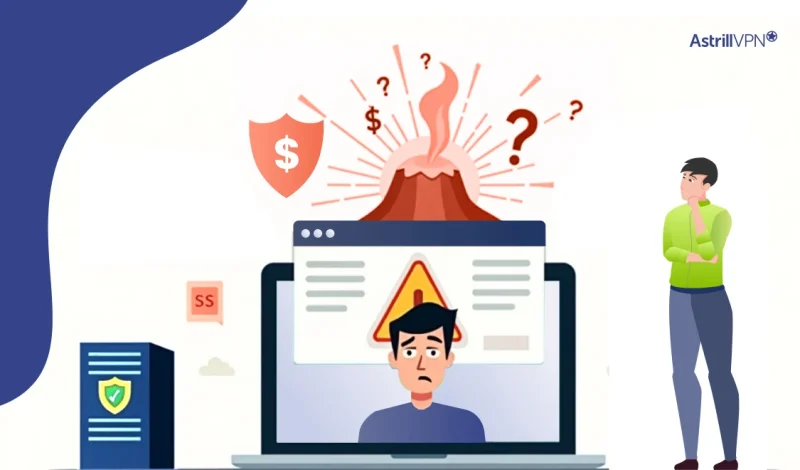
Adware is one of the most common forms of unwanted software. It clutters your screen with pop-up ads, slows down your device, and can even track your online behavior. In the first quarter of 2025 alone, over 12.18 million mobile device attacks involving malware, adware, or unwanted apps were blocked by a major security vendor.
While exact figures for adware alone are not always fully detailed, recent data shows that adware remains the most common type of Android malware, accounting for about 35% of Android malware detections in 2024.
Although adware is often dismissed as just an annoyance, it is more than mere clutter. If left unchecked, it can degrade performance, compromise user privacy, and create weak gateways for more serious threats. In this article, we will define what adware is, provide real-world examples, explain how to block or remove it, and address common questions about its risks and impact.
Table of Contents
What Is Adware?
Adware automatically delivers advertisements, usually in your browser or apps. It often installs alongside free software or sneaks in through deceptive downloads. While some adware is relatively harmless, others may track your browsing activity or redirect your searches, compromising your privacy and security.
How Does Adware Work?
Adware injects advertisements into your device’s operating system, browser, or applications without your full awareness. It operates in the background, generating revenue for its developers through ad impressions, clicks, or data collection. Here’s a breakdown of how it typically functions:
Delivery and Installation
Adware is often installed when users download free software, games, or apps, especially from third-party or unverified sources. It’s usually bundled with the main program and may be presented as an “optional offer” during installation. Many users accidentally install adware by clicking “Next” without reading the fine print or choosing default settings.
Activation and Behavior
Once installed, adware activates when the system or affected app is launched. It may inject ads into web pages, trigger pop-ups, display banner ads, or even change your homepage and search engine settings. Some types of adware run continuously in the background, consuming system resources and slowing down the device.
Dr.Web’s 2024 report identified Adware.ModAd (mods of WhatsApp with adware) was the most common adware family, comprising 47.45% of detections. Other families, such as Adpush, Basement, Airpush, Fictus, Leadbolt, and ShareInstall, were also present.
Tracking and Targeting
Many adware programs track user behavior, such as browsing history, search queries, or even location data, to serve more “relevant” ads. This information helps advertisers target users with specific ads and raises privacy concerns. The more aggressive variants may collect data without consent and send it back to remote servers.
Persistence and Reinfection
Some adware embeds deeply into system files or browser settings, making removing it difficult. Even after uninstallation, it may leave behind components that reinstall the adware later. In more advanced cases, the adware modifies registry settings or installs background services that reactivate upon reboot.
Examples of Adware
The following are a few examples of adware:
Fireball
- Fireball is one of the most widespread forms of adware to date.
- It primarily targets Windows systems, hijacking browsers to manipulate default settings such as the search engine and homepage.
- It tracks user activity to serve ads and generate revenue for its creators.
- While its primary function is ad delivery, Fireball can also execute code on infected machines, making it potentially more dangerous than typical adware.
Gator (GAIN)
- Gator, also known as GAIN (Gator Advertising and Information Network), was an early and infamous example of adware.
- It was commonly bundled with file-sharing programs and claimed to offer user convenience by remembering passwords and autofilling data.
- It monitored user behavior to deliver targeted advertisements and was heavily criticized for its invasive data collection methods.
- Gator became a symbol of early adware abuse before being phased out due to legal and user backlash.
DollarRevenue
- DollarRevenue was a highly aggressive form of adware that operated by delivering an overwhelming number of pop-up ads, installing unwanted browser toolbars, and modifying browser settings without explicit user consent.
- It spread primarily through bundled downloads and was known for making systems sluggish and difficult to use.
- Removal was often complicated because it embedded itself in system files and registry entries.
DeskAd
- DeskAd was another desktop-targeting adware program that displayed advertisements directly on the user’s screen and within web browsers.
- It was often installed silently alongside other potentially unwanted applications.
- DeskAd consumed significant system resources, leading to slow performance and disrupting user experience by injecting ads into legitimate web content and applications.
CoolWebSearch (CWS)
- CoolWebSearch was a notorious browser hijacker that redirected users to advertising sites, installed unauthorized toolbars, and modified system settings.
- It exploited vulnerabilities in Internet Explorer to install itself and resist removal.
- CWS was especially frustrating because it could reinstall itself after being deleted, making it one of the more persistent adware threats during its time.
Android/Xiny
- Android/Xiny is a well-known example of mobile adware that targets Android devices. It typically infects phones through third-party app stores or dubious apps disguised as games or utilities.
- Once installed, it serves full-screen ads, installs additional unwanted apps, and can reinstall itself if the user tries to remove it.
- A complete factory reset is often required to eliminate the infection, highlighting the severity of mobile adware threats.
BrowseFox
- BrowseFox is a more recent example of desktop adware. It injects advertisements into websites, alters search results, and collects user browsing data without consent.
- It often comes bundled with free software or misleading browser extensions.
- Once installed, BrowseFox can affect multiple browsers, making the user’s online experience cluttered and less secure.
How Adware Makes Money
Adware operates on a simple principle: profit through exposure. Its primary goal is to display advertisements, often without the user’s consent, and generate revenue for the developers or threat actors behind it. The more users it infects, the more money it can make.
Here’s how adware typically earns revenue:
1. Pay-per-click (PPC) advertising
Each time you accidentally click on a pop-up or banner ad displayed by the adware, the creator earns a small commission. Multiply that by thousands or even millions of infected devices, and it becomes a highly profitable model.
2. Pay-per-install (PPI) schemes
Adware can secretly install additional unwanted software on your device. In these cases, the adware developer earns a payout for every successful installation of partner programs or third-party apps.
3. Data harvesting and resale
Some advanced forms of adware track users’ browsing habits, search history, and preferences to build detailed advertising profiles. This data is then sold to digital marketing agencies or data brokers, often without the user’s knowledge or consent.
4. Redirecting traffic for profit
Adware can hijack your browser and redirect you to sponsored or malicious websites. Each redirection can generate affiliate revenue for the attacker or inflate traffic statistics for the benefiting website.
5. Fake ad impressions
In more sophisticated schemes, adware runs ads invisibly in the background, generating “impressions” without users ever being aware of them. These fake views are used to deceive advertisers into paying for engagement that never happened.
What is Mobile Adware?
Adware isn’t limited to desktops. On mobile devices, especially Android, adware often comes hidden in apps that seem harmless at first.
Typical signs of mobile adware include:
- Random pop-ups or full-screen ads
- Sluggish performance
- Increased battery drain
- Unfamiliar apps appearing on your device
To stay safe, download apps only from the official Google Play or Apple App Store, and check reviews and permissions before installing.
Types of Adware
These are some types of adware:
Browser-Based Adware
This adware embeds itself into your internet browser, often through extensions, add-ons, or injected scripts. It may change your homepage, redirect your searches, or display intrusive pop-up ads while you browse.
Browser-based adware typically tracks your online activity to serve targeted advertisements and can significantly slow down your browsing experience. It’s one of the most common types, especially for users who install software from untrusted sources.
Bundled Adware
Bundled adware is often packaged with free software or downloads, especially from third-party websites. During installation, it may be included as an “optional offer” that many users miss if they rush through setup without reviewing the details.
Once installed, this adware can run in the background, showing ads, adding toolbars, or collecting user data. This type is often classified as a “potentially unwanted program” (PUP) because it sneaks in without clear user intent.
System-Level Adware
System-level adware integrates with the operating system itself, going deeper than browser or bundled types. It may modify system files or registry settings to persist even after reboots or attempts at removal.
This type of adware is more sophisticated and more complex to detect. It sometimes disguises itself as a legitimate process or service. It may require specialized tools or even a system reset to entirely remove it in severe cases.
Mobile Adware
Mobile adware targets smartphones and tablets, especially Android devices. It typically enters through malicious or low-quality apps, often downloaded outside official app stores. Once active, it pushes ads via notifications, full-screen pop-ups, or in-app banners.
Some mobile adware also collects personal data, such as app usage and location information. In extreme cases, the adware can reinstall itself after removal, requiring a complete factory reset to get rid of it.
In-App Adware
In-app adware is often embedded in free mobile or desktop applications that rely on ad revenue. While many of these ads are legitimate, some apps use aggressive adware tactics, displaying excessive ads, tracking user behavior, or running ads even when the app isn’t in use.
This blurs the line between legitimate advertising and adware, especially when the user isn’t informed about the extent of data collection or ad display.
Adware Incidents
1. Necro Adware Infection via Google Play
In 2024, the Necro malware, a trojan that delivers adware, browser traffic manipulation, and subscription fraud, infects 11 million Android devices through apps like Wuta Camera and Max Browser. The payload was hidden via malicious SDKs like Coral, using techniques such as image‑based steganography.
2. Adload Adware Exploits macOS Vulnerability
In 2024, the Adload adware bypassed macOS’s TCC (Transparency, Consent, and Control) protections (via CVE‑2024‑44133) to access Safari’s camera, microphone, and location. It modified browser configuration files to carry out its actions silently.
3. HotPage Adware with Malicious Driver
Another case in 2024 involved HotPage adware disguised as an ad‑blocker. It installed a malicious, Microsoft‑signed kernel driver, enabling SYSTEM‑level code injection and browser hijacking. The attack exploited trust in Microsoft’s EV certificate infrastructure.
4. “Vapor” Adware Apps on Google Play
In March 2025, over 300 malicious Android apps (dubbed Vapor) were removed from Google Play after racking up 60 million installs. These apps either served adware or attempted to steal credentials and credit card information.
5. Adware & Spyware Surge in Q1 2025
As reported by Gen Blogs, Q1 2025 saw a 25% increase in mobile adware and spyware incidents, particularly involving strains like HiddenAds and MobiDash. Regions like Brazil, India, Argentina, and Mexico were notably impacted.
How to Tell If You Have Adware?
These are a few important signs of adware.
Frequent Pop-Up Ads and Redirects
One of the most apparent signs of adware is an increase in pop-up ads, even when you’re not browsing the internet. These ads can appear as banners, video ads, or full-screen interruptions. You might also notice that your web browser frequently redirects you to unwanted or suspicious websites, often ones filled with more ads or prompts to download software.
Slower Device Performance
Adware runs processes in the background that consume system resources. If your computer or mobile device suddenly feels sluggish, takes longer to start up, or apps begin freezing or crashing without reason, adware could be the culprit. This slowdown happens because adware often runs multiple scripts or ad-loading programs simultaneously.
Unwanted Toolbars or Browser Changes
If your browser suddenly shows new toolbars, extensions, or search engines you didn’t install, it’s a strong indicator that adware has taken hold. These changes may also include altered homepage settings or difficult-to-reset default search engines. Such hijacking is common with browser-based adware.
Excessive Data Usage or Battery Drain (On Mobile)
Adware can cause noticeable spikes in data consumption on smartphones and tablets due to constant ad loading and background activity. These persistent processes may also drain your battery faster than usual. If you notice both unusual data usage and battery drain alongside annoying ads, mobile adware could be present.
New or Unknown Programs and Apps
Sometimes adware comes bundled with other software or installs additional unwanted apps. Check your installed programs or apps list for anything unfamiliar or installed without your permission. Suspicious app names, especially those recently added, may indicate adware infections.
How do you block Adware from getting into your system?
There are some ways to prevent adware from blocking your system.
Use Trusted Security Software
Installing reputable antivirus or anti-malware software is one of the most effective ways to block adware. Many of these tools include real-time protection that can detect and block adware before it installs. Regular scans help catch anything that slips through. Always keep your security software updated so it can recognize the latest threats.
Be Cautious with Free Downloads
Adware often hides in free programs or software from unofficial websites. Be extra careful when downloading anything, especially freeware or cracked applications. Avoid downloading from random sites or file-sharing platforms. Stick to official vendor sites or trusted app stores whenever possible.
Read Installation Prompts Carefully
During software installation, many adware programs are bundled as “optional offers.” These often appear as pre-checked boxes or sneaky agreements hidden in the setup process. Always choose the “Custom” or “Advanced” installation option to deselect anything unnecessary. Take your time and read each step before clicking “Next.”
Install Ad Blockers and Anti-Tracking Extensions
Browser extensions like uBlock Origin, Privacy Badger, or AdGuard can help stop ads and scripts that deliver adware. These tools reduce annoying ads and block trackers and potentially harmful elements from loading on webpages. Just be sure to install them from trusted sources like the official Chrome Web Store or Mozilla Add-ons.
Keep Your Operating System and Software Updated
Outdated software can have security vulnerabilities that adware exploits. Make it a habit to install system updates, browser updates, and application patches as soon as they’re available. Enabling automatic updates is a good way to stay protected without thinking about it.
Avoid Clicking on Suspicious Ads or Pop-Ups
Some adware installs when users click misleading ads, fake download buttons, or urgent-looking pop-ups. Be skeptical of ads offering free prizes, miracle solutions, or software updates, especially if they appear suddenly or redirect you to strange sites. If it feels off, don’t click.
Use Reputable App Stores (For Mobile Devices)
If you use a smartphone or tablet, stick to official app stores like Google Play or Apple’s App Store. Third-party app stores or sideloaded APKs carry a much higher risk of including adware or malicious code. Before installing any app, check its reviews, permissions, and developer information.
How to Remove Adware?
Removing adware from your system depends on the device you’re using and the severity of the infection. Below are steps tailored for both desktop and mobile users.
On Windows or macOS
If your computer shows pop-ups, strange toolbars, or sudden performance issues, it could be infected with adware.
- You can start by uninstalling suspicious programs through the Control Panel (on Windows) or Applications folder (on macOS).
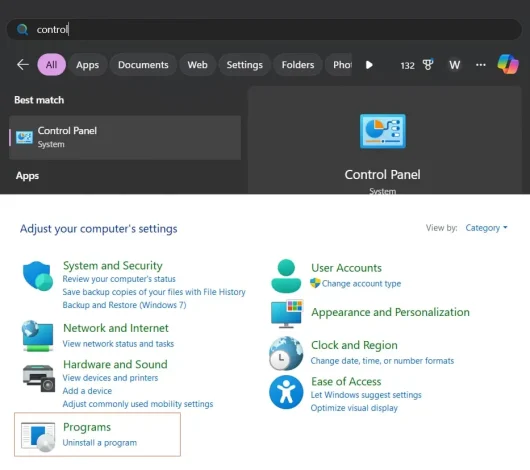
- Look for programs you didn’t intentionally install or ones that appeared when the problems began.
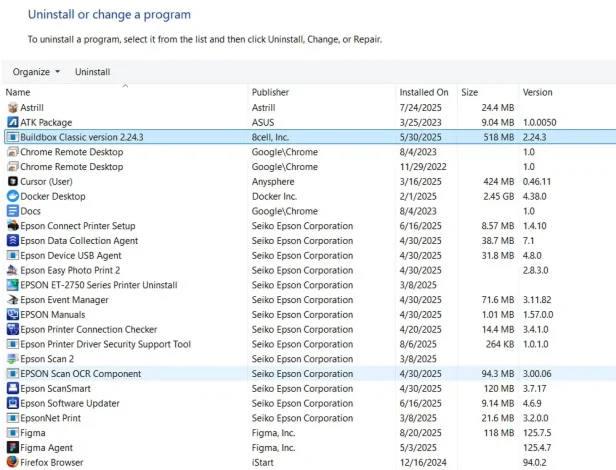
- Next, run a full system scan using a trusted anti-malware tool. These tools can detect and remove most forms of adware, including those that hide in system folders or browser extensions.
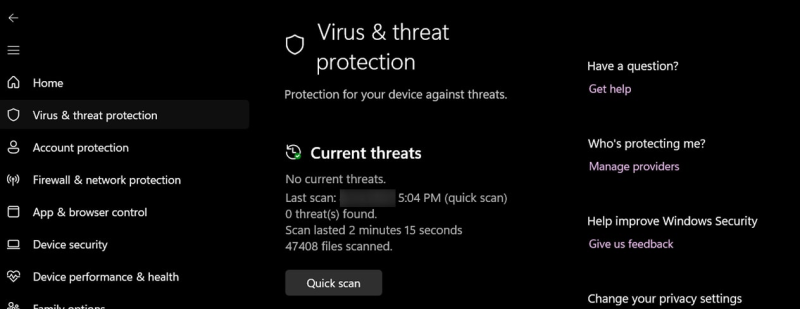
- After that, reset your web browser settings to default; this will remove any rogue extensions, toolbars, or altered settings.
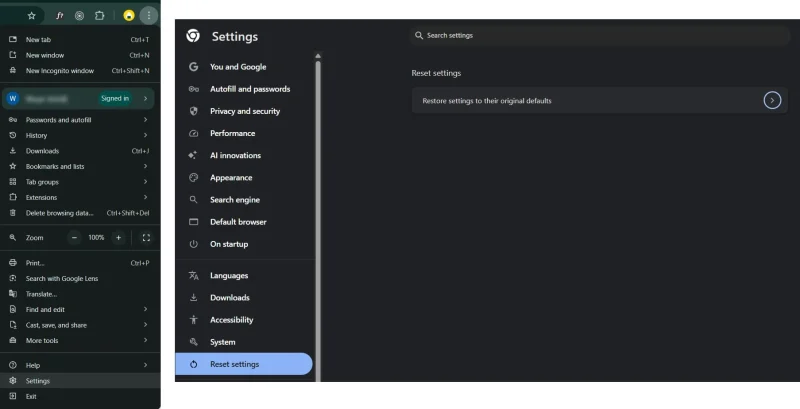
- Finally, clear your cache and cookies to wipe out any leftover data the adware may have stored.
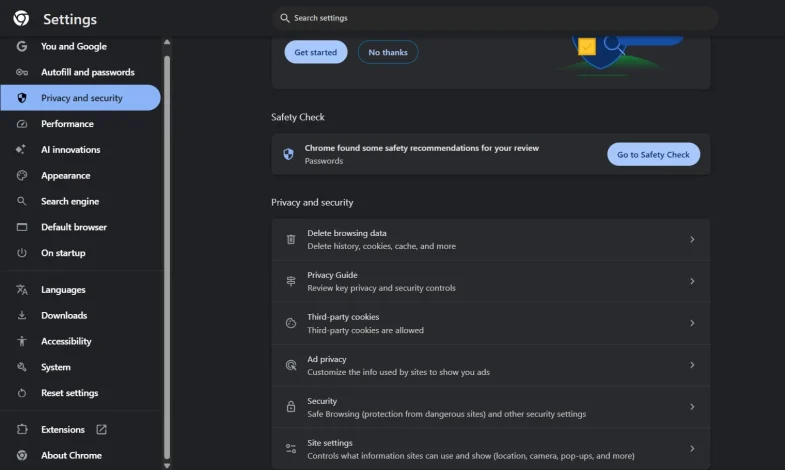
On Android Devices
Mobile adware often disguises itself as legitimate apps.
- If you notice sudden ads, battery drain, or new apps you didn’t install, start by identifying and uninstalling any unfamiliar or suspicious apps from your settings.
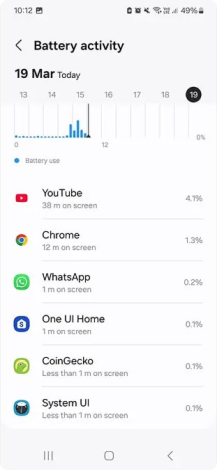
- If you can’t remove the app normally, boot your phone into safe mode, temporarily turning off third-party apps and allowing you to delete problematic ones more easily.
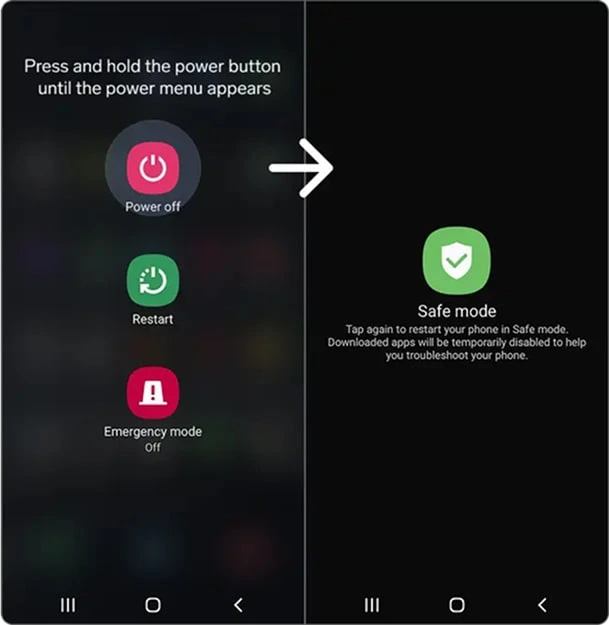
- Once you’ve removed the suspicious app, run a security scan using a reliable mobile antivirus app. These tools can help detect hidden adware or remnants that manual uninstallation may miss.
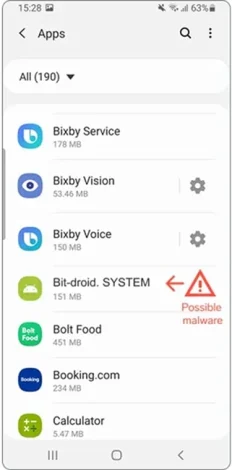
- A factory reset may be your last resort if the adware persists or reinstalls itself. This will wipe the device clean and remove everything, including the adware. Make sure to back up important data first before performing the reset.
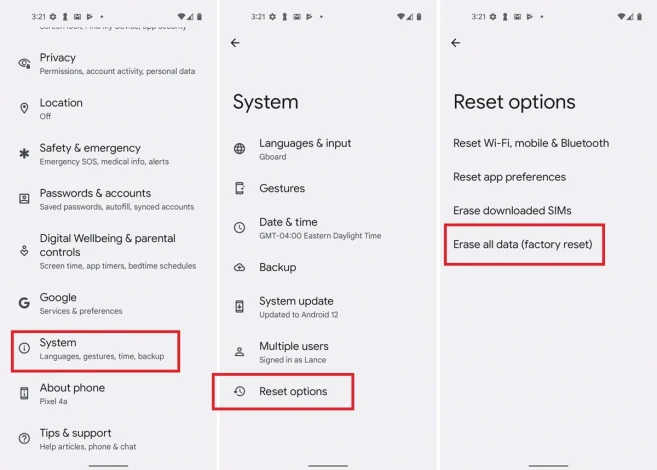
On iOS Devices
While iOS is more secure by design, adware-like behavior can still occur through spammy ads in Safari or other apps.
- If you see pop-ups or redirects, go to Settings > Safari, then clear your History and Website Data.
- Check Settings > General > VPN & Device Management to ensure no profiles or VPNs were installed without your knowledge.
Though full-blown adware is rare on iPhones, it’s still a good idea to avoid sketchy apps and update iOS to patch any vulnerabilities.
Conclusion
Adware may seem harmless compared to more serious threats, but it’s more than an annoyance. It can slow down your system, compromise your privacy, and open the door to further infections. Fortunately, with the right tools and habits like avoiding shady downloads and using trusted antivirus software, you can block or remove adware before it becomes a bigger problem. Stay alert, and don’t ignore the signs.
FAQs
Not exactly. Adware is often classified as a “potentially unwanted program” (PUP), but some forms can behave like malware by tracking you or hijacking your system.
Most adware is focused on showing ads, not stealing data, but some aggressive variants may log your activity or redirect you to phishing sites.
Yes. Mobile adware is a growing problem, especially on Android devices, where apps can more easily be sideloaded or include hidden ad libraries.
No, but it can severely impact performance and privacy. The damage is usually reversible with the right tools and cleanup steps.
Adware shows ads and may track browsing behavior.
Spyware is designed to monitor and steal your data secretly.
In most cases, adware does not directly access or steal your personal files or passwords. However, some advanced adware variants collect browsing data, track online activity, and monitor search history to build advertising profiles. If the adware is bundled with spyware or other malware, it can capture sensitive information such as login credentials or payment details.
No, it is not always safe to click the “X” on adware pop-ups. Some pop-ups are designed to trigger downloads or redirect you to malicious sites when you try to close them. It’s safer to close the browser or use your device’s Task Manager to end the process instead of interacting with the pop-up.
Generally, adware does not spread automatically across devices like network worms. However, if you share infected files, use the same installer across multiple systems, or sync devices through a shared cloud account, the adware can reinfect other connected devices. Keeping your devices isolated and using reputable antivirus or VPN protection helps reduce this risk.


No comments were posted yet