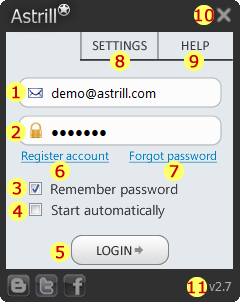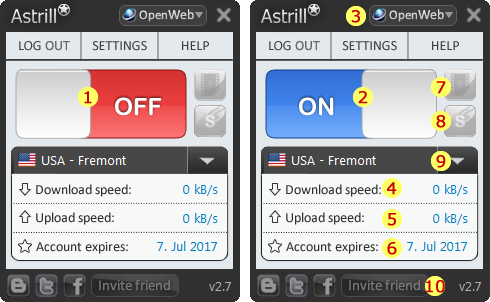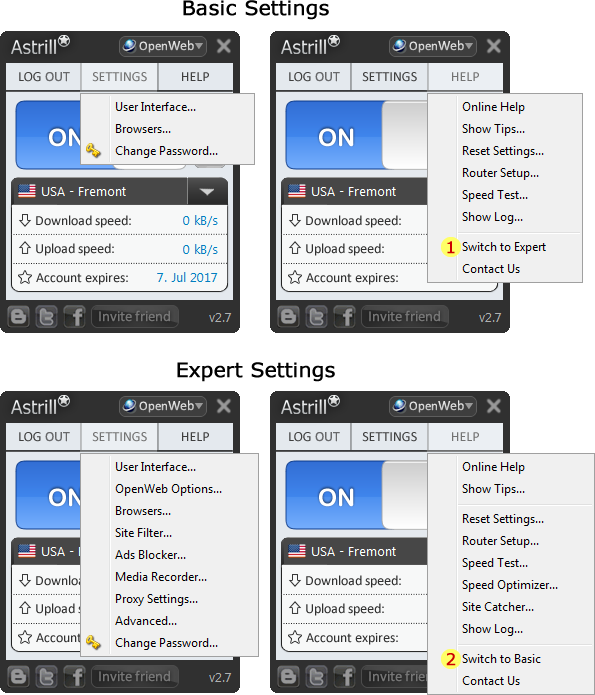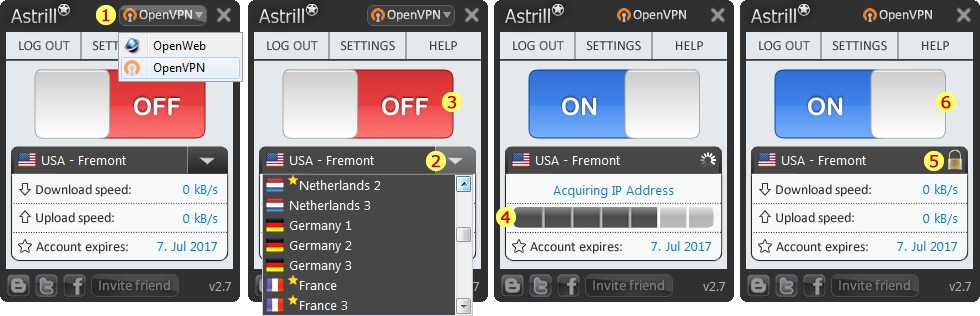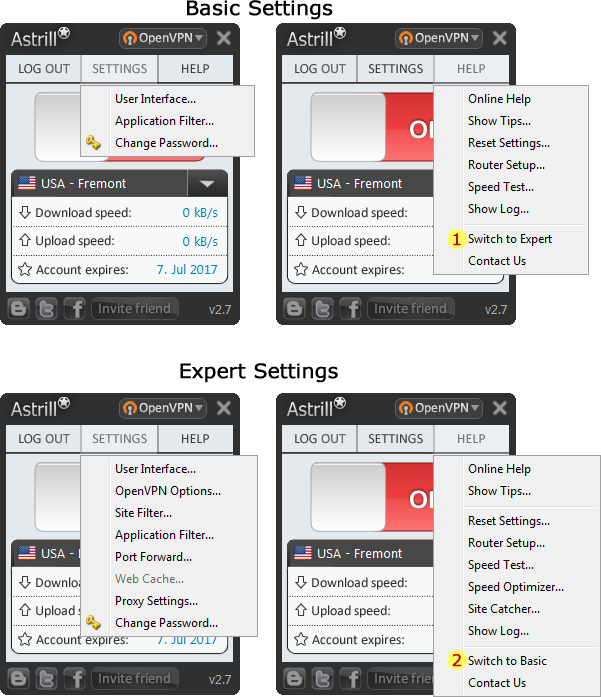Astrill Application:UI explained: Difference between revisions
Jump to navigation
Jump to search
No edit summary |
No edit summary |
||
| Line 24: | Line 24: | ||
# Upload speed indicator, here you will see current uploading speed if there is traffic passing though Astrill VPN. | # Upload speed indicator, here you will see current uploading speed if there is traffic passing though Astrill VPN. | ||
# Account expires indicator, here you will see when your Astrill VPN membership expires. | # Account expires indicator, here you will see when your Astrill VPN membership expires. | ||
# | # Video recorder button, you can quickly toggle Video recorder feature. | ||
# | # Smart mode button, you can quickly toggle Smart mode feature. | ||
# | # Servers list, click on the arrow button, and you will see VPN servers list. | ||
# | # Invite friend button, when you are logged on Astrill, you can send invites to your friends. For every friend who clicks on your invite link and joins, you get rewarded with 30 days to your account expiry. | ||
NOTE: In Astrill application OpenWeb mode you can switch between servers quickly without having to disconnect from VPN. | NOTE: In Astrill application OpenWeb mode you can switch between servers quickly without having to disconnect from VPN. | ||
Revision as of 06:56, 3 September 2012
Astrill application UI explained
Login screen
- Username field, here you enter your Astrill VPN account email address.
- Password field, here you enter your Astrill VPN account password.
- Remember password check-box, tick this option to remember your login details, and next time you run Astrill you will be logged on automatically.
- Start automatically, tick this option to start Astrill application automatically when your computers starts-up.
- Login button, once you enter your login details click on login button to proceed to next screen.
- Register account link, if you don't have an account already click on register account link to sign-up with Astrill VPN.
- Forgot password link, if you forgot or lost your password, click on forgot password link and you will receive a reset password link in your email.
- Settings menu, here you will lots of features and settings.
- Help menu, here you will lots of other features and settings.
- Close button, when you click on the X button this will minimize Astrill to system tray and Astrill be be still running.
- Version number, if you hover over version number you will see exact sub-version you currently have installed.
OpenWeb mode main screen
- RED OFF button, click on OFF button to connect to Astrill VPN.
- BLUE ON button, click on ON button to disconnect from Astrill VPN.
- VPN mode button, when you click on VPN mode button you can switch between VPN modes such as OpenWeb and OpenVPN.
- Download speed indicator, here you will see current downloading speed if there is traffic passing though Astrill VPN.
- Upload speed indicator, here you will see current uploading speed if there is traffic passing though Astrill VPN.
- Account expires indicator, here you will see when your Astrill VPN membership expires.
- Video recorder button, you can quickly toggle Video recorder feature.
- Smart mode button, you can quickly toggle Smart mode feature.
- Servers list, click on the arrow button, and you will see VPN servers list.
- Invite friend button, when you are logged on Astrill, you can send invites to your friends. For every friend who clicks on your invite link and joins, you get rewarded with 30 days to your account expiry.
NOTE: In Astrill application OpenWeb mode you can switch between servers quickly without having to disconnect from VPN.
TODO: upload OpenWeb menus screen of Astrill app, and put numbers and explain those numbers below:
OpenVPN mode main screen
TODO: upload OpenVPN mode screen of Astrill app (one screen with ON and one screen with OFF button), and put numbers and explain those numbers below:
TODO: upload OpenVPN menus screen of Astrill app, and put numbers and explain those numbers below: