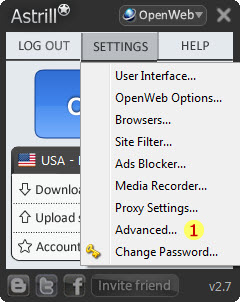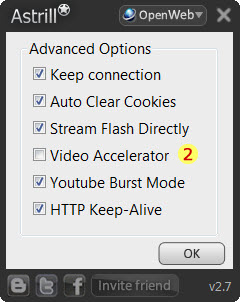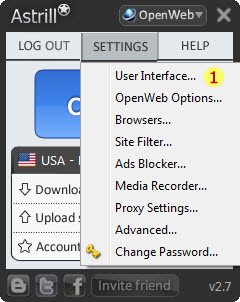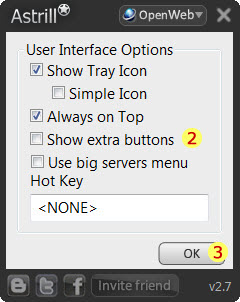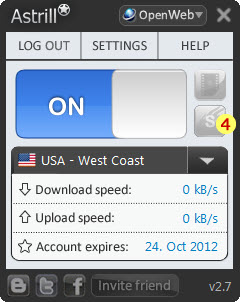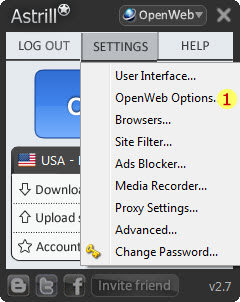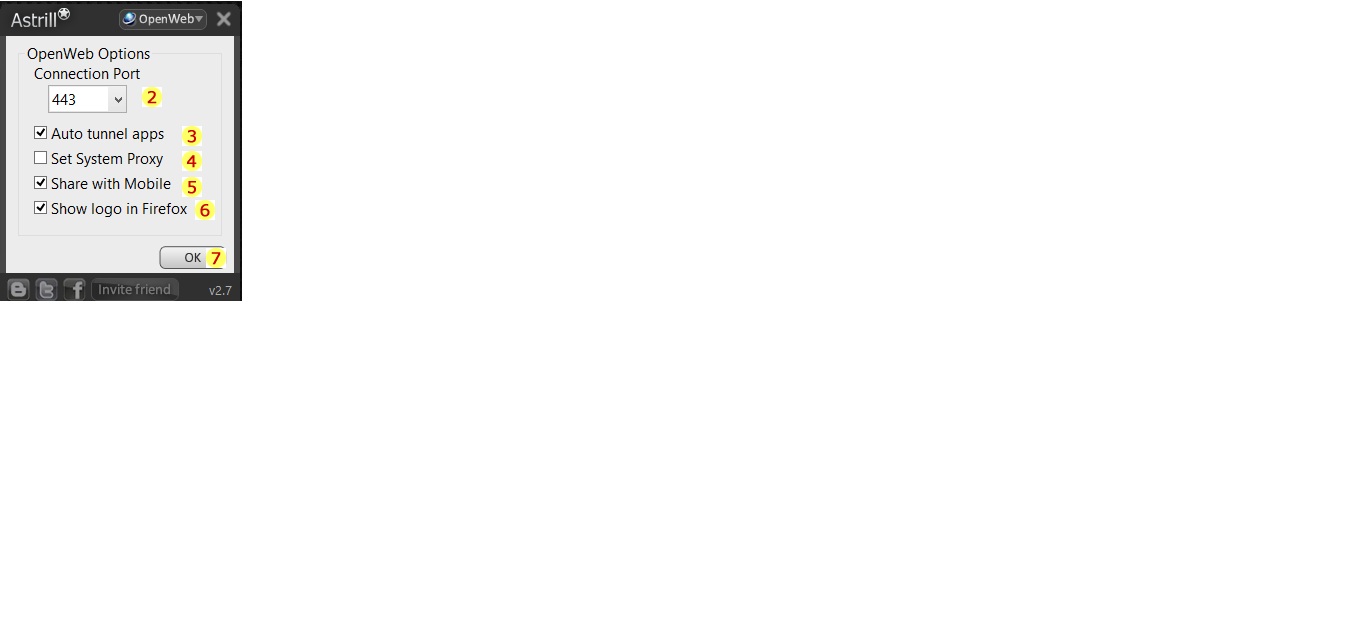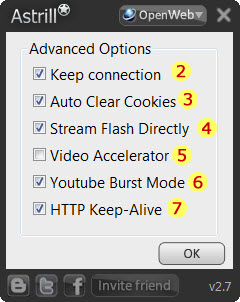Astrill Application:OpenWeb Features: Difference between revisions
| Line 115: | Line 115: | ||
[[File:advance.jpg]][[File:advance_options.jpg]] | [[File:advance.jpg]][[File:advance_options.jpg]] | ||
1. .... | 1. Keep connection – this is a new option. This option let you keep connection even when you switch to another Astrill server (from drop-down list) or when you turn Astrill OFF (using ON/OFF button). This is especially useful when you are downloading a file and want to switch to another server. Normally Astrill would disconnect all connections thus your download would be aborted. With this new option you can change this behavior. | ||
2. ... | 2. ... | ||
3. ... | 3. ... | ||
Revision as of 01:23, 9 September 2012
Browser Selection
Browser Selection helps you to select which browser will tunnel thru Astrill Application
1. Click Setting
2. Click Browser
3. Select Internet Browser you want to tunnel
4. Click OK
Site Filter
Site Filter is one of the Openweb features that will give you options which sites you want to go through VPN. Note that you have to be in Expert mode to see the additional features under your Settings menu, see how to switch to Expert mode.
1. Site Filter feature is under the Settings Menu.
2. Once you click on the Site Filter feature, you will see it is set to "Tunnel all Sites" mode as default.
3. Site Filter modes, click on the drop down arrow button to show the Site Filter modes.
Tunnel all sites
TODO: upload screen of each Astrill feature, and put numbers and explain those numbers below, and also explain what the features does, and what actions user must perform.
1. ....
2. ...
3. ...
Tunnel only those sites
TODO: upload screen of each Astrill feature, and put numbers and explain those numbers below, and also explain what the features does, and what actions user must perform.
1. ....
2. ...
3. ...
Exclude these sites
TODO: upload screen of each Astrill feature, and put numbers and explain those numbers below, and also explain what the features does, and what actions user must perform.
1. ....
2. ...
3. ...
Ads Blocker
TODO: upload screen of each Astrill feature, and put numbers and explain those numbers below, and also explain what the features does, and what actions user must perform.
1. ....
2. ...
3. ...
Media Recorder
TODO: upload screen of each Astrill feature, and put numbers and explain those numbers below, and also explain what the features does, and what actions user must perform.
1. ....
2. ...
3. ...
Video Accelerator
Video Accelerator accelerates streaming video from sites like Youtube, Vimeo, Vevo, Hulu, etc… thus letting you watch streaming videos without buffering (even in China).
1. Video Accelerator feature is under the Settings Menu under Advance Options
2. Select Video Accelerator to activate
3. Click OK to accelerates streaming video
Smart Mode
Smart Mode (a.k.a. GFW Mode) is made specifically for customers in China with a goal to accelerate web surfing. When Smart Mode is enabled (in the Settings Menu), only blocked sites will be opened through Astrill servers, while all other sites will be loaded directly.
1. To choose Smart Mode, go to Settings menu then click User Interface.
2. Select Show extra buttons
3. Click OK to show Smart mode icon
4. Click Smart mode icon to enable
OpenWeb Options
TODO: upload screen of each Astrill feature, and put numbers and explain those numbers below, and also explain what the features does, and what actions user must perform.
1. ....
2. ...
3. ...
Advanced Options
TODO: upload screen of each Astrill feature, and put numbers and explain those numbers below, and also explain what the features does, and what actions user must perform.
1. Keep connection – this is a new option. This option let you keep connection even when you switch to another Astrill server (from drop-down list) or when you turn Astrill OFF (using ON/OFF button). This is especially useful when you are downloading a file and want to switch to another server. Normally Astrill would disconnect all connections thus your download would be aborted. With this new option you can change this behavior.
2. ...
3. ...