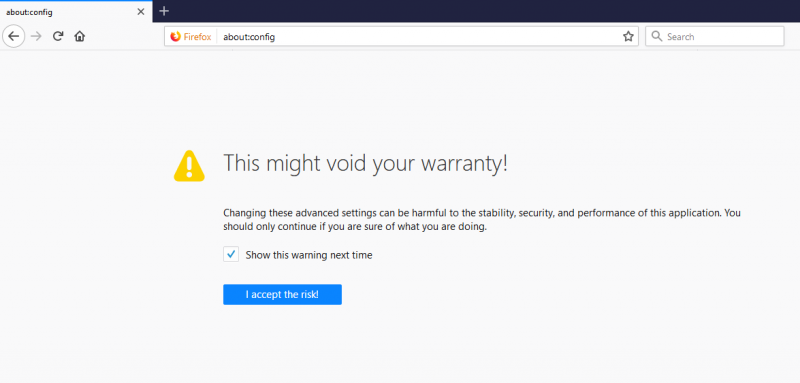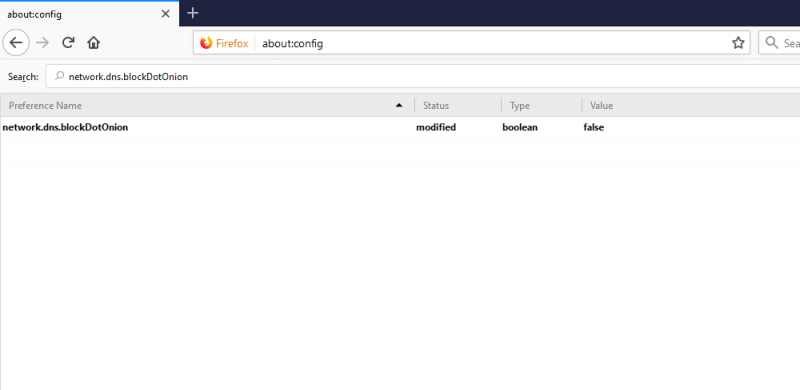Astrill Setup Manual:Firefox does not open .onion websites: Difference between revisions
Jump to navigation
Jump to search
No edit summary |
No edit summary |
||
| Line 7: | Line 7: | ||
2. After that you will see a warning "This might void your warranty!". You need to click on "'''I accept the risk'''". | 2. After that you will see a warning "This might void your warranty!". You need to click on "'''I accept the risk'''". | ||
[[File:Onion1.png| | [[File:Onion1.png|800px|]] | ||
---- | ---- | ||
| Line 13: | Line 13: | ||
3. In the search box type "'''network.dns.blockDotOnion'''" to find the setting we need. | 3. In the search box type "'''network.dns.blockDotOnion'''" to find the setting we need. | ||
[[File:Onion2.png| | [[File:Onion2.png|800px|]] | ||
---- | ---- | ||
Revision as of 11:53, 9 October 2018
This tutorial is for accessing Onion websites with Astrill VPN connected.
If you are using Firefox while connected to our VPN servers, you may be unable to open .onion websites, which are hosted on the Onion network. To enable your browser to open them, please follow these instructions:
1. Launch Firefox web browser, type about:config in the address bar and press Enter.
2. After that you will see a warning "This might void your warranty!". You need to click on "I accept the risk".
3. In the search box type "network.dns.blockDotOnion" to find the setting we need.
4. Make sure the value of this setting is set to false. If the value is true, then double-click on this setting to switch it back to false.
5. That’s it. Now Firefox will be able to open all sites that operate using the .onion top level domains.