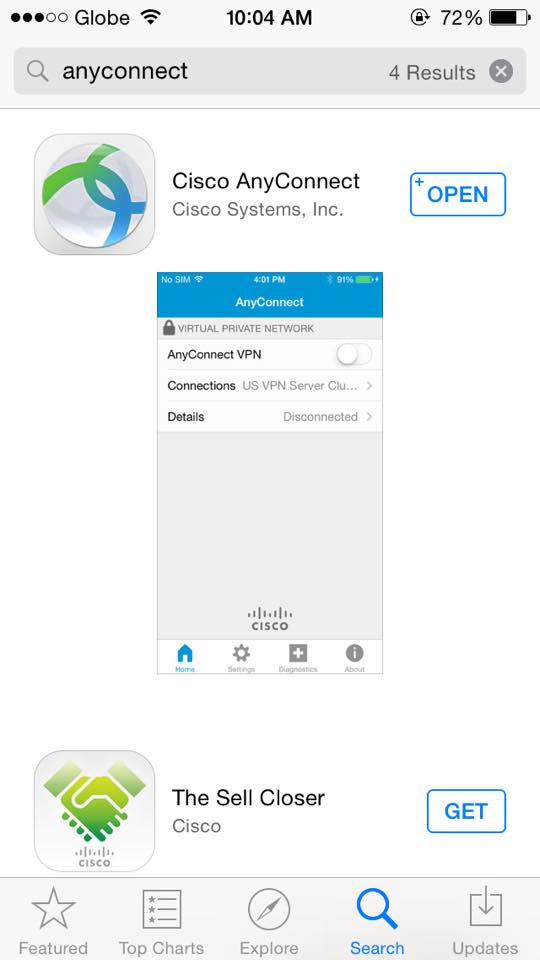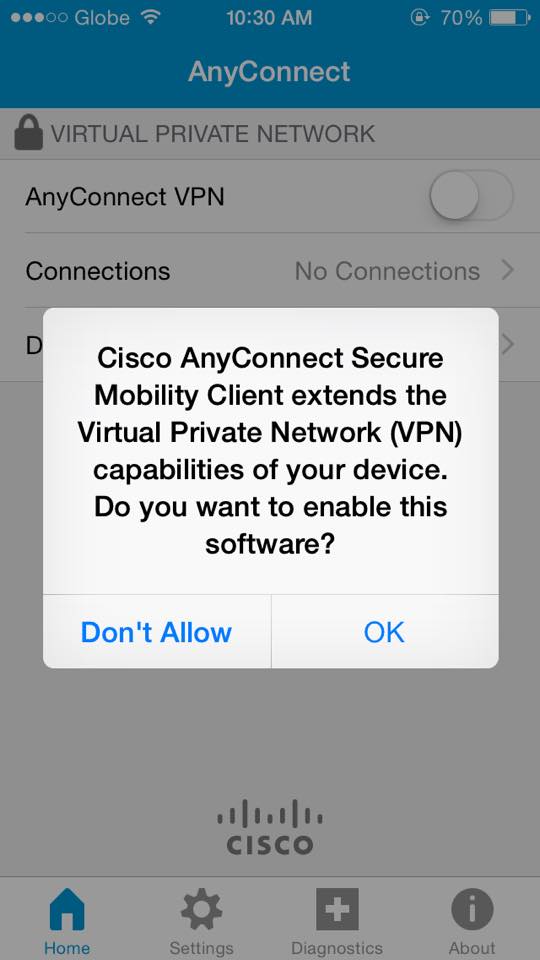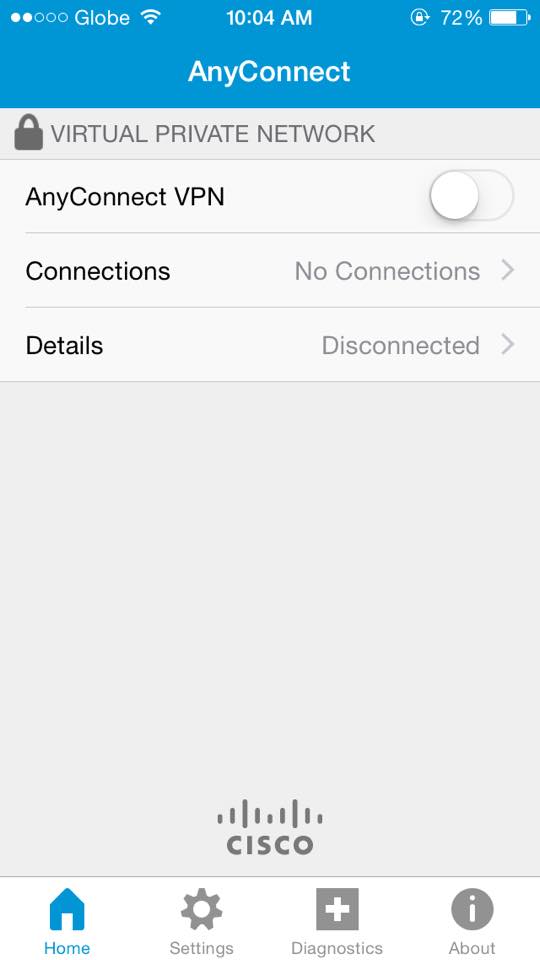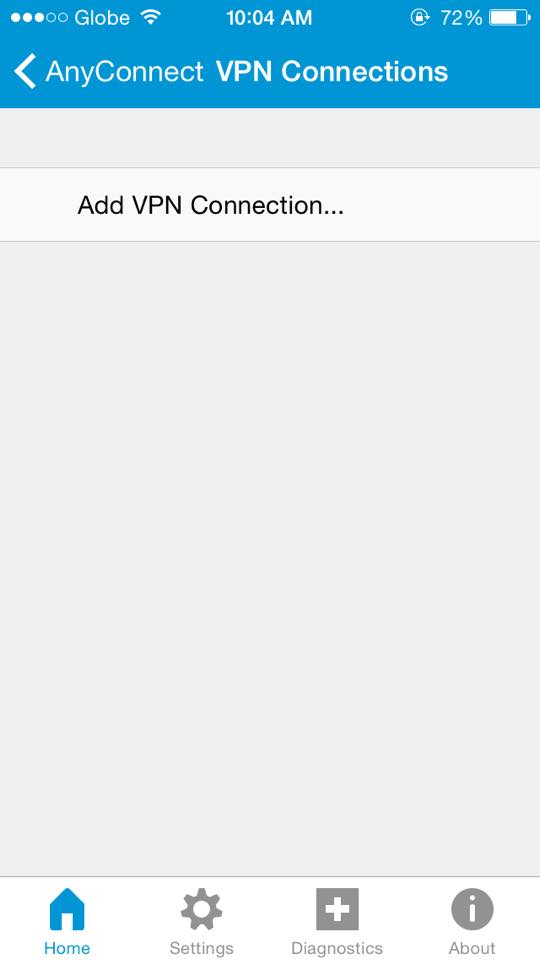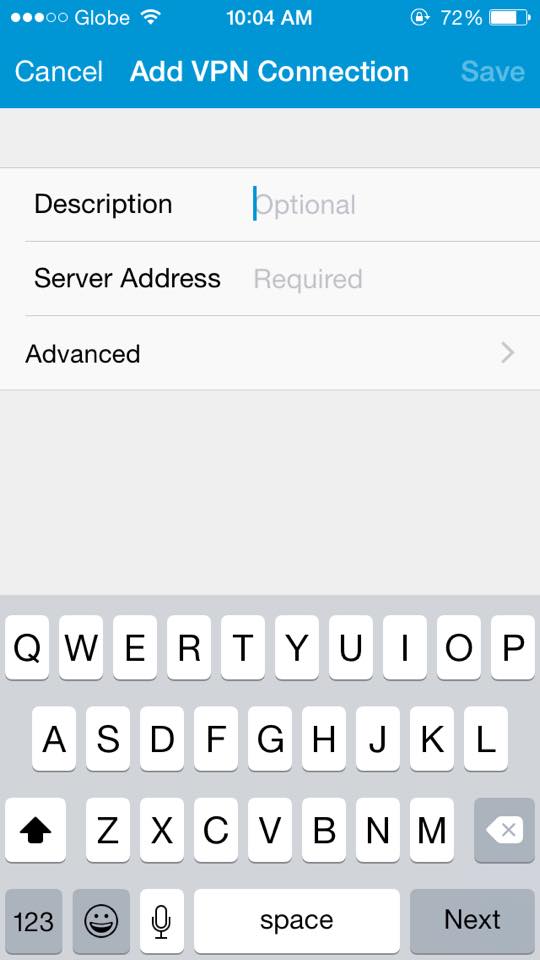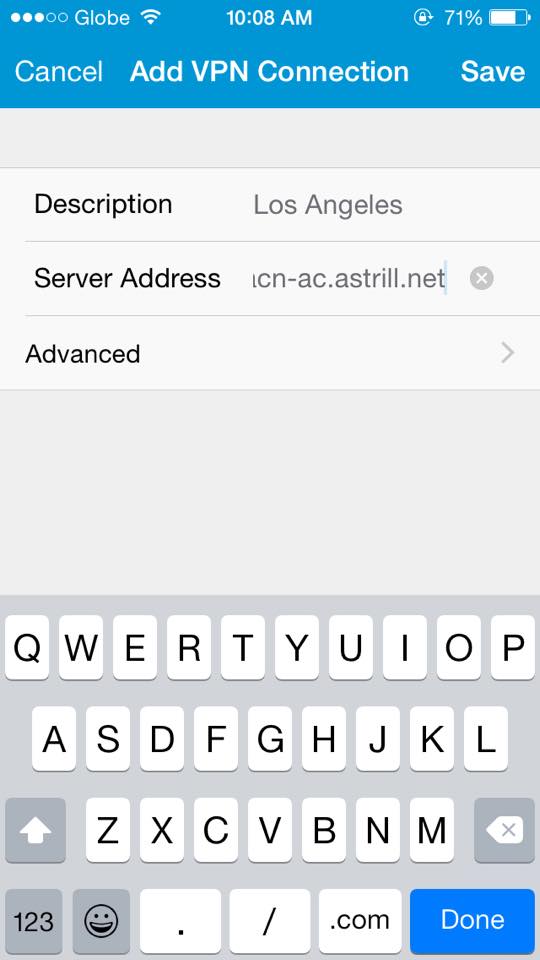Astrill Setup Manual:How to configure Cisco AnyConnect app on iPhone and iPod Touch: Difference between revisions
Jump to navigation
Jump to search
No edit summary |
No edit summary |
||
| Line 21: | Line 21: | ||
[[File:3ac.jpg|550px]] | [[File:3ac.jpg|550px]] | ||
You should be able to see this screen : | |||
[[File:3ac2.jpg|550px]] | |||
In '''Description''', you can type any like '''Los Angeles''' | |||
And in '''Server Address''', type '''lacn-ac.astrill.net''' | |||
And hit '''Save''' | |||
[[File:3ac3.jpg|550px]] | |||
Revision as of 02:42, 31 August 2015
STEP 1 : Download and install Cisco AnyConnect app from the APP Store.
STEP 2 : Open AnyConnect App, and hit OK to enable the app.
Then tap on Connections
STEP 3 : You can now add VPN Connection.
You should be able to see this screen :
In Description, you can type any like Los Angeles
And in Server Address, type lacn-ac.astrill.net
And hit Save