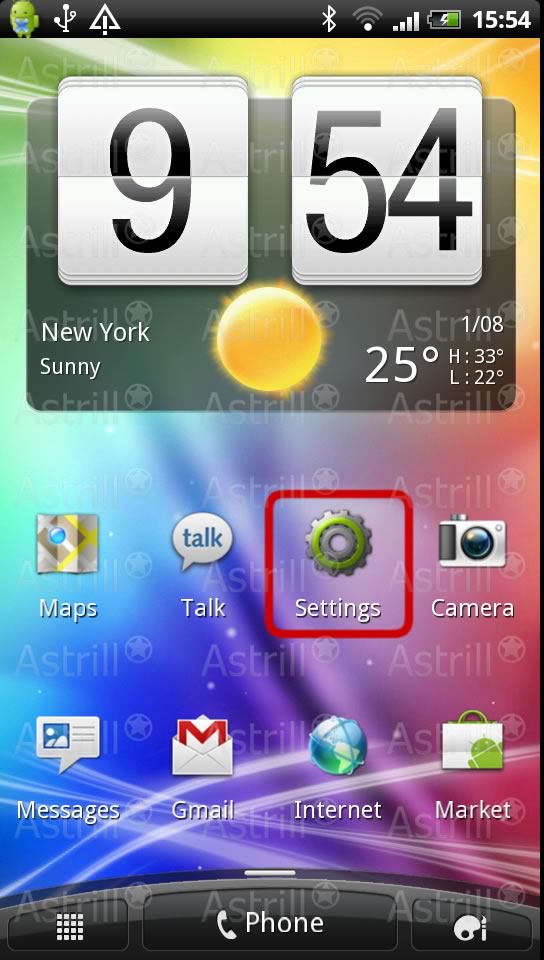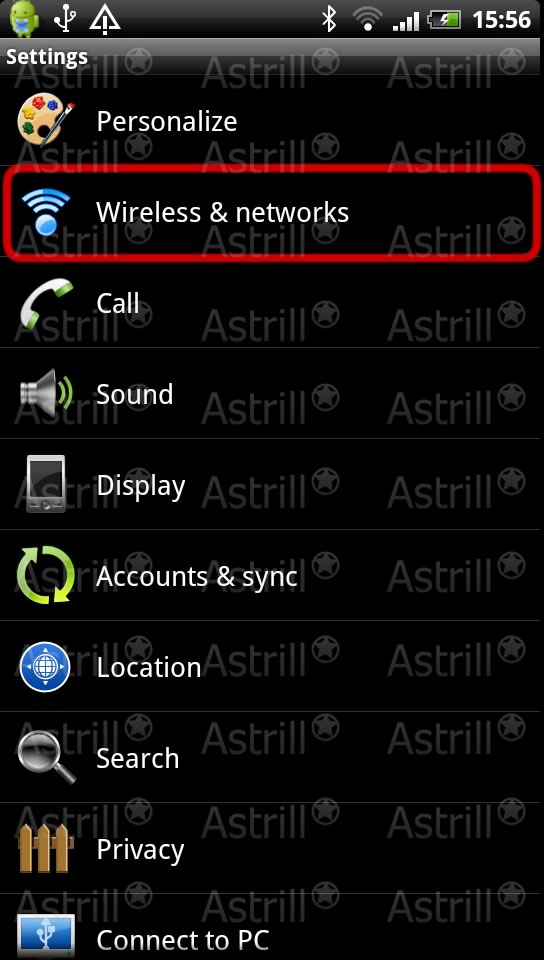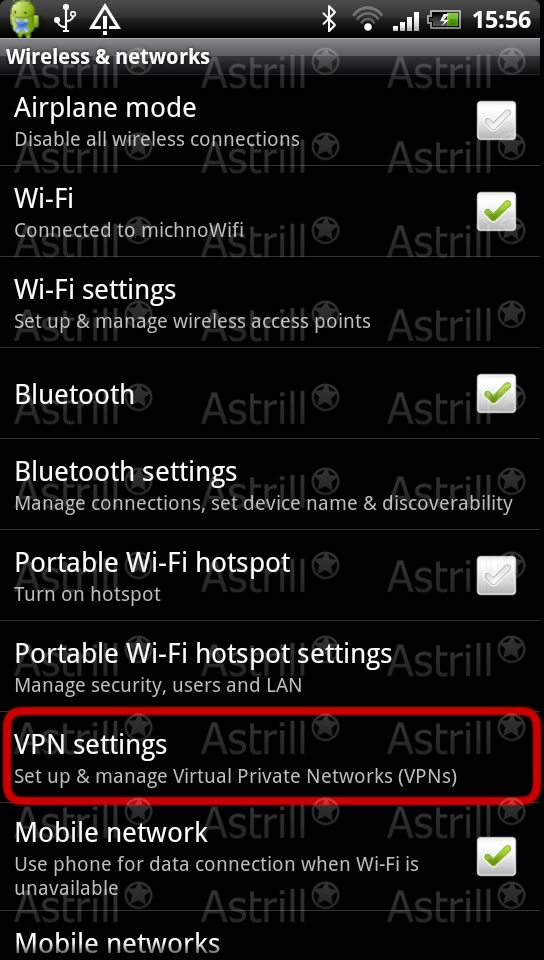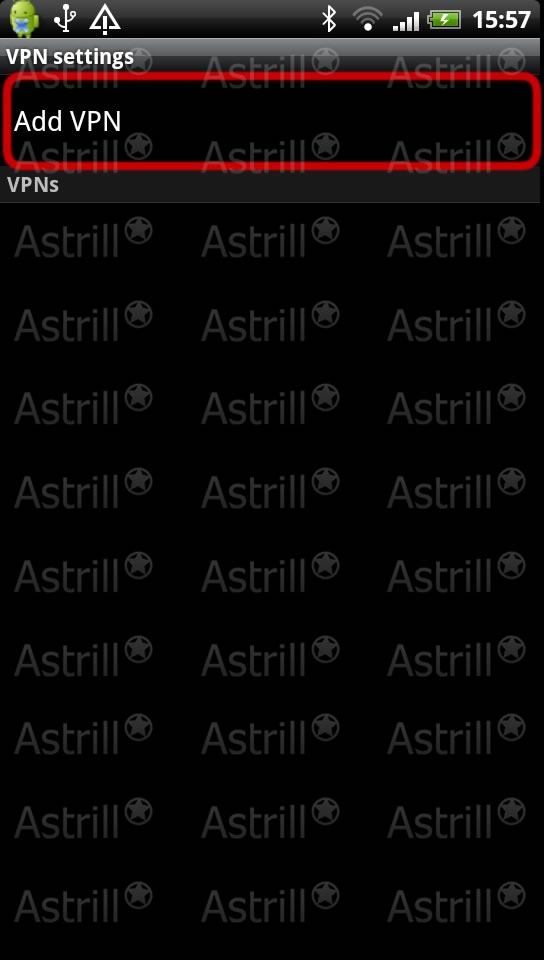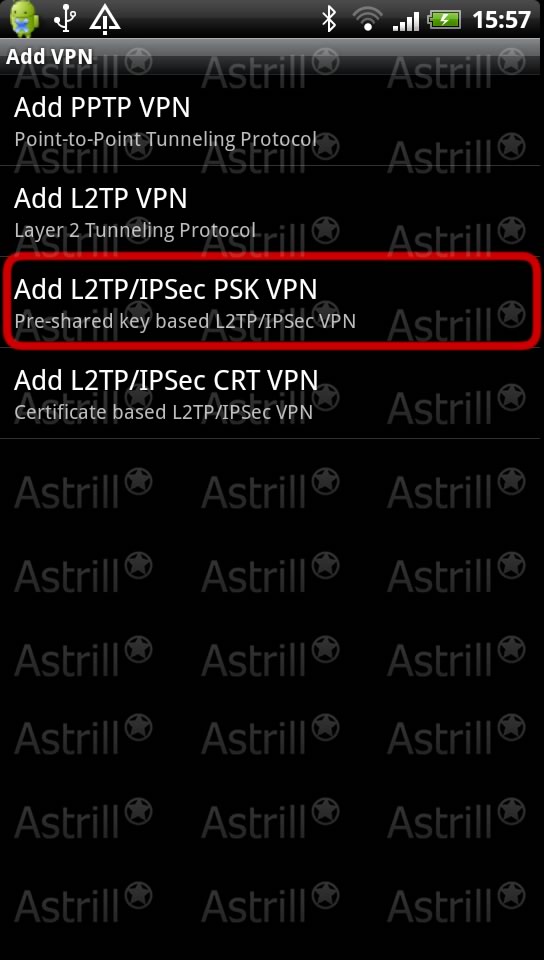Astrill Setup Manual:How to configure L2TP/IPSec PSK on Android: Difference between revisions
Jump to navigation
Jump to search
No edit summary |
No edit summary |
||
| Line 1: | Line 1: | ||
== '''Step 1''' == | |||
== ''' | |||
On the main screen tap on '''Settings''' icon. | On the main screen tap on '''Settings''' icon. | ||
| Line 7: | Line 6: | ||
== ''' | == '''Step 2''' == | ||
Tap on '''Wireless & networks'''. | Tap on '''Wireless & networks'''. | ||
| Line 14: | Line 13: | ||
== ''' | == '''Step 3''' == | ||
Tap on '''VPN settings'''. | Tap on '''VPN settings'''. | ||
| Line 21: | Line 20: | ||
== ''' | == '''Step 4''' == | ||
Tap on ''Add VPN'''. | Tap on ''Add VPN'''. | ||
| Line 27: | Line 26: | ||
[[File:and4.jpg]] | [[File:and4.jpg]] | ||
== '''Step 5''' == | |||
Under '''Add VPN''' you can add as many VPN connections as you need. Let's get started, tap on '''Add L2TP/IPSec PSK VPN''' to create our first VPN connection. | |||
[[File:And5.jpg]] | |||
== ''' | == '''Step ''' == | ||
== ''' | == '''Step ''' == | ||
== ''' | == '''Step ''' == | ||
== ''' | == '''Step ''' == | ||
== ''' | == '''Step ''' == | ||
== ''' | == '''Step ''' == | ||
== ''' | == '''Step ''' == | ||
Revision as of 02:59, 24 October 2012
Step 1
On the main screen tap on Settings icon.
Step 2
Tap on Wireless & networks.
Step 3
Tap on VPN settings.
Step 4
Tap on Add VPN'.
Step 5
Under Add VPN you can add as many VPN connections as you need. Let's get started, tap on Add L2TP/IPSec PSK VPN to create our first VPN connection.