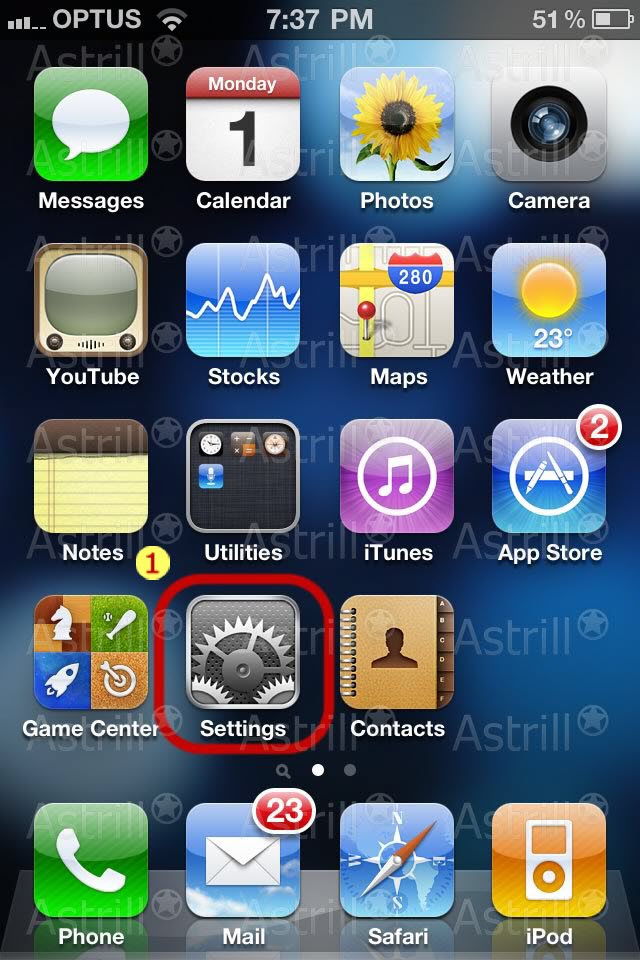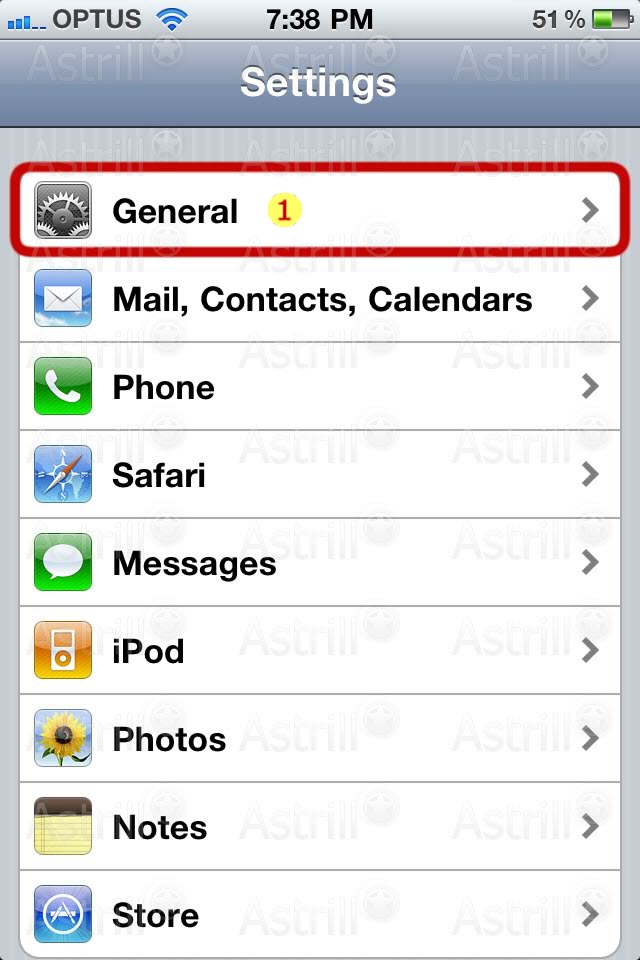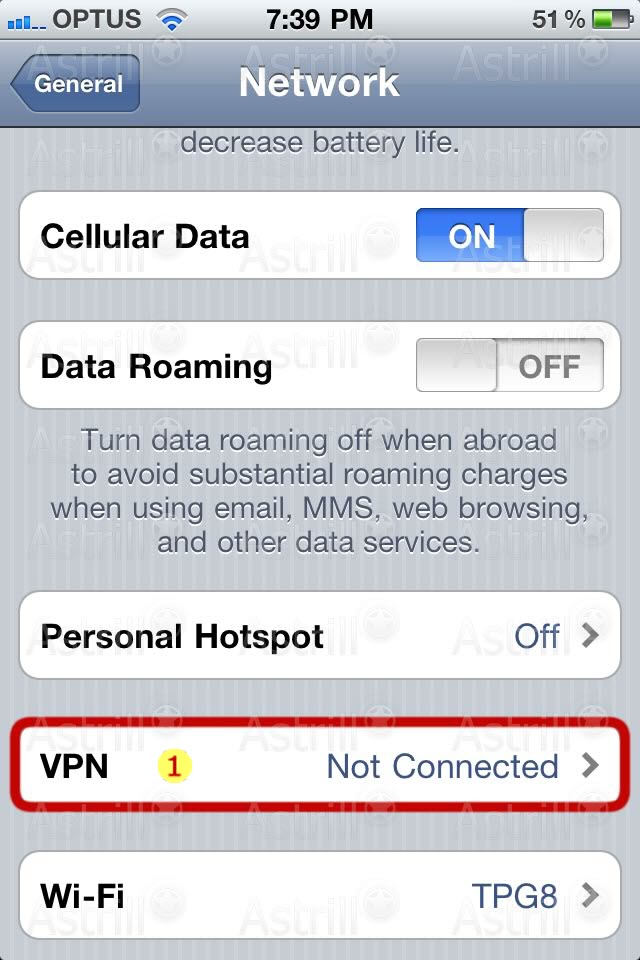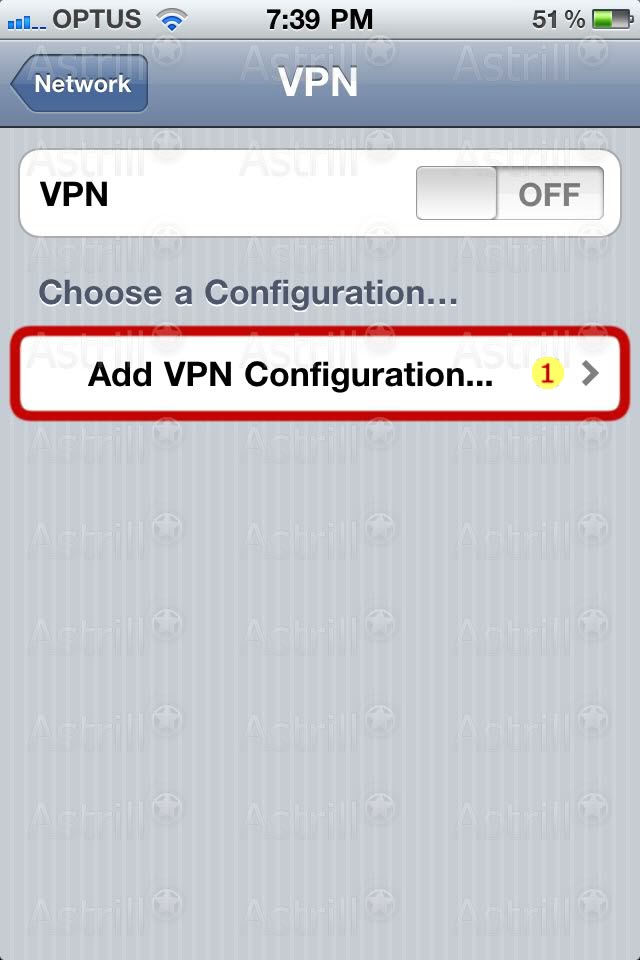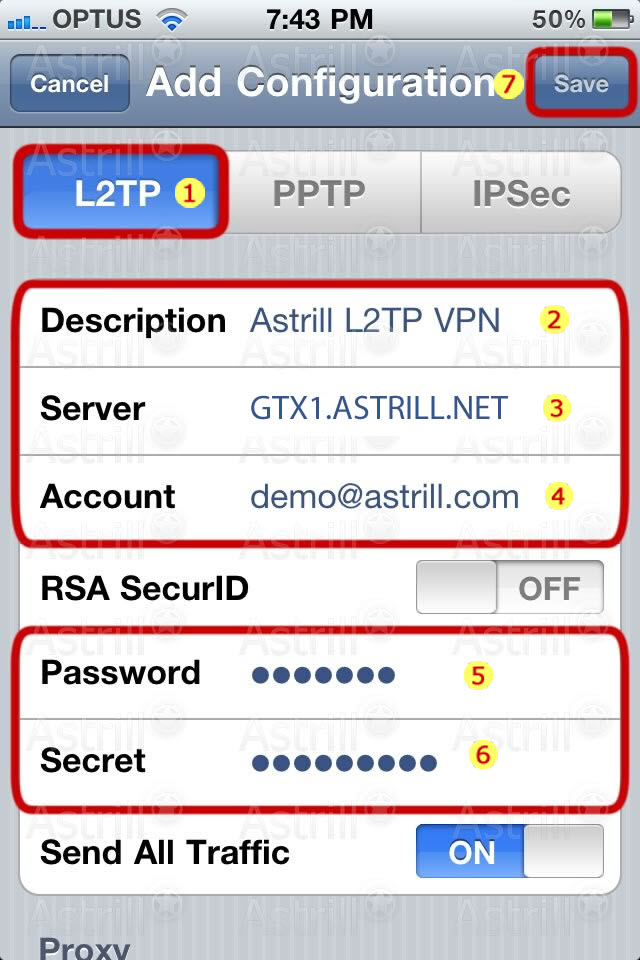Astrill Setup Manual:How to configure L2TP on iPhone and iPod Touch: Difference between revisions
Jump to navigation
Jump to search
No edit summary |
No edit summary |
||
| Line 4: | Line 4: | ||
[[File:Settings.jpg]] | [[File:Settings.jpg]] | ||
# On the main screen tap on <b>Settings</b> icon. | # On the main screen tap on <b>Settings</b> icon. | ||
| Line 16: | Line 18: | ||
[[File:General.jpg]] | [[File:General.jpg]] | ||
# Tap on <b>General</b>. | # Tap on <b>General</b>. | ||
| Line 28: | Line 32: | ||
[[File:Network.jpg]] | [[File:Network.jpg]] | ||
# Tap on <b>Network</b>. | # Tap on <b>Network</b>. | ||
| Line 41: | Line 47: | ||
[[File:Vpn.jpg]] | [[File:Vpn.jpg]] | ||
| Line 49: | Line 56: | ||
== STEP 5 - Add VPN Configuration == | |||
[[File:Add.jpg]] | |||
# Under <b>VPN</b> you can add as many VPN connections as you need. Let's get started, tap on <b>Add VPN Configuration...</b> to create our first VPN connection. | |||
== STEP 6 - Adding Configuration Details == | |||
[[File:Config_details.jpg]] | |||
Here is a link to all Astrill L2TP, PPTP and IPSec servers. To make setup even easier, server names are the same for all 3 VPN types. https://members.astrill.com/servers-list.php | |||
# Tap on <b>L2TP</b>. | |||
# For <b>Description</b> type in <b>Astrill L2TP VPN</b>. | |||
# For <b>Server</b> type in <b>GTX1.ASTRILL.NET</b> (always check [https://members.astrill.com/servers-list.php Servers List]) | |||
# For <b>Account</b> type in <b>Your Astrill VPN membership email</b> | |||
# For <b>Password</b> type in <b>Your Astrill VPN membership password</b> | |||
# For <b>Secret</b> type in <b>way2stars</b> | |||
# | # Once you are done, tap on <b>Save</b> button | ||
Revision as of 17:57, 26 September 2012
STEP 1 - Settings
- On the main screen tap on Settings icon.
STEP 2 - General
- Tap on General.
STEP 3 - Network
- Tap on Network.
STEP 4 - VPN
- Tap on VPN.
STEP 5 - Add VPN Configuration
- Under VPN you can add as many VPN connections as you need. Let's get started, tap on Add VPN Configuration... to create our first VPN connection.
STEP 6 - Adding Configuration Details
Here is a link to all Astrill L2TP, PPTP and IPSec servers. To make setup even easier, server names are the same for all 3 VPN types. https://members.astrill.com/servers-list.php
- Tap on L2TP.
- For Description type in Astrill L2TP VPN.
- For Server type in GTX1.ASTRILL.NET (always check Servers List)
- For Account type in Your Astrill VPN membership email
- For Password type in Your Astrill VPN membership password
- For Secret type in way2stars
- Once you are done, tap on Save button