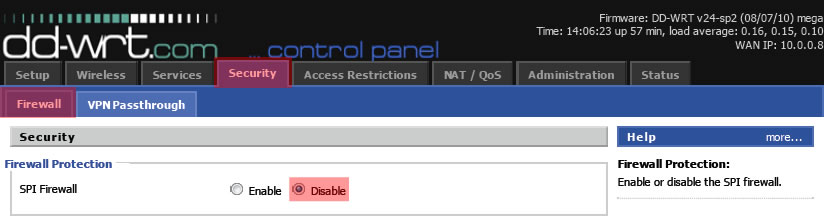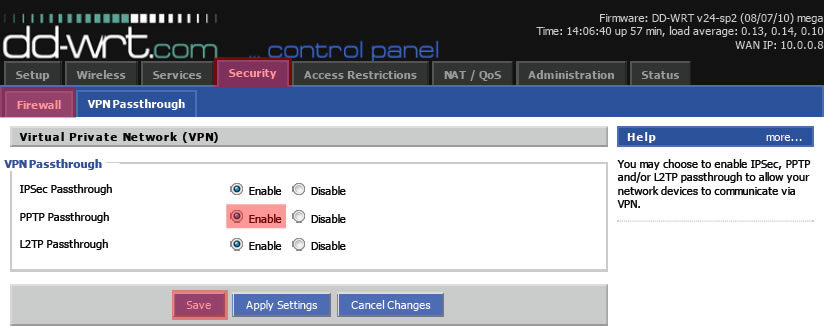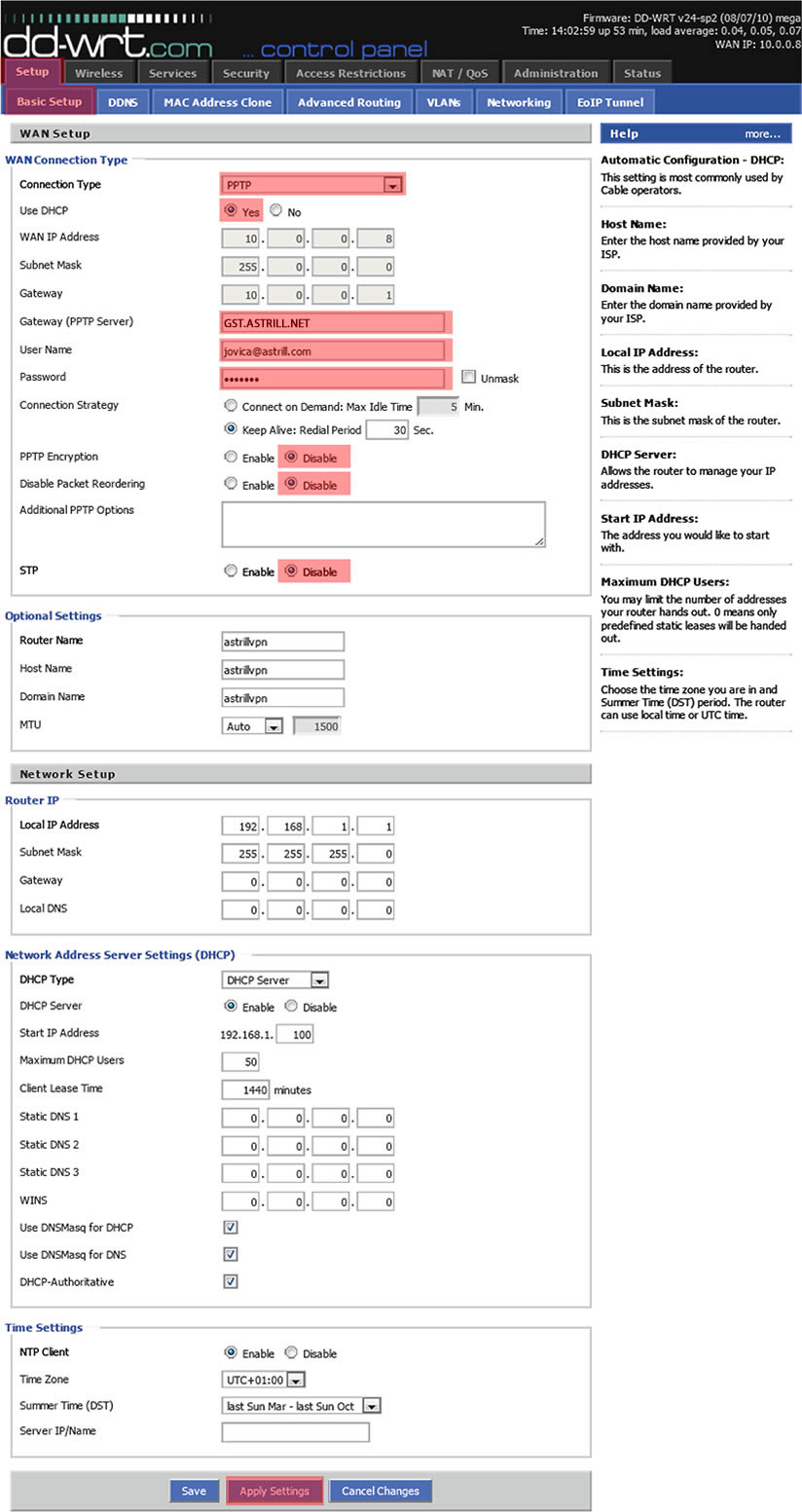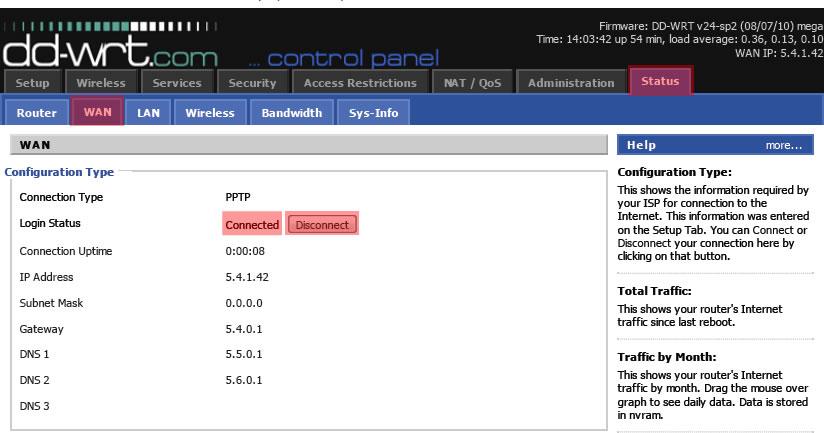Astrill Setup Manual:How to configure PPTP on DD-WRT firmware flashed Routers: Difference between revisions
No edit summary |
No edit summary |
||
| Line 34: | Line 34: | ||
== STEP 3 - Configure PPTP == | == STEP 3 - Configure PPTP VPN == | ||
... | Goto: DDWRT => Setup => Basic Setup => http://192.168.1.1/index.asp | ||
Under WAN Connection Type for Connection Type, select PPTP. | |||
[[File:Ddwrt-pptp-wan-method-03.jpg]] | [[File:Ddwrt-pptp-wan-method-03.jpg]] | ||
Revision as of 14:42, 27 October 2012
This setup tutorial has been created, tested and is working on ASUS RT-N16 router, flashed with DD-WRT v24-sp2 (08/07/10) mega, (SVN revision 14896).
Router: ASUS RT-N16
Description: NEWD K2.6 Big Generic
Filename: dd-wrt.v24-14896_NEWD-2_K2.6_big.bin
Date: 2010-08-09
Size: 6,82 MB
Download Link: http://www.dd-wrt.com/routerdb/de/download/Asus/RT-N16/-/dd-wrt.v24-14896_NEWD-2_K2.6_big.bin/3764
NOTE: PPTP cannot be used concurrently with PPPoE or Static IP. If your DD-WRT router WAN Connection Type settings are configured with PPPoE or Static IP, you must change Connection Type to Automatic Configuration - DHCP. The WAN port on the DD-WRT router must be directly connected to Ethernet port, or LAN port on a modem (which provides internet connection) for this setup to work properly.
STEP 1 - Disable SPI Firewall
Goto: DDWRT => Security => Firewall => http://192.168.1.1/Firewall.asp Under Firewall Protection for SPI Firewall, select Disable, and click Save button.
STEP 2 - Enable VPN Passthrough
Goto: DDWRT => Security => VPN Passthrough => http://192.168.1.1/VPN.asp Under VPN Passthrough for PPTP Passthrough, select Enable, and click Save button.
STEP 3 - Configure PPTP VPN
Goto: DDWRT => Setup => Basic Setup => http://192.168.1.1/index.asp Under WAN Connection Type for Connection Type, select PPTP.
STEP 4
...