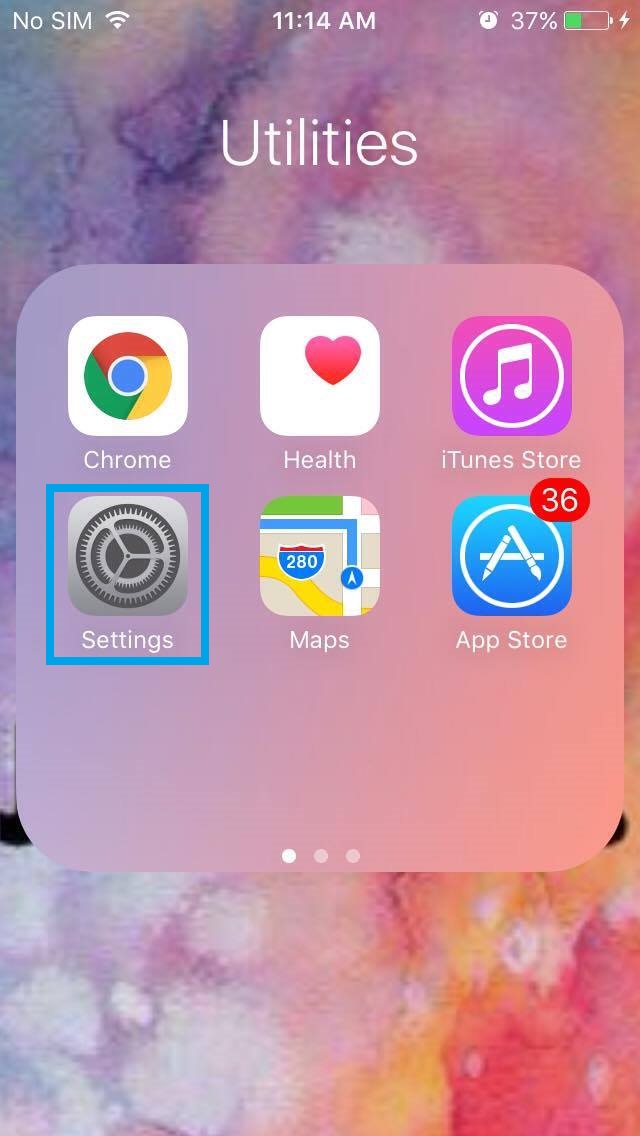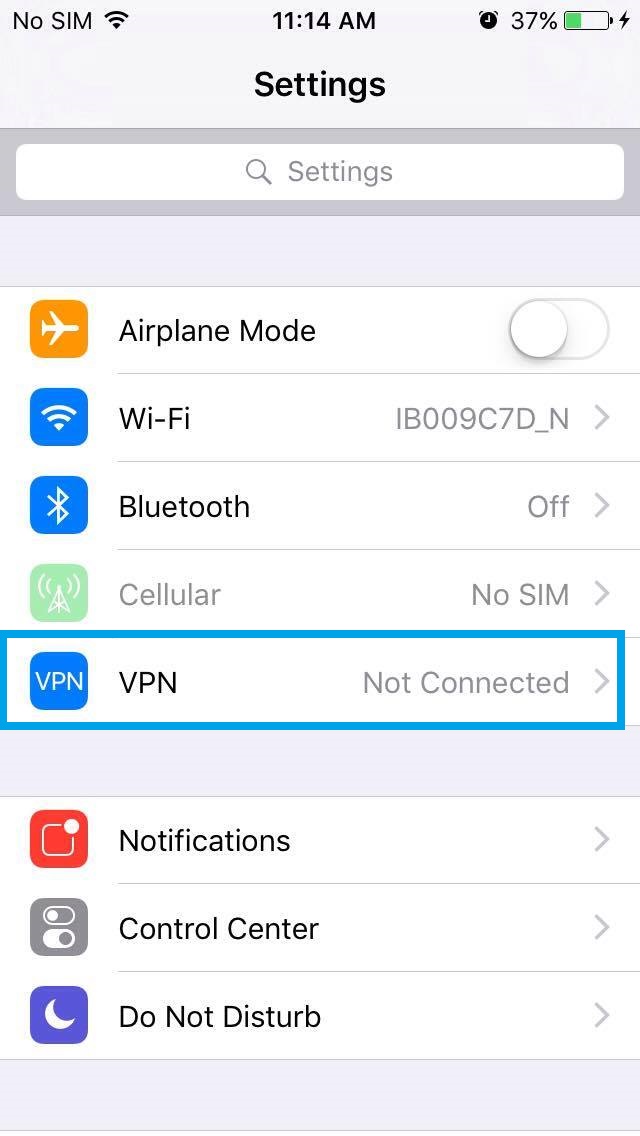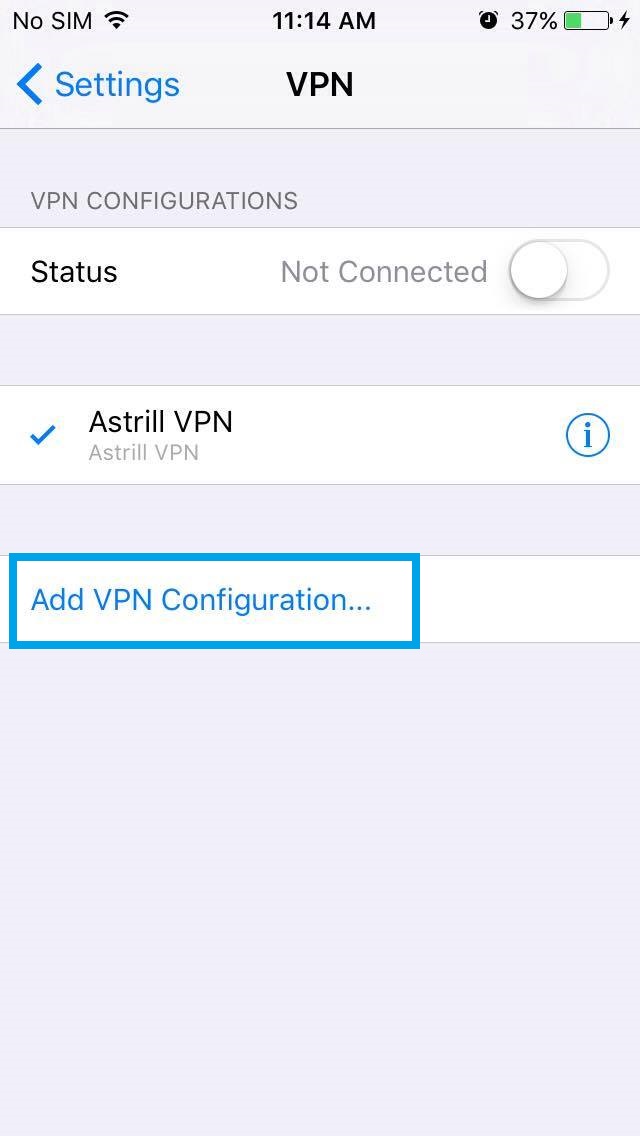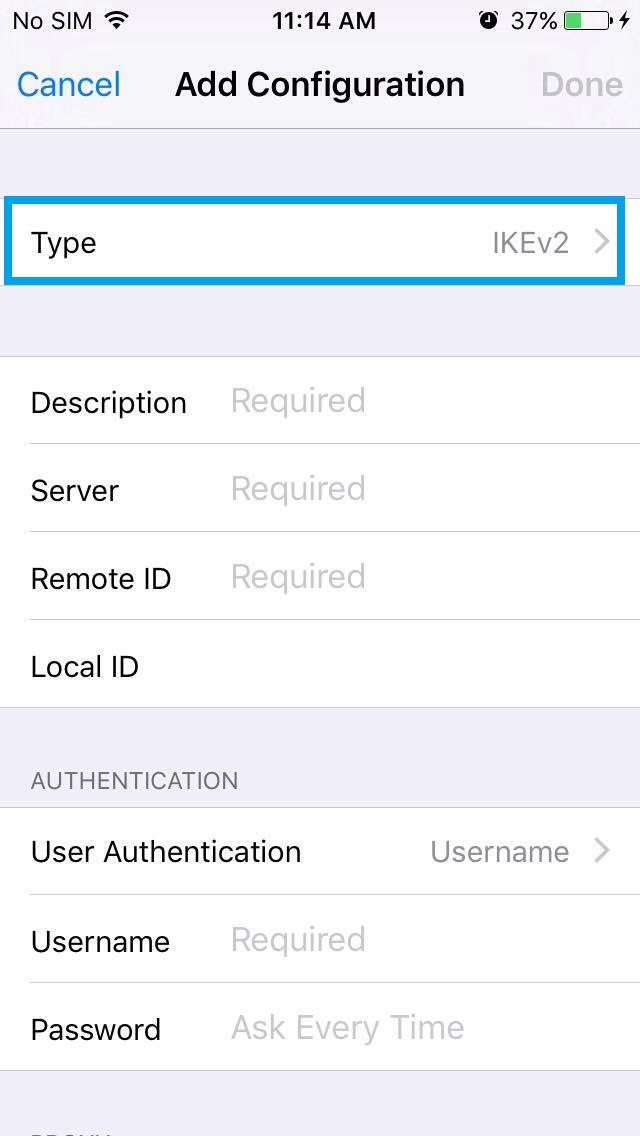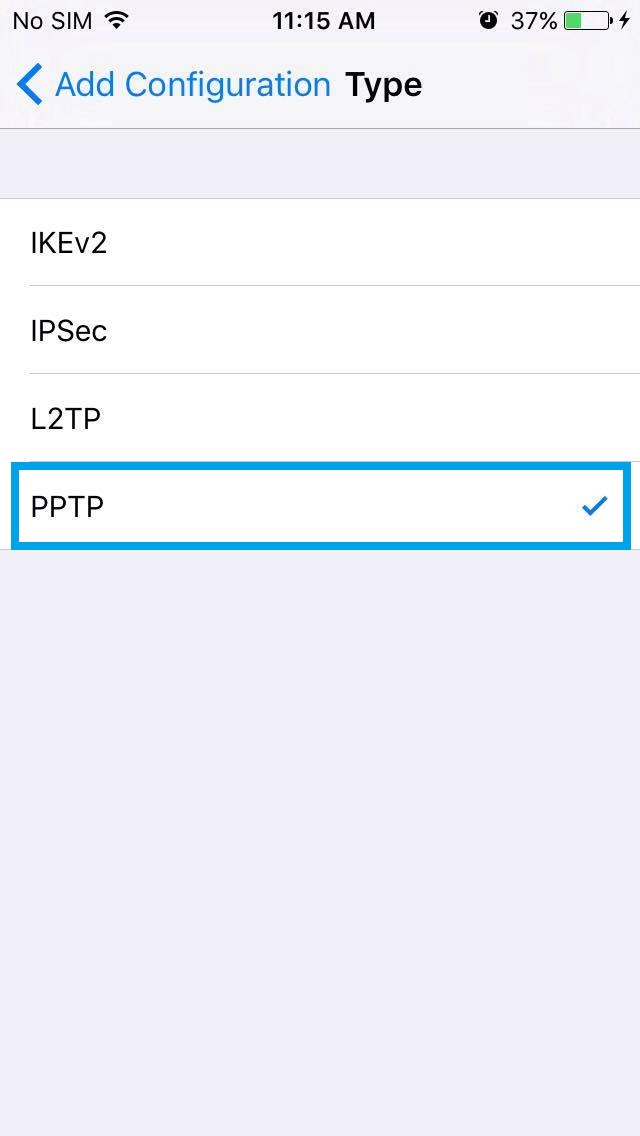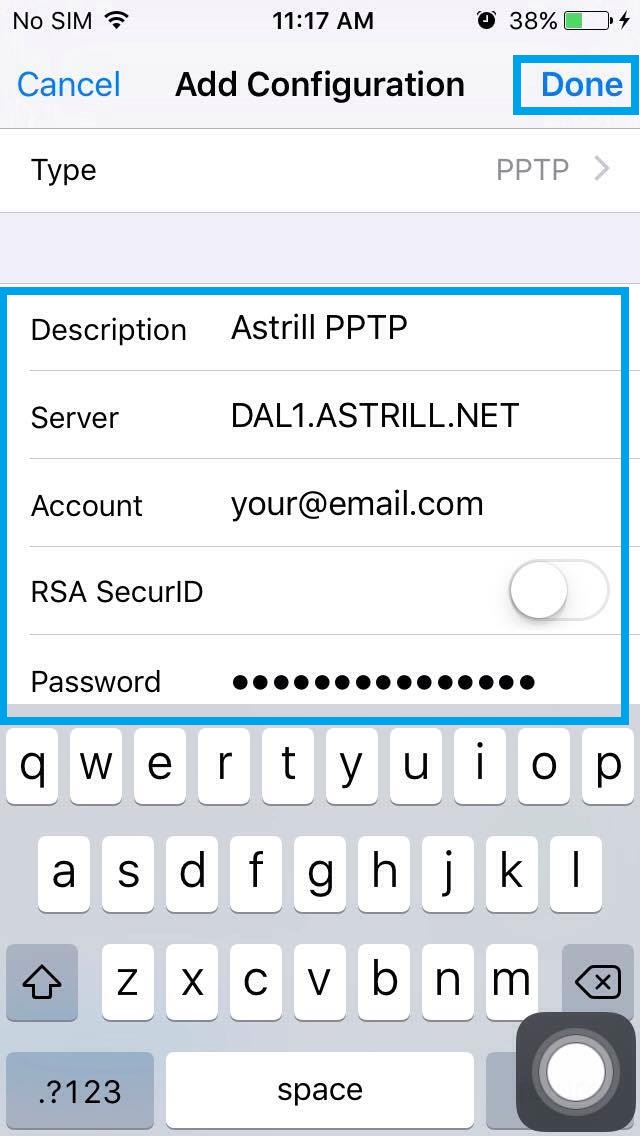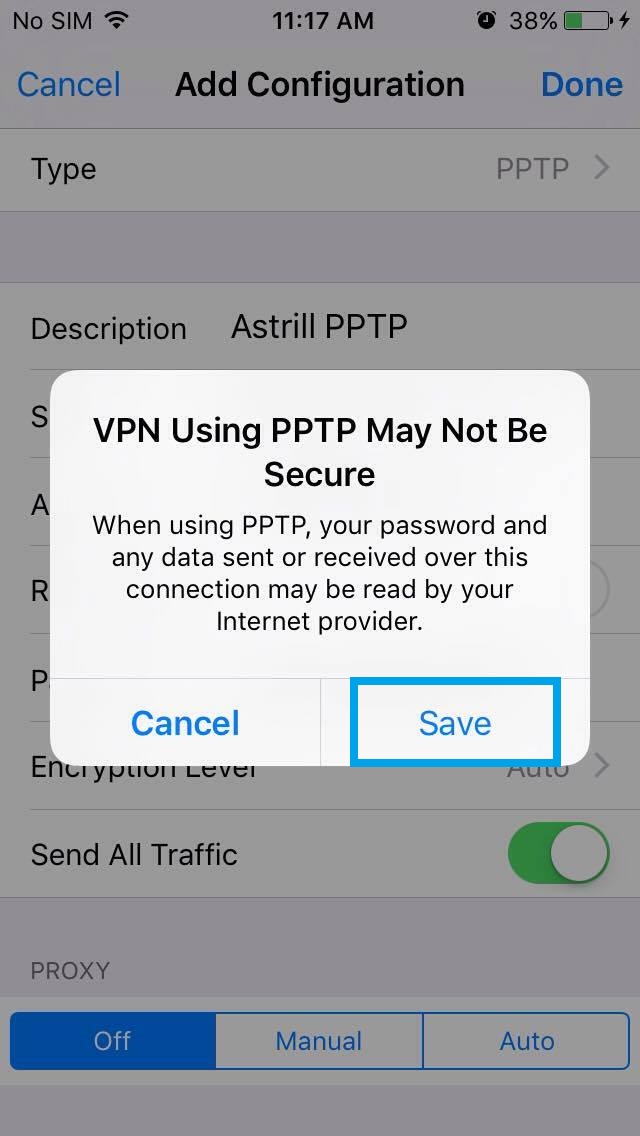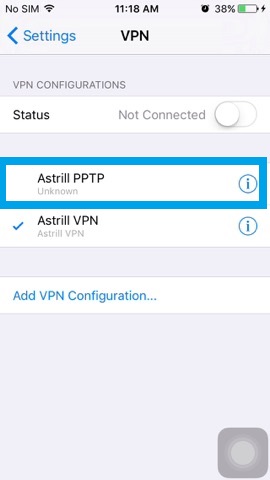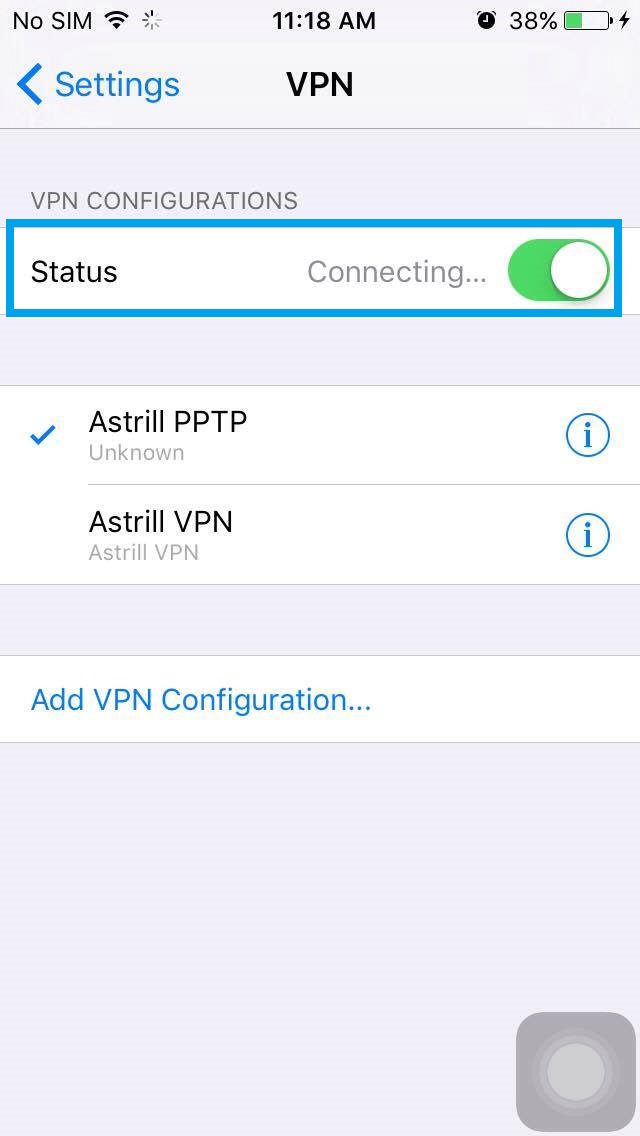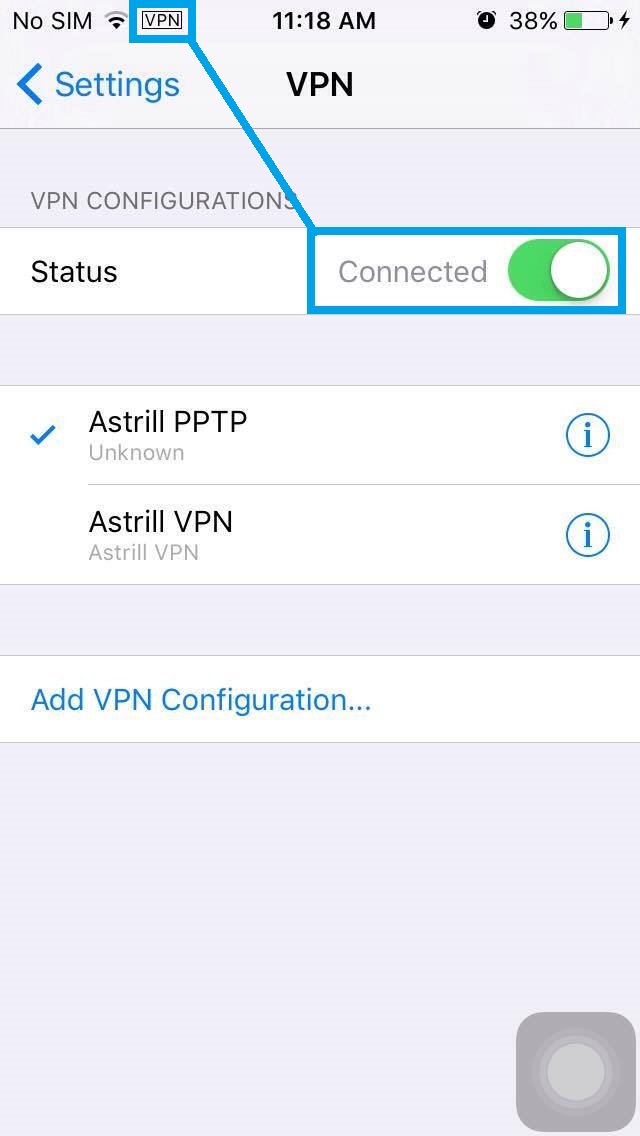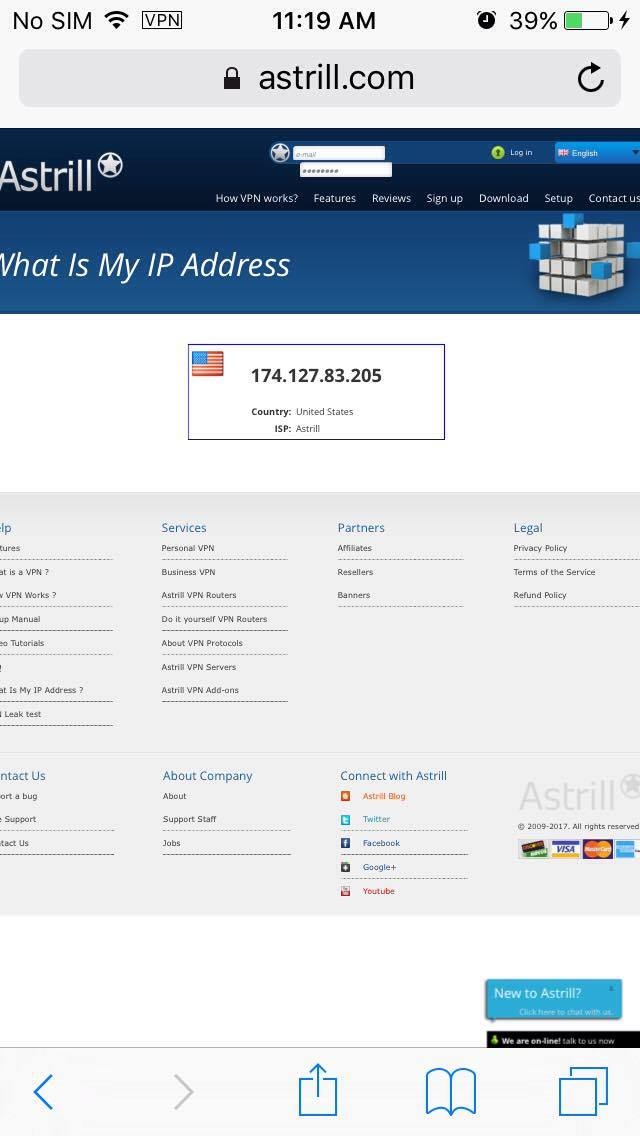Astrill Setup Manual:How to configure PPTP on iPhone and iPod Touch: Difference between revisions
Jump to navigation
Jump to search
No edit summary |
No edit summary |
||
| Line 2: | Line 2: | ||
== STEP 1 == | == STEP 1 == | ||
On the main screen tap on Settings icon. | On the main screen tap on '''Settings''' icon. | ||
[[File: | [[File:N.iphone-pptp1.jpg|border]] | ||
== STEP 2 == | == STEP 2 == | ||
Tap on | Tap on '''VPN'''. | ||
[[File: | [[File:N.iphone-pptp2.jpg|border]] | ||
== STEP 3 == | == STEP 3 == | ||
Tap on | Tap on '''Add VPN Configuration...'''. | ||
[[File: | [[File:N.iphone-pptp3.jpg|border]] | ||
== STEP 4 == | == STEP 4 == | ||
Tap on | Tap on '''IKEv2>''' at the right side of '''Type'''. | ||
[[File: | [[File:N.iphone-pptp4.jpg|border]] | ||
== STEP 5 == | == STEP 5 == | ||
Tap on '''PPTP'''. | |||
[[File: | [[File:N.iphone-pptp5.jpg|border]] | ||
| Line 39: | Line 39: | ||
Here is a link to all Astrill L2TP, PPTP and IPSec servers. To make setup even easier, server names are the same for all 3 VPN types. https://members.astrill.com/servers-list.php | Here is a link to all Astrill L2TP, PPTP and IPSec servers. To make setup even easier, server names are the same for all 3 VPN types. https://members.astrill.com/servers-list.php | ||
For '''Description:''' type '''Astrill PPTP''' | |||
For Description type | For '''Server:''' See [https://members.astrill.com/servers-list.php Servers List] | ||
For Server | For '''Account:''' type your '''Astrill account email address''' | ||
For Account type | For '''Password:''' type your '''Astrill account password''' | ||
For Password type | |||
Once you are done, tap on '''Done'''. | |||
Once you are done, tap on | |||
[[File: | [[File:N.iphone-pptp6.jpg|border]] | ||
== STEP 7 == | == STEP 7 == | ||
Tap on | Tap on '''Save'''. | ||
[[File: | [[File:N.iphone-pptp7.jpg|border]] | ||
== STEP 8 == | == STEP 8 == | ||
Tap on '''Astrill PPTP'''. | |||
[[File: | [[File:N.iphone-pptp8.jpg|border]] | ||
== STEP 9 == | == STEP 9 == | ||
In '''Status''', slide ON/OFF switch to turn ON to connect to server. | |||
[[File:N.iphone-pptp9.jpg|border]] | |||
[[File: | == STEP 10 == | ||
Once connected, you will see VPN icon in title bar. This indicates that VPN connection is ON. | |||
[[File:N.iphone-pptp10.2.jpg|border]] | |||
== STEP | == STEP 11 == | ||
Let's check our IP address just to be sure. https://www.astrill.com/check-ip.php | Let's check our IP address just to be sure. https://www.astrill.com/check-ip.php | ||
[[File: | [[File:N.iphone-pptp11.jpg|border]] | ||
Revision as of 04:35, 1 July 2017
STEP 1
On the main screen tap on Settings icon.
STEP 2
Tap on VPN.
STEP 3
Tap on Add VPN Configuration....
STEP 4
Tap on IKEv2> at the right side of Type.
STEP 5
Tap on PPTP.
STEP 6
Here is a link to all Astrill L2TP, PPTP and IPSec servers. To make setup even easier, server names are the same for all 3 VPN types. https://members.astrill.com/servers-list.php
For Description: type Astrill PPTP For Server: See Servers List For Account: type your Astrill account email address For Password: type your Astrill account password
Once you are done, tap on Done.
STEP 7
Tap on Save.
STEP 8
Tap on Astrill PPTP.
STEP 9
In Status, slide ON/OFF switch to turn ON to connect to server.
STEP 10
Once connected, you will see VPN icon in title bar. This indicates that VPN connection is ON.
STEP 11
Let's check our IP address just to be sure. https://www.astrill.com/check-ip.php