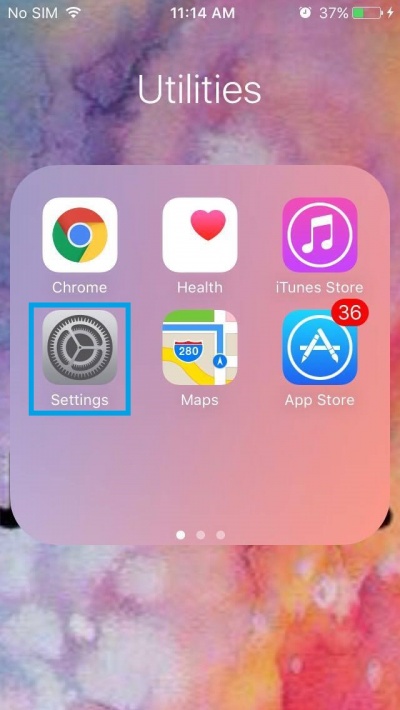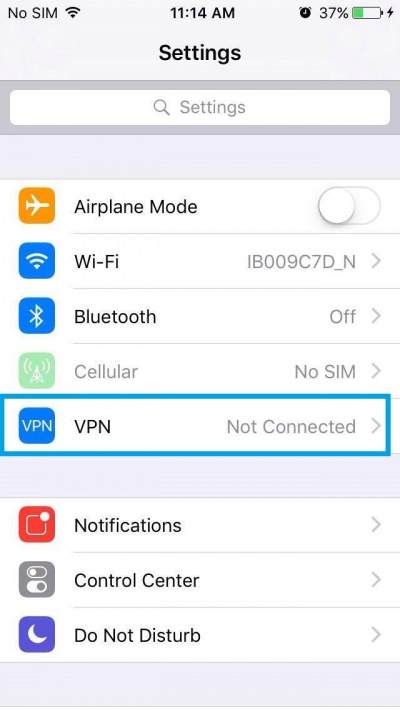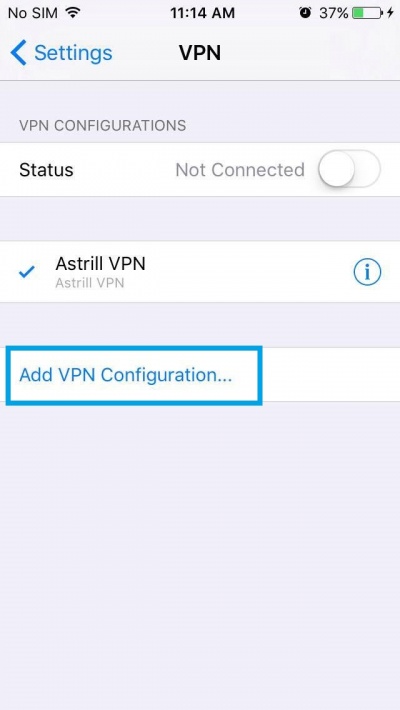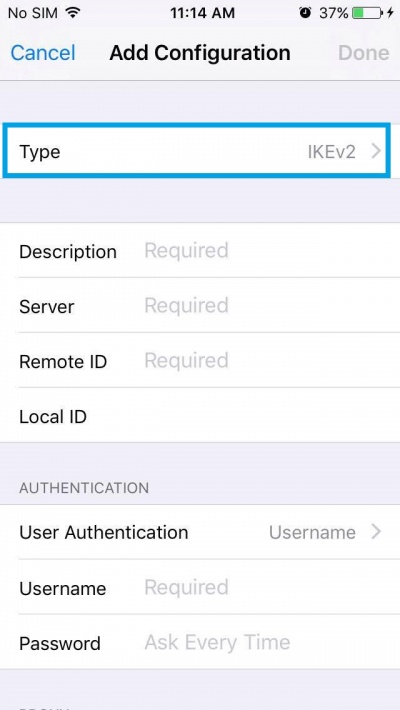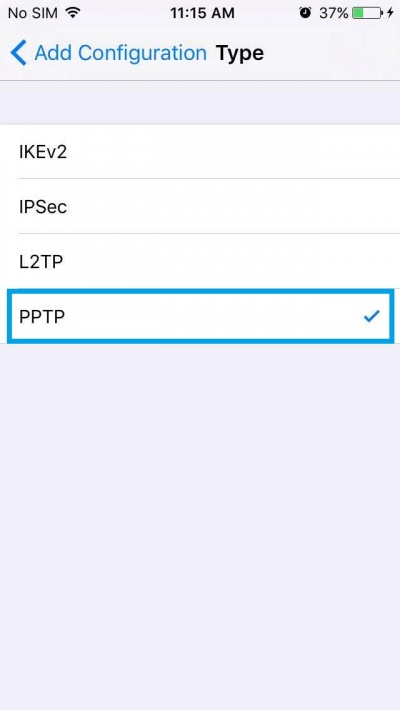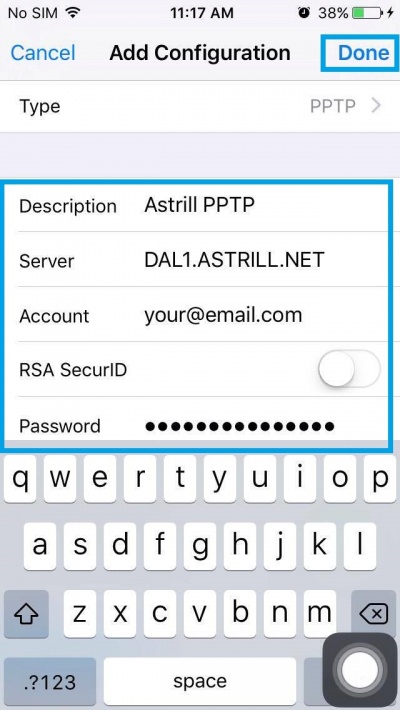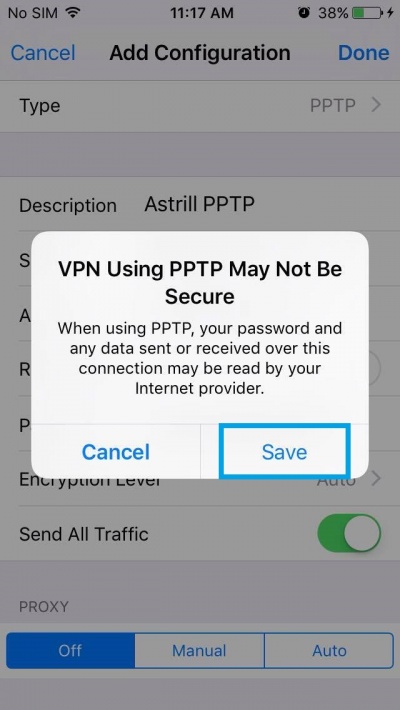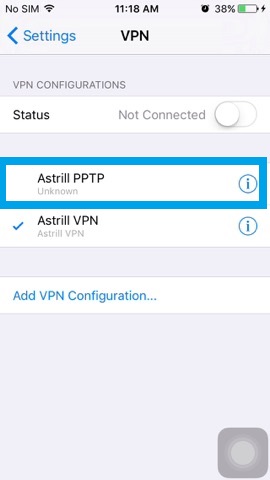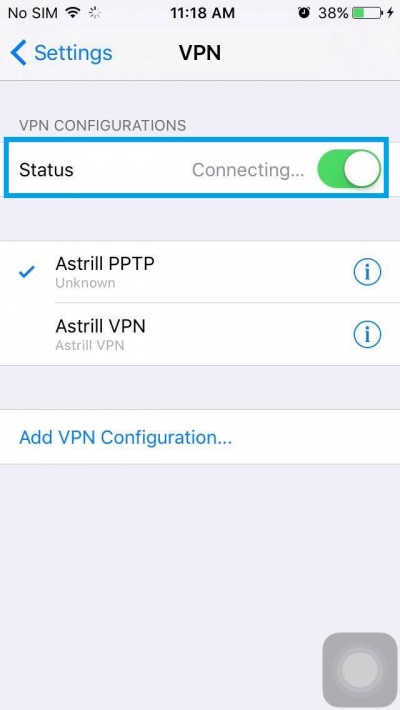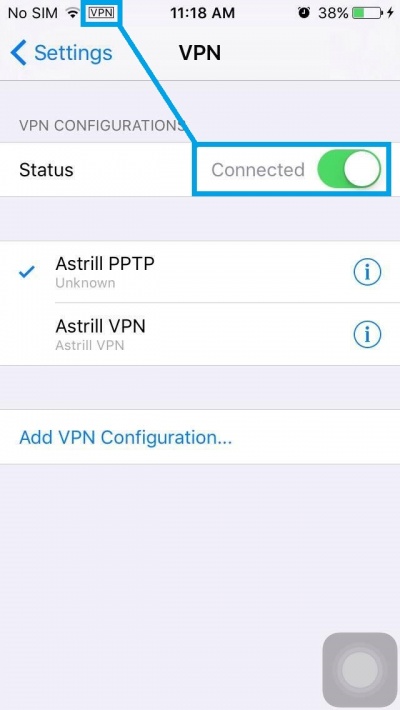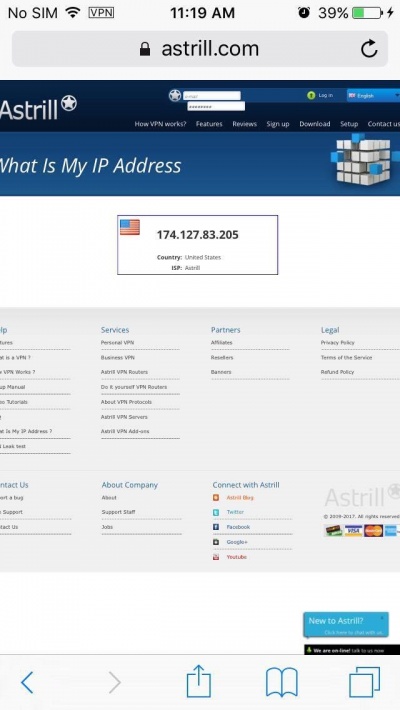Astrill Setup Manual:How to configure PPTP on iPhone and iPod Touch: Difference between revisions
Jump to navigation
Jump to search
No edit summary |
No edit summary |
||
| Line 11: | Line 11: | ||
Tap on '''VPN'''. | Tap on '''VPN'''. | ||
[[File:N.iphone-pptp2.jpg|border]] | [[File:N.iphone-pptp2.jpg|border|400px]] | ||
| Line 18: | Line 18: | ||
Tap on '''Add VPN Configuration...'''. | Tap on '''Add VPN Configuration...'''. | ||
[[File:N.iphone-pptp3.jpg|border]] | [[File:N.iphone-pptp3.jpg|border|400px]] | ||
| Line 25: | Line 25: | ||
Tap on '''IKEv2>''' at the right side of '''Type'''. | Tap on '''IKEv2>''' at the right side of '''Type'''. | ||
[[File:N.iphone-pptp4.jpg|border]] | [[File:N.iphone-pptp4.jpg|border|400px]] | ||
| Line 32: | Line 32: | ||
Tap on '''PPTP'''. | Tap on '''PPTP'''. | ||
[[File:N.iphone-pptp5.jpg|border]] | [[File:N.iphone-pptp5.jpg|border|400px]] | ||
| Line 46: | Line 46: | ||
Once you are done, tap on '''Done'''. | Once you are done, tap on '''Done'''. | ||
[[File:N.iphone-pptp6.jpg|border]] | [[File:N.iphone-pptp6.jpg|border|400px]] | ||
| Line 53: | Line 53: | ||
Tap on '''Save'''. | Tap on '''Save'''. | ||
[[File:N.iphone-pptp7.jpg|border]] | [[File:N.iphone-pptp7.jpg|border|400px]] | ||
| Line 60: | Line 60: | ||
Tap on '''Astrill PPTP'''. | Tap on '''Astrill PPTP'''. | ||
[[File:N.iphone-pptp8.jpg|border]] | [[File:N.iphone-pptp8.jpg|border|400px]] | ||
| Line 67: | Line 67: | ||
In '''Status''', slide ON/OFF switch to turn ON to connect to server. | In '''Status''', slide ON/OFF switch to turn ON to connect to server. | ||
[[File:N.iphone-pptp9.jpg|border]] | [[File:N.iphone-pptp9.jpg|border|400px]] | ||
| Line 74: | Line 74: | ||
Once connected, you will see VPN icon in title bar. This indicates that VPN connection is ON. | Once connected, you will see VPN icon in title bar. This indicates that VPN connection is ON. | ||
[[File:N.iphone-pptp10.2.jpg|border]] | [[File:N.iphone-pptp10.2.jpg|border|400px]] | ||
| Line 81: | Line 81: | ||
Let's check our IP address just to be sure. https://www.astrill.com/check-ip.php | Let's check our IP address just to be sure. https://www.astrill.com/check-ip.php | ||
[[File:N.iphone-pptp11.jpg|border]] | [[File:N.iphone-pptp11.jpg|border|400px]] | ||
Revision as of 04:37, 1 July 2017
STEP 1
On the main screen tap on Settings icon.
STEP 2
Tap on VPN.
STEP 3
Tap on Add VPN Configuration....
STEP 4
Tap on IKEv2> at the right side of Type.
STEP 5
Tap on PPTP.
STEP 6
Here is a link to all Astrill L2TP, PPTP and IPSec servers. To make setup even easier, server names are the same for all 3 VPN types. https://members.astrill.com/servers-list.php
For Description: type Astrill PPTP For Server: See Servers List For Account: type your Astrill account email address For Password: type your Astrill account password
Once you are done, tap on Done.
STEP 7
Tap on Save.
STEP 8
Tap on Astrill PPTP.
STEP 9
In Status, slide ON/OFF switch to turn ON to connect to server.
STEP 10
Once connected, you will see VPN icon in title bar. This indicates that VPN connection is ON.
STEP 11
Let's check our IP address just to be sure. https://www.astrill.com/check-ip.php