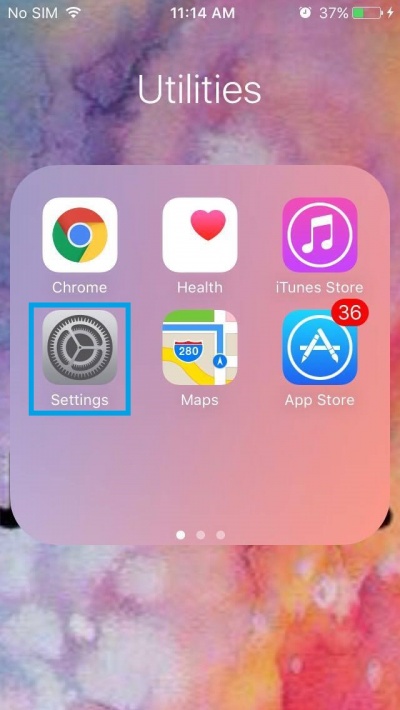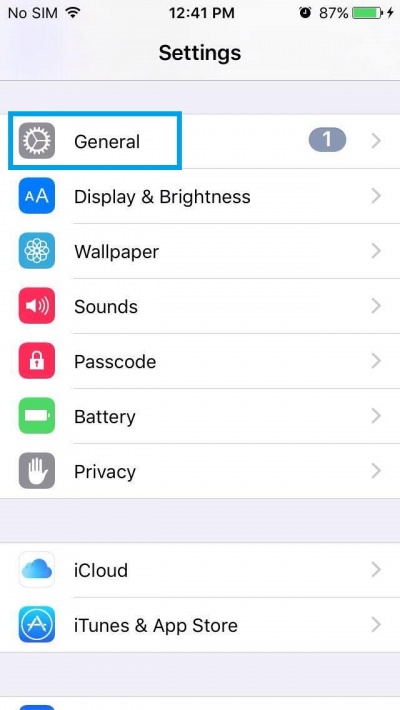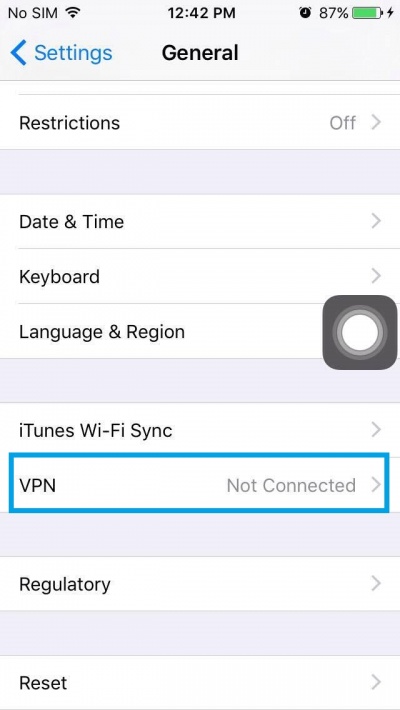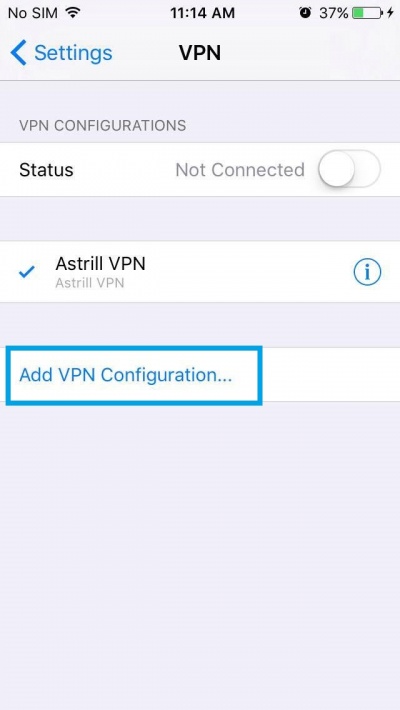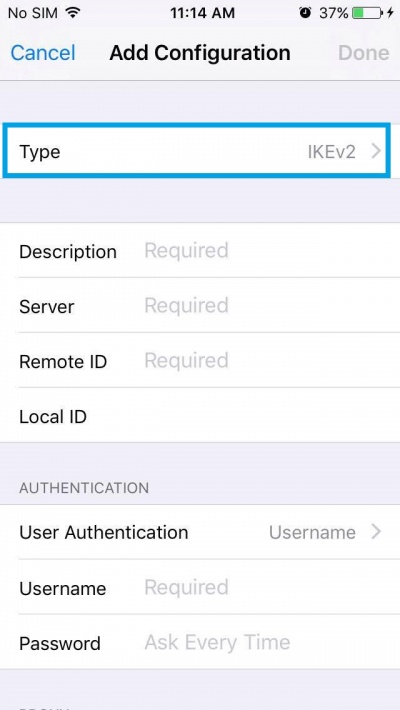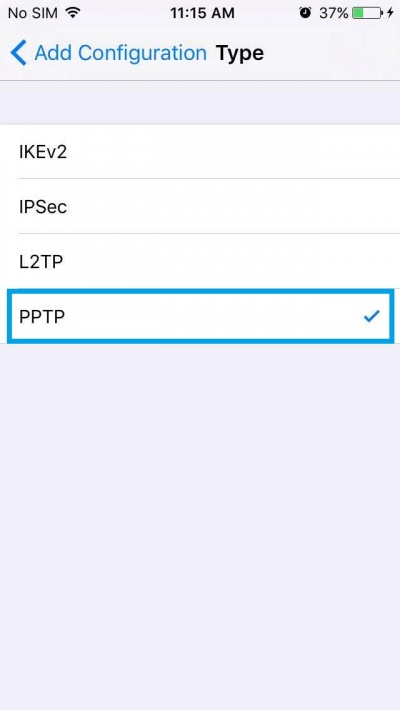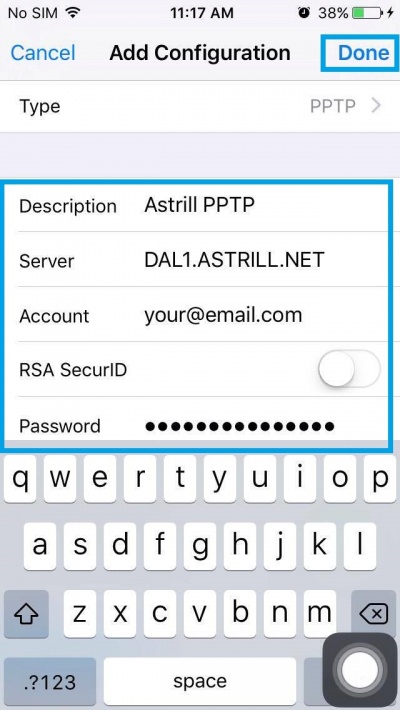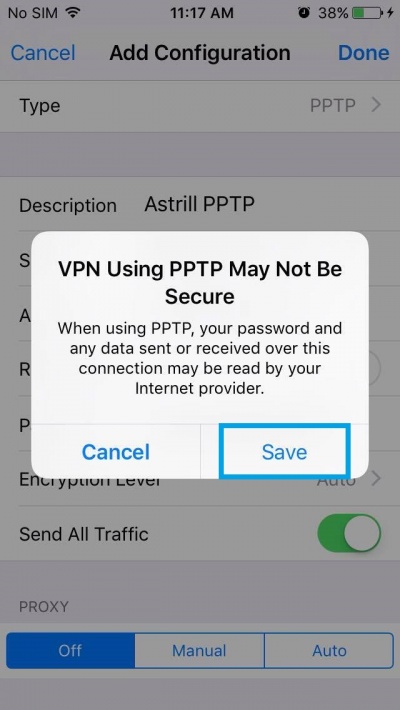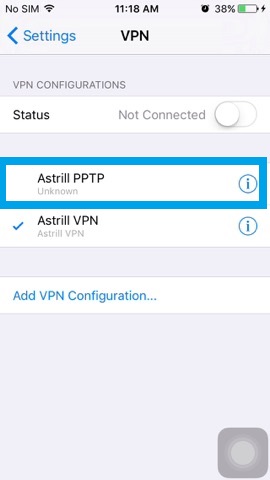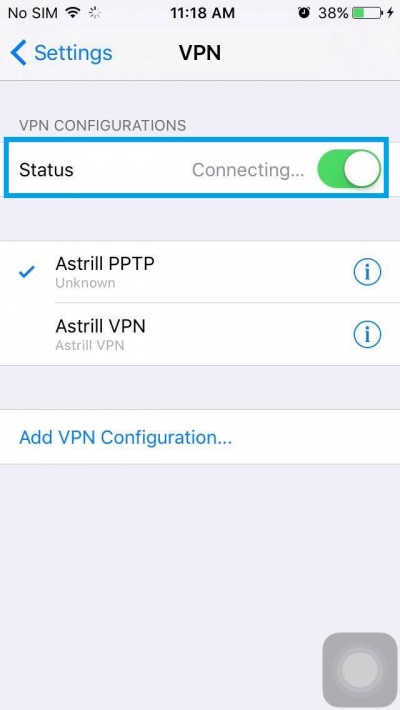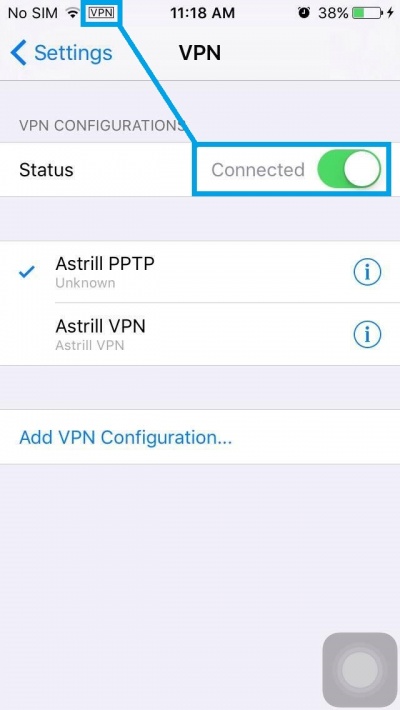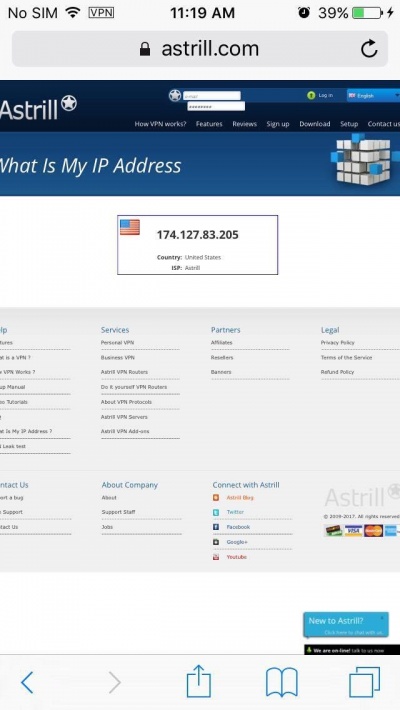Astrill Setup Manual:How to configure PPTP on iPhone and iPod Touch: Difference between revisions
Jump to navigation
Jump to search
No edit summary |
No edit summary |
||
| (6 intermediate revisions by 2 users not shown) | |||
| Line 1: | Line 1: | ||
<div style="text-align:center"><p style="font-size:50px;color:red">Attention! PPTP protocol won't be supported by Astrill after 1st January, 2021.</p> </div> | |||
== STEP 1 == | == STEP 1 == | ||
| Line 9: | Line 11: | ||
== STEP 2 == | == STEP 2 == | ||
Tap on ''' | Tap on '''General''' then tap on '''VPN. | ||
[[File:N.tap-general.jpg|border|400px]] [[File:N.tap-vpn.jpg|border|400px]] | |||
== STEP 3 == | == STEP 3 == | ||
| Line 18: | Line 19: | ||
Tap on '''Add VPN Configuration...'''. | Tap on '''Add VPN Configuration...'''. | ||
[[File:N.iphone-pptp3.jpg|border]] | [[File:N.iphone-pptp3.jpg|border|400px]] | ||
| Line 25: | Line 26: | ||
Tap on '''IKEv2>''' at the right side of '''Type'''. | Tap on '''IKEv2>''' at the right side of '''Type'''. | ||
[[File:N.iphone-pptp4.jpg|border]] | [[File:N.iphone-pptp4.jpg|border|400px]] | ||
== STEP 5 == | == STEP 5 == | ||
Tap on '''PPTP'''. | Tap on '''PPTP''' then tap on '''Add Configuration''' above. | ||
[[File:N.iphone-pptp5.jpg|border]] | [[File:N.iphone-pptp5.jpg|border|400px]] | ||
== STEP 6 == | |||
Fill out the requires info: | |||
You can check our Servers list here: https://members.astrill.com/tools/vpn-servers | |||
For '''Description:''' type '''Astrill PPTP''' | For '''Description:''' type '''Astrill PPTP''' | ||
For '''Server:''' See [https://members.astrill.com/servers | For '''Server:''' See [https://members.astrill.com/tools/vpn-servers Servers List] | ||
For '''Account:''' type your '''Astrill account email address''' | For '''Account:''' type your '''Astrill account email address''' | ||
For '''Password:''' type your '''Astrill account password''' | For '''Password:''' type your '''Astrill account password''' | ||
| Line 46: | Line 48: | ||
Once you are done, tap on '''Done'''. | Once you are done, tap on '''Done'''. | ||
[[File:N.iphone-pptp6.jpg|border]] | [[File:N.iphone-pptp6.jpg|border|400px]] | ||
== STEP 7 == | == STEP 7 == | ||
| Line 53: | Line 54: | ||
Tap on '''Save'''. | Tap on '''Save'''. | ||
[[File:N.iphone-pptp7.jpg|border]] | [[File:N.iphone-pptp7.jpg|border|400px]] | ||
| Line 60: | Line 61: | ||
Tap on '''Astrill PPTP'''. | Tap on '''Astrill PPTP'''. | ||
[[File:N.iphone-pptp8.jpg|border]] | [[File:N.iphone-pptp8.jpg|border|400px]] | ||
| Line 67: | Line 68: | ||
In '''Status''', slide ON/OFF switch to turn ON to connect to server. | In '''Status''', slide ON/OFF switch to turn ON to connect to server. | ||
[[File:N.iphone-pptp9.jpg|border]] | [[File:N.iphone-pptp9.jpg|border|400px]] | ||
| Line 74: | Line 75: | ||
Once connected, you will see VPN icon in title bar. This indicates that VPN connection is ON. | Once connected, you will see VPN icon in title bar. This indicates that VPN connection is ON. | ||
[[File:N.iphone-pptp10.2.jpg|border]] | [[File:N.iphone-pptp10.2.jpg|border|400px]] | ||
== STEP 11 == | == STEP 11 == | ||
Let's check our IP address just to be sure. https://www.astrill.com/ | Let's check our IP address just to be sure. https://www.astrill.com/what-is-my-ip | ||
[[File:N.iphone-pptp11.jpg|border]] | [[File:N.iphone-pptp11.jpg|border|400px]] | ||
Latest revision as of 00:47, 1 December 2020
Attention! PPTP protocol won't be supported by Astrill after 1st January, 2021.
STEP 1
On the main screen tap on Settings icon.
STEP 2
Tap on General then tap on VPN.
STEP 3
Tap on Add VPN Configuration....
STEP 4
Tap on IKEv2> at the right side of Type.
STEP 5
Tap on PPTP then tap on Add Configuration above.
STEP 6
Fill out the requires info:
You can check our Servers list here: https://members.astrill.com/tools/vpn-servers
For Description: type Astrill PPTP For Server: See Servers List For Account: type your Astrill account email address For Password: type your Astrill account password
Once you are done, tap on Done.
STEP 7
Tap on Save.
STEP 8
Tap on Astrill PPTP.
STEP 9
In Status, slide ON/OFF switch to turn ON to connect to server.
STEP 10
Once connected, you will see VPN icon in title bar. This indicates that VPN connection is ON.
STEP 11
Let's check our IP address just to be sure. https://www.astrill.com/what-is-my-ip