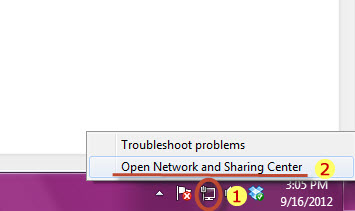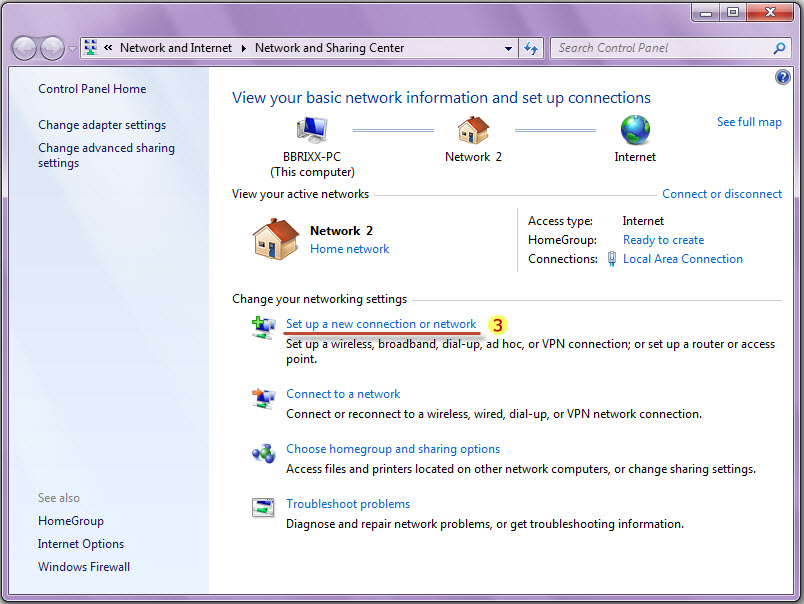Astrill Setup Manual:How to configure PPTP with Windows built-in client on Windows 7: Difference between revisions
Jump to navigation
Jump to search
(Created page with "Take screenshots and explain steps. Ask Jovica or Matt if you need help with anything. Also you can search on Google to see examples for your article.") |
No edit summary |
||
| Line 1: | Line 1: | ||
== STEP 1 == | |||
[[File:Step1a.jpg]] | |||
[[File:Step1b.jpg]] | |||
# Right click on the Network icon in the taskbar. | |||
# Click on the 'Open Network and Sharing Center'. | |||
# Network and Sharing Center window will appear, then click on 'Set up a new connection or network'. | |||
== STEP 2 == | |||
[[File:Step1a.jpg]] | |||
[[File:Step1b.jpg]] | |||
# Right click on the Network icon in the taskbar. | |||
# Click on the 'Open Network and Sharing Center'. | |||
# Network and Sharing Center window will appear, then click on 'Set up a new connection or network'. | |||
Revision as of 07:21, 16 September 2012
STEP 1
- Right click on the Network icon in the taskbar.
- Click on the 'Open Network and Sharing Center'.
- Network and Sharing Center window will appear, then click on 'Set up a new connection or network'.
STEP 2
- Right click on the Network icon in the taskbar.
- Click on the 'Open Network and Sharing Center'.
- Network and Sharing Center window will appear, then click on 'Set up a new connection or network'.