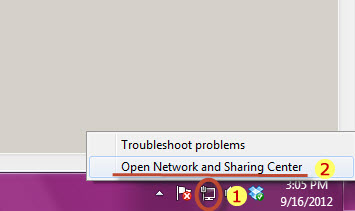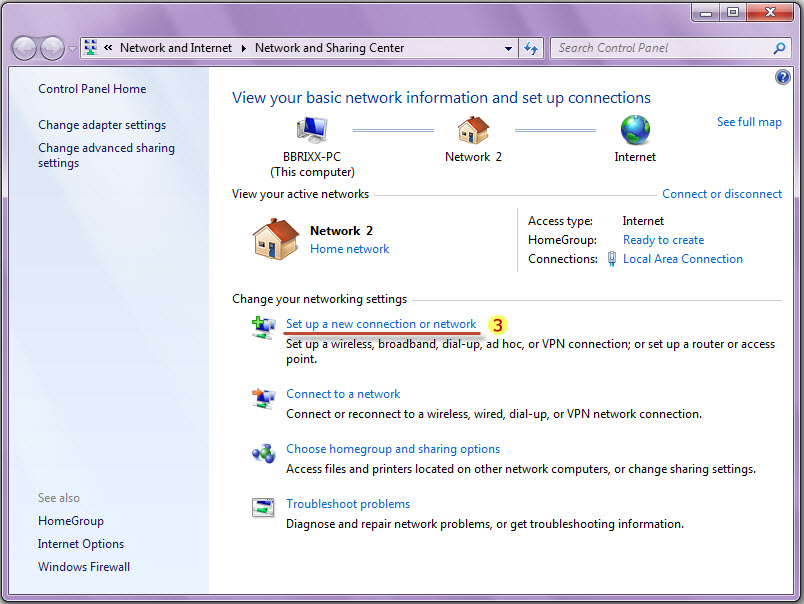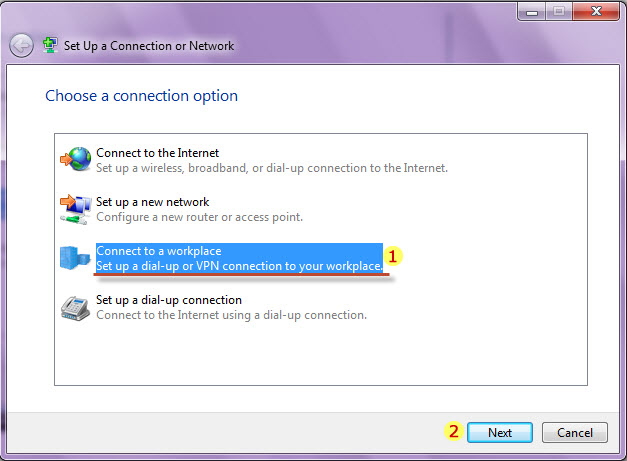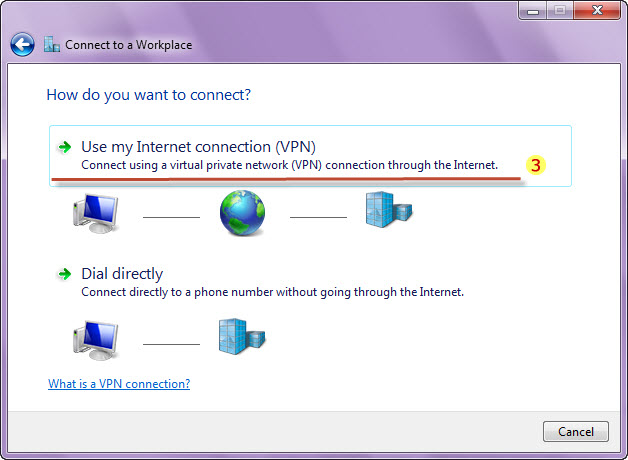Astrill Setup Manual:How to configure PPTP with Windows built-in client on Windows 7: Difference between revisions
Jump to navigation
Jump to search
(→STEP 1) |
(→STEP 2) |
||
| Line 13: | Line 13: | ||
== STEP 2 == | == STEP 2 == | ||
[[File: | [[File:Step2a.jpg]] | ||
[[File: | [[File:Step2b.jpg]] | ||
# | # On 'Set Up a Connection or Network' window, click on 'Connect to a workplace'. | ||
# Click on the | # Click on the Next button. | ||
# | # 'Connect to a Workplace' window will appear, then click on 'Use my Internet connection(VPN)'. | ||
Revision as of 07:41, 16 September 2012
STEP 1
- Right click on the Network icon in the taskbar.
- Click on the 'Open Network and Sharing Center'.
- Network and Sharing Center window will appear, then click on 'Set up a new connection or network'.
STEP 2
- On 'Set Up a Connection or Network' window, click on 'Connect to a workplace'.
- Click on the Next button.
- 'Connect to a Workplace' window will appear, then click on 'Use my Internet connection(VPN)'.