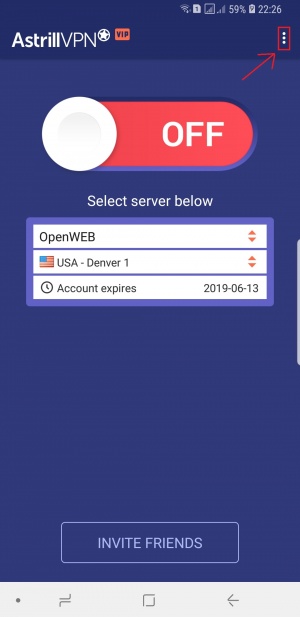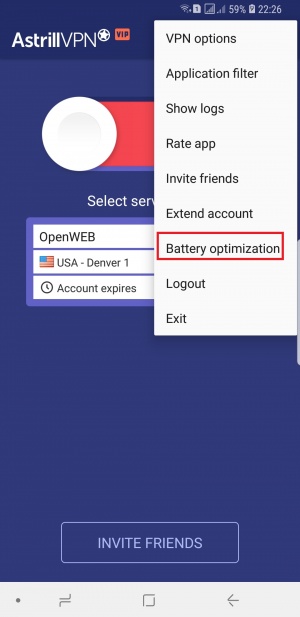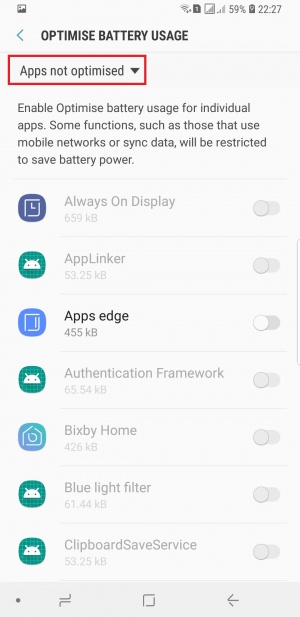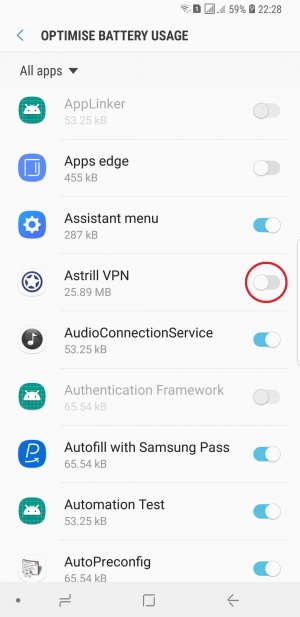Astrill Setup Manual:How to disable android battery optimization: Difference between revisions
Jump to navigation
Jump to search
No edit summary |
No edit summary |
||
| Line 13: | Line 13: | ||
== '''STEP 2:''' Select "Battery Optimization" and click on | == '''STEP 2:''' Select "Battery Optimization" and click on oK. == | ||
| Line 34: | Line 34: | ||
[[File:Battery_optimization4.jpg|300px|]] | [[File:Battery_optimization4.jpg|300px|]] | ||
---- | ---- | ||
'''Now go back to Astrill VPN app and connect VPN. App will not be killed while running in the background (i.e. while you are using other apps such as Youtube, Facebook, Netflix)''' | '''Now go back to Astrill VPN app and connect to VPN. App will not be killed while running in the background (i.e. while you are using other apps such as Youtube, Facebook, Netflix)''' | ||
---- | ---- | ||
== '''Additional Notes''' == | == '''Additional Notes''' == | ||
Latest revision as of 18:01, 6 June 2018
STEP 1: Open Astrill VPN app and login
Now tap on options button (three dots in top right corner).
STEP 2: Select "Battery Optimization" and click on oK.
STEP 3: TAP on Apps not optimised and select All apps
STEP 4: Search for Astrill VPN app and toggle it off
Now go back to Astrill VPN app and connect to VPN. App will not be killed while running in the background (i.e. while you are using other apps such as Youtube, Facebook, Netflix)
Additional Notes
- When battery optimization is disabled for Astrill VPN app, you will not see "Battery optimization" menu item.
- Battery optimization settings is enabled only on Android 6 and newer.