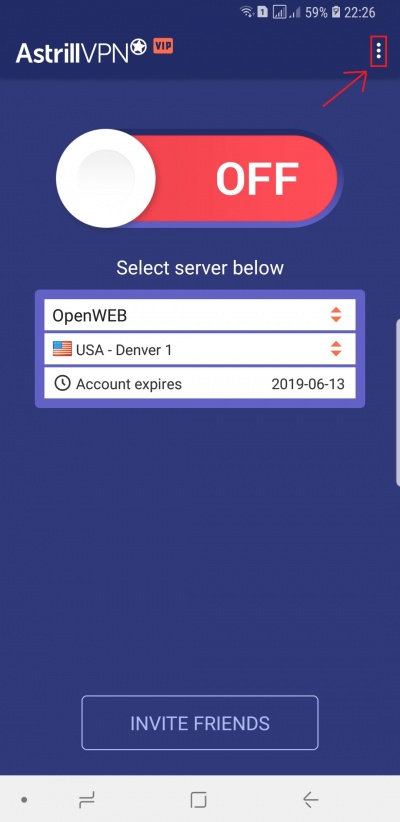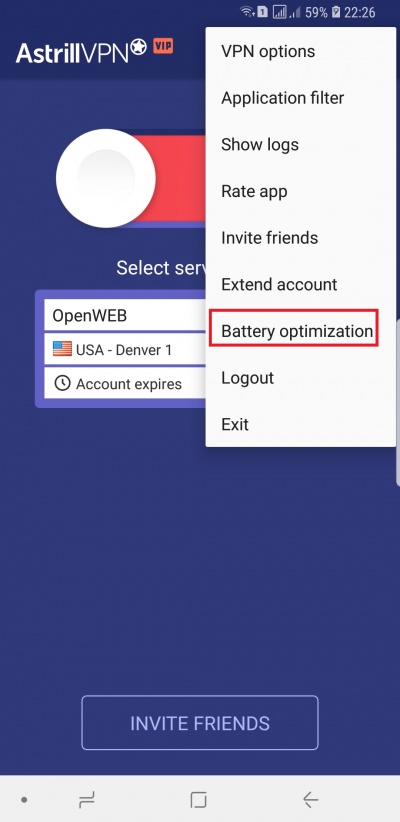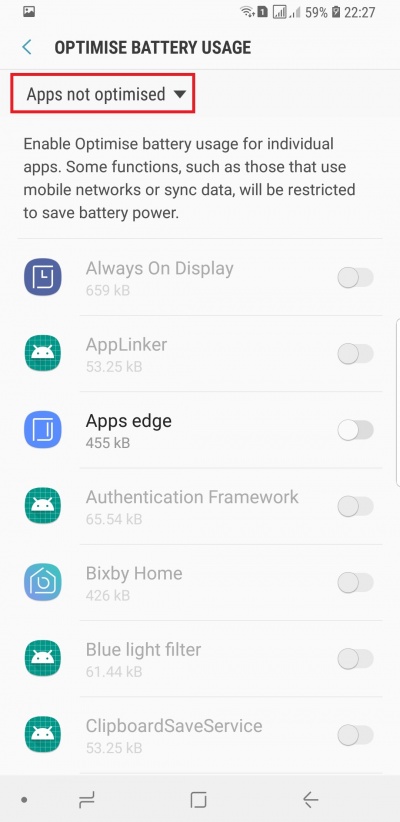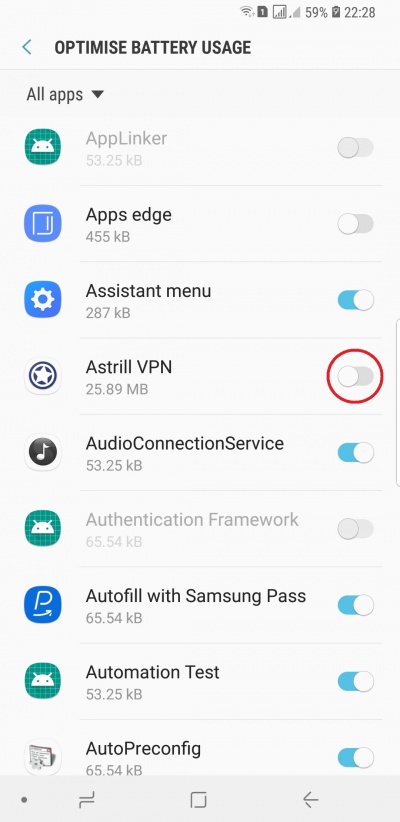Astrill Setup Manual:How to disable battery optimization: Difference between revisions
Jump to navigation
Jump to search
No edit summary |
No edit summary |
||
| Line 14: | Line 14: | ||
== '''STEP 2:''' Select | == '''STEP 2:''' Select "Battery Optimization" and click on OK. == | ||
| Line 23: | Line 23: | ||
== '''STEP 3: TAP on Apps not optimised and select All apps | == '''STEP 3:''' TAP on Apps not optimised and select All apps == | ||
[[File:Battery_optimization3.jpg|400px|]] | [[File:Battery_optimization3.jpg|400px|]] | ||
| Line 31: | Line 31: | ||
== '''STEP 4:''' Search for Astrill VPN app and toggle it off | == '''STEP 4:''' Search for Astrill VPN app and toggle it off == | ||
[[File:Battery_optimization4.jpg|400px|]] | [[File:Battery_optimization4.jpg|400px|]] | ||
Revision as of 17:46, 6 June 2018
This tutorial is for Android devices (Mobile, Tablet).
STEP 1: Open Astrill VPN app and login
Now tap on options button (three dots in top right corner).
STEP 2: Select "Battery Optimization" and click on OK.
STEP 3: TAP on Apps not optimised and select All apps
STEP 4: Search for Astrill VPN app and toggle it off