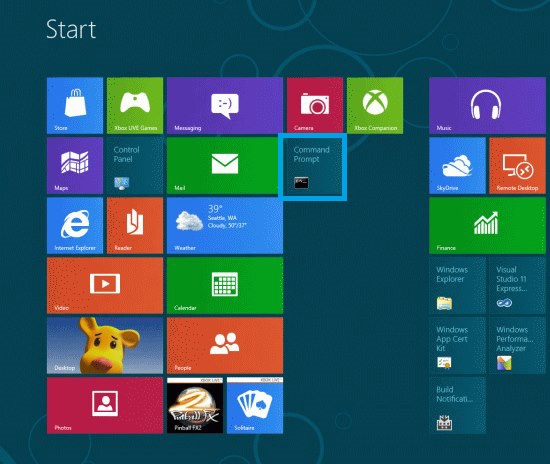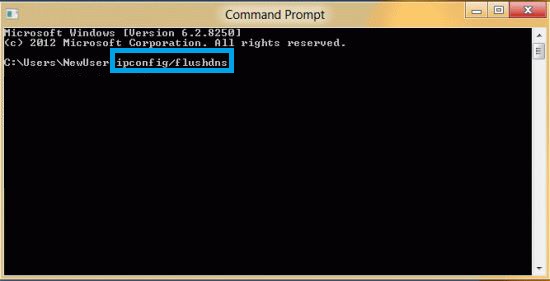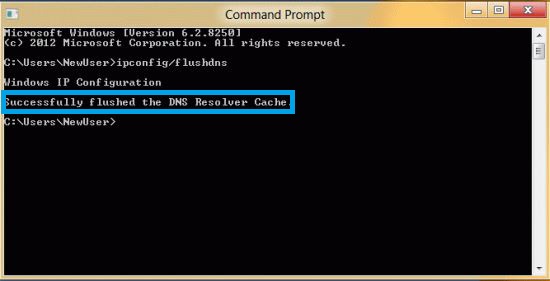Astrill Setup Manual:How to flush DNS cache on Windows 8: Difference between revisions
Jump to navigation
Jump to search
No edit summary |
No edit summary |
||
| Line 19: | Line 19: | ||
''''Windows IP Configuration. Successfully flushed the DNS Resolver Cache.'''' | ''''Windows IP Configuration. Successfully flushed the DNS Resolver Cache.'''' | ||
[[ | [[file:Win8-flush3.jpg|border]] | ||
Latest revision as of 06:28, 28 June 2017
Step1
Open metro application UI screen, search Command prompt tile right click on it and click "Run as administrator" to run cmd utility.
Step 2
Type ipconfig /flushdns and hit Enter
Step 3
You should be able to see a confirmation dialog window:
'Windows IP Configuration. Successfully flushed the DNS Resolver Cache.'