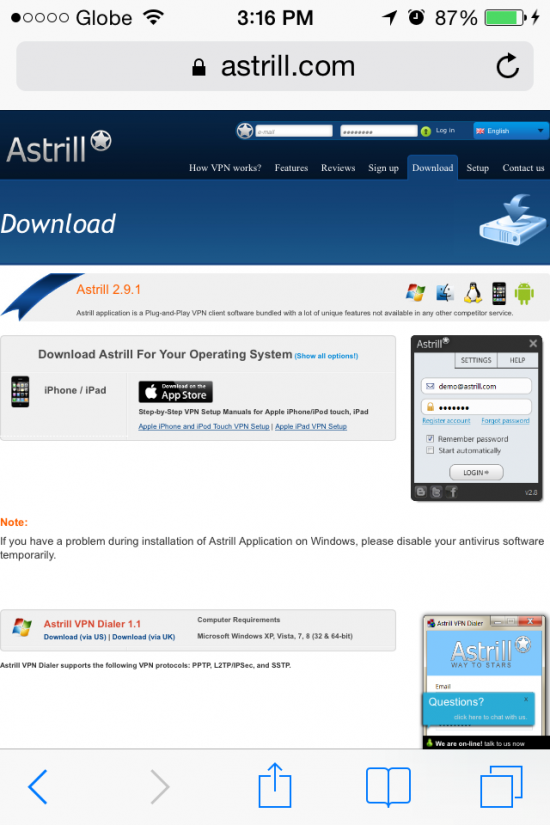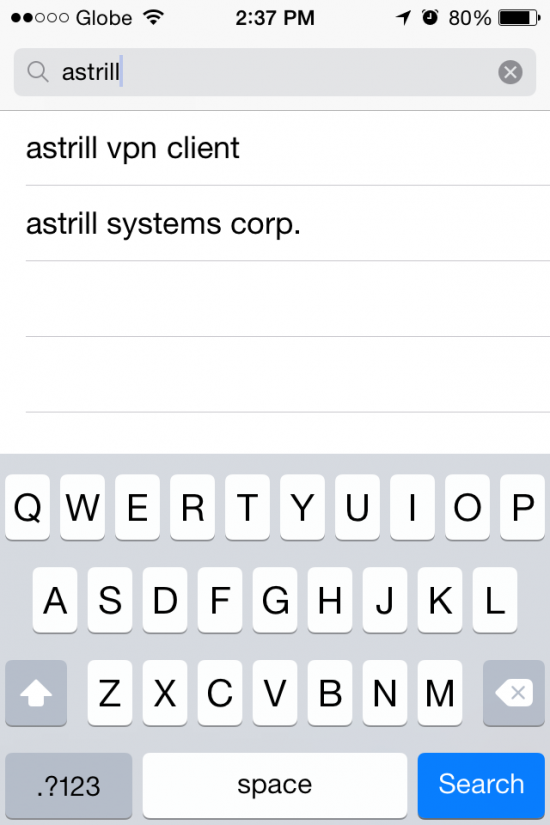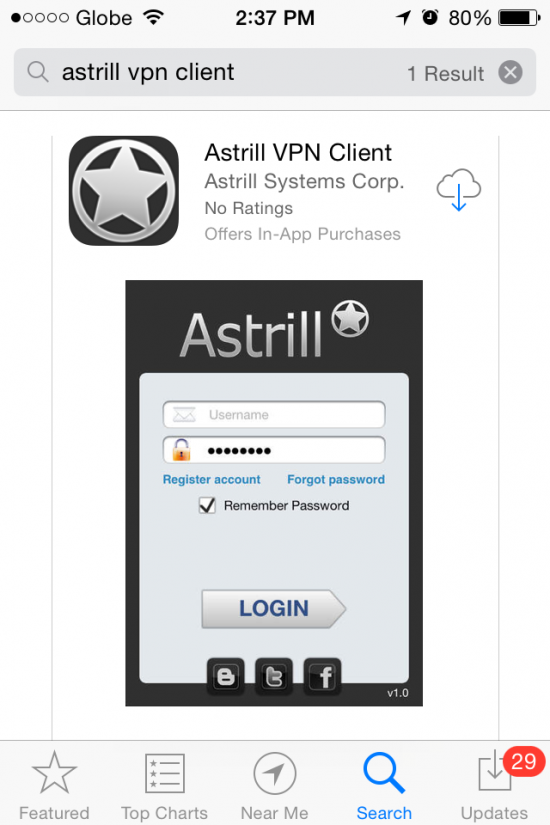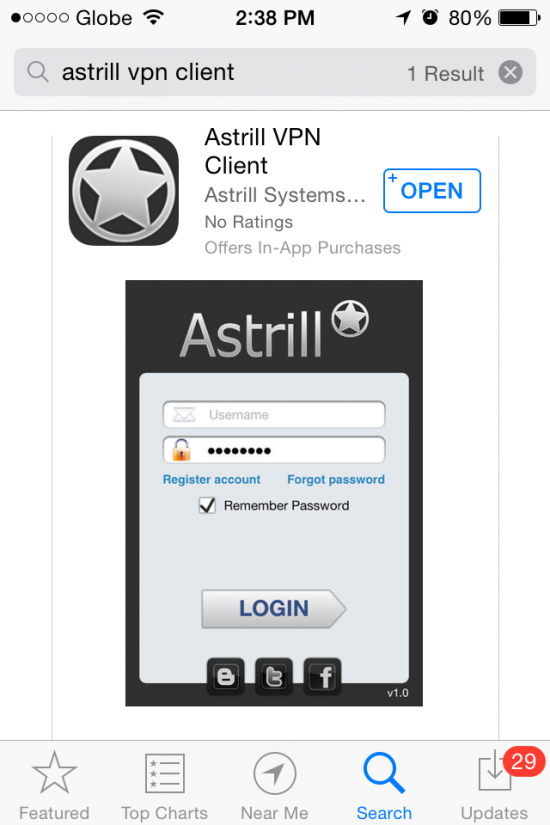Astrill Setup Manual:How to install Astril iOS App on iPhone: Difference between revisions
No edit summary |
No edit summary |
||
| Line 12: | Line 12: | ||
[[File:start2.png|550px]] | [[File:start2.png|550px]] | ||
| Line 17: | Line 18: | ||
[[File:2.0.png|550px]] | [[File:2.0.png|550px]] | ||
3. After the downloading & installation is complete, kindly click on Open to load the application. | |||
[[File:3.0.png|550px]] | |||
4. Then you will have to input the Astrill account's login credentials. | |||
[[File:Astrill Sign-in ipad.PNG|650px]] | |||
5. After a successful login, you will be able to see a Welcome Note from Astrill. | |||
[[File:Astrill Sign-in_Allow_Trust_ipad.PNG|650px]] | |||
6. Then a notification message will prompt up for installation of new VPN profile: | |||
[[File:Astrill_New_Profile_ipad.PNG|650px]] | |||
[[File:Astrill_New_Profile_Allow_ipad.PNG|650px]] | |||
7. You will have to confirm the installtion of the VPN Profile: | |||
[[File:Astrill_New_Profile_Allow_Install_ipad.PNG|650px]] | |||
8. Then kindly click on 'Done' to switch back to the application. | |||
[[File:Astrill_New_Profile_Allow_Install_Done_ipad.PNG|650px]] | |||
9. Kindly tap on the drop-down list for changing Server/Country: | |||
[[File:Astrill_Select Server_ipad.PNG|650px]] | |||
10. Then you will be able to select any of the preferred server, as mentioned in the screenshots below: | |||
[[File:Astrill_Select Server2_ipad.PNG|650px]] | |||
11. To connect with the selected server, kindly press on the red button(labelled as OFF); so that the button can be switched ON: | |||
[[File:Astrill_Selected Server_ipad.PNG|650px]] | |||
[[File:Astrill_Connecting_ipad.PNG|650px]] | |||
12. After processing the connection will be established successfully. | |||
[[File:Astrill_Connected_Successfully-.PNG|650px]] | |||
---- | |||
''' | |||
== EXTRA SETTINGS == | |||
''' | |||
'''[[INVITE BUTTON]]''': | |||
-. The Invite button can be used for sending the invitation of Astrill VPN to your Friends. | |||
[[File:Astrill_Friend_Invite_ipad.PNG|650px]] | |||
'''[[ALWAYS ON]]''': | |||
-. You can enable Astrill VPN Profile to be set as Always On, so that you do not need to enable it every time. | |||
[[File:Astrill_AlwaysON_ipad.png|650px]] | |||
Revision as of 07:32, 15 April 2014
How to Download & Install Astrill on iPhone?
1. You can download iOS version of Astrill application from http://www.astrill.com/download.php and then click on Apple Store icon.
------ OR ------
You can directly go to Apple App Store/iTunes and search for Astrill VPN, as mentioned in the screenshot below:
2. Then tap on Cloud/Download button to proceed with downloading and installation of the App.
3. After the downloading & installation is complete, kindly click on Open to load the application.
4. Then you will have to input the Astrill account's login credentials.
5. After a successful login, you will be able to see a Welcome Note from Astrill.
File:Astrill Sign-in Allow Trust ipad.PNG
6. Then a notification message will prompt up for installation of new VPN profile:
File:Astrill New Profile ipad.PNG
File:Astrill New Profile Allow ipad.PNG
7. You will have to confirm the installtion of the VPN Profile:
File:Astrill New Profile Allow Install ipad.PNG
8. Then kindly click on 'Done' to switch back to the application.
File:Astrill New Profile Allow Install Done ipad.PNG
9. Kindly tap on the drop-down list for changing Server/Country:
File:Astrill Select Server ipad.PNG
10. Then you will be able to select any of the preferred server, as mentioned in the screenshots below:
File:Astrill Select Server2 ipad.PNG
11. To connect with the selected server, kindly press on the red button(labelled as OFF); so that the button can be switched ON:
File:Astrill Selected Server ipad.PNG
File:Astrill Connecting ipad.PNG
12. After processing the connection will be established successfully.
File:Astrill Connected Successfully-.PNG
EXTRA SETTINGS
-. The Invite button can be used for sending the invitation of Astrill VPN to your Friends.
File:Astrill Friend Invite ipad.PNG
-. You can enable Astrill VPN Profile to be set as Always On, so that you do not need to enable it every time.