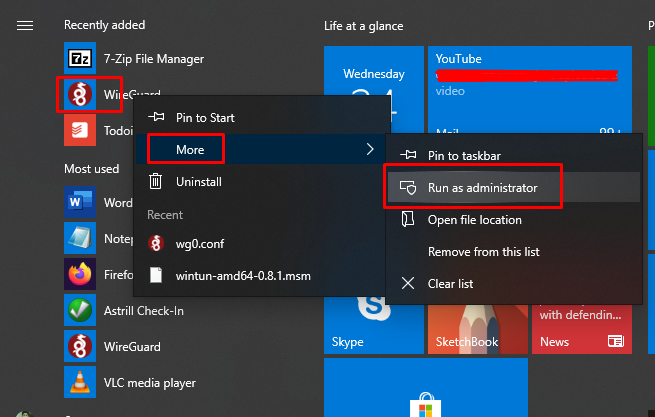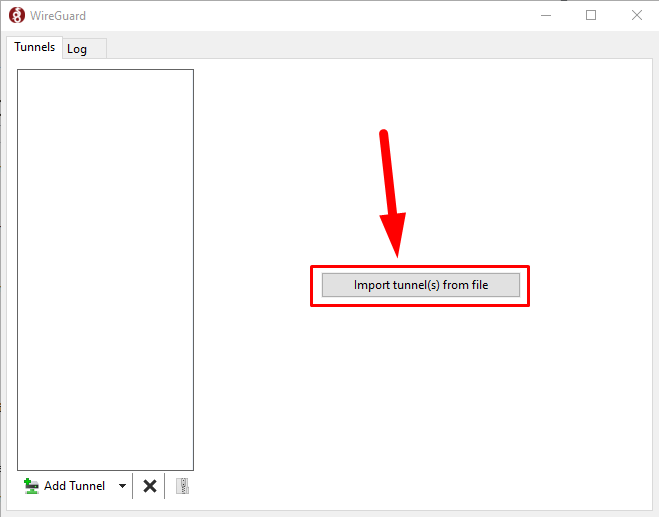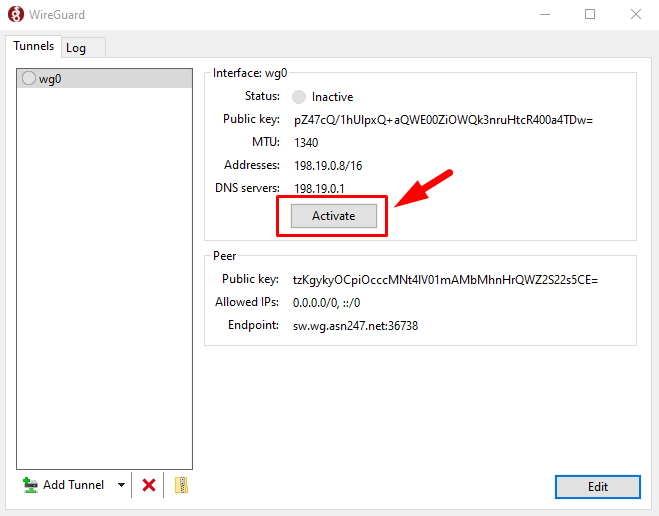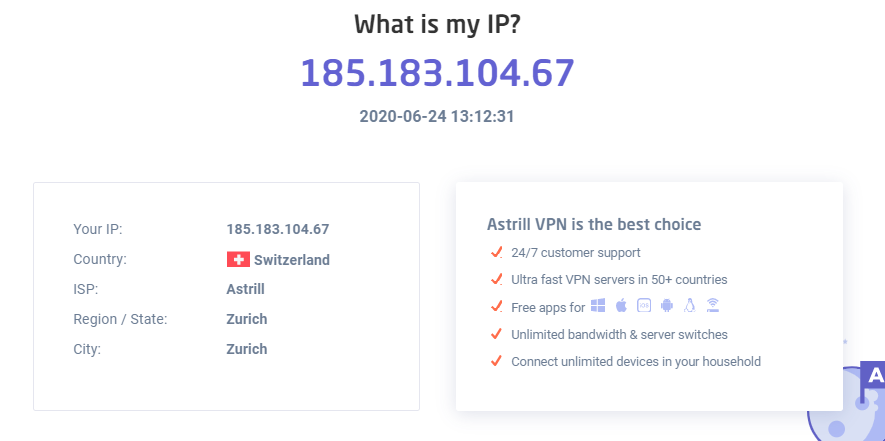Astrill Setup Manual:How to setup WireGuard on Windows 10: Difference between revisions
(Created page with "zzz") |
No edit summary |
||
| (4 intermediate revisions by the same user not shown) | |||
| Line 1: | Line 1: | ||
=='''STEP 1'''== | |||
Download WireGuard client for your Windows OS from following link: https://www.wireguard.com/install/ | |||
=='''STEP 2'''== | |||
Install downloaded WireGuard client and restart your PC. | |||
=='''STEP 3'''== | |||
Login your Astrill account on Astrill website: https://www.astrill.com/member-zone/log-in | |||
=='''STEP 4'''== | |||
After login, go to "VPN Services" tab and then go to "WireGuard configurations". | |||
=='''STEP 5'''== | |||
Now generate WireGuard configuration file for your desired server and download it. | |||
=='''STEP 6'''== | |||
Run WireGuard client as administrator. | |||
[[File:Wireguard-windows-1.png|border]] | |||
=='''STEP 7'''== | |||
Import downloaded WireGuard .conf file into WireGuard client which was downloaded at 5th step. | |||
[[File:Wireguard-windows-2.png|border]] | |||
=='''STEP 8'''== | |||
Now click on "Activate" button to connect WireGuard client. | |||
[[File:Wireguard-windows-3.png|border]] | |||
=='''STEP 9'''== | |||
After activating WireGuard client open following link in browser to check if WireGuard is connected or not: https://www.astrill.com/what-is-my-ip | |||
[[File:Wireguard-windows-4.png|border]] | |||
If you see your IP changed, you're good to go. | |||
Latest revision as of 12:17, 24 June 2020
STEP 1
Download WireGuard client for your Windows OS from following link: https://www.wireguard.com/install/
STEP 2
Install downloaded WireGuard client and restart your PC.
STEP 3
Login your Astrill account on Astrill website: https://www.astrill.com/member-zone/log-in
STEP 4
After login, go to "VPN Services" tab and then go to "WireGuard configurations".
STEP 5
Now generate WireGuard configuration file for your desired server and download it.
STEP 6
Run WireGuard client as administrator.
STEP 7
Import downloaded WireGuard .conf file into WireGuard client which was downloaded at 5th step.
STEP 8
Now click on "Activate" button to connect WireGuard client.
STEP 9
After activating WireGuard client open following link in browser to check if WireGuard is connected or not: https://www.astrill.com/what-is-my-ip
If you see your IP changed, you're good to go.