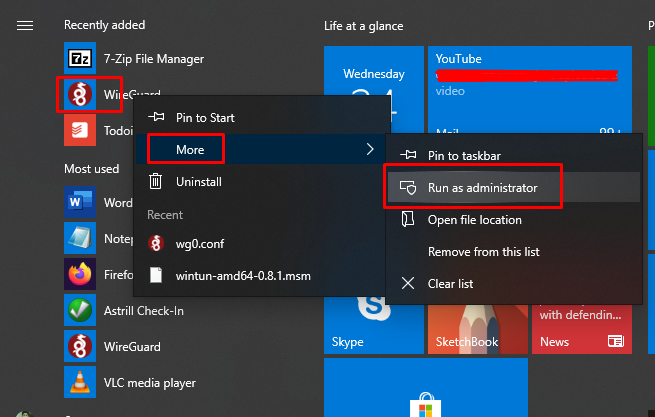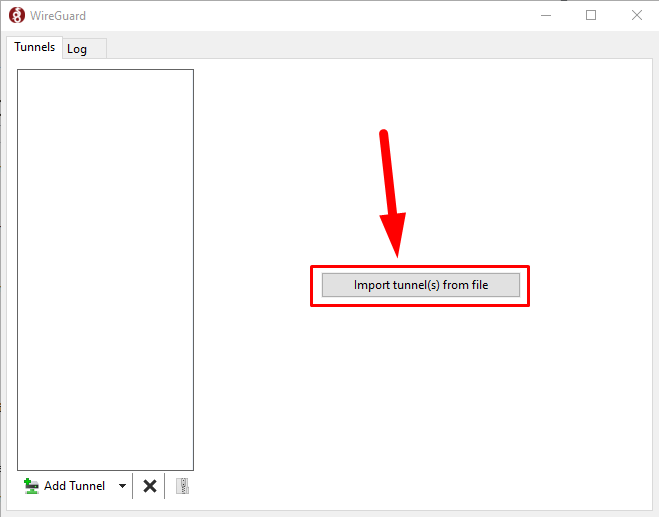Astrill Setup Manual:How to setup WireGuard on Windows 10: Difference between revisions
Jump to navigation
Jump to search
No edit summary |
No edit summary |
||
| Line 24: | Line 24: | ||
[[File:Wireguard-windows-1.png|border]] | [[File:Wireguard-windows-1.png|border]] | ||
=='''STEP 7'''== | |||
Import downloaded WireGuard .conf file into WireGuard client which was downloaded at 5th step. | |||
[[File:Wireguard-windows-2.png|border]] | |||
=='''STEP 8'''== | |||
Revision as of 11:08, 24 June 2020
STEP 1
Download WireGuard client for your Windows OS from following link: https://www.wireguard.com/install/
STEP 2
Install downloaded WireGuard client and restart your PC.
STEP 3
Login your Astrill account on Astrill website: https://www.astrill.com/member-zone/log-in
STEP 4
After login, go to "VPN Services" tab and then go to "WireGuard configurations".
STEP 5
Now generate WireGuard configuration file for your desired server and download it.
STEP 6
Run WireGuard client as administrator.
STEP 7
Import downloaded WireGuard .conf file into WireGuard client which was downloaded at 5th step.