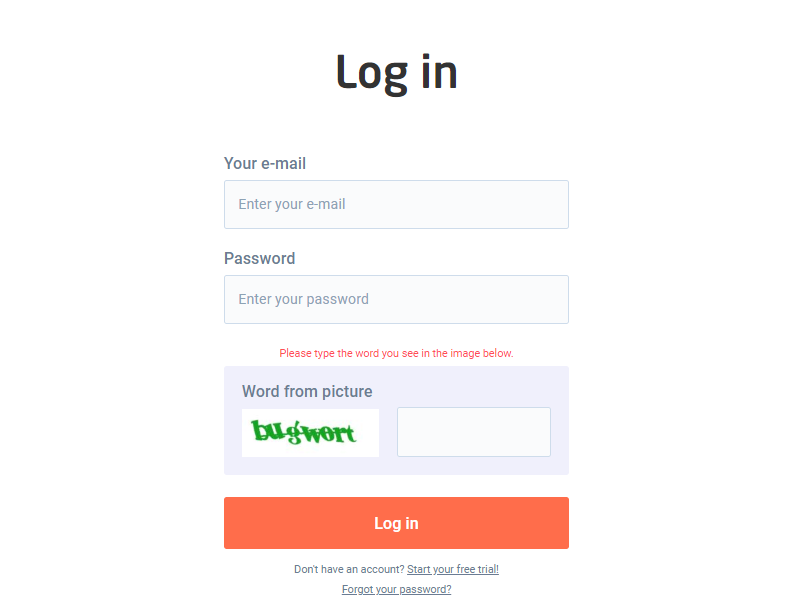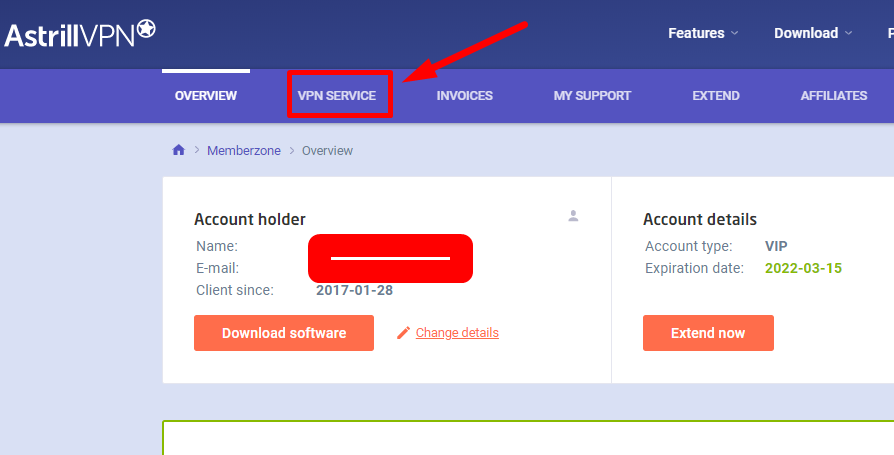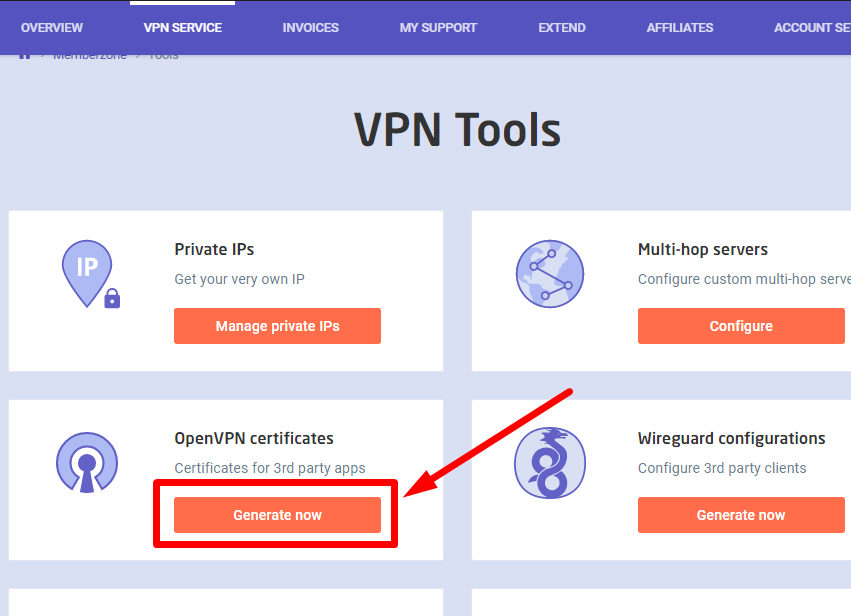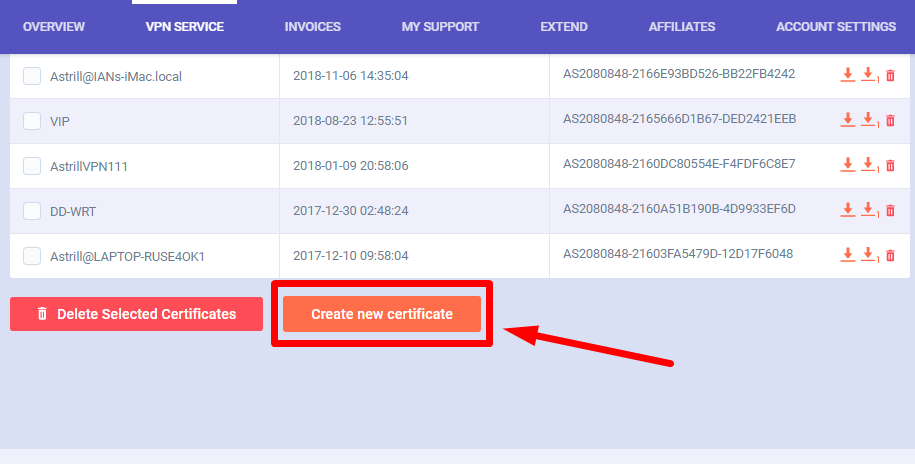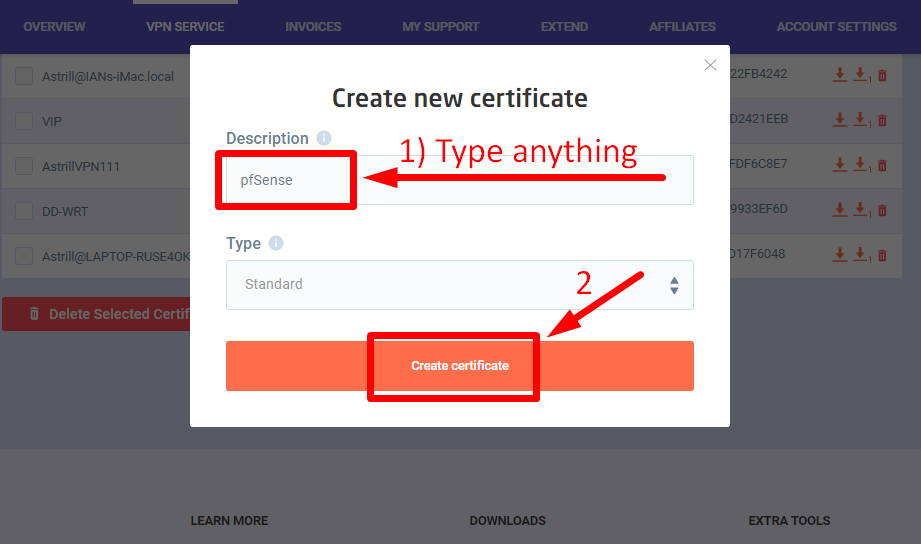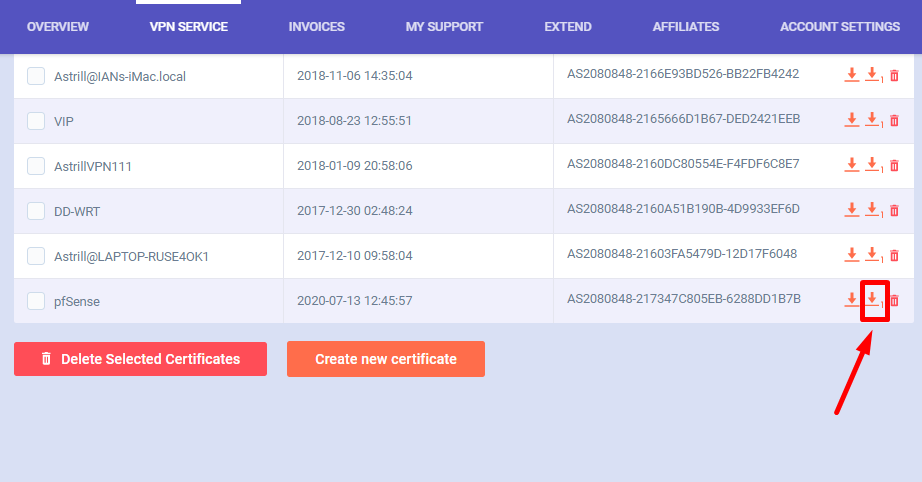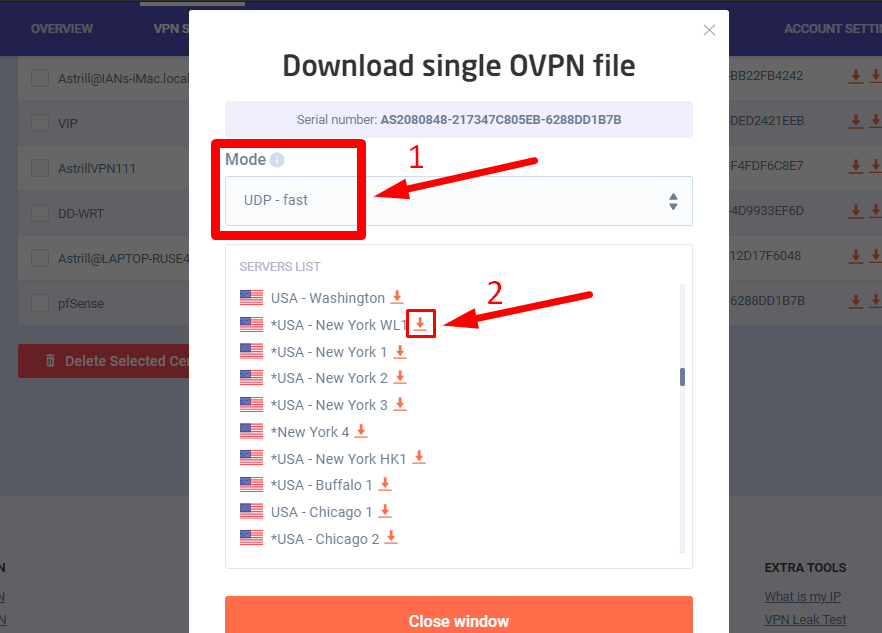Astrill Setup Manual:Setup OpenVPN on pfSense: Difference between revisions
Jump to navigation
Jump to search
No edit summary |
No edit summary |
||
| Line 29: | Line 29: | ||
---- | ---- | ||
Select your desired mode '''UDP-Fast''' OR '''TCP-Reliable''' and click on download icon. | Select your desired mode '''UDP-Fast''' OR '''TCP-Reliable''' and click on download icon from front of your any desired server. | ||
[[File:PfSense-openvpn7.png]] | [[File:PfSense-openvpn7.png]] | ||
---- | ---- | ||
---- | ---- | ||