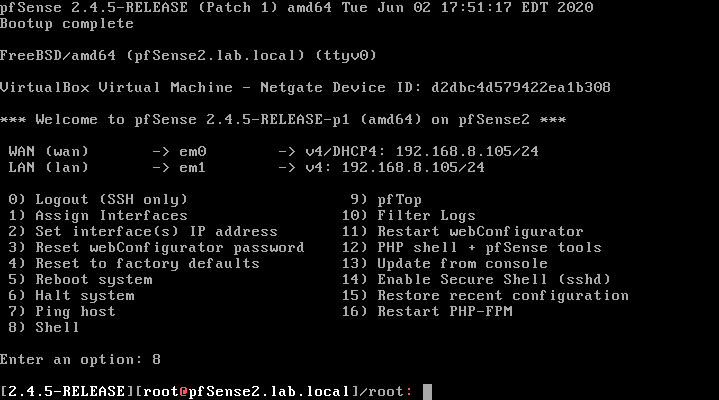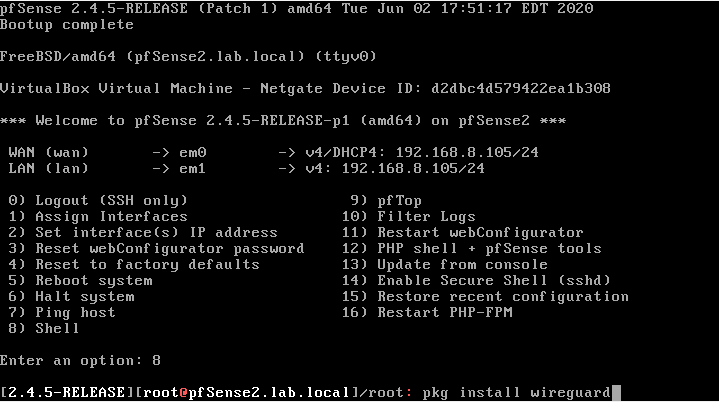Astrill Setup Manual:Setup WireGuard on pfSense: Difference between revisions
Jump to navigation
Jump to search
No edit summary |
No edit summary |
||
| Line 8: | Line 8: | ||
[[File:PfSense-wireguard2.png]] | [[File:PfSense-wireguard2.png]] | ||
'''If it fails to install then install Bash first and then try again to install WireGuard.''' | |||
---- | |||
To install bash run following command: '''pkg install bash''' | |||
Revision as of 11:59, 12 July 2020
STEP 1: Login into your pfSense
Turn on your pfSense router and login as root user by selecting "shell".
STEP 2: Install WireGuard
Run following command to install WireGuard: pkg install wireguard
If it fails to install then install Bash first and then try again to install WireGuard.
To install bash run following command: pkg install bash