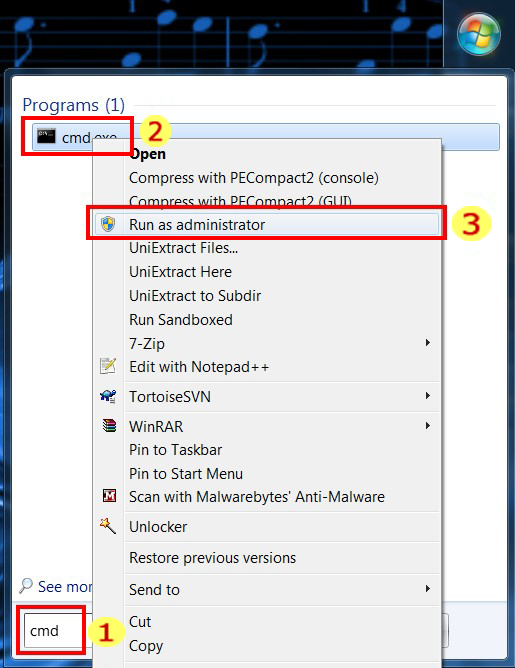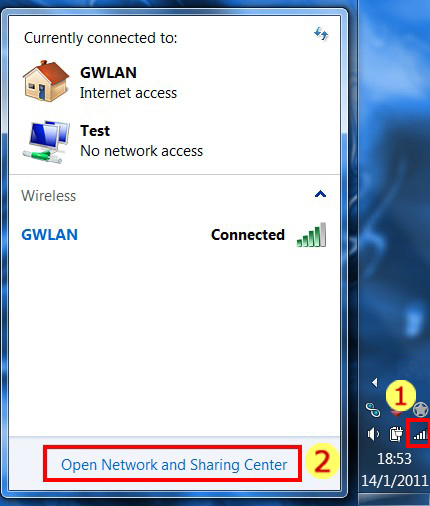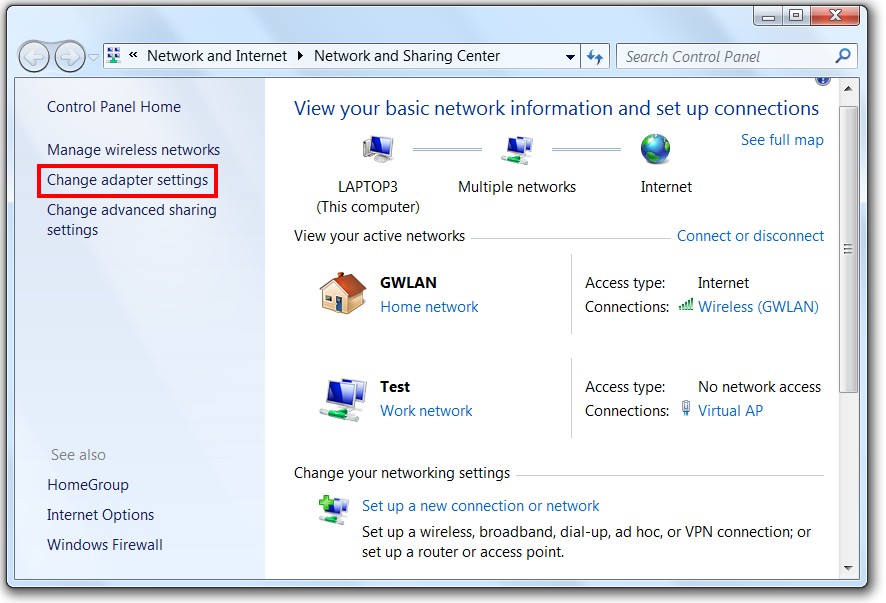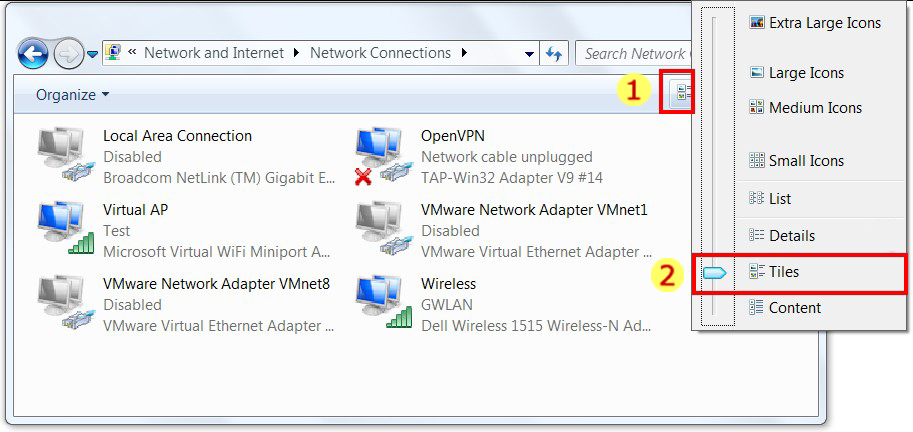Astrill Setup Manual:Share Astrill VPN with all your wireless devices: Difference between revisions
No edit summary |
No edit summary |
||
| Line 9: | Line 9: | ||
1. Go to Start Menu and type cmd | 1. Go to Start Menu and type cmd | ||
2. Windows will find cmd.exe console program | 2. Windows will find cmd.exe console program | ||
3. Right click on it and choose “Run as administrator“: | 3. Right click on it and choose “Run as administrator“: | ||
| Line 24: | Line 23: | ||
We have used “Test” as new hotspot SSID, and password “password”. You should change these. | We have used “Test” as new hotspot SSID, and password “password”. You should change these. | ||
[[File:1.jpg]] | |||
If everything went OK, the last line will show “The hosted network started”. In case you receive this: | If everything went OK, the last line will show “The hosted network started”. In case you receive this: | ||
| Line 44: | Line 50: | ||
When Hosted Networking is started successfully, we need to tell Windows to share Astrill VPN connection. | |||
[[File:a2 edited.jpg]] | [[File:a2 edited.jpg]] | ||
| Line 49: | Line 57: | ||
1. click on WiFi signal bars icon in your system tray (near the clock) | 1. click on WiFi signal bars icon in your system tray (near the clock) | ||
2. Click Open Network and Sharing Center | 2. Click Open Network and Sharing Center | ||
Revision as of 21:18, 10 October 2012
If you got Windows 7 you can easily share your Astrill VPN connection with all your wireless devices (iPhones, iPads, Androids, other PCs etc…) using virtual WiFi hotspot support in Windows. You don’t need to run Astrill on your router. In fact you don’t need a router at all.
You need to install Astrill on your Windows PC
1. Go to Start Menu and type cmd
2. Windows will find cmd.exe console program
3. Right click on it and choose “Run as administrator“:
Type the following commands into Windows console:
netsh wlan set hostednetwork mode=allow ssid=Test key=password
netsh wlan start hostednetwork
We have used “Test” as new hotspot SSID, and password “password”. You should change these.
If everything went OK, the last line will show “The hosted network started”. In case you receive this:
The hosted network couldn't be started. The group or resource is not in the correct state to perform the requested operation.
this means that your WiFi driver is outdated. The best is to use automatic update for the driver so Windows will try to find it on Windows Update. If Windows is not able to find newer driver, try to find a newer driver on manufacturer’s web site (Atheros, Intel, Realtek, etc…).
You can easily test if your WiFi card is supported using command
netsh wlan show drivers
If you see line:
Hosted network supported : Yes
it means your WiFi card will work.
When Hosted Networking is started successfully, we need to tell Windows to share Astrill VPN connection.
1. click on WiFi signal bars icon in your system tray (near the clock)
2. Click Open Network and Sharing Center
Click on Change adapter settings
If you see just a list view, the best is to switch your view to Tiles or Details. This way you will be able to identify network adapters easier: