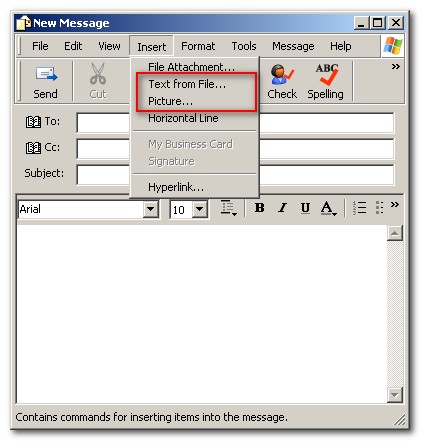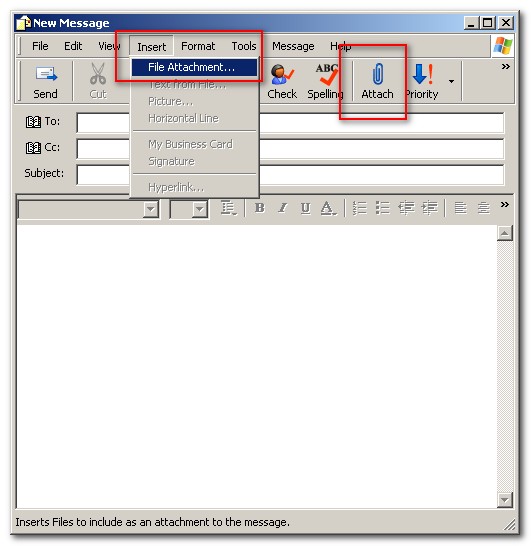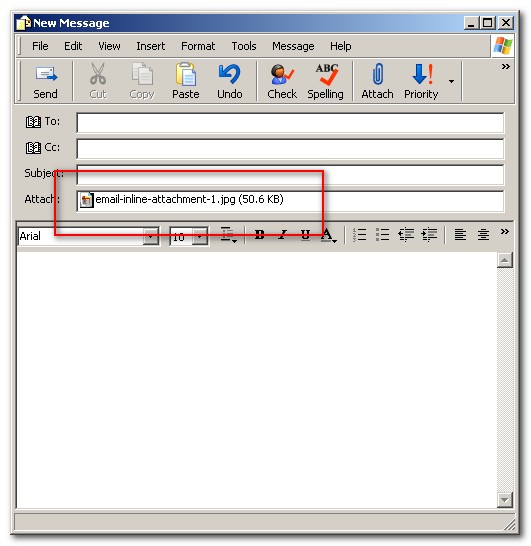FAQ: Difference between revisions
Jump to navigation
Jump to search
| Line 10: | Line 10: | ||
:: '''For Example:''' | :: '''For Example:''' | ||
:: In outlook express, click email body and choose '''Insert''' –> '''Picture''' or | :: In outlook express, click email body and choose '''Insert''' –> '''Picture''' or '''Text From File…'''. This way, it will insert an inline attachment into email body message. | ||
| Line 16: | Line 16: | ||
[[File:Email- | # '''Attachment''' | ||
:: Attachment usually is an attachment that we must click it first to open and view the content. | |||
:: '''For Example:''' | |||
:: In outlook express, click email body and choose '''Insert''' –> '''File Attachment''' or '''“Attach”''' icon. This way, it will insert an attachment into email body message. | |||
[[File:Email-attachment-1.jpg]] | |||
[[File:Email-attachment-2.jpg]] | |||
Revision as of 03:44, 29 May 2017
HOW TO ATTACH FILES
There are 2 ways on how to attach an image to an email.
- Inline Attachment
- Inline attachment usually is an attachment that we can see directly within the email message body.
- For Example:
- In outlook express, click email body and choose Insert –> Picture or Text From File…. This way, it will insert an inline attachment into email body message.
- Attachment
- Attachment usually is an attachment that we must click it first to open and view the content.
- For Example:
- In outlook express, click email body and choose Insert –> File Attachment or “Attach” icon. This way, it will insert an attachment into email body message.