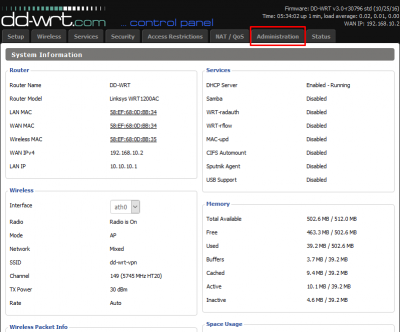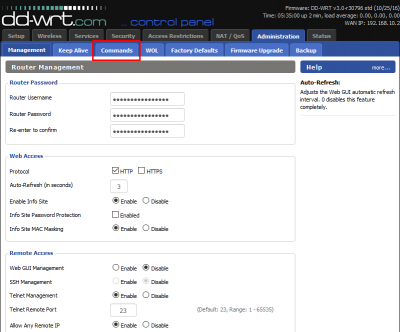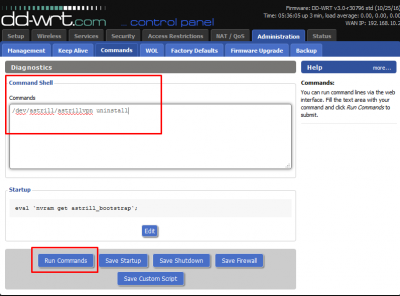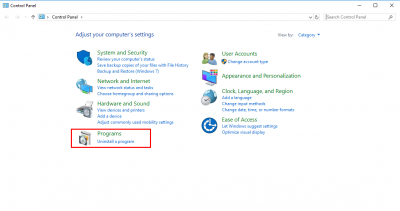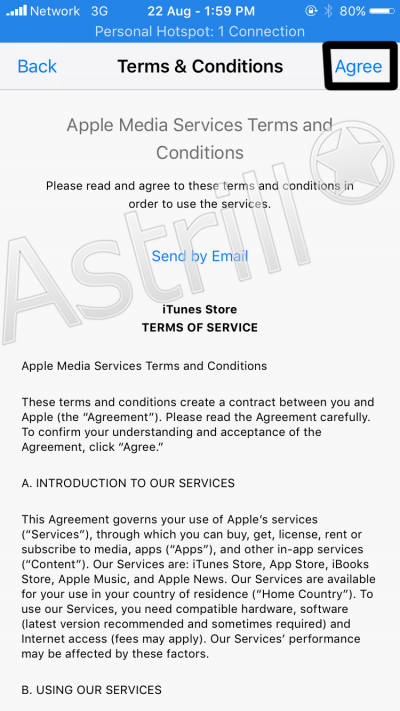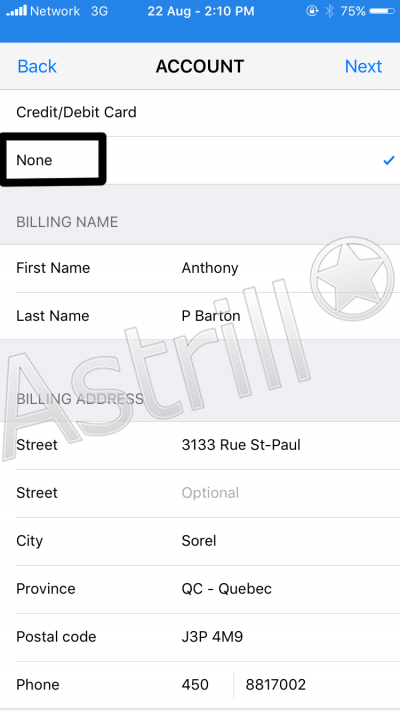How to uninstall VPN applet on router: Difference between revisions
Jump to navigation
Jump to search
No edit summary |
No edit summary |
||
| Line 28: | Line 28: | ||
---- | ---- | ||
'''Astrill VPN Applet will be uninstalled''' | |||
---- | ---- | ||
| Line 36: | Line 35: | ||
== ''' | == '''SECOND METHOD''' == | ||
Open '''Control Panel''' and go to '''Programs'''. | |||
[[File: | [[File:Appletunn1.png|400px|]] | ||
---- | ---- | ||
Revision as of 05:02, 6 January 2018
FIRST METHOD:
Go to your router's web interface and click on Administration tab.
Now click on Commands tab.
Now type the following command in command shell and hit Run Commands button: /dev/astrill/astrillvpn uninstall
Astrill VPN Applet will be uninstalled
SECOND METHOD
Open Control Panel and go to Programs.
STEP 6: Tap Agree
STEP 7: Fill out all information
NOTE: DO NOT use same information (address/phone number) as mentioned below in screenshot.
Go to this following link for generating legit Canadian address: http://www.fakeaddressgenerator.com/World/ca_address_generator
STEP 8: Installation
After filling out all information tap on "Next" to return to the App Store. Now tap in search box then type Astrill VPN and download it.