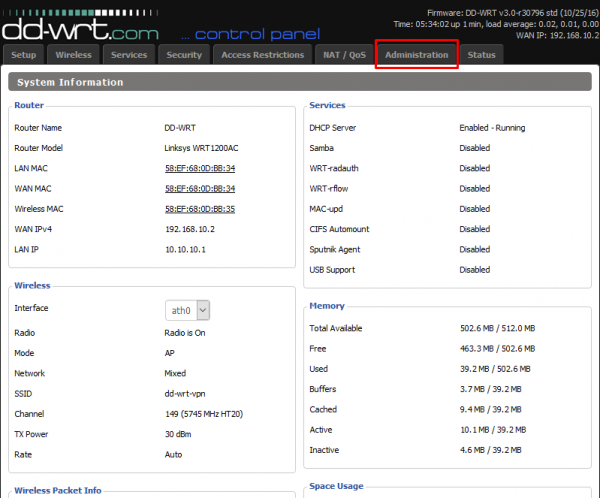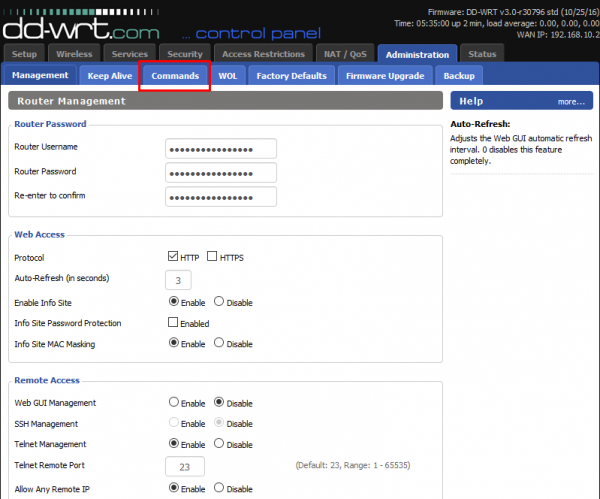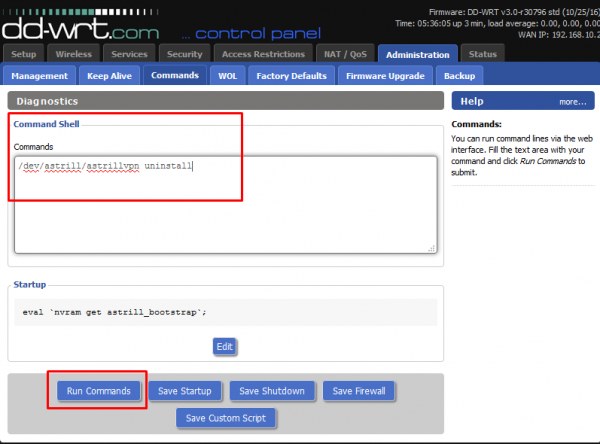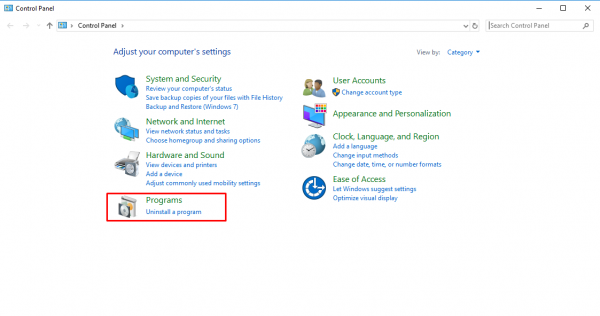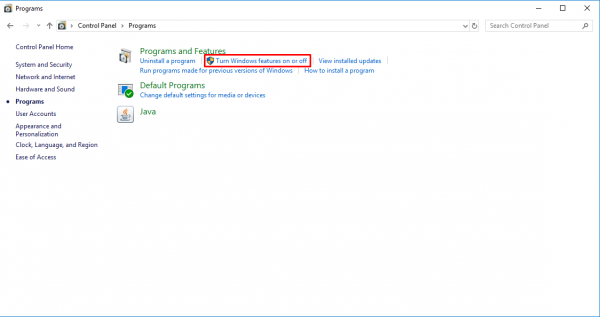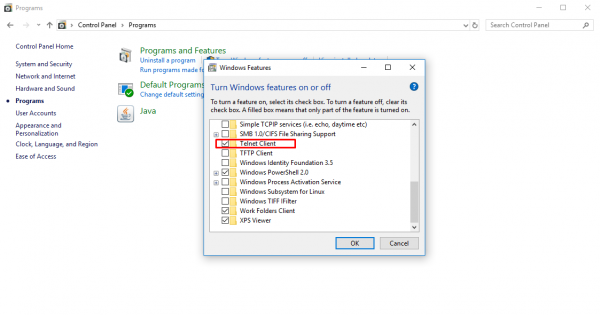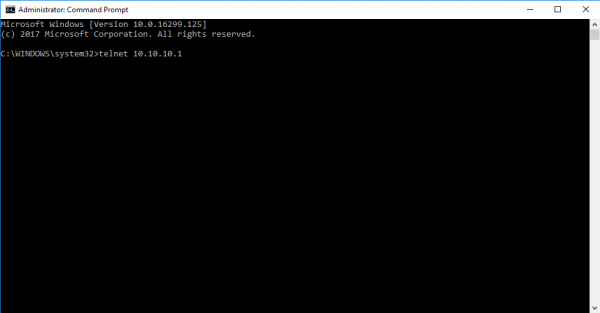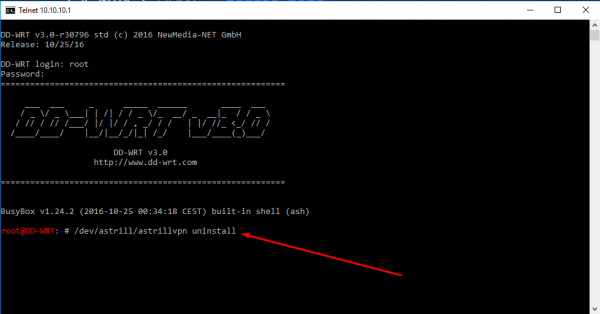How to uninstall VPN applet on router: Difference between revisions
Jump to navigation
Jump to search
No edit summary |
No edit summary |
||
| Line 20: | Line 20: | ||
Now type the following command in command shell and hit '''Run Commands''' button: /dev/astrill/astrillvpn uninstall | Now type the following command in command shell and hit '''Run Commands''' button: '''/dev/astrill/astrillvpn uninstall''' | ||
| Line 64: | Line 64: | ||
[[File:Appletunn4.png|600px|]] | [[File:Appletunn4.png|600px|]] | ||
---- | |||
---- | |||
Enter '''Username & Password''' of your router and hit enter. | |||
[[File:Appletunn5.png|600px|]] | |||
---- | |||
---- | |||
Now type the following command and hit enter: '''/dev/astrill/astrillvpn uninstall''' | |||
[[File:Appletunn6.png|600px|]] | |||
---- | |||
---- | |||
'''Astrill VPN Applet will be uninstalled''' | |||
---- | ---- | ||
Revision as of 05:18, 6 January 2018
FIRST METHOD:
Go to your router's web interface and click on Administration tab.
Now click on Commands tab.
Now type the following command in command shell and hit Run Commands button: /dev/astrill/astrillvpn uninstall
Astrill VPN Applet will be uninstalled
SECOND METHOD:
Open Control Panel and go to Programs.
Now click on Turn Windows features on or off
Enable Telnet Client from there.
Open CMD, type following command and hit enter: telnet 10.10.10.1
Note: You need to type your own router's IP address.
Enter Username & Password of your router and hit enter.
Now type the following command and hit enter: /dev/astrill/astrillvpn uninstall
Astrill VPN Applet will be uninstalled