What Is Bloatware? How to Identify & Remove It from Your Device

Arsalan Rathore
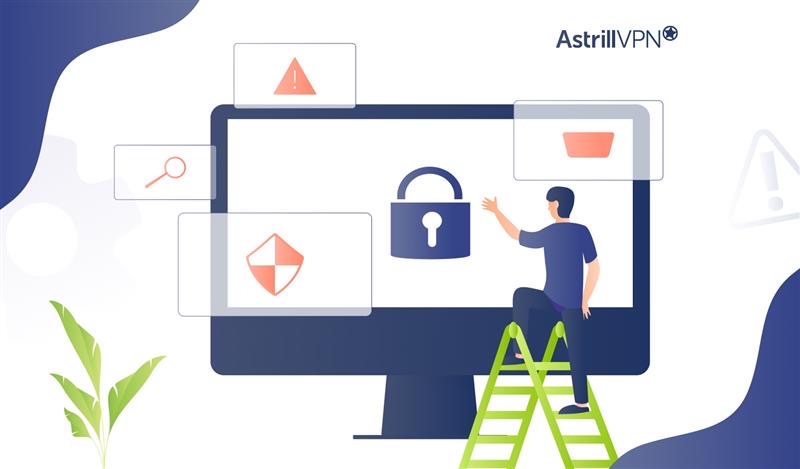
In today’s tech ecosystem, if you’re unboxing a new smartphone, you’ll undoubtedly encounter pre-installed apps you never asked for. These apps are commonly called bloatware and are more than clutter. They can slow down your device, drain your battery, eat up storage, and sometimes even collect your data. A survey revealed that 76% of users uninstalled bloatware on new devices immediately.
Bloatware is present across nearly all major platforms, such as Android, iOS, and Windows. While some types can be removed easily, others require advanced tools. If you’ve ever wondered what bloatware is and how to remove it safely, this guide is for you. Let’s dig into what qualifies as bloatware and what steps you can take to eliminate it for good.
Table of Contents
What is Bloatware?
Bloatware refers to unwanted software that a manufacturer, carrier, or operating system developer pre-installs on a new device. These applications are often unnecessary for core functionality and serve promotional or commercial purposes rather than user benefit.
They typically:
- Take up storage space
- Run background processes that use RAM and CPU
- Decrease battery life
- It can be difficult or impossible to uninstall through standard methods.
How does Bloatware Work (Step-by-Step)?
The following process shows how bloatware works:
1. Device manufacturers install extra software
- Companies like Samsung, Lenovo, or Dell preload apps onto new phones or PCs before selling them.
2. Software vendors pay OEMs to include their apps
- Antivirus providers, streaming services, or games often pay manufacturers to have their apps pre-installed as promotions or trials.
3. The operating system treats these apps as system-level
- The OS gives some of these apps special permissions, making them harder to remove or disable.
4. Bloatware launches in the background at startup
- These apps often run automatically, using CPU, RAM, and battery without your permission or awareness.
5. Apps may collect and send user data
- Some bloatware tracks your activity or usage patterns and sends that data back to the developer or third parties.
6. Bloatware may display ads or push notifications
- Apps can interrupt your experience with unwanted pop-ups, ads, or suggestions for paid upgrades.
7. Users try to uninstall or turn off the apps
- While some apps can be removed easily, others require advanced steps, such as using command-line tools, ADB (on Android), or jailbreaking the device.
8. The system may reinstall bloatware after updates
- Some devices re-add certain apps after major system updates, forcing users to remove them again.
Types of Bloatware
There are several categories of bloatware. Understanding them helps you decide what to remove or disable.
1. Trialware (Time-Limited Software)
Trialware includes software pre-installed with a limited-time trial, typically ranging from a few days to a month.
After this period, users are prompted to purchase a subscription or license to continue using the app. While trialware can help users evaluate premium tools, these apps occupy system resources and display persistent upgrade notifications long after the trial has expired.
Though technically not harmful, trialware often contributes to clutter and consumes disk space, especially if running in the background.
2. OEM and Carrier-Branded Apps
Device manufacturers (OEMs) and mobile carriers frequently install their suite of apps to promote their services or establish a brand ecosystem. These apps often duplicate functionality already covered by default system tools.
For example, Samsung phones may come with their own email, calendar, and browser apps in addition to Google’s versions. Similarly, carriers like Verizon or AT&T may include branded music, messaging, or cloud storage apps.
Most apps cannot be removed through standard settings and may continue to run background processes, consuming data and memory.
3. Pre-installed Promotional or Partner Apps
Many smartphones and laptops include third-party apps added through business partnerships between manufacturers and software companies. These apps are installed not because they benefit the user but because the developers paid the OEM for placement.
Examples include shopping apps like Amazon, travel apps like Booking.com, or casual games like Candy Crush on Windows. These apps may not be harmful, but they are rarely used and often take up unnecessary space.
Sometimes, they even start automatically during boot, increasing load times and affecting device responsiveness.
4. System Utility Apps with Limited Practical Use
System utility apps are often marketed as optimization tools that improve device performance or extend battery life. In reality, most of these utilities are either redundant or ineffective. Many Android manufacturers include file managers, battery savers, or memory booster apps that perform tasks already handled by the operating system.
These apps typically run in the background, providing marginal benefits while consuming system resources. On Windows, you may see pre-installed disk cleaners or performance managers that serve little real purpose beyond generating alerts or upselling premium features.
5. Redundant Stock Apps
Every platform has a suite of stock apps that cover basic functionality. However, many apps are rarely used and cannot be easily removed. On iOS, this includes apps like Stocks, Compass, Tips, or Voice Memos. While some can be deleted in newer iOS versions, others are locked into the system.
Android phones also include apps like Weather, News, or Voice Recorder that users may never open. Windows follows a similar pattern, shipping with apps like Paint 3D, Xbox Console Companion, or 3D Viewer. These apps occupy space and appear in search results, often cluttering the user interface.
6. Adware or Sponsored Content Apps
Adware is one of the more intrusive types of bloatware. These apps are typically installed under the guise of useful tools like weather, news, or gaming apps, but their primary purpose is to deliver ads and sponsored content.
They may send frequent push notifications, display pop-ups, or even insert ads into other apps. Some adware can also collect user data to target ads more effectively. While not always malicious, this bloatware significantly impacts user experience by reducing device performance, consuming data, and raising privacy concerns.
7. Widgets and Live Wallpapers (Android Specific)
On many Android devices, particularly those from OEMs with custom user interfaces (like Samsung’s One UI or Xiaomi’s MIUI), widgets and live wallpapers come pre-installed as part of the device’s aesthetic design.
These features are often activated by default and run in the background, consuming battery and processing power. Live wallpapers, while visually appealing, are notorious for affecting battery life, especially on devices with lower hardware specifications.
Similarly, pre-installed widgets for weather, news, or calendars can increase load times and drain system resources over time.
8. Cloud Backup and Sync Tools
Many device manufacturers and mobile carriers include backup and sync solutions, even though platforms like Google Drive, iCloud, or OneDrive already offer built-in services. For example, Samsung Cloud or Verizon Backup Assistant may come pre-installed on devices and operate alongside Google’s native backup service.
This duplication often leads to confusion, unnecessary data syncing, and increased background activity. While some users may find value in having an alternative, most will benefit from sticking with one reliable service to avoid performance issues and storage redundancy.
Bloatware Remover Tools to Simplify the Process
If you’re uncomfortable using command-line tools or manually identifying apps, several utilities can help you detect and safely remove bloatware.
Recommended Tools for Android
- Universal Android Debloater (UAD): An open-source tool that uses the ADB interface to remove system apps without root access.
- NoBloat Free: Allows disabling or removing pre-installed apps (root required).
- ADB (Android Debug Bridge) is for advanced users who want to remove packages via the command line without rooting the device.
Recommended Tools for Windows
- O&O AppBuster: Free and user-friendly interface to remove Windows Store apps.
- Windows10Debloater: A PowerShell script to automate bloatware removal and optimize settings.
- PC Decrapifier: Great for older systems to identify and uninstall unneeded software.
Tools and Options for iOS
- Apple’s native uninstall/offload feature is the only safe method unless jailbroken.
- Jailbroken users can use tools like Filza File Manager to remove core apps, but risk system instability and voiding the warranty.
How to Remove Bloatware from Android Devices?
Android is the most affected platform when it comes to bloatware. However, it offers several flexible options to disable or remove these apps.
1. Disable Apps via Settings (No Root)
You can turn off many pre-installed apps through the device settings:
- Go to Settings > Apps
- Tap the app you want to disable.
- Select Disable
2. Uninstall via ADB (Advanced, No Root)
ADB allows app removal without rooting the phone:
- Enable Developer Options > USB Debugging
- Connect your phone to a computer.
Run commands like:
- adb shell pm uninstall– user 0 com.package.name
This removes the app only for the current user, not system-wide.
3. Use Root Access and Debloater Apps
Rooting your device gives you complete control to delete bloatware permanently:
- Use apps like Titanium Backup or NoBloat
- Only recommended for experienced users
Note: Rooting may void your warranty or brick your device incorrectly.
How to Remove Bloatware from iPhones and iOS Devices?
While Apple devices come with fewer third-party apps, iOS still includes many native apps that some users consider bloatware.
1. Delete Stock Apps (iOS 10+)
Since iOS 10, Apple has allowed you to delete many stock apps:
- Tap and hold on the app icon
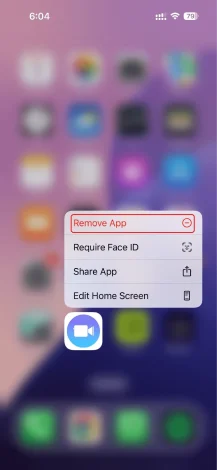
- Tap Remove App > Delete App
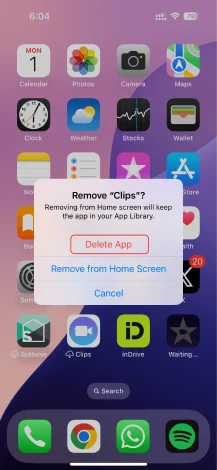
2. Offload Unused Apps
Offloading removes the app but retains its data:
- Go to Settings > General > iPhone Storage
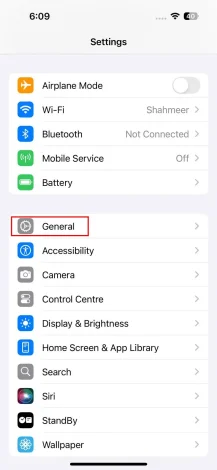
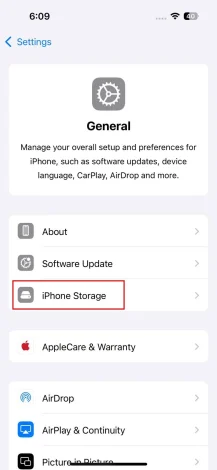
- Tap the app > Offload App.
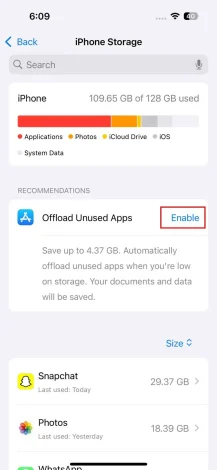
3. Jailbreak for Full Control (Not Recommended)
Jailbreaking allows you to remove any app, but:
- Voids warranty
- Compromises security
- May prevent OS updates
How to Remove Bloatware from Windows 10/11 PCs?
Windows PCs, especially from OEMs like HP, Dell, or Lenovo, often come loaded with unwanted apps. Fortunately, bloatware is relatively easy to remove.
1. Uninstall from the Start Menu
- Right-click on an app tile in the Start Menu
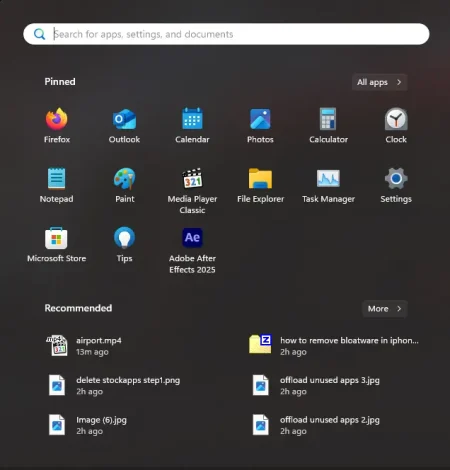
- Click Uninstall
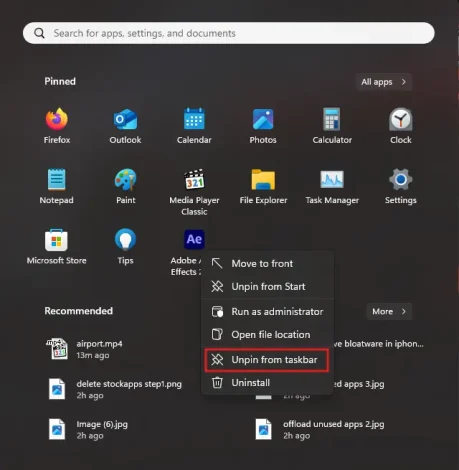
Works for pre-installed apps like Xbox, Candy Crush, or Spotify.
2. Remove with PowerShell
For apps not listed in the Start Menu:
- Run PowerShell as Administrator
Use:
- Get-AppxPackage *appname* | Remove-AppxPackage
Replace appname with part of the package name.
3. Use Third-Party Tools for Bulk Removal
- O&O AppBuster allows bulk uninstall of built-in apps with a safe GUI.
- Windows10Debloater lets you automate debloating, turn off telemetry, and more.
4. Disable Startup Apps
To prevent bloatware from slowing down boot time:
- Press Ctrl + Shift + Esc to open Task Manager
- Go to the Startup tab.
- Right-click and turn off any unwanted apps
Potential Risks of Removing Bloatware
While removing bloatware can significantly improve performance, it’s essential to know the risks:
1. Removing System-Critical Apps Can Cause Instability
One of the most significant risks when removing bloatware is accidentally uninstalling a system-critical app. While some apps may seem unnecessary, they could be tightly integrated with the operating system.
For example, disabling or deleting a system UI component or a background service on Android could break essential functions like notifications and app permissions or even prevent the device from booting correctly. On Windows, removing system tools like the Microsoft Store or related services via PowerShell can lead to software updates or user account functionality issues.
2. Rooting or Jailbreaking May Void Your Warranty
Some users consider rooting their Android device or jailbreaking their iPhone to remove deeply embedded bloatware. While this grants more control over the system, it has serious trade-offs. Most manufacturers and carriers explicitly state that rooting or jailbreaking a device voids the warranty.
Additionally, these actions can expose your device to malware, make it incompatible with official updates, and significantly weaken system-level security protections. Most users’ risks of rooting or jailbreaking outweigh the benefits unless they fully understand what they are doing.
3. Data Loss Is Possible During Uninstallation
Some pre-installed apps store user-generated content such as messages, documents, backups, or app-specific data. Removing these apps without backing up their content can result in permanent data loss.
For example, deleting a pre-installed notes or calendar app may wipe locally saved entries that haven’t been synced to the cloud. Even seemingly harmless apps may contain cache files or configurations tied to other functionalities. Before uninstalling any app, it is essential to check if it holds personal or app-dependent data that needs to be exported or saved.
4. Removed Apps Can Return After System Updates
Another frustrating consequence of bloatware removal is that some apps may reappear after central system or firmware updates. This is especially common on Android and Windows devices. When an update is installed, the system often resets specific configurations and reinstalls OEM or system-preferred apps.
You must repeat the removal process every time a significant update is released. While disabling apps is less likely to be reversed, even a fresh OS version or a factory reset can sometimes undo the setting.
5. Using Unsafe Tools or Scripts Can Damage Your System
Many third-party tools and command-line scripts available online claim to remove bloatware automatically. However, using unreliable or poorly maintained tools can cause serious problems. Some debloaters remove more than just unnecessary apps; they might alter permissions, turn off system services, or change registry settings without your knowledge.
This could lead to system instability, errors during startup, or even corrupt files. Always verify the credibility of any tool or script you use, and ensure it has positive user reviews or open-source transparency.
6. Disabling vs. Uninstalling: Not Always the Same Outcome
Many users confuse turning off an app with completely removing it. Disabling is often the safer option, as it simply turns off the app’s functionality without deleting core files. Uninstalling removes the app from the system and may break dependencies if other apps rely on it.
This is especially risky on Android, where multiple apps might use certain background services or shared libraries. It’s essential to understand your method and its potential impact on the rest of the system.
Conclusion
Bloatware is a common but manageable issue. While it’s often seen as harmless, its impact on performance, storage, and privacy shouldn’t be underestimated. Whether you’re using Android, iOS, or Windows, learning to identify and remove these apps gives you more control over your device and a faster experience.
With a combination of manual settings, safe third-party tools, and technical know-how, you can clear out the clutter and enjoy a streamlined system that works for you, not for the manufacturer.
FAQs
Bloatware refers to unnecessary or unwanted apps pre-installed by manufacturers, carriers, or third parties. On the other hand, system apps (e.g., system UI, phone dialer, app store) are essential for the operating system to function correctly. Removing system apps can cause instability or crash the device.
Yes. Removing or turning off bloatware can reduce background processes, free up RAM and storage, and improve boot time and responsiveness, especially on older or low-spec devices.
While most bloatware is not harmful, some may:
Collect data
Push ads or promotions.
Run persistently in the background.
If not properly managed, this can expose you to privacy risks or unnecessary data usage.
No. Some system apps require root access or advanced tools like ADB for removal. However, many can be turned off via settings, which stop them from running and hide them from the app drawer.
No. Turning off an app prevents it from running or appearing in the interface, but it remains installed and uses some storage. It’s a safer method for system apps that can’t be uninstalled.


No comments were posted yet