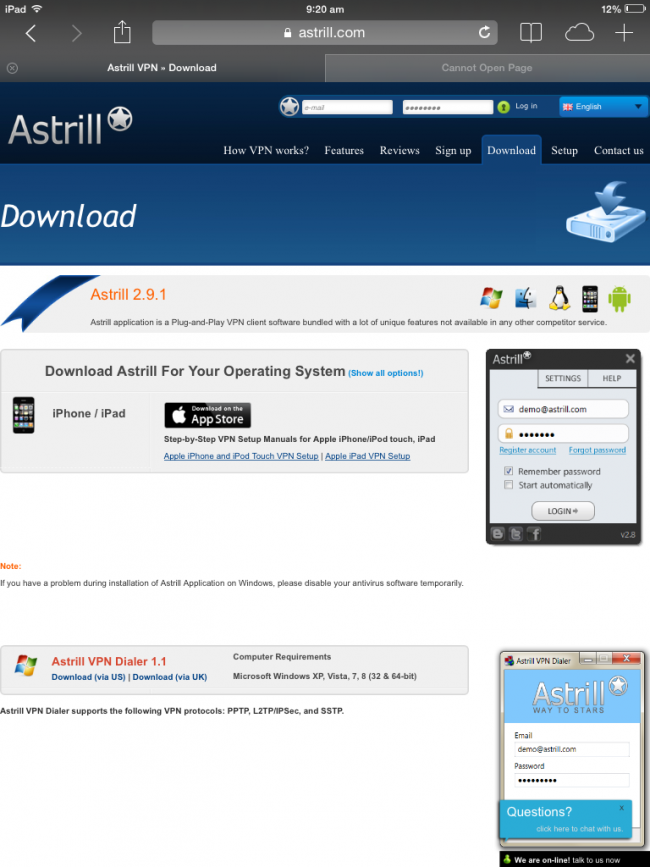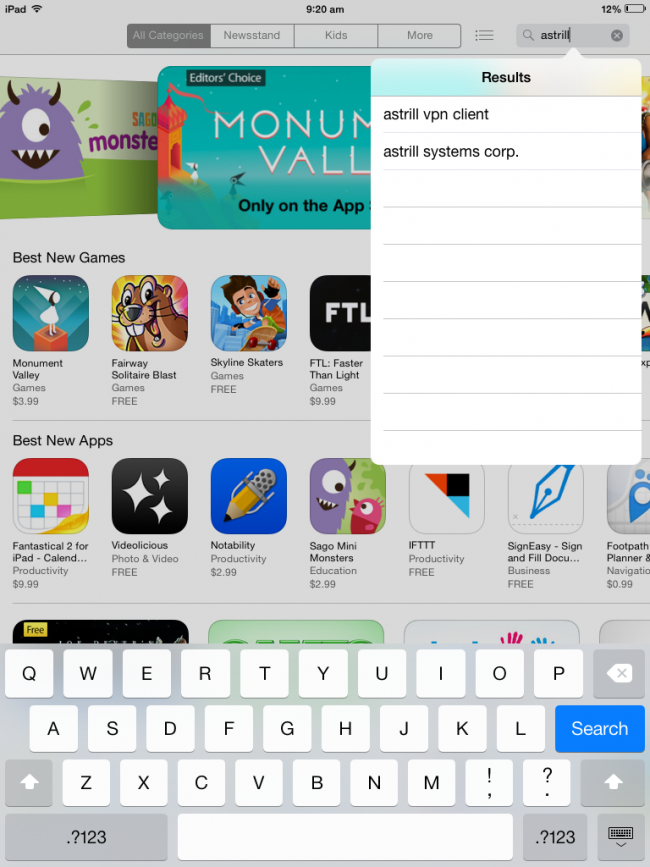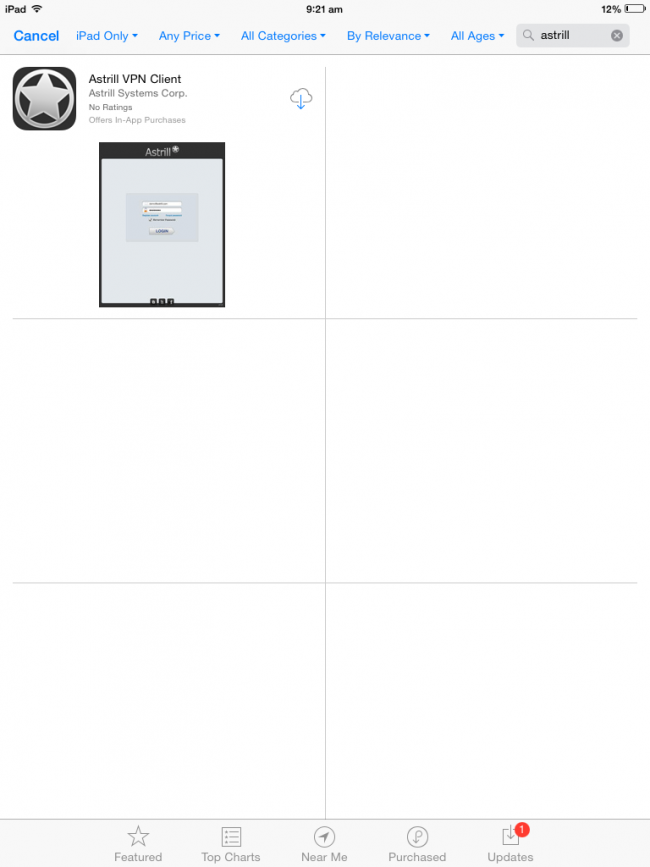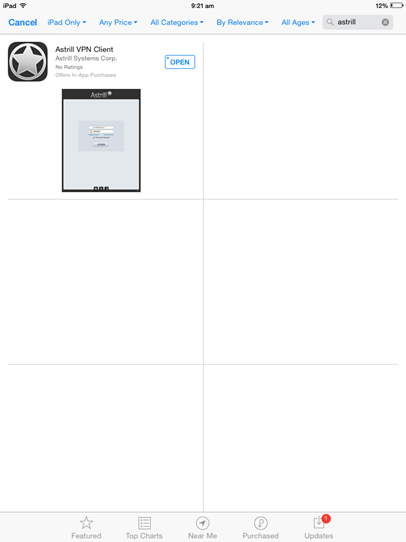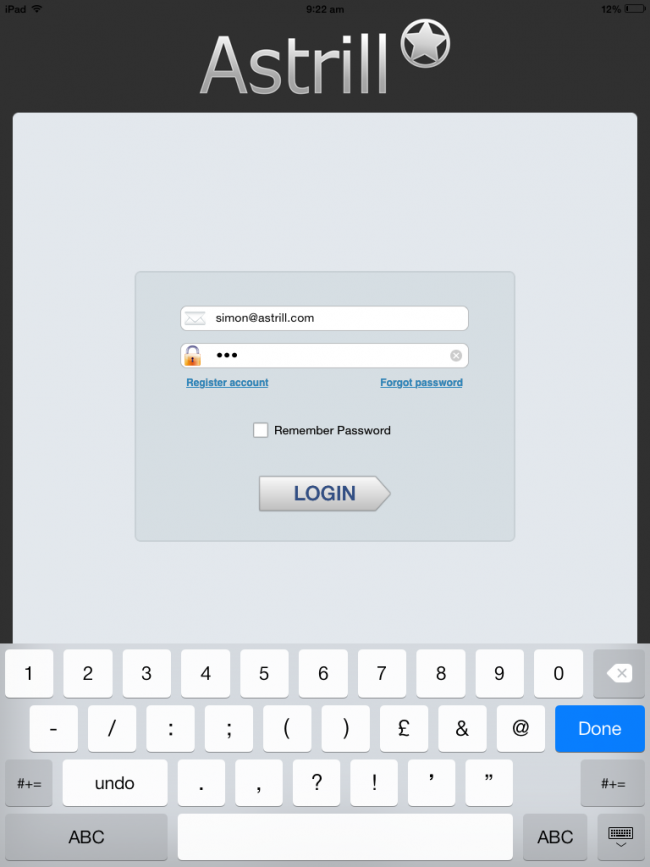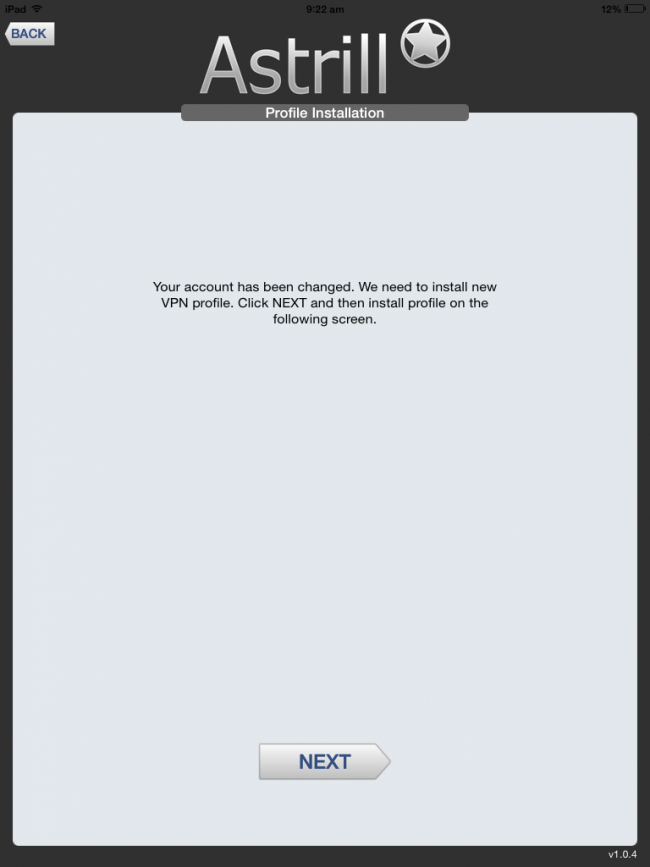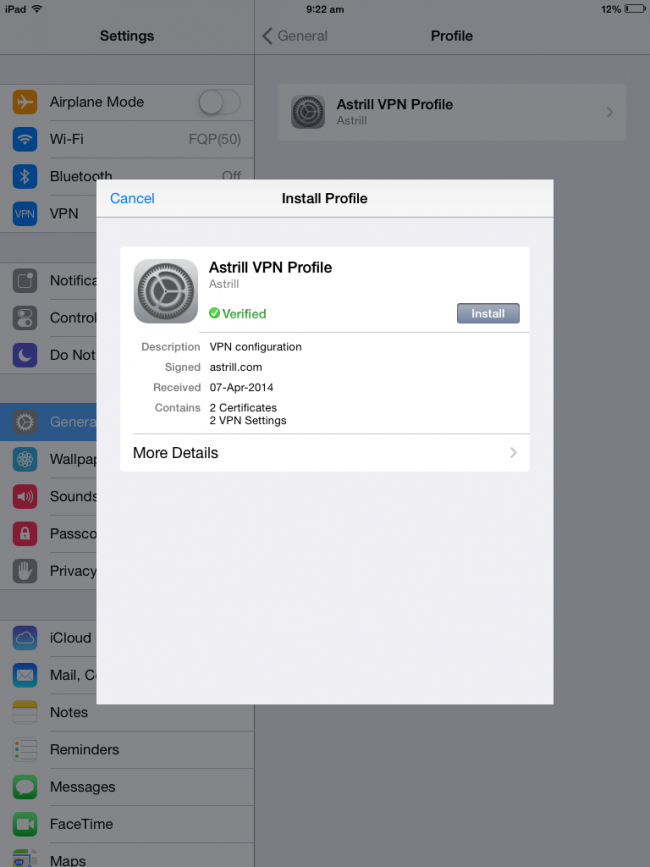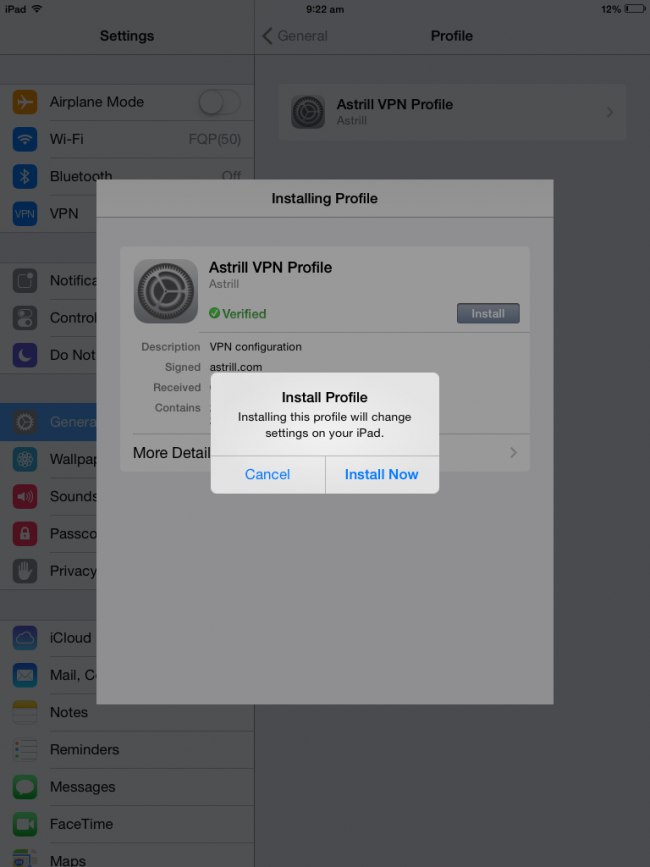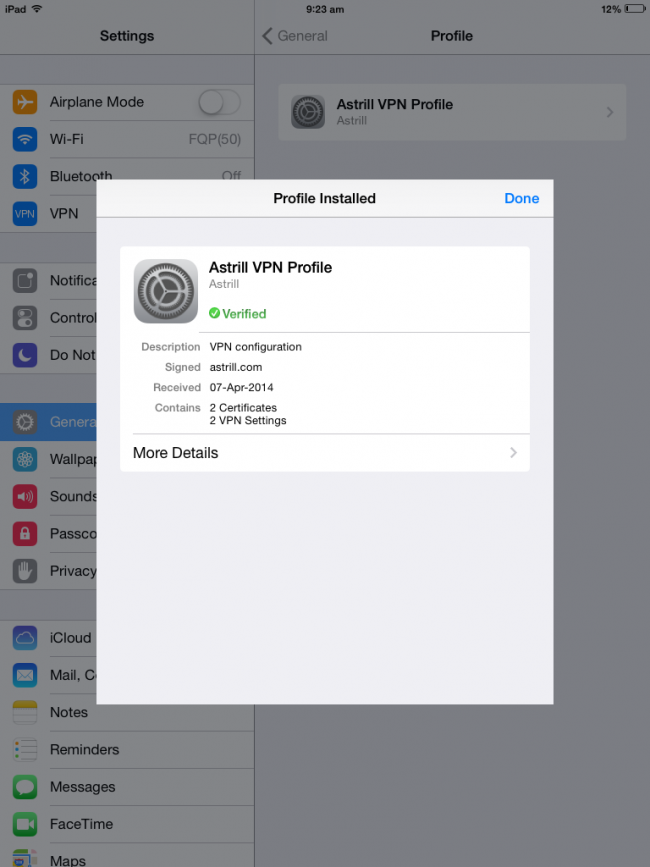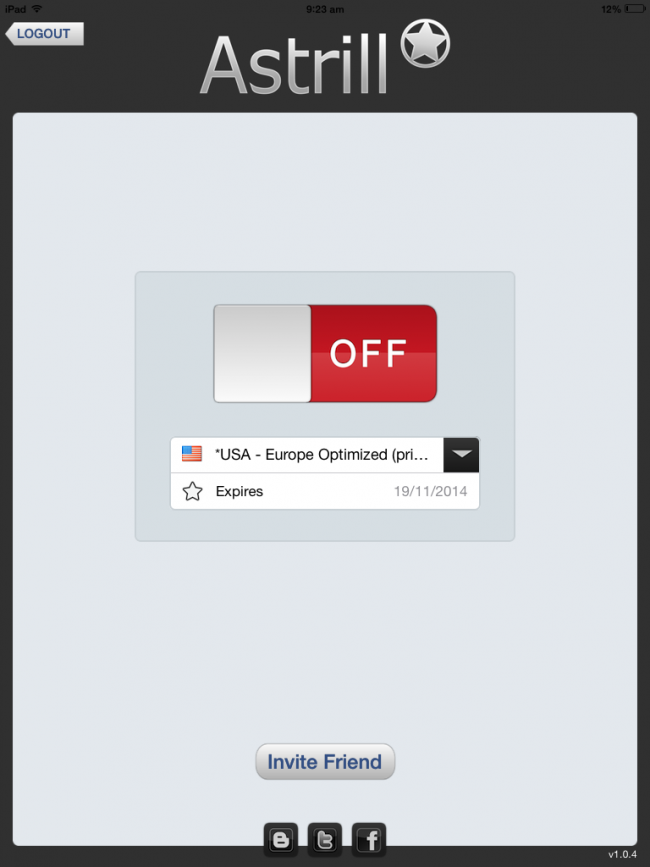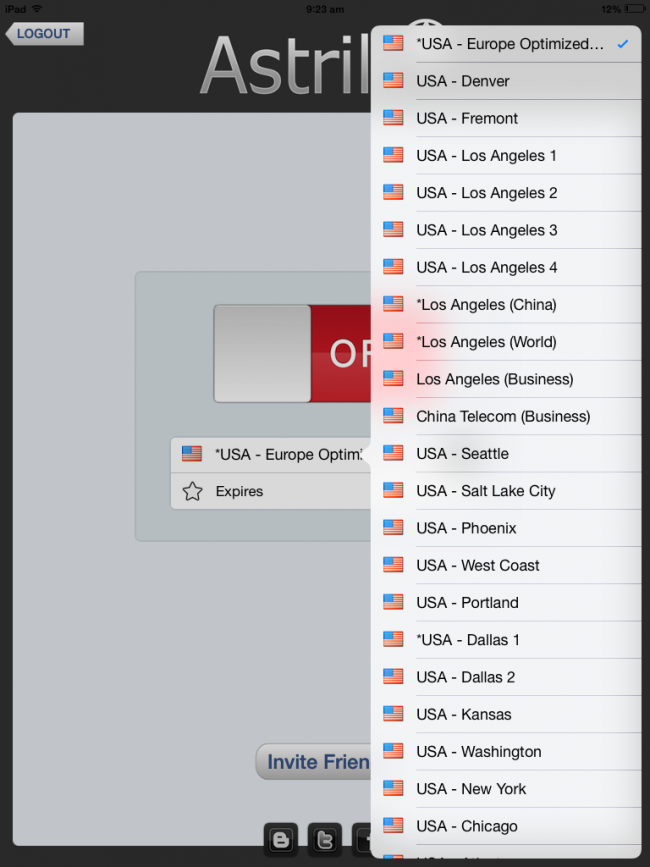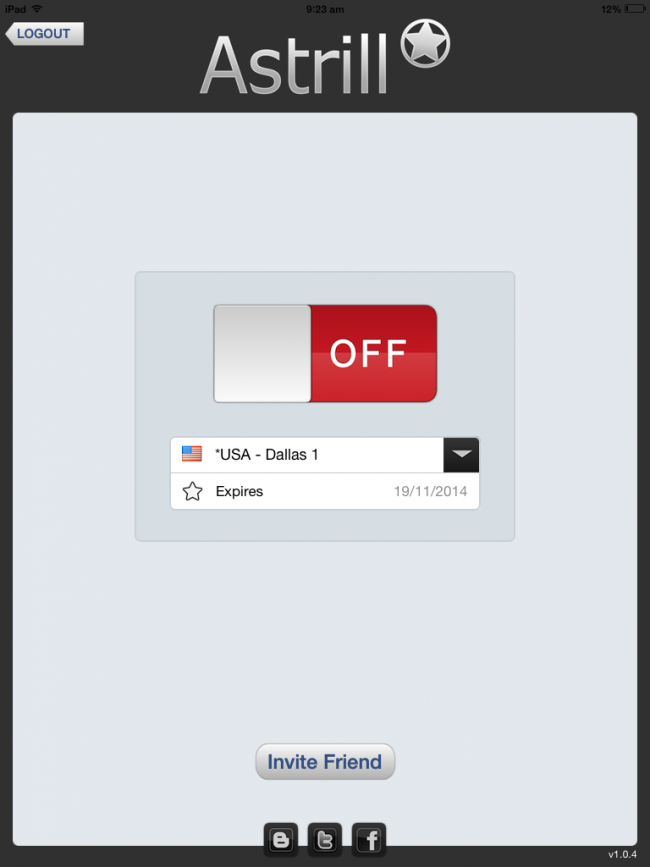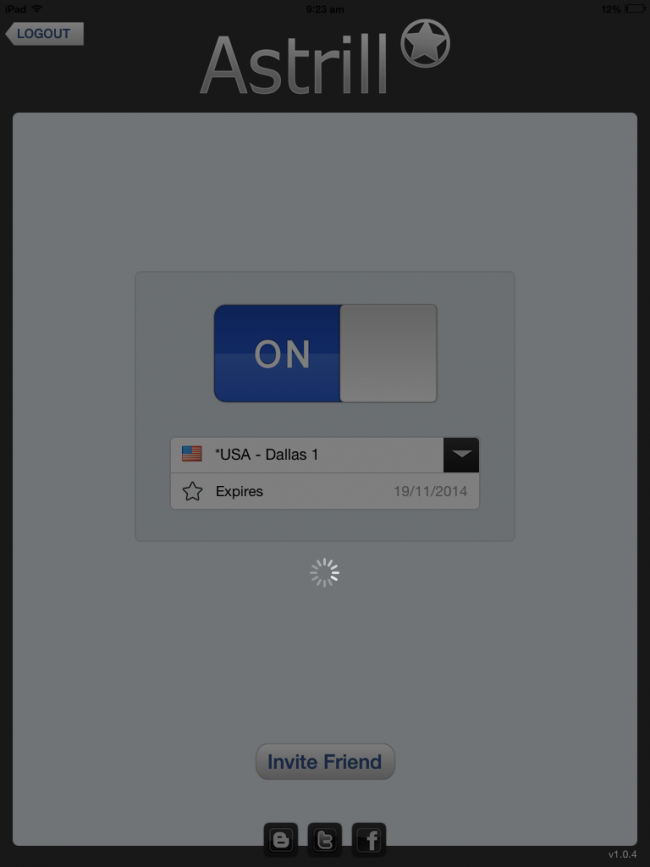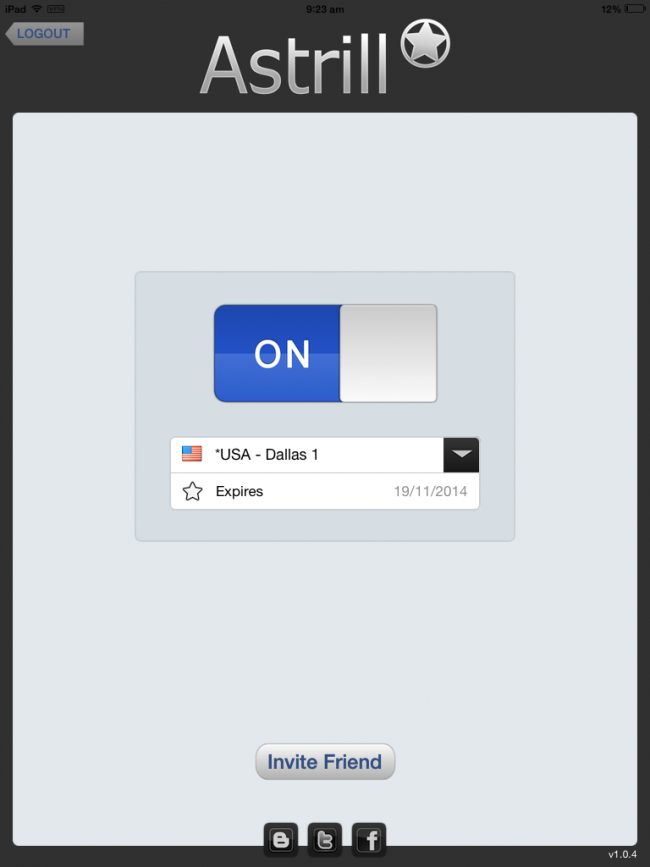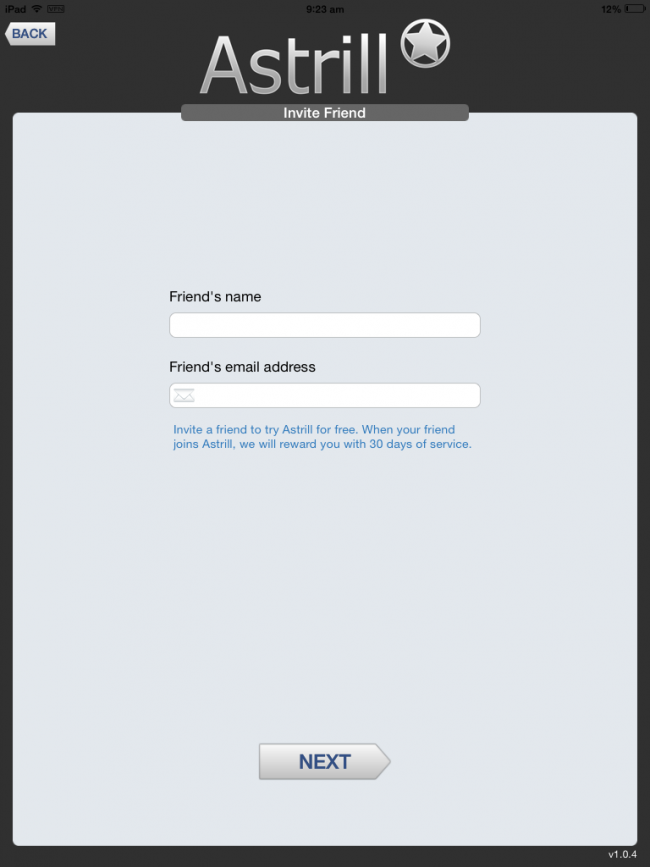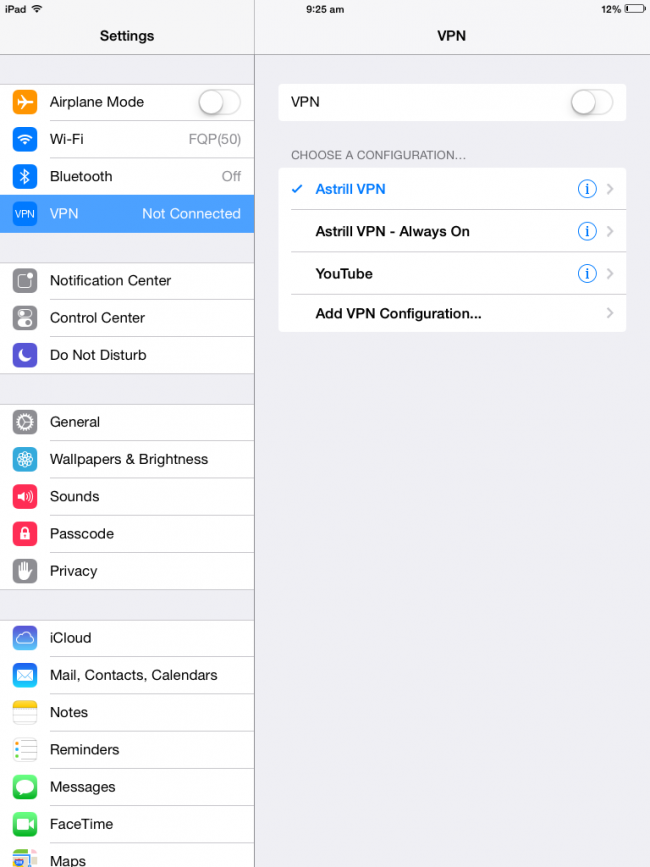Astrill Setup Manual:How to install Astril iOS App on iPad
How to Download & Install Astrill on iPad ?
1. You can download iOS version of Astrill application from https://www.astrill.com/download/ios and then click on Apple Store icon.
------ OR ------
You can directly go to Apple App Store/iTunes and search for Astrill VPN, as mentioned in the screenshot below:
2. Then tap on Cloud/Download button to proceed with downloading and installation of the App.
3. After the downloading & installation is complete, kindly click on Open to load the application.
4. Then you will have to input the Astrill account's login credentials.
5. After a successful login, you will be able to see a Welcome Note from Astrill.
6. Then a notification message will prompt up for installation of new VPN profile:
7. You will have to confirm the installtion of the VPN Profile:
8. Then kindly click on 'Done' to switch back to the application.
9. Kindly tap on the drop-down list for changing Server/Country:
10. Then you will be able to select any of the preferred server, as mentioned in the screenshots below:
11. To connect with the selected server, kindly press on the red button(labelled as OFF); so that the button can be switched ON:
12. After processing the connection will be established successfully.
EXTRA SETTINGS
-. The Invite button can be used for sending the invitation of Astrill VPN to your Friends.
-. You can enable Astrill VPN Profile to be set as Always On, so that you do not need to enable it every time.