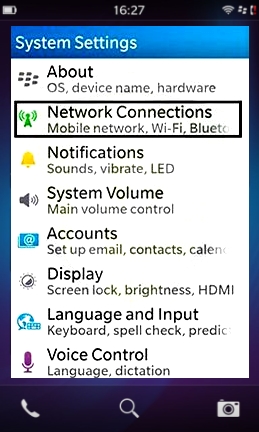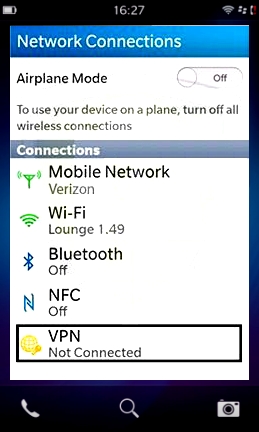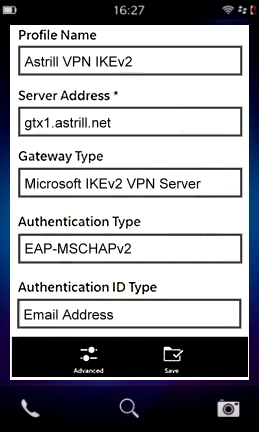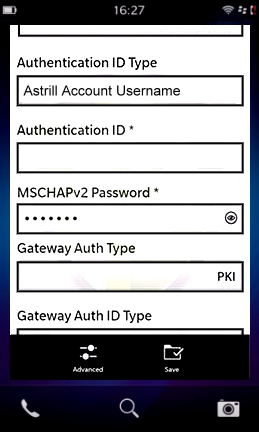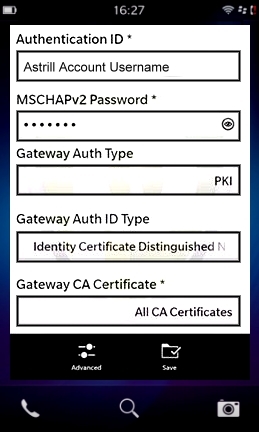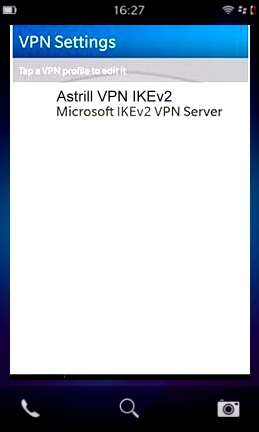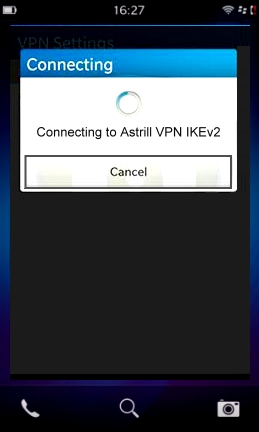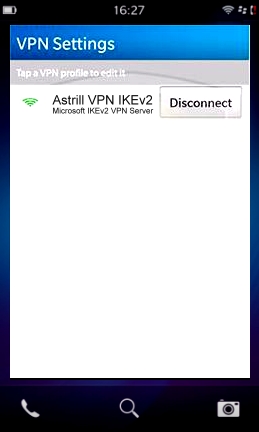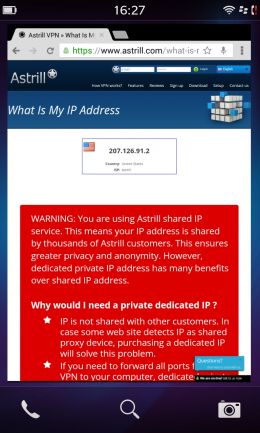Astrill Setup Manual:How to configure IKEv2 IPsec VPN on BlackBerry Phone
Jump to navigation
Jump to search
STEP 1 - Go to Settings, by tapping on the icon
STEP 2 - Then tap 'Network Connections', on the next screen
STEP 3 - Then tap 'VPN'
STEP 4 - Then tap on 'Add new VPN Profile'
STEP 5 - Complete the data fields as mentioned below :
i. Profile Name : Any preferred name
ii. Server Address : gtx1.astrill.net (for more servers, check the server list over here: https://members.astrill.com/tools/vpn-servers )
iii. Gateway Type : Microsoft IKEv2 VPN Server
iv. Authentication Type : EAP-MSCHAPv2
v. Authentication ID Type : ----
vi. Authentication ID* : Astrill's account Username
vii. MSCHAPv2 Password* : Astrill's account Password
Kindly leave the rest of the fields as it is & tap on 'Save'.
STEP 6 Select the VPN Profile to connect
STEP 7 You will see 'Connecting to VPN Profile' notification
STEP 8 Once connected, you will be able to see the option for disconnection
STEP 9 IP Address Verification
You can verify IP Address after successful connection from https://www.astrill.com/what-is-my-ip