Where to Find Roku IP Address on Your TV (With and Without Remote)

Arsalan Rathore
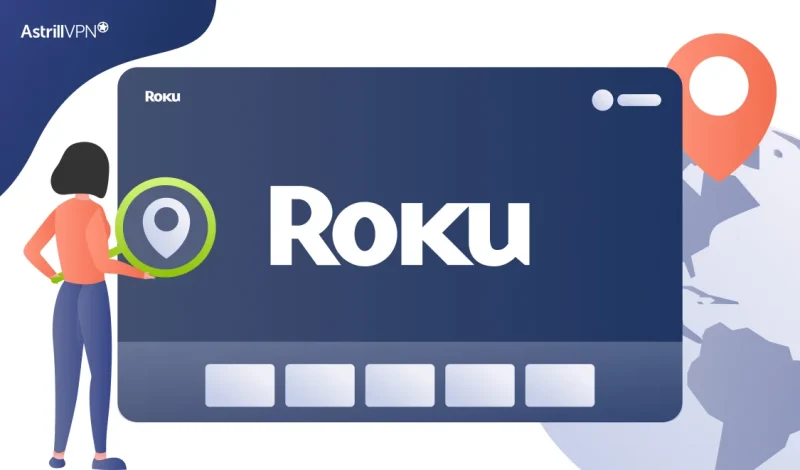
Roku is a widely used streaming device that allows users to access content from platforms like Netflix, Hulu, and YouTube. Like any internet-connected device, Roku relies on an IP address to communicate with your home network. Knowing your Roku IP address is essential if you set up a VPN on your router, troubleshoot connectivity issues, or manage network devices.
Many users search for the IP address on a Roku TV, especially when adjusting router settings or configuring VPN access. If you are unsure where to find the Roku IP address, the process is simple once you know where to look. Whether using the remote or relying on the Roku mobile app, there are several ways to find this information.
This guide will explain how to locate your Roku TV IP address using different methods. So, without further ado, let’s dive right into it.
Table of Contents
Why Do You Need to Know Your Roku IP Address?
Understanding your Roku IP address isn’t just a technical detail, it plays a critical role in how your streaming device connects to the internet, interacts with your home network, and accesses online content. Whether setting up a VPN, managing devices on your network, or troubleshooting connectivity issues, knowing where to find your Roku IP address is essential.
Below are some key reasons why this information matters:
1. VPN Configuration and Verification
Roku devices do not support native VPN apps. To use a VPN like AstrillVPN with Roku, you must configure it at the router level or share a VPN connection from your PC. Once done, you must verify whether Roku is connected through the VPN. The only way to confirm this is by checking the Roku TV IP address assigned by your router.
This becomes especially important if you’re trying to unblock geo-restricted content. If Roku isn’t routed through the VPN tunnel, your IP-based restrictions will remain.
2. Troubleshooting Network Issues
If you’re facing buffering, connection drops, or pairing issues with other devices, the Roku IP address can help isolate the root cause. It allows you to:
- Ping the device from another system
- Check if it’s on the correct subnet.
- Ensure it has a valid IP assigned by your DHCP server.
3. Setting Up Parental Controls or Device Prioritization
If your router supports parental controls, bandwidth management, or Quality of Service (QoS), identifying each device by its IP is necessary. Knowing where is the IP address on a Roku TV allows you to:
- Set streaming time limits
- Restrict access to certain content.
- Allocate bandwidth specifically for Roku during peak hours.
4. MAC Filtering and Static IP Reservation
Some advanced users prefer assigning static IPs or using MAC address filtering for enhanced network control. Finding the Roku IP address helps you pair it with the correct MAC address when creating custom rules within your router’s admin panel, handy for VPN routers running AstrillVPN.
5. Device Discovery and Remote Management
The device must be discoverable on your network if you’re using tools like the Roku mobile app or third-party media control software. When it’s not showing up, checking the Roku TV IP address can help confirm that it’s online, reachable, and on the same network segment.
How to Find Your Roku IP Address Using the Remote
The easiest and most direct way to locate your Roku IP address is by using the Roku remote. This method works across all Roku models, including TVs and streaming sticks. If you have the remote handy and the device is powered on and connected to the internet, the IP address can be accessed in just a few simple steps.
Follow these instructions to find the IP address:
- Turn on your Roku device and ensure it is connected to your home network.
- Press the Home button on your Roku remote to open the main menu.
- Navigate to Settings.
- Select Network from the settings menu.
- Choose About.
You will now see key network information displayed on your screen. This includes the Roku IP address, connection type, signal strength, and MAC address.
This method is handy if you’re configuring a VPN on your router and must confirm that your Roku is connected to the correct network segment. Many users wondering where is the IP address is on a Roku TV will find that the “About” section under Network is the answer.
If you’re using AstrillVPN and routing your network traffic through a VPN-enabled router, identifying your Roku TV IP address helps verify whether your Roku is on the correct VPN-protected network. It also allows you to troubleshoot any issues related to regional content access or IP-based filtering.
Finding Your Roku IP Address Without the Remote
If you do not have access to the physical Roku remote, you can still find the IP address of your Roku device using alternative methods. This is particularly useful when the remote is lost, damaged, or out of battery. Fortunately, Roku offers multiple ways to manage your device through other tools.
1. Using the Roku Mobile App
The official Roku mobile app, available for Android and iOS, can act as a virtual remote and provides device information, including the IP address. Here is how to use it:
- Download and install the Roku mobile app from the App Store or Google Play.
- Connect your smartphone to the same Wi-Fi network as your Roku device.
- Launch the app and tap on the Devices tab at the bottom of the screen.
- Wait for the app to detect your Roku device, then tap on its name.
- Tap the three-dot menu (•••) following the device and select View System Info or a similar option, depending on the app version.
2. Using Your Router’s Admin Panel
Another effective way to find the Roku TV IP address without a remote is by logging in to your router’s admin interface:
- Open a web browser and enter your router’s local IP (usually 192.168.0.1 or 192.168.1.1).
- Log in with your router credentials.
- Look for a section called Connected Devices, Device List, or DHCP Clients.
- Find the device labeled “Roku” or check for unknown devices whose MAC addresses match those of your Roku.
3. Using a Browser Extension or Network Scanner Tool
If the above methods are not viable, you can use browser extensions or third-party tools like Angry IP Scanner or Advanced IP Scanner to scan your local network:
- Run a scan of your network range.
- Look for devices listed as Roku or with familiar MAC address prefixes.
Roku IP Address vs. Public IP Address: What’s the Difference?
When managing your Roku device, it’s important to understand the difference between your Roku IP address and your public IP address. These two serve distinct purposes, and knowing how they work can help you better manage streaming performance, network security, and VPN configurations.
Roku IP Address: Your Device’s Local Identity
The Roku IP address is a private or local IP assigned by your home router to your Roku device. This address is used within your local network to identify and communicate with the Roku.
For example, a Roku IP address might look like 192.168.1.25. It helps:
- The Roku device connect to the internet through your router
- The Roku app on your smartphone detect and control the Roku on the same Wi-Fi
- Your router apply specific settings like parental controls or VPN routing
When users ask “where is the IP address on a Roku TV” or “where to find Roku IP address”, they are typically referring to this local IP, which can be found under Settings > Network > About on your Roku device.
Public IP Address: Your Network’s Global Identity
Your public IP address is what websites and online services see when your Roku accesses the internet. This IP is assigned by your internet service provider (ISP) and is tied to your entire network, not just your Roku.
Unlike the private IP that only matters inside your home, the public IP plays a key role in:
- Determining your geographic location
- Applying geo-restrictions on streaming platforms
- Tracking online activity across the web
| Feature | Roku IP Address | Public IP Address |
| Type | Local (Private) | Global (Public) |
| Assigned By | Your home router | Your ISP or VPN provider |
| Used For | Device identification on LAN | Internet communications |
| Visible To | Only devices on your network | Websites and online services |
| Changes With VPN? | No | Yes (masked by VPN server) |
Troubleshooting Tips
If you can’t locate your Roku IP address or the device doesn’t appear on your network, there may be a connectivity issue or misconfiguration. Below are common troubleshooting tips to help you resolve problems and successfully find your Roku TV IP address.
1. Check Your Network Connection
Before anything else, confirm that your Roku device is connected to the same Wi-Fi network as your smartphone, router, or PC.
- Navigate to Settings > Network > Check Connection using your Roku remote if available.
- If the device isn’t connected, you won’t be able to see the IP address.
2. Restart Your Roku and Router
Temporary glitches in your Roku device or your home network can prevent the IP address from appearing.
- Power cycle your Roku by unplugging it for 10 seconds and plugging it back in.
- Restart your router to refresh network assignments.
3. Ensure the Roku App and Router Are on the Same Network
When using the Roku mobile app, ensure your phone is connected to the same Wi-Fi network as your Roku. Otherwise, the app will not detect the device, and you won’t be able to access the Roku IP address.
4. Check Router DHCP Settings
If your router’s DHCP feature is disabled or misconfigured, it may not assign an IP address to the Roku device.
- Log in to your router’s admin panel.
- Verify that DHCP is enabled and that enough IP addresses are available in the pool.
5. Use MAC Address Filtering Carefully
If MAC address filtering is enabled on your router, and your Roku’s MAC address isn’t whitelisted, the device may fail to connect to the network.
- Go to your router settings.
- Look for MAC filtering under the wireless security or firewall section.
- Add your Roku’s MAC address manually if filtering is enabled.
6. Factory Reset as a Last Resort
If all else fails and your Roku is still not connecting to the network or showing its IP address, a factory reset may be necessary. This will erase all settings and apps.
- Go to Settings > System > Advanced system settings > Factory reset.
- After reset, reconnect the Roku to your Wi-Fi and try reaccessing the IP address.
FAQs
No, Roku IP addresses are not discoverable through Chrome extensions alone. Roku devices operate on your local network, and browser extensions do not have permission to scan it for connected devices. Instead, locate the IP using your router’s admin panel or Roku mobile app.
Yes, you can. Install the Roku mobile app if your Roku and smartphone are on the same Wi-Fi network. It can automatically detect your Roku and display the device’s IP address. Alternatively, log in to your router’s admin dashboard to view connected devices and identify your Roku by its name or MAC address.
No, the serial number alone cannot be used to find your Roku’s IP address. The serial number identifies the device for registration or support purposes, but provides no real-time network information. Use your router or the Roku app to look up IP.
Yes, but Roku doesn’t support VPN apps directly. To use a VPN like AstrillVPN with Roku, you must set it up on your router or share a VPN connection from a PC. This routes your Roku’s traffic through the VPN tunnel, allowing access to geo-restricted content and enhancing privacy.
To find your Roku IP address without the remote, use one of these methods:
Open the Roku mobile app (ensure your phone and Roku are on the same Wi-Fi network)
Check your router’s connected devices list in its admin settings
Use third-party network scanning tools like Advanced IP Scanner or Fing on your PC or phone.
It’s safe to take your Roku and remote to a friend’s house. However, you’ll need to connect the Roku to their Wi-Fi network, and any geo-restricted content will be based on their network’s IP. A VPN or a travel router with AstrillVPN pre-configured is ideal for consistent streaming access.
While Roku doesn’t publish exact numbers, surveys from major research firms like Parks Associates indicate that over 20% of Roku users pair their device with an HD antenna to access free local channels alongside streaming services. This is a popular method of supplementing live news, sports, and regional content.


No comments were posted yet