Instagram is one of the most popular websites in the world, and according to SEMRush, it is one of the top ten sites that people visit from all across the globe. Instagram is the fourth most used social media platform behind Facebook, YouTube, and WhatsApp. It also has 1.35 billion active users per month as of 2023.
Given these vast stats, you can see that Instagram has established itself as one of the biggest social media platforms people use to connect with others, build an audience or promote their businesses. People, especially Gen Z, spend much of their time on Instagram.
So where does cache come into the picture? Cache gets stored automatically when you use Instagram frequently and follow many accounts. Instagram cache takes up a lot of storage space over time. Cache refers to the temporary files and data stored in your device over time when using Instagram.
Table of Contents
ToggleWhat Is The Purpose Of Caching?
When using Instagram, the app begins storing and downloading data to offer you a seamless browsing experience. The cached data can include anything from photos, videos, comments, profile pictures, and any other content you interact with on the app.
Caching gets done to reduce the loading time of the content shown on Instagram. When the app stores and downloads data you commonly access, it can retrieve it quickly without downloading it again from the server. It results in fast loading time and an overall good experience for users.
Clearing cache does not delete your Instagram account or any of your files. It only removes temporary files from your device to free up storage space.
Why Do I Need To Remove Instagram Cache?
There are many reasons why removing Instagram Cache is beneficial:
Get More Storage Space
When you’ve been using Instagram for a while, the cached data can accumulate over time and take up considerable storage space on your device. If you notice that your device has limited storage space or will run out of storage space pretty soon, then clearing up your cache can help you get more storage space.
Help Resolve App Issues
There may come a situation where the cached files become corrupted or outdated. It can lead to various problems within the Instagram app, such as slow loading, freezing, and glitches when accessing its content. Clearing the cache can help fix these issues, as the app would have to rebuild the cache from new and fresh data.
Privacy Issues
Cached also includes a user’s personal information, such as the posts they liked or commented on and their profile pictures. Clearing the cache can help safeguard your privacy as you won’t have concerns about leaving traces or history of your Instagram browsing activities on your device.
If privacy is a major concern for you and you want to take it a step further, AstrillVPN can help. It encrypts your internet traffic and masks your IP address, keeping your online activities and your identity safe and secure from third-parties and cyber-criminals.
View Updated Content
Instagram cache stores data such as pictures and videos from the different accounts that you follow. If you want to catch up on the latest content or feel that the cached data is not showing any recent changes, you can clear the cache to access the most recent content while on Instagram.
Situations Where You’d Need To Remove Instagram Cache
Other issues can present where you’d need to remove your Instagram cache. Let’s go over it in detail:
Troubleshooting Purposes

You may encounter specific issues with Instagram, such as problems with direct messaging, receiving notifications, or viewing a particular type of content. When these issues occur, you can clear the cache to resolve them; the Instagram support team and user community also recommend them. It will diminish any problems due to cache and offer you a seamless experience once you clear it.
Resolve Login Issues
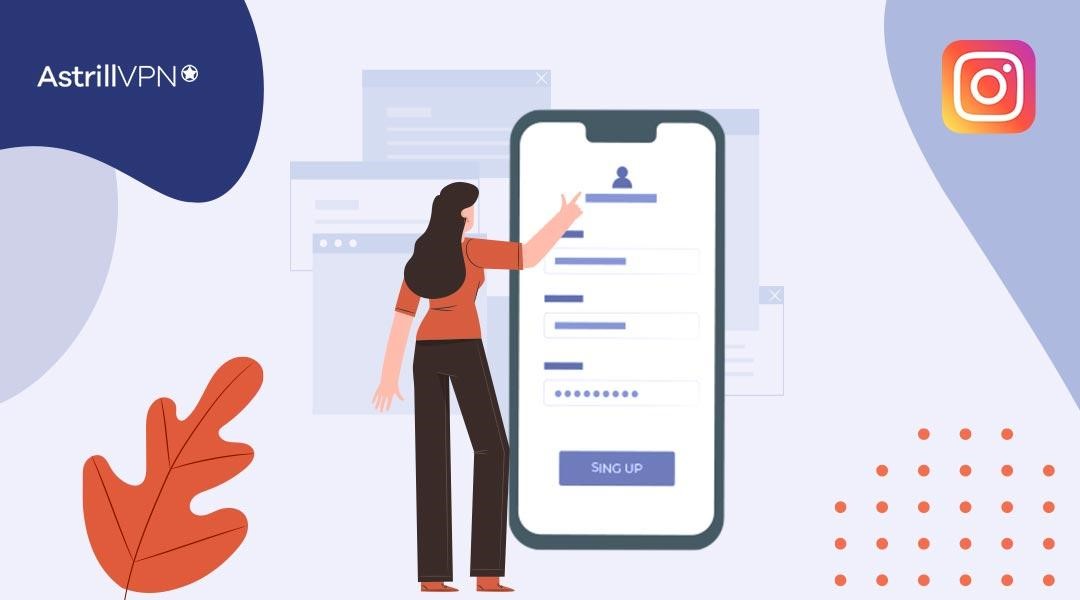
Sometimes, you may encounter login issues, such as needing help logging in to your Instagram account, using incorrect credentials or error messages popping up anytime you try to log in. Clearing the cache can help resolve this issue since it ends any temporary data conflicts that may be causing it.
Posting Issues
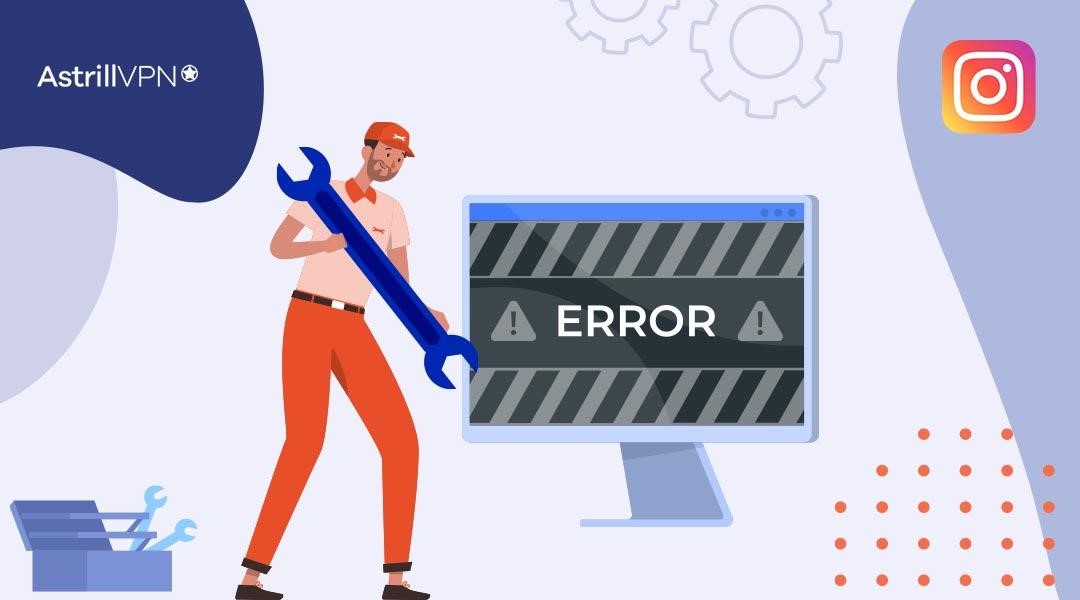
If you’re having trouble uploading photos, videos, or Reels to the app, clearing the cache can help resolve this issue. Cache stores the data that the app uses to upload different kinds of content, and removing it can help the user post their content and avoid these issues.
App Updates
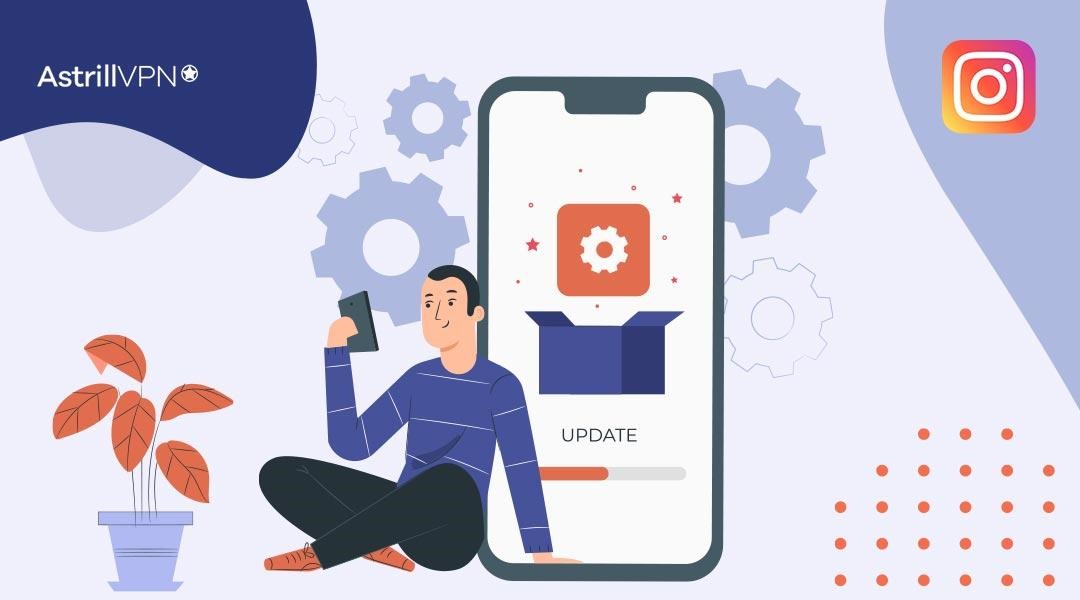
After updating the Instagram app to the latest version, it is a good idea to clear the cache. App updates always come with new changes and improved features and functionality, and removing the cache ensures that you’re starting fresh and deriving the benefits from improved performance and bug fixes.
Limited Device Resources
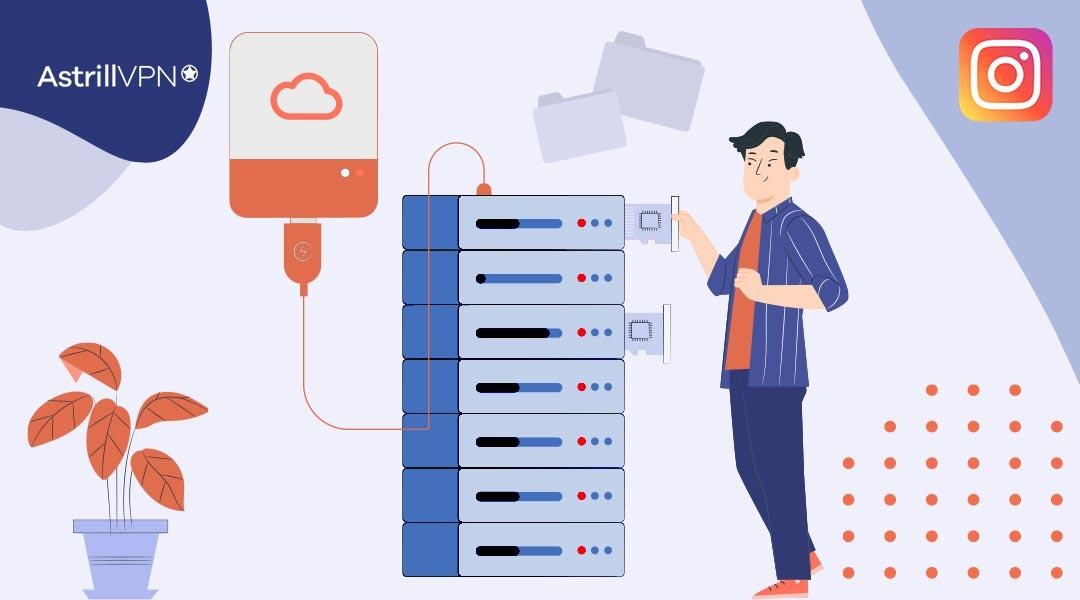
Some devices have limited RAM capacity and processing power and may need help handling the amount of cache collected and stored over time. The accumulation of cache can lead to slower performance and freezing, glitching, and app crashes. Clearing the cache from time to time can alleviate these issues and offer a more enjoyable experience for Instagram users.
App Freezing or Glitches
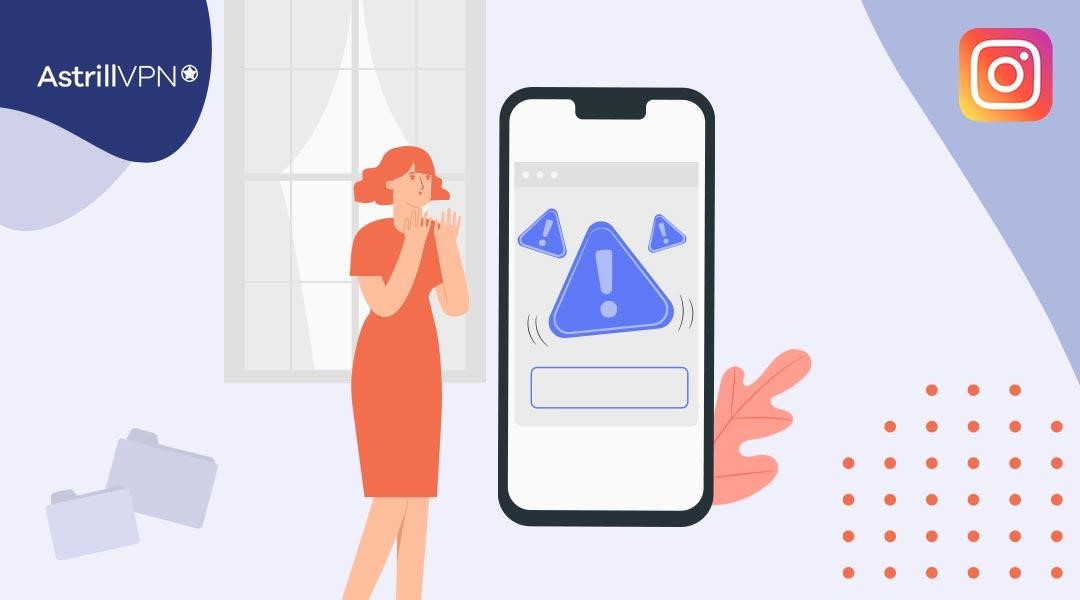
As mentioned many times throughout this article, issues with your app freezing, glitching, or hanging as you navigate content on the app could be due to corrupted cache data stored on your device. Removing the cache can help tackle this issue since the app then rebuilds the cache with fresh and updated content.
How To Clear Instagram Cache on Android
To clear the Instagram cache on Android, you will need to take the following steps:
- Go to Settings on your Android device.
- Once you’ve reached Settings, click on the Apps or Applications section.
- In this section, you’ll find a list of all the applications installed on your phone. Scroll down and then tap on Instagram.
- On the Instagram App info page, you will find different options related to the app. Click on Storage or Storage Usage.
- On the Storage screen, you’ll see additional information related to your storage space, including how much storage the app uses and cache size. Tap Clear Cache to remove the Instagram cache from your device.
- A pop-up will appear, confirming whether you want to clear the cache. Click OK to proceed.
- Once you click OK, the cache-clearing process will commence and only take a few seconds to complete. Once you’re done, you can leave Settings.
- You have now successfully removed the cache from your device. However, the cache will continue to rebuild as you use Instagram again, enhancing your experience on the app.
How To Clear Instagram Cache on iOS
You can clear the cache on your iOS device (iPhone and iPad) by following these steps:
- Open the Settings on your iOS device. You can find it on the homepage or by swiping down and using the Search feature.
- Once you’ve reached settings, scroll down and tap on General.
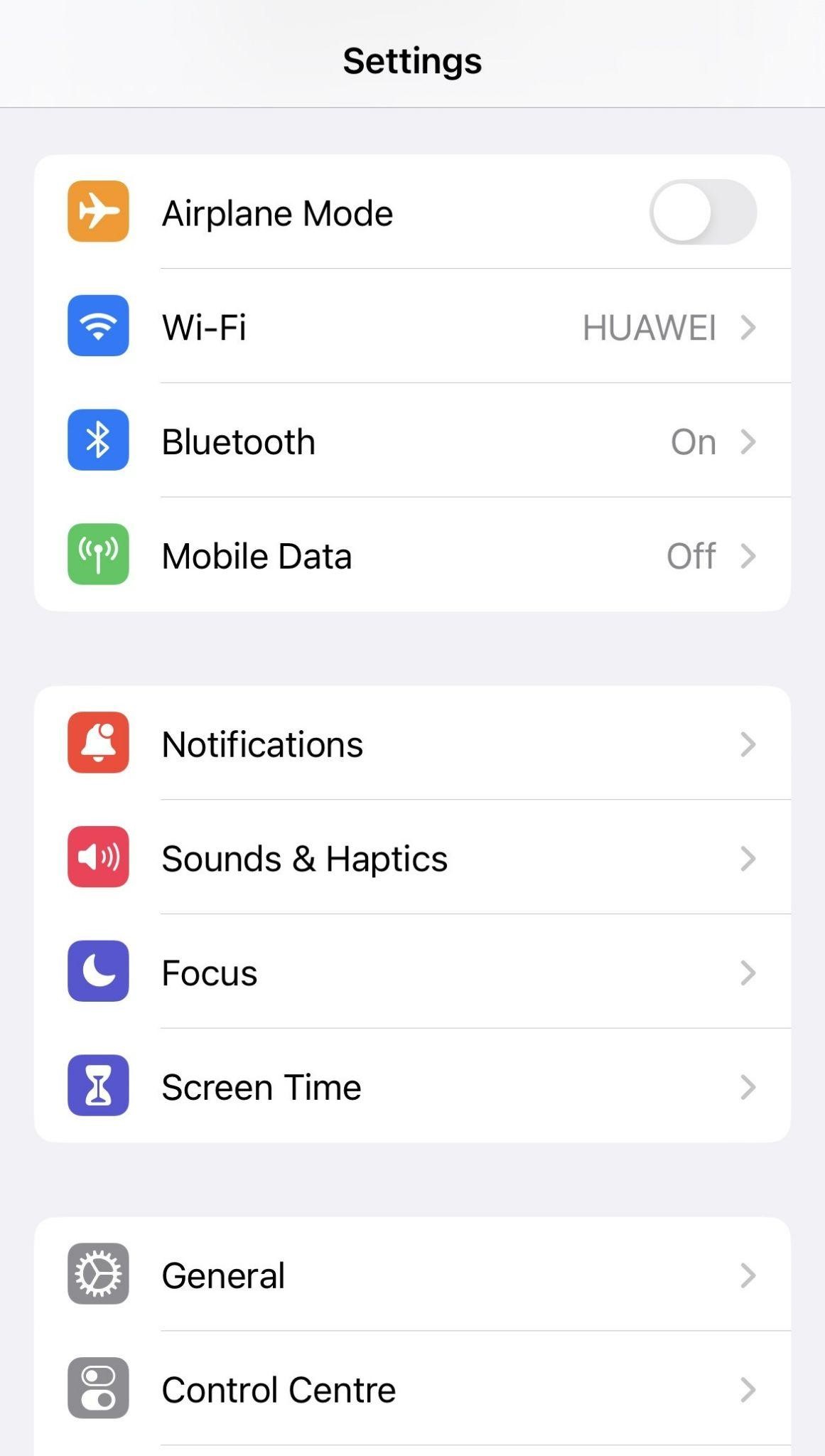
- In the General setting, scroll down and tap on iPhone Storage or iPad Storage, depending on your device.
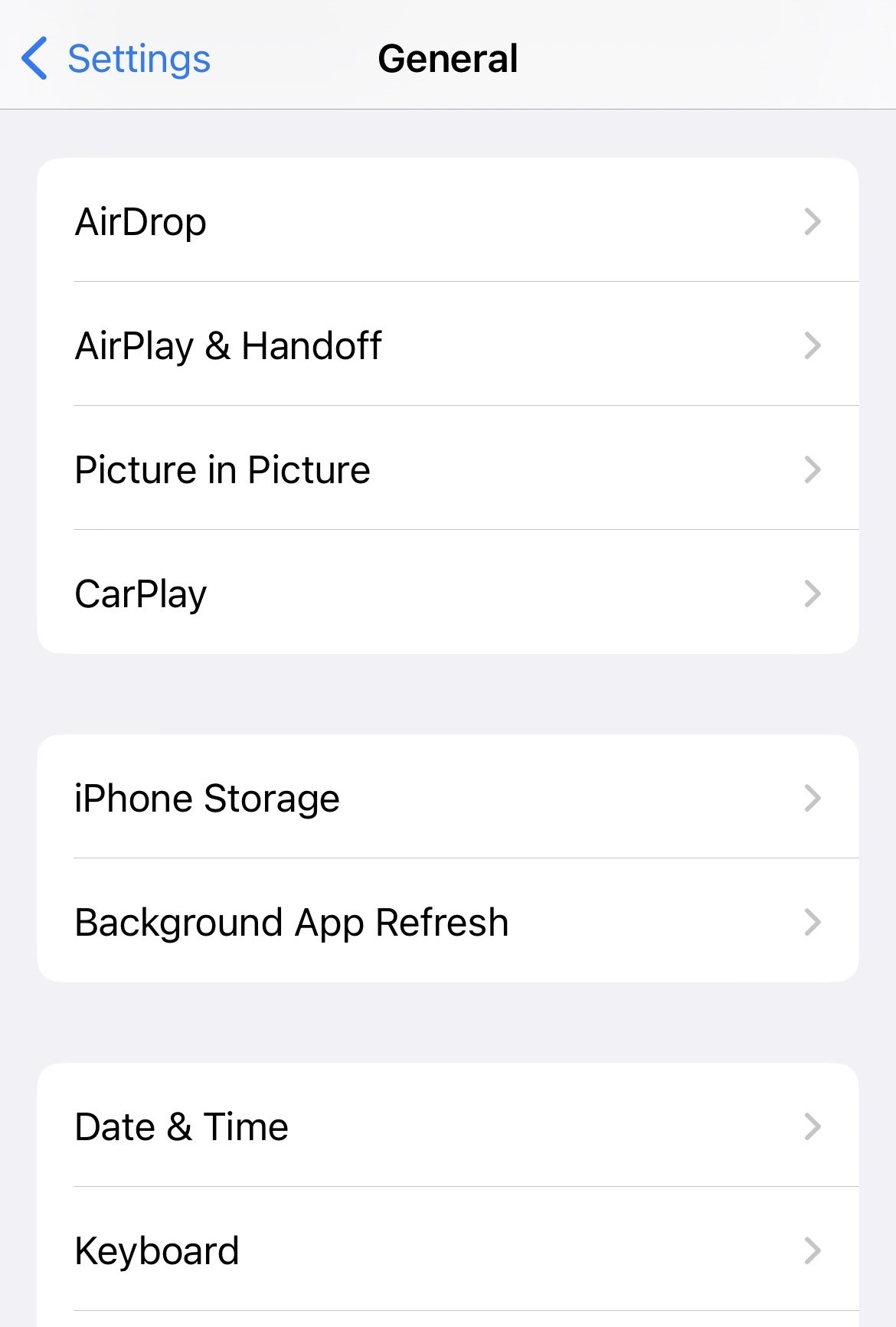
- Once you’ve entered, you’ll see a list of apps and how much storage they use. Locate Instagram from the link and then tap it to proceed.

- On the Instagram storage screen, you will see the storage details, including the amount of space the app has taken. Tap on Offload App or Delete App, depending on what you require.
- The Offload App option removes the app but doesn’t remove its documents or data. It frees up storage space but doesn’t delete your account information or personal details.
- The Delete App option, on the other hand, removes the app and all its data, which also includes the cache. It will delete the app and all its data from your device unless you reinstall it and start anew.
- If you tap Offload App, a pop-up will appear. Tap Offload App again if you confirm that this is the action you want to take. If you choose Delete App, a pop-up will appear with the option Delete App again. Click on it to proceed.
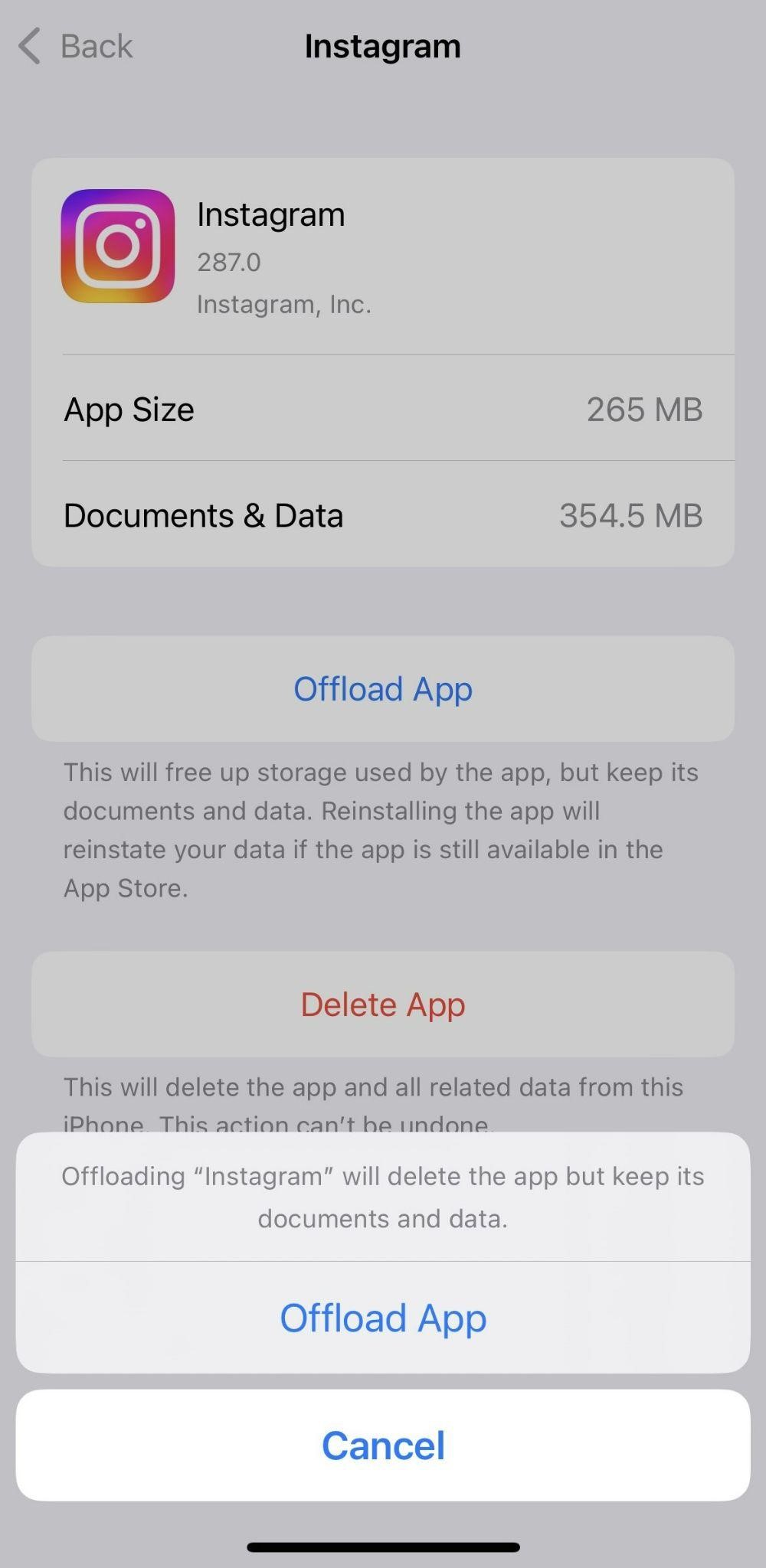
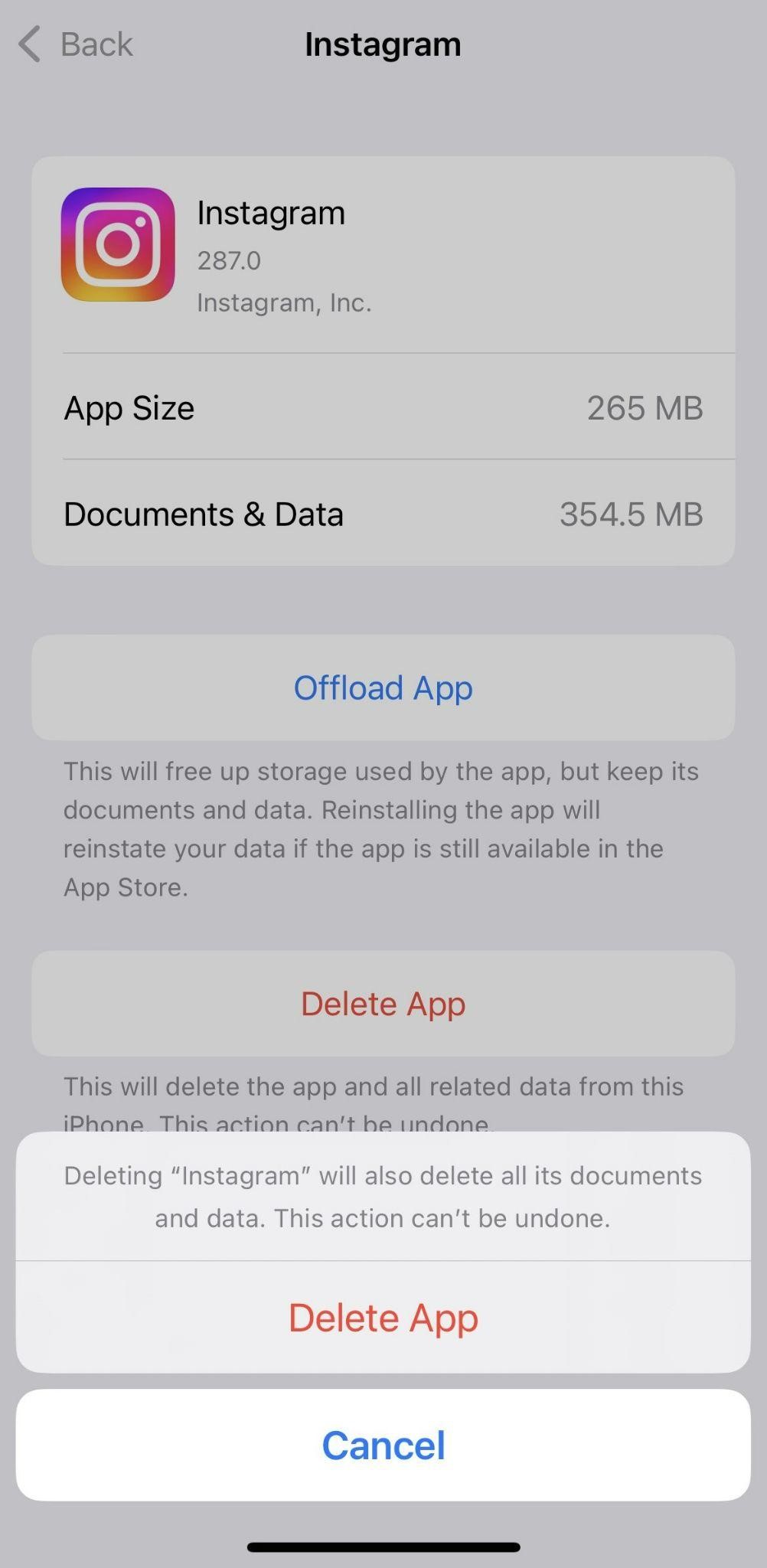
- If you choose Offload App, your device will remove Instagram, but your account information and personal details will remain intact. It will only remove those temporary files to free up storage space.
- If you choose the Delete App option, the Instagram app and any other associated data, including the cache, will be deleted from your phone. You can reinstall Instagram if you want to use it again, in which case the cache will get rebuilt once you start using it again.
Is It Okay To Delete the Cache?
It is okay to delete the Instagram cache, and it doesn’t lead to any negative consequences. It is an entirely safe and effective way to address concerns such as freeing up storage space, maintaining your privacy, and solving performance issues with the app, such as slow loading time and glitches.
When you delete the Instagram cache, you delete the temporary files stored on your device. As mentioned above, clearing the cache does not mean deleting your account or any personal files associated with your Instagram account. It only removes the temporary files, which will get rebuilt as you continue using Instagram.
Conclusion
The cache gets created to give users a seamless experience when using Instagram. Clearing cache does not permanently delete your pictures, videos, or other media. It simply removes the temporary files and data that get stored. Clearing cache gives you more storage on your device and can help you resolve some issues with the app, such as login issues, posting issues, and fixing glitches and app freezing.
Clearing the cache does not delete your data or your account. It only removes the temporary files and stored data when using Instagram. The cache gets created to offer a smooth experience to users.
Clearing cache does not delete any of your personal information, your posts, or your photos. It only removes temporary files that get created when you’re browsing on Instagram.
Even if you delete your Instagram account, the DMs you send can still be visible to others. So no, your direct messages aren’t removed when you clear Instagram data.
It removes the temporary files and data stored on your device to clear up storage space. It does not delete your account or any other information, such as your personal details, account information, or login credentials.
Content that you willingly delete from your account gets moved to Recently Deleted. The content in Recently Deleted will be gone after 30 days. So if you want to restore anything, you can do so within 30 days.
If you remove the Instagram app from your device, it also clears the cache associated with your account. When you delete an app, it removes all of the app’s data, including the cache files that get stored on your device.


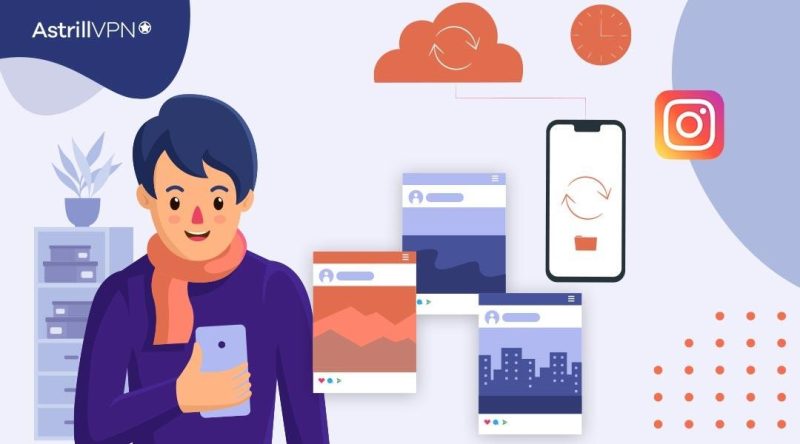
No comments were posted yet