So you’ve been using your Android smartphone for a while now and have likely installed tons of apps, games, and other software. Unfortunately, some of those downloads could have included malware, spyware, or viruses designed to steal your data, access your accounts or slow down your device. While Android is a pretty secure platform, you still need to watch out for threats.
The good news is that if you detect Android malware, then checking it is pretty easy. You can scan your device for malicious software and potentially dangerous apps in just a few minutes. Let’s dive in to read about this more.
Table of Contents
How to Check for Android Malware?
You can do a few things to check if your Android device has been infected with malware.
- First, look for suspicious app activity. If your battery life suddenly drops, apps crash frequently, or you notice unexplained data usage spikes, you could have malware. Uninstall any recently downloaded apps immediately.
- Next, check for unauthorized access. Go to Settings > Accounts and look for accounts you don’t recognize. Malware often creates accounts to access your data. Delete them right away.
- Also, check Settings > Security and make sure there are no unknown device administrators or suspicious apps with access to your location, messages, or other personal information.
- You should also scan your device with a reputable anti-malware app. Free options like Bitdefender Antivirus Free Edition, Avast Mobile Security, or Sophos Intercept X for Mobile can detect malware on Android. Run a full scan of your device and delete anything harmful found.
- It’s also a good idea to check for suspicious files. Go to Settings > Storage and tap Other apps to view a list of all apps. Look for any unfamiliar apps at the bottom of the list – these could be malware. You can also use a file explorer app to check directories like /sdcard/Download or /sdcard/Android/data for suspicious files with random letters and numbers.
- Finally, if there are still signs of infection like constant ads, overheating, or severely reduced performance, you may need to perform a factory reset. Make sure to backup any important data before resetting your device to factory settings, which will remove all malware and return your Android to like-new condition. Staying vigilant and performing regular checks are the best ways to keep malware off your Android for good.
Signs Your Android May Have Malware
If your Android device is acting strangely, it could be a sign of malware. Here are some things to look out for:
- If your battery life has suddenly decreased, then Malware running in the background can drain your battery.
- If apps are opening or closing on their own, then Malware may open apps or pop-ups without your permission.
- If your data usage has spiked, then Malware often sends information from your device to hackers, which uses up your data.
- If your phone runs slower, then Malware strains your device’s resources, causing lagging and freezing.
- If Weird pop-ups appear, then Malicious ads, messages, or alerts are common sign of malware infection.
- If Mystery apps have appeared, check for any apps you don’t recognize, especially those with many access rights. Delete them immediately.
- If your security apps are disabled, Malware may disable antivirus apps and firewalls to avoid detection. Re-enable them and run a scan.
- If your passwords or accounts have been accessed and you notice unauthorized logins or changes, malware may have stolen your credentials. Change them all immediately.
If your Android shows any suspicious signs, it’s best to take action. Run a trusted antivirus app to scan for malware and delete anything it finds. You should also reset your passwords, enable two-factor authentication when possible, and be cautious of unverified apps and links to help prevent future malware infections.
How to Remove Malware From an Android Device?
Once you’ve detected signs of malware on your Android device, it’s time to take action and remove it. The good news is Android has built-in tools to help eliminate malware infections. Here are the steps to remove malware from your Android phone:
1. Put your device in Safe Mode
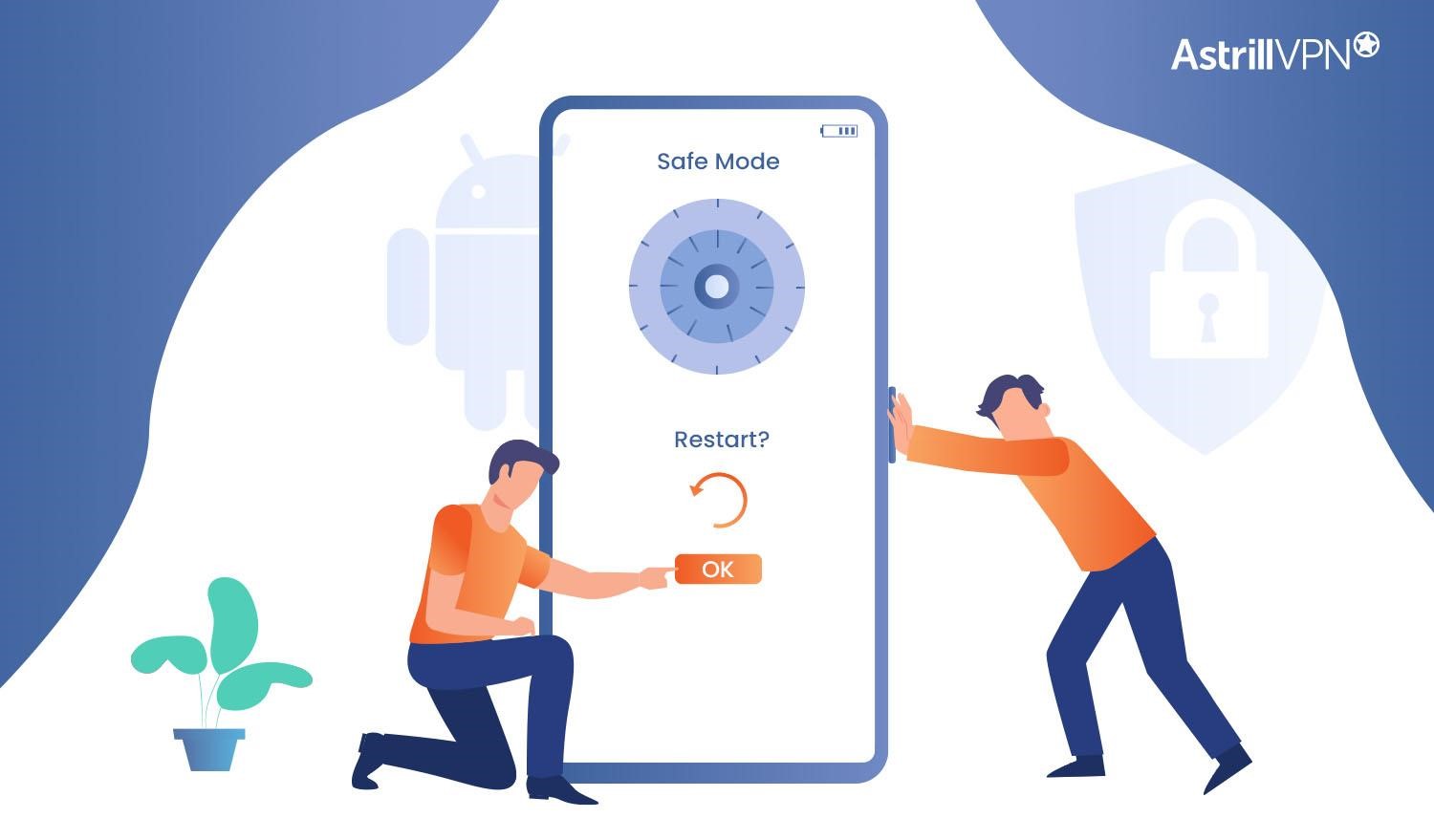
Safe Mode disables third-party apps and services, allowing you to uninstall malicious software. To enter Safe Mode:
- 1. Swipe down twice on the notification shade to bring up the power options.
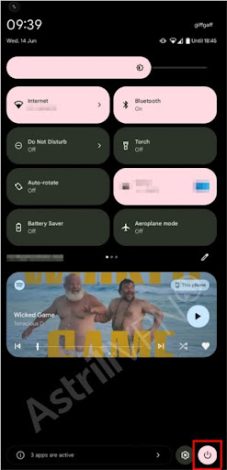
- 2. Long press on “Power off”
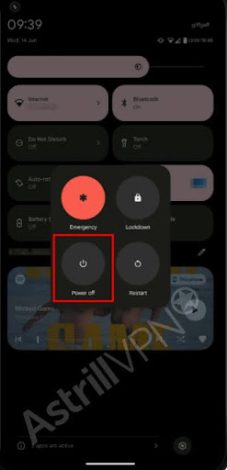
- 3. Tap “OK” to restart in Safe Mode.
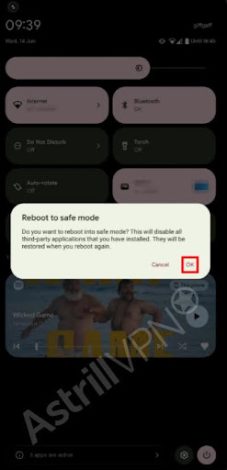
Your phone will restart with “Safe Mode” in the bottom left corner. Now you can uninstall any recently installed apps that could be malware.
2. Uninstall suspicious apps
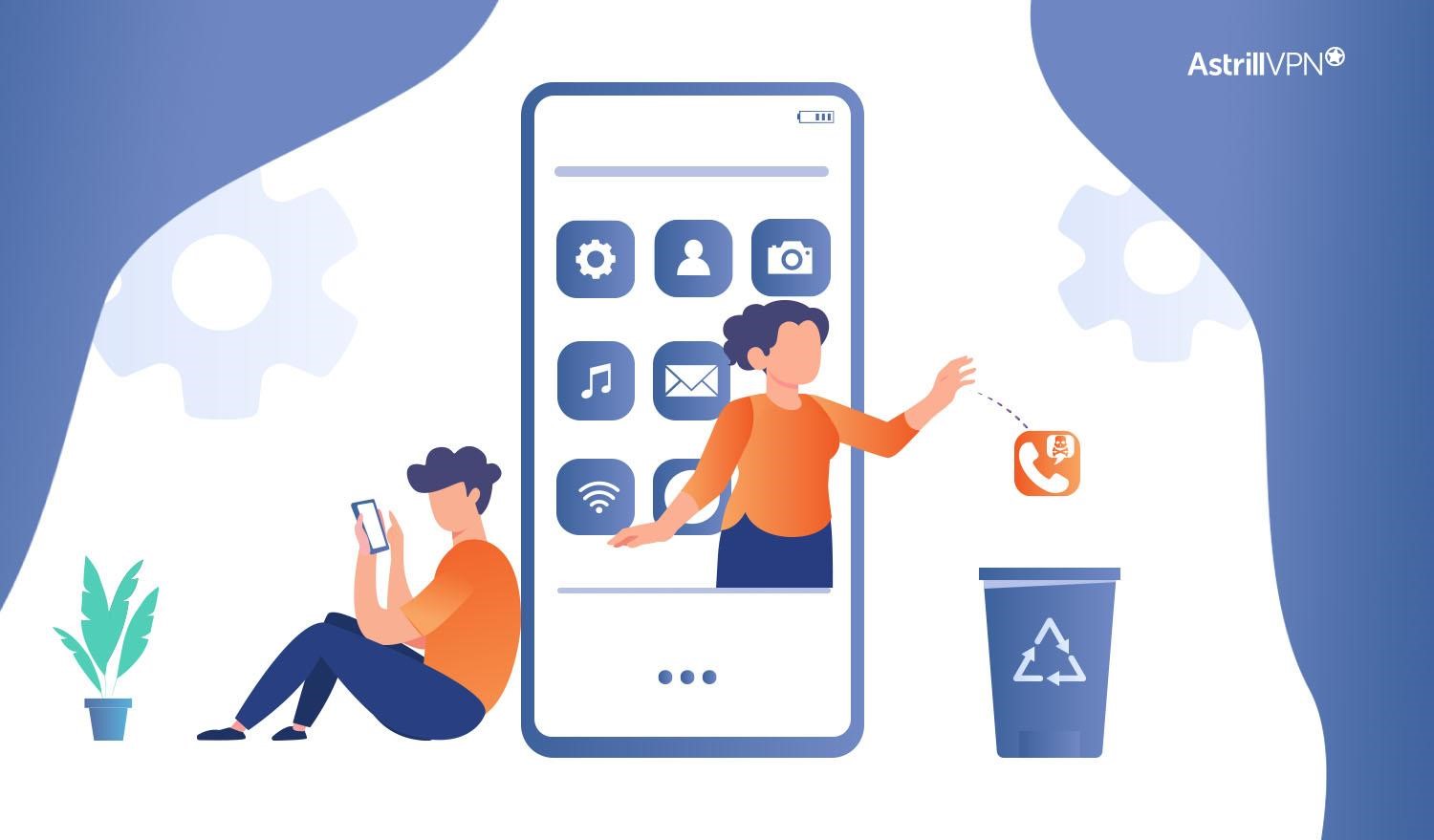
- Go to Settings
- Click on Apps & notifications and tap See all apps.
- Look for any recently installed apps you don’t recognize from unknown sources. These could be malware in disguise.
- Tap the app and select “Uninstall.” Repeat for any other suspicious apps.
3. Run a security scan
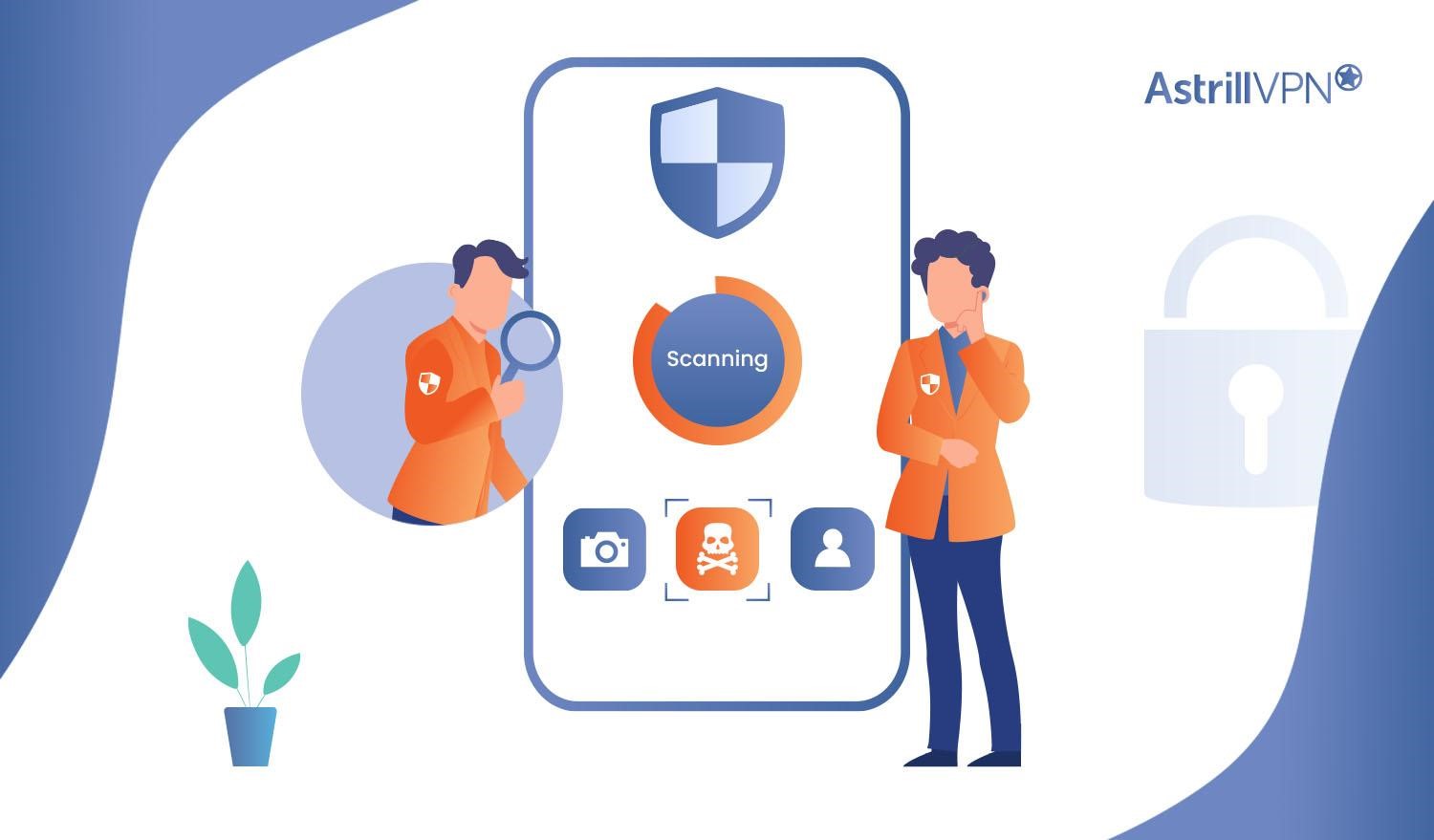
Use an antivirus app like McAfee or Bitdefender to scan your device for malware viruses. These apps will detect malicious software, adware, and other threats and prompt you to delete them. Run a full scan of your device and follow the prompts to remove any malware found.
4. Perform a hard reset
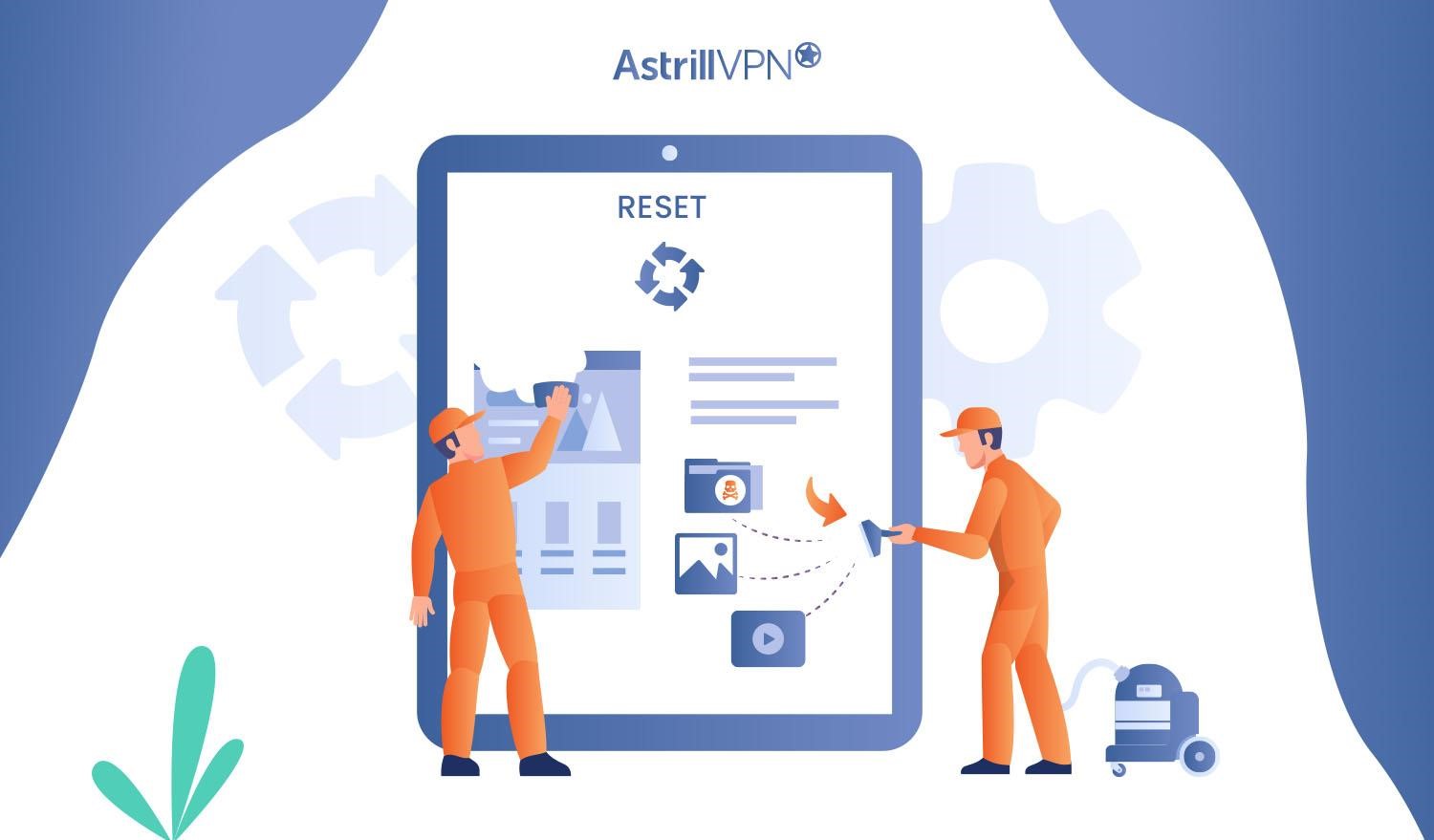
As a last resort, you may need a hard reset to wipe your phone and remove a stubborn malware infection. Backup your phone’s data and settings, then go to Settings > System > Reset options > Erase all data (factory reset). This will restore your phone to factory settings and remove all apps, malware included. You’ll have to reinstall all your apps and restore your data from the backup.
Following these steps diligently should help remove malware from your Android device and restore it to good working order. Be cautious of suspicious links and downloads in the future to avoid another infection. Staying proactive about cybersecurity will keep your Android phone malware-free.
5. Clear Your Cache & Downloads
Another way to prevent Malware on your Android device is to clear the cache and downloads on it. Luckily, it is a quite straightforward process so here’s how you can do it:
- Go to the Settings app on your Android device.
- From there, scroll down and select “Apps” or “Applications.”
- Find the third party apps, or unfamiliar apps of whom you’d like to clear the cache.
- Select Storage.
- Then tap Clear Cache.
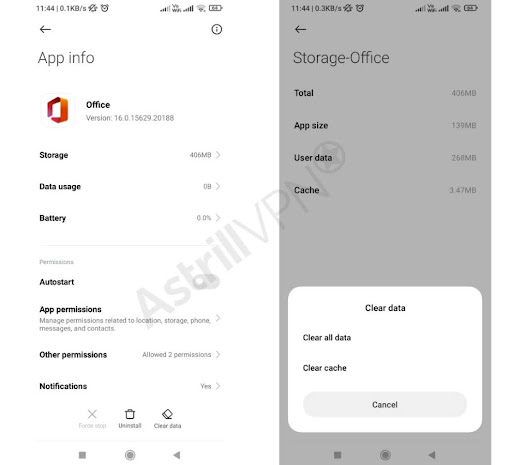
How can AstrillVPN prevent malware?
AstrillVPN can help prevent malware on your Android device in a few ways:
Block malicious sites
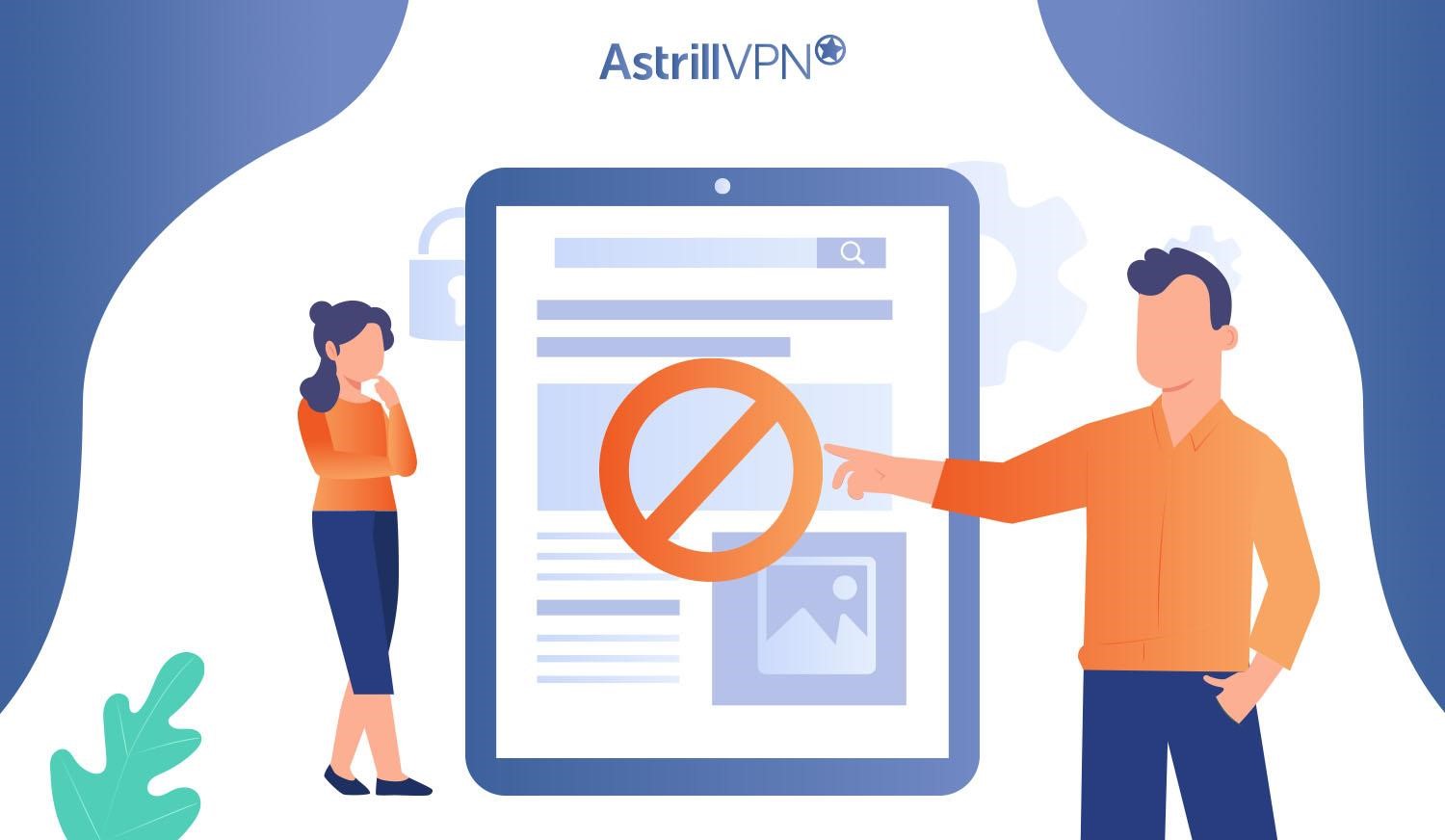
Malware is often downloaded from infected websites. AstrillVPN can block access to known malicious sites, phishing sites, and other threats. This makes it much harder for malware to access your device.
Encrypt your data
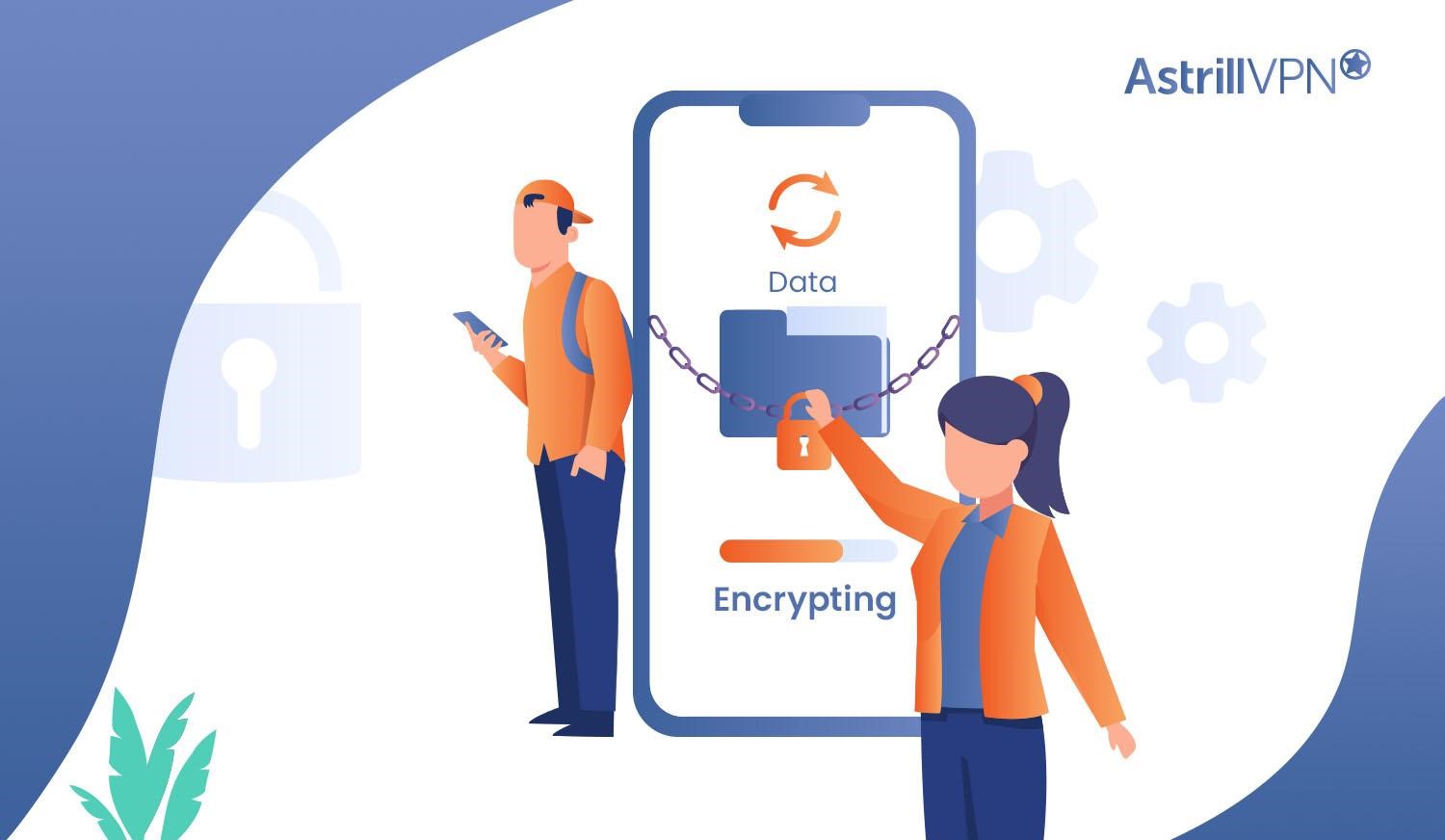
AstrillVPN encrypts all the data sent to and from your Android device, protecting the data from everyone. Malware often relies on unencrypted data to spread between devices, access sensitive information, or send data from your device. By encrypting everything, AstrillVPN removes malware from the data it needs.
Change your IP address
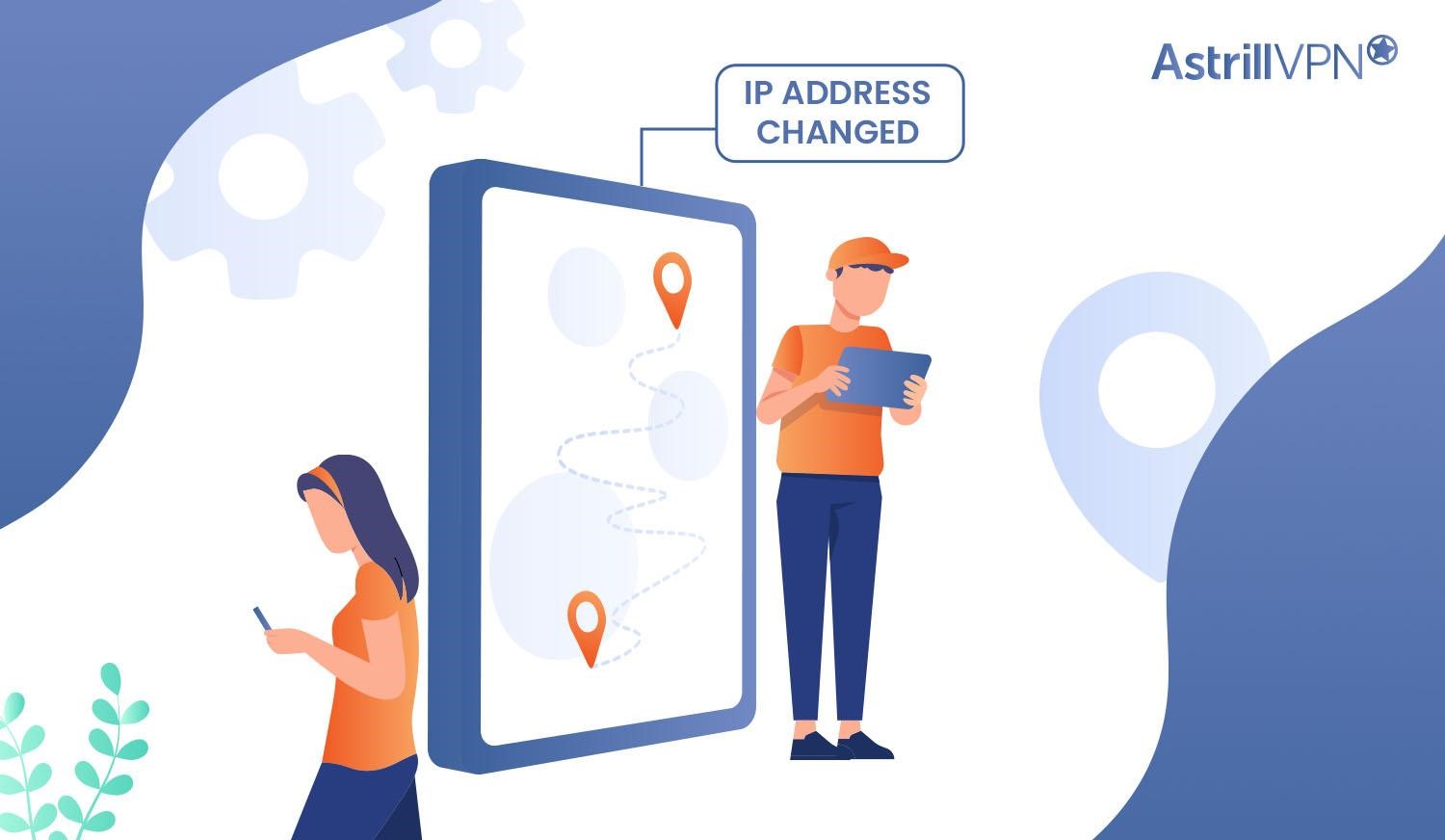
Using a VPN service like Astrill changes your IP address to hide your real location and identity. Malware frequently uses IP addresses to determine location and send targeted attacks. By masking your IP address, AstrillVPN makes you a less appealing target for malware.
Keeping your Android device secure requires vigilance in monitoring for threats and using tools like AstrillVPN to strengthen your defenses. While no solution is 100% foolproof, taking proactive steps to reduce infection, risks can help give you peace of mind and keep your data safe.
Protect Your Android from Malware – Get AstrillVPN
Best Practices for Staying Malware-Free on Android
You should follow a few best practices to check Android for malware.
- Install an antivirus app on your phone: An antivirus will regularly scan your device for infections and alert you to any malware it finds so you can remove it. Some free, reputable options for Android include Avast, AVG, and Kaspersky. Run regular scans with the antivirus app to catch any malware early.
- Be cautious of what you download and install: Only download apps from the Google Play Store or other trusted sources. Check reviews and ratings before installing anything to ensure the app is legitimate. Also, be wary of apps that ask for unnecessary permissions to access data like your contacts, messages, or browsing history.
- Update your Android OS and apps regularly: Software updates often contain important security patches to fix vulnerabilities that malware could exploit. Enable auto-update on your device so you get the latest patches as soon as they’re released.
- Be careful when clicking links and downloading attachments: Malware is often spread through phishing emails, malicious websites, and unsafe file downloads. Never click links or download attachments from unsolicited messages. Only visit websites you trust.
- Use strong security settings on your device: Enable a lock screen password, PIN or fingerprint to prevent unauthorized access. Turn on Google Play Protect which regularly scans for harmful apps. You can also enable installation of USB debugging and unknown sources, but only when needed. Disable them when done.
By following safe practices like using antivirus protection, being cautious of downloads, updating software, avoiding phishing, and enabling strong security, you’ll reduce the risk of malware infection on your Android device. Staying vigilant and proactively protecting your phone or tablet is the best defense. If your device gets infected with malware, an antivirus app should detect it so you can remove it immediately. But prevention is always the best medicine!
Is Malware Different From A Virus?
Although Malware and viruses differ, they are often used together whenever mentioned. Here’s a specific breakdown of each of these terms:
Malware: This broad term encompasses all the software intentionally designed to cause damage and gain unauthorized access to the computer’s system and data. Malware can be of different types, including trojans, ransomware, viruses, worms, spyware, and much more.
Viruses: A virus is a specific type of Malware that gets attached to legitimate programs or files and then replicates itself by infecting other programs and files. Viruses are often spread through infected email attachments, compromised websites, and downloads. Once the virus is executed, it can perform various malicious activities like deleting files, disrupting system operations, and stealing data.
In a nutshell, all viruses are considered to be Malware, but not all Malware can be considered to be viruses. Malware is a broader category that includes viruses and other different types of malicious software.
FAQs: Detecting Malware on Android
Malware and spyware are unfortunate realities of the connected world we live in today. Even if you’re careful, your Android device could still be infected without your knowledge. Here are some common questions about detecting malware on your Android phone:
Unfortunately, yes. Malware developers are getting more sophisticated, and some malware is explicitly designed to avoid detection. The best way to check for undetected malware is to regularly scan your phone with a reputable anti-malware app. Look for an app that scans for the latest signatures and malware variants.
In some cases, you can remove malware from your Android device yourself. First, uninstall any suspicious apps you don’t recognize. Then run a scan with your anti-malware app – it should be able to detect and remove many common malware strains. You can also boot your phone into “Safe Mode” which disables third-party apps and run a scan. As a last resort, you may need to factory reset your phone to wipe it completely clean.
Some signs your Android may have malware or spyware include:
● Strange apps you didn’t install appearing on your phone
● Significant decrease in battery life, memory or storage
● Pop up ads or messages you can’t get rid of
● Phone running hot or slow even when idle
● Texts or calls being made without your input
The only way to know for sure is to install an anti-malware app and run a full scan of your device. Look for an app from a reputable company that offers real-time protection and the latest malware definitions. Regular scans, safe browsing habits and caution downloading apps can help keep your Android malware-free.
Unfortunately, it can. Android malware is malicious software that targets Android devices. Like other types of Malware, its primary intent is to cause harm to the user’s device and steal their data. The Google Play Store has fewer security measures than the Apple App Store.
Conclusion
You now have the knowledge and tools to keep your Android device malware-free. Regularly running an antivirus app, keeping your system and apps up to date, and avoiding unfamiliar links and downloads—these habits will serve you well. Staying vigilant about mobile security may seem annoying, but dealing with stolen data, hacked accounts, or a bricked phone sure beats dealing with stolen data. The few minutes a week you spend checking for malware and updating software are well worth the peace of mind. Keep your guard up, follow our tips, and enjoy using your Android device knowing you’ve done your part to keep the hackers and data thieves at bay. Stay safe out there!


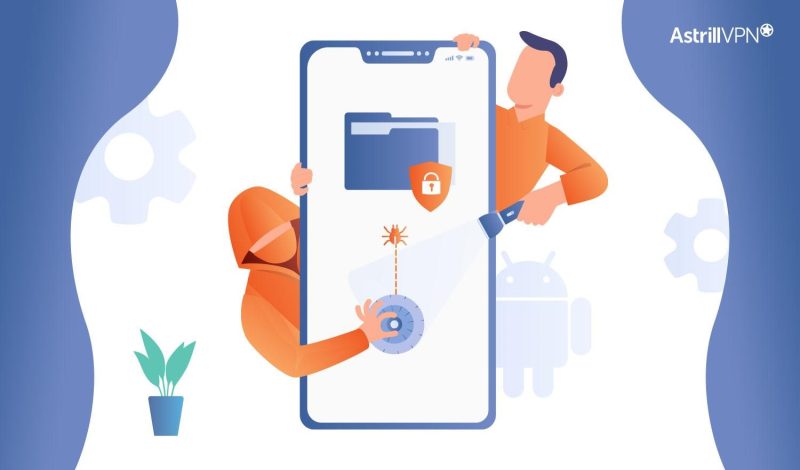
No comments were posted yet