How to Fix VPN Authentication Errors: A Detailed Guide

Bisma Farrukh
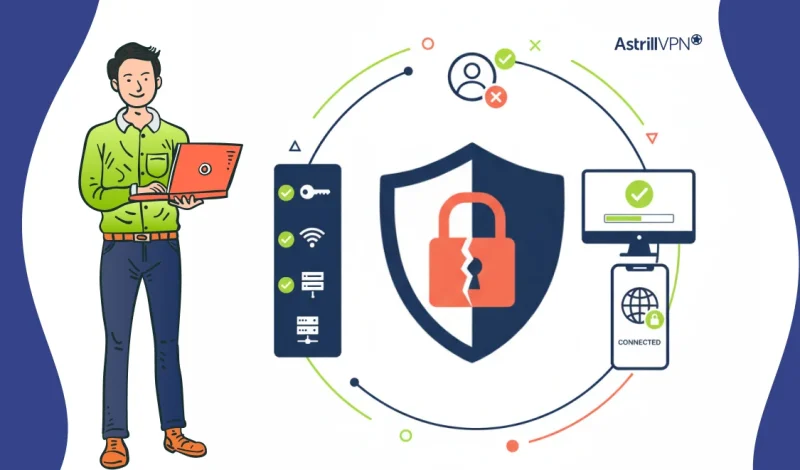
A VPN authentication error occurs when the server cannot verify your login credentials or the connection parameters. This can happen for a variety of reasons, including incorrect usernames or passwords, outdated VPN clients, protocol mismatches, or network restrictions. Understanding why these errors occur is the first step toward resolving them quickly and effectively.
In this guide, we will walk you through a comprehensive approach to fixing VPN authentication errors. From common issues to platform-specific solutions and advanced troubleshooting for IT professionals, this guide is designed to provide clear, actionable steps.
Table of Contents
What is a VPN authentication error?
A VPN authentication error occurs when your VPN client cannot verify your credentials (like username, password, or security certificates) with the VPN server. This prevents a successful connection and usually results in a message like “authentication failed” or an error code. The following are the fixes for VPN authentication errors.
1. Understand the Error Message
Before diving into troubleshooting, carefully read the error message provided by your VPN client. VPN errors often include specific codes (e.g., Error 619, 691, or 720) that give clues about the problem. A clear understanding of the message can help you pinpoint whether the issue is due to incorrect login credentials, configuration issues, or network problems.
2. Verify Your Username and Password
One of the most common causes of authentication errors is simply entering the wrong username or password. Double-check both fields for typos, case sensitivity, and extra spaces. If you copy and paste credentials, ensure there’s no trailing whitespace.
If you’re using a corporate VPN, your password may have expired or been changed by your administrator. Try resetting it or contacting your IT team for assistance.
3. Check Your VPN Account Status
Authentication will fail if your VPN subscription has expired or your account is inactive. Log in to the VPN provider’s website and verify your account status. Ensure your subscription is active and that your account is in good standing. Confirm with your IT administrator that your access hasn’t been revoked or restricted for corporate users.
4. Confirm Server Address and Port Configuration
Incorrect VPN server address or port settings can lead to authentication failures. Ensure you’re connecting to the correct server and that the address matches what your provider or IT department gave you. Also, check that your network or firewall does not block the VPN port (e.g., 443 for SSL, 500/4500 for IPsec).
5. Update or Reinstall VPN Client Software
An outdated or corrupted VPN client may cause authentication errors. Visit your VPN provider’s official website and download the latest software version. Uninstall the current client, reboot your device, and perform a clean installation. This often resolves underlying issues related to configuration files or compatibility.
6. Check Internet Connectivity
VPN authentication cannot succeed without a stable internet connection. Ensure you’re connected to the internet by visiting a few websites or running a ping test. If your internet connection is down or unstable, resolve that issue before reconnecting to the VPN.
7. Disable Conflicting Network Services or Firewalls
Security software, including antivirus programs and firewalls, can interfere with VPN authentication. Temporarily disable these applications to test if they’re causing the problem. Also, disable any other VPN services running in the background, as multiple VPNs can conflict. If disabling resolves the issue, re-enable them one at a time to find the specific cause and then configure exceptions as needed.
8. Review VPN Protocol Settings
VPNs can use different protocols (e.g., OpenVPN, L2TP/IPsec, PPTP, IKEv2). If the selected protocol isn’t supported by the server or your device, you’ll get authentication errors. Go into your VPN settings and try switching protocols. For example, if you’re using PPTP (which is outdated and often blocked), switch to OpenVPN or WireGuard, which are more secure and widely supported.
9. Synchronize System Time and Date
Incorrect system time and date can interfere with VPN authentication, especially for protocols that use certificates or time-based tokens. Ensure your device’s clock is set to the correct local time or set to sync automatically with internet time servers.
10. Reset Network Settings
If none of the above steps work, resetting your device’s network settings can help eliminate deeper configuration issues. On Windows, you can do this via:
Settings > Network & Internet > Status > Network reset
This will remove all saved Wi-Fi networks and VPN connections, so be prepared to reconfigure them afterward.
11. Contact VPN Support or IT Administrator
If you’ve tried all of the above and the authentication error persists, it may be time to contact your VPN provider’s customer support or your organization’s IT department. Provide them with the exact error message and any troubleshooting steps you’ve already taken. They may be able to identify account-related issues, server problems, or push updates on their end.
Advanced Troubleshooting for IT Professionals
While basic troubleshooting steps can resolve most VPN authentication errors, IT professionals often face complex scenarios that require deeper analysis and technical interventions. Advanced troubleshooting allows you to pinpoint issues, optimize configurations, and prevent recurring problems.
Analyze VPN Logs and Error Codes
One of the most effective ways to diagnose VPN authentication issues is to examine VPN client and server logs. Logs provide detailed information about connection attempts, authentication failures, and protocol mismatches. By identifying specific error codes, IT professionals can understand whether the problem originates from incorrect credentials, certificate issues, firewall restrictions, or server-side misconfigurations. Regularly reviewing logs also helps in identifying patterns and preventing future issues.
Review Authentication Infrastructure
Enterprise VPNs often rely on authentication systems such as RADIUS, LDAP, or SAML. Misconfigurations or disruptions in these systems can lead to repeated authentication failures. IT professionals should verify that the authentication servers are online, reachable, and correctly configured. Check user group policies, account privileges, and certificate validity. Ensuring proper integration between the VPN server and authentication infrastructure is essential for a seamless connection experience.
Verify Protocol and Encryption Settings
Authentication errors can occur when there is a mismatch between client and server protocol settings. IT professionals should ensure that the VPN client and server are using compatible protocols, such as OpenVPN, IKEv2, or L2TP/IPsec. Encryption standards and cipher suites should also be consistent across devices to prevent handshake failures. Testing different protocol configurations in a controlled environment can help identify the optimal settings for your organization.
Implement Conditional Access and Always-On VPN
For organizations aiming to enhance security and minimize authentication errors, advanced solutions such as Always-On VPN and conditional access policies are invaluable. Always-On VPN ensures that devices maintain a constant, secure connection, reducing the risk of interrupted sessions. Conditional access policies allow IT teams to enforce authentication rules based on device compliance, location, or user role. These measures not only improve security but also reduce the frequency of authentication issues for end users.
Collaborate with Network and Security Teams
VPN authentication errors are often linked to broader network or security configurations. Collaborating with network administrators and security teams ensures that firewall rules, routing policies, and intrusion prevention systems are not unintentionally blocking VPN traffic. A holistic approach to troubleshooting allows IT professionals to identify and address underlying issues that may not be immediately visible in the VPN logs.
VPN Authentication Error Fixes by Platform
VPN authentication errors can manifest differently depending on the platform or device you are using. Understanding how to address these errors on each platform ensures a smoother and more secure VPN experience. Below, we cover practical solutions for the most common platforms and VPN clients.
Windows 10/11
Windows users often encounter VPN authentication errors due to misconfigured settings, outdated software, or conflicting network configurations. The first step is to verify that your username and password are correct. Double-check that your VPN server address is accurate and matches the one provided by your VPN service. Next, ensure that your authentication protocol is compatible with your VPN client. For example, most VPN services use MS-CHAPv2, and using an incorrect protocol can prevent successful authentication. Additionally, temporarily disable firewalls and antivirus programs to check if they are blocking the VPN connection. Restarting your computer and your VPN client can often resolve lingering issues. If the problem persists, updating your network drivers and the VPN client to the latest version can resolve compatibility issues.
macOS
Mac users can experience authentication errors when the VPN client is not configured properly or when the system’s network settings conflict with the VPN. Start by verifying your credentials and ensuring that the VPN server address is correct. Check the authentication protocol used in your VPN client and make adjustments if necessary. On macOS, certain VPN types may require additional permissions to establish a connection. Ensure that your system preferences allow the VPN client to operate correctly. Rebooting the device after making changes to the VPN settings can help in resetting the network stack and resolving authentication issues.
iOS and Android
Mobile devices have unique network behaviors that can sometimes interfere with VPN authentication. On both iOS and Android, begin by confirming that your username, password, and VPN server address are correct. For mobile devices, switching between mobile data and Wi-Fi networks can help determine whether the issue is network-specific. Clearing the VPN configuration and re-adding it can often resolve lingering authentication problems. Additionally, ensure that your VPN app is updated to the latest version to prevent compatibility issues with the device’s operating system.
Cisco AnyConnect
Cisco AnyConnect is widely used in enterprise environments, and authentication errors may occur due to server-side settings or user credentials. Verify that your login credentials match the corporate VPN settings. Ensure that your client certificate, if required, is valid and properly installed. If you are using multi-factor authentication, confirm that your authentication device or app is properly synced. Restarting the client or reinstalling it can also help resolve persistent issues.
Palo Alto GlobalProtect
GlobalProtect users often encounter authentication issues due to gateway configuration or policy enforcement. Begin by verifying your credentials and checking whether the gateway you are connecting to is active and reachable. Ensure that the VPN client is up to date and that the correct portal address is entered. If your organization uses multi-factor authentication, verify that the authentication app or token is working correctly. Clearing cached credentials in the VPN client can also help in resolving persistent authentication errors.
Conclusion
Incorrect login details, expired accounts, misconfigured settings, or interference from other software usually cause VPN authentication errors. By systematically working through these potential causes, from verifying your credentials to checking network settings, you can generally resolve the issue without too much hassle. If the problem proves persistent, reaching out to support with detailed information will significantly speed up the troubleshooting process.
FAQs
Yes. Firewalls, antivirus programs, and security suites can block or interfere with VPN traffic, especially during authentication. Temporarily disabling these programs can help identify if they’re the cause. You can add exceptions or rules to allow VPN traffic if they are.
If you’re using a commercial VPN service, go to the provider’s website and use the “Forgot Password” feature to reset it. For corporate VPNs, contact your IT administrator to request a password reset or credential update.
Yes. If your subscription has expired or your account has been suspended, the VPN server may reject your login attempts, resulting in authentication errors. Always verify your account status through the provider’s portal.

No comments were posted yet