With the rising privacy issues, it’s important to hide your location from strangers. There are several other reasons why you might want to change your browser location. Maybe you’re traveling and want to access websites that are specific to the country you’re visiting. Maybe you live in a country other than the one you were born in and you want to access websites that are blocked in your location.
Whatever your reason, changing location in chrome is a simple process. In this article, we’ll show you how to do it and what are its benefits.
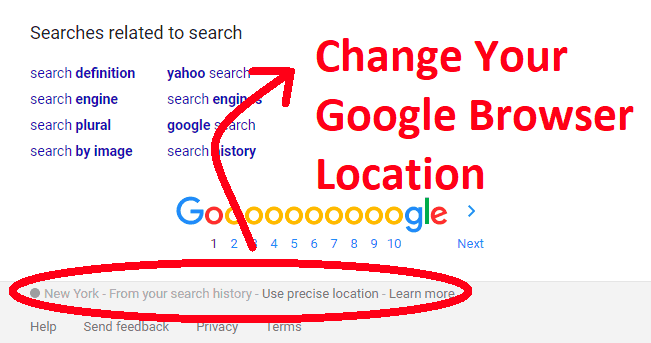
Table of Contents
What Are the Benefits of Changing Your Location?
If you are wondering why change your browser location then following benefits will answer your question:
- When you change your browser location then you can access websites that are restricted in your current location. This can be really helpful when you’re traveling or if you need to access a website that’s blocked in your country.
- Another great benefit of changing your browser location is that you can get around georestrictions. If you’re trying to watch a movie or TV show that’s only available in the United States, changing your browser location to the United States will allow you to watch it without any problems.
How to Set Your Location in Google Chrome?
Follow the below-mentioned process to set the location in Chrome.
1. Once you have opened Google Chrome, you will see a 3-dot icon at the top right corner of the browser.
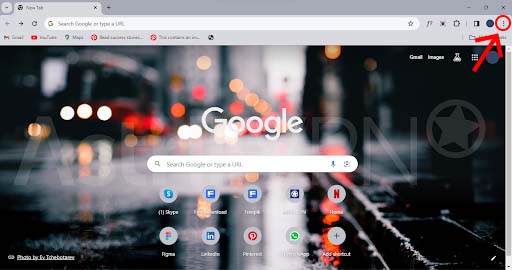
2. Click on this and a drop-down menu will appear.
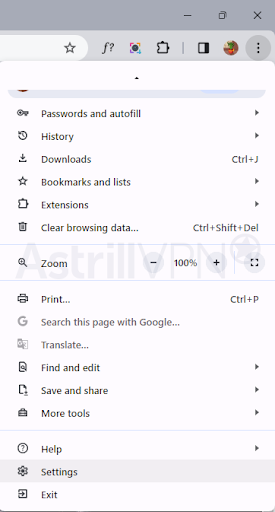
3. From here, select “Settings”.
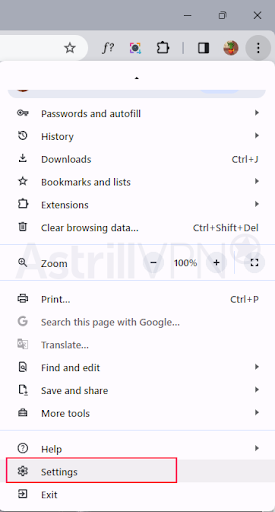
4. When the Settings page loads, scroll down until you see the “Region” section.
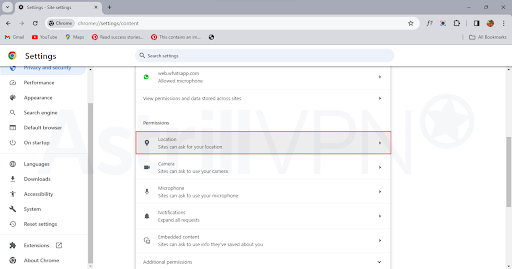
5. This is where you can set your location manually or allow Chrome to detect it automatically.
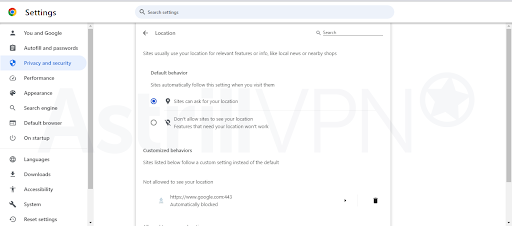
How to Change Your Location in Google Chrome?
You can use Chrome’s Developer Tools (DevTools) to change your location by overriding geolocation settings. Follow these steps:
1. Open Google Chrome on your PC.
2. Press F12 or Ctrl + Shift + I (Windows/Linux) or Cmd + Option + I (Mac) to open Developer Tools.
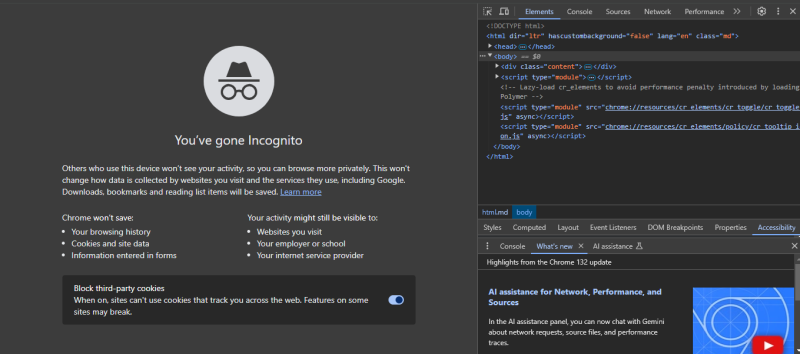
3. Click on the three-dot menu in the top-right corner of the DevTools panel.
4. Go to More tools > Sensors.
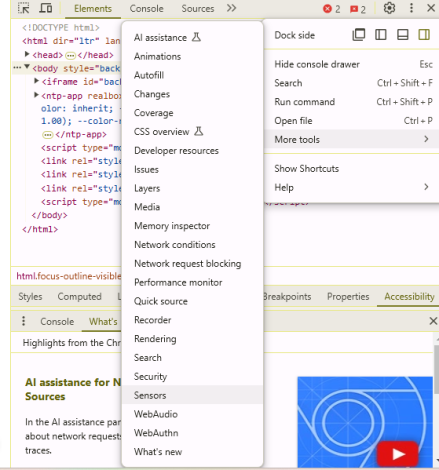
5. If you don’t see the “Sensors” option, expand the DevTools window or use the search bar in DevTools.
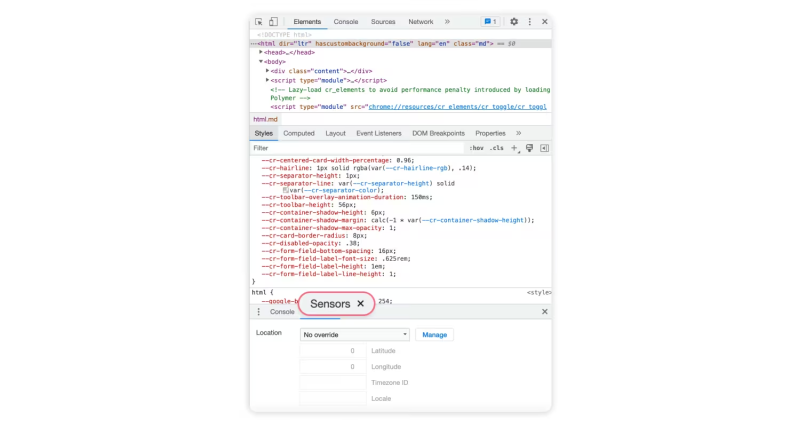
6. In the Sensors panel, find the Location dropdown.
7. Choose a preset location (like Berlin, London, or Tokyo).
8. To enter a custom location:
9. Click Manage.
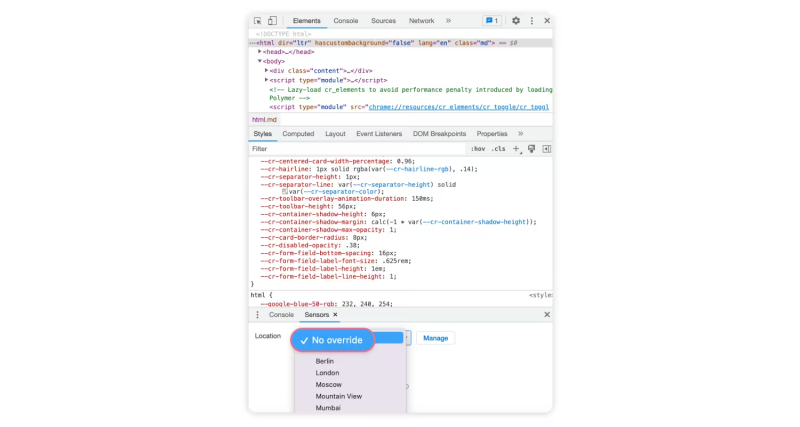
a. Enter Latitude and Longitude for your desired location.
b. Set an accuracy level in meters.
c. Select your custom location from the dropdown.
10. Once you have selected a location, reload the webpage.
11. To check if the change worked, open Google Maps.
12. Click on the My Location button (bottom right). It should reflect your modified location.
Change Chrome location on your Android
To adjust your primary location preferences in Google Chrome on an Android device, follow these steps:
1. Open the Chrome app
2. Tap the three dots to the right of the address bar.
3. Tap “Settings”
4. Tap “Site settings”
5. Tap “Location”
6. From there, you can turn the location on or off.
Change Chrome location on your iPhone
Here are some steps that can help you change location on your iPhone:
- Open the settings app on your iPhone.
- Locate and tap on Chrome.
- Click Location.
- Select the preferred option you want as your default setting.
Different Ways to Change Location in Google Chrome
Are you looking for different ways for how to change location in Chrome? There are a few different ways to do this depending on the type of information you want to access.
- Let’s take a look at how to change your location manually. To do this; you’ll need to open Chrome and access your settings. From there; you’ll need to scroll down to the “Advanced” section and select “Location.” You’ll then be able to enter your new location manually or by using a drop-down menu.
- Let’s take a look at how to change your location using a browser extension. To do this; you’ll need to install an extension like Location Guard or any other of your choice. Once you’ve installed it, you’ll need to open it and select your new location.
- Another option is to use a plug-in or extension. These will allow you to modify the location data that’s sent by the browser to the websites you access. All you have to do is download one of these extensions, enter your desired location and save it. Then, every time you open Google Chrome that location will be used automatically.
- The best way is by using a VPN (Virtual Private Network). This will allow you to connect to an external server and browse the internet as if you were located in that server’s area. VPN also provides encryption so your data is kept secure while you browse the web.
Astrill VPN is one of the best VPN having powerful servers worldwide in more than 57 countries. You can download its windows, iOS or Android application for accessing google chrome on any of the devices. It comes with amazing tools like what is my ip, VPN leak test, and DNS leak test which helps keep your location private and secure. - There are also some apps out there that can help change your location in Google Chrome as well. Location Changer and Fake GPS are the popular ones. You can simply download one of these apps and use them whenever you need to change your virtual location for privacy reasons or other reasons.
The Importance of Setting the Right Location in Google Chrome
Setting the right location in Chrome can be important for a few different reasons.
- It prevents certain websites from displaying content that may not be relevant to your current location.
- It also ensures that you are seeing accurate results when performing online searches.
- Setting the right location also ensures that you will have access to all the features available at your current location.If you are traveling abroad, setting the correct location will unlock additional features such as language translations and other region-specific features.
- Additionally, enabling location services on Chrome can help optimize your overall browsing experience by allowing stored data to remain localized instead of being transferred back and forth between different locations.
In more general terms, setting the correct location on Chrome allows it to act as a virtual passport for accessing global web content without any extra effort on your part.
Troubleshooting Location Settings in Google Chrome
If you’re still having trouble changing your location settings in Google Chrome, there are a few other methods you can try.
- Make sure that your Chrome browser is up-to-date by opening the ‘Help’ section and checking for any updates. If there is an update available, install it to ensure that all features are enabled and running properly.
- Another tactic is to reset your browser settings to their original defaults. To do this, simply open the ‘Advanced Settings’ page in Chrome and click on the “Reset Settings” button. This will reset your browser preferences but leave your bookmarks and other stored data intact.
- If you’re still having issues changing your location settings, you may need to go into the Windows or Mac privacy settings and make sure that Google Chrome is allowed to access your physical location. Be sure to keep this setting enabled for a better user experience overall.
Caution and Important Points to Remember When Changing Your Chrome Location
As you go about changing your Google Chrome location; it’s important to remember a few key points.
- The changes you make in Google Chrome won’t always be reflected in other browsers or apps.
- While most websites and services like Google Maps will respect your new location, some websites may not because they’re programmed to detect and reject attempts to spoof locations.
- Malicious sites may still be able to access your real IP address and location data regardless of how you change your settings. Be careful when visiting such sites or download any malicious files.
Use Chrome Extensions to Automate the Process
If you want to make the process faster and more efficient, a great way to do it is by using Chrome extensions. With just a few clicks, you can change your location on Google Chrome in no time at all.
The extensions work by setting up a virtual private network (VPN) connection between your browser and the internet. This hides your actual location and makes it appear as if you’re browsing from the country of your choice.
Most of these extensions come with advanced features such as IP address masking, proxy change notifications and support for multiple countries. They are super easy to use. All you have to do is download the extension and set up the parameters of your virtual location. With an extension like this, changing your location on Google Chrome can be done in seconds!
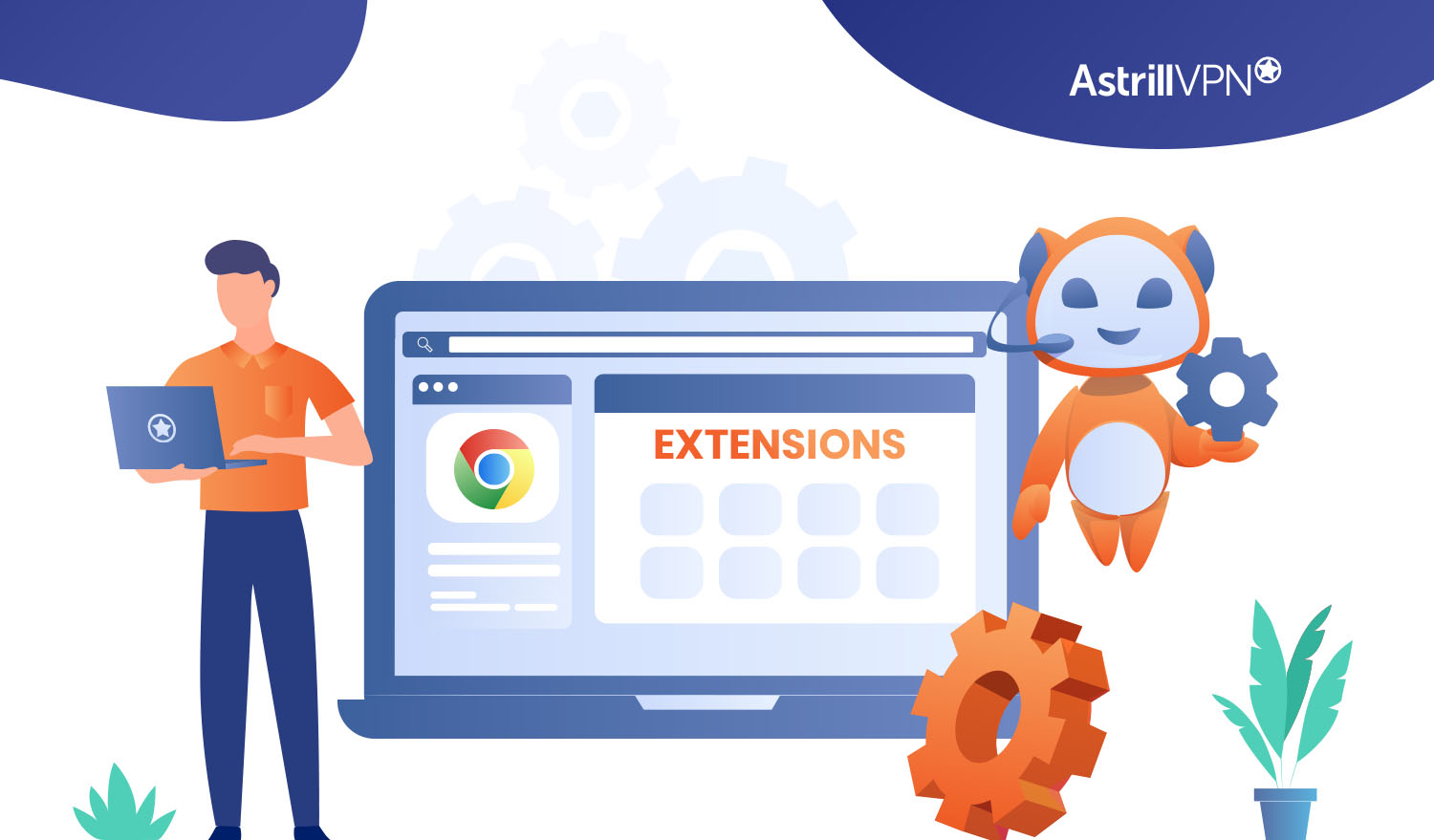
Try a VPN for Seamless Surfing Without Location Issues
If you find yourself needing to switch locations often then you might want to try using a virtual private network (VPN). VPNs allow you to connect to a server in another location and surf the web from that location as if you were there. If you are in the United States and need to access information only available in France, you can use a French VPN server and get around location issues.
Using a VPN can be helpful but it does have its drawbacks. For one thing, your speed may slow down while connected to the VPN server; depending on the distance of the servers from where you are based, this could be as little as 10–20% or as much as 50–75%.
In addition, some streaming services may not recognize that you’ve changed locations and could block access due to geographic restrictions. These issues vary depending on the provider of your VPN service.
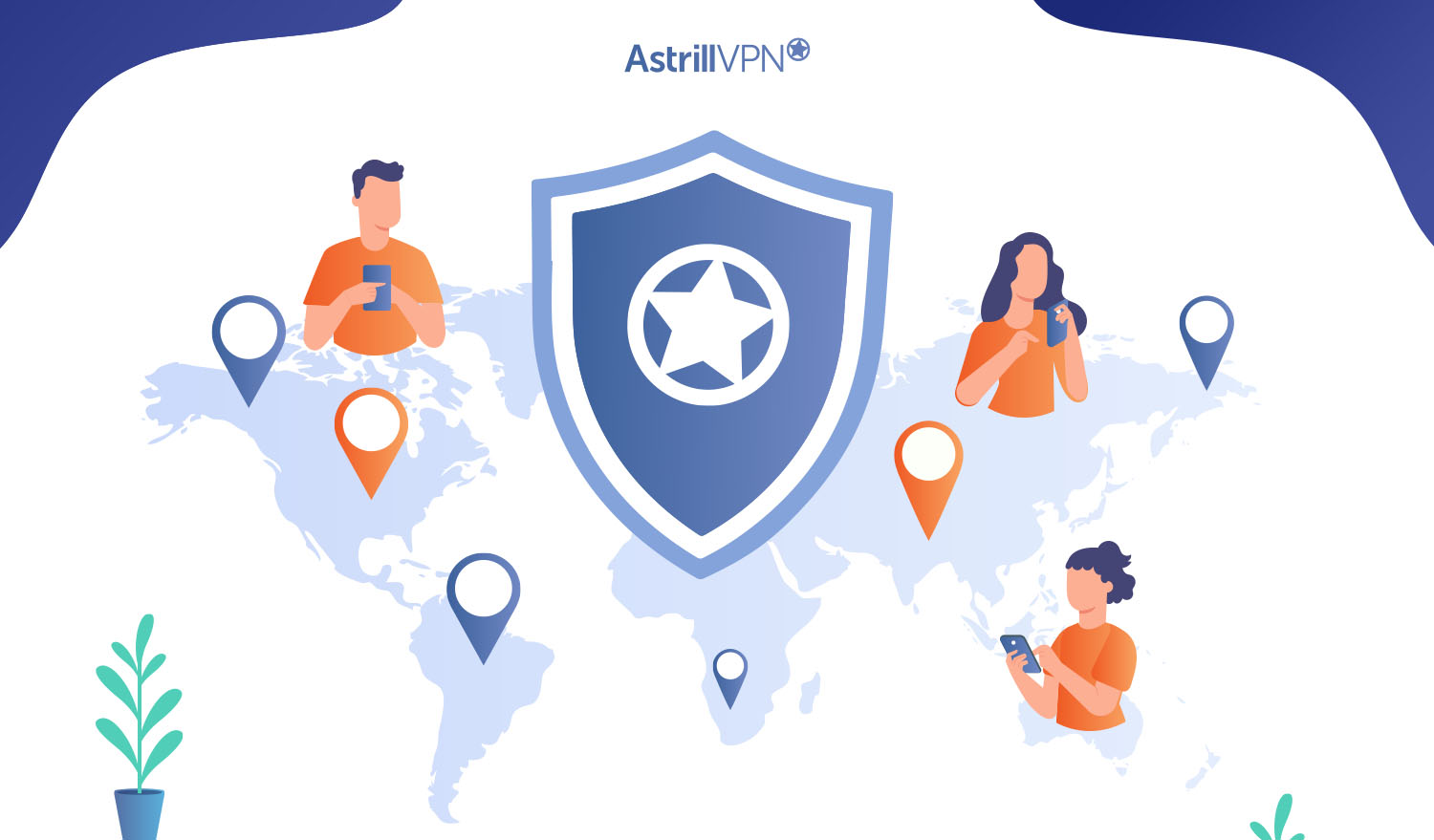
FAQs
You might have some questions when it comes to changing your location in Google Chrome. Let’s take a look at some common FAQs:
Q: Why is my location wrong on Google Chrome
A: Google Chrome uses information from your computer and internet connection to determine your approximate location. If you have not updated your location settings or are using a VPN, it will likely be wrong.
Q: Why does my chrome think I’m in a different city?
A: This could be due to your IP address which is used by Google to determine where you are located. You can make sure that the setting matches with your actual location in the Chrome settings.
Q: Why does Google think my location is somewhere else?
A: If you’re using a VPN, then the IP address of the VPN will be used as your location setting instead of your actual one. Simply turn off the VPN and refresh your settings to update them with your real information.
Conclusion
You can have all of the reasons why you might want to change your browser’s location. Maybe you’re trying to access a website that’s blocked in your country or maybe you’re just looking for a more convenient way to search the internet. Whatever your reason, changing your browser’s location is a quick and easy way to get the results you’re looking for. All you need is a couple of minutes and a few simple steps discussed above in detail. So don’t wait any longer and start changing your location today!


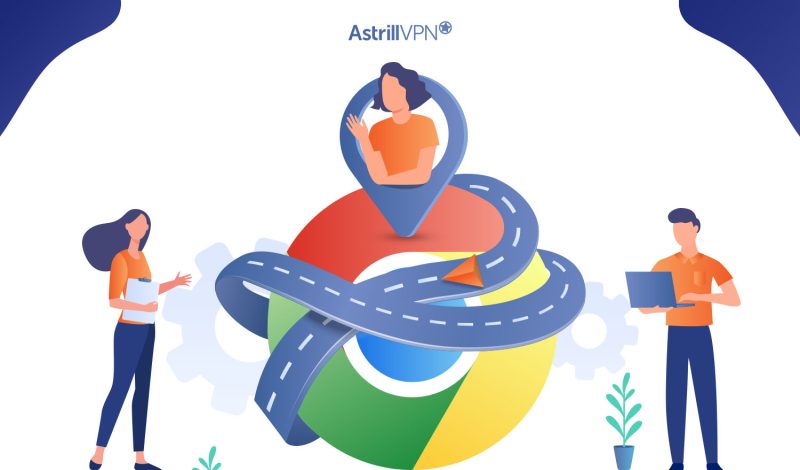
No comments were posted yet