How to Clear Cookies on Your iPhone: A Step-by-Step Guide [Updated]

Bisma Farrukh
![How to Clear Cookies on Your iPhone: A Step-by-Step Guide [Updated]](https://www.astrill.com/blog/wp-content/uploads/2023/05/How-to-Clear-Cookies-on-Your-iPhone-800x470.jpg)
Our iPhones are a source of comfort and convenience for many of us. We browse the internet, shop online and do all sorts of activities with our phones that can leave us vulnerable to data breaches or other privacy threats.
That’s why it’s important to take the time to clean up your cookies and other web data every now and then, especially if you don’t want your phone to get clogged with unnecessary files. But how do you clear cookies from iPhone/iPad?
Don’t worry! I’m here to guide you through all the steps you need to take to clear out any unwanted web history on your beloved iPhone. By following this step-by-step guide, you can free up some space on your device while keeping your digital life secure.
Table of Contents
What Are Cookies?
Cookies are small bits of information stored on your device when you visit a website. They’re harmless but can affect how you access and navigate websites. That’s why it’s important to clear your cookies occasionally; doing so keeps your data secure and helps websites remember who you are without intruding on your privacy.
In order to do this, you’ll need to go into your settings and select the “Clear History and Website Data” option. This will delete all of the website data associated with your device, including cookies, and restore any default settings. By taking this step, you can ensure that all the data connected to your browsing is kept secure and private.
How to clear Cache on iPhone?
1. Open Settings > General.
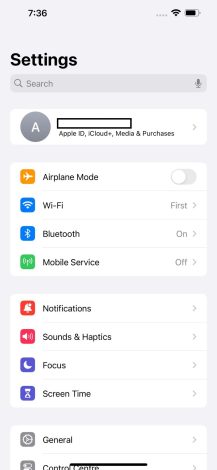
2. Go to General Settings.
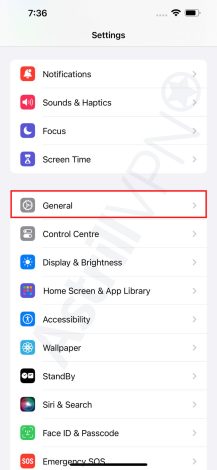
3. Tap iPhone Storage and select Safari from the list of apps.
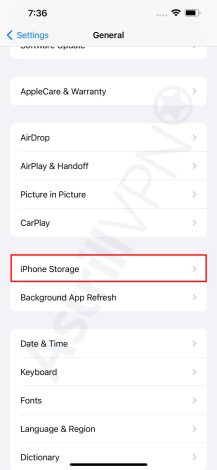
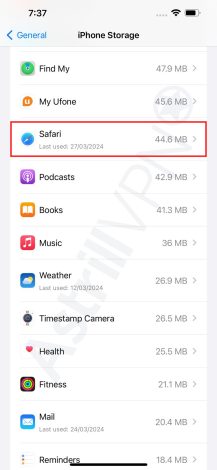
4. Tap Website Data to view a breakdown of data by website.
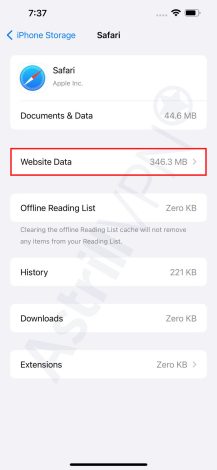
5. Tap Remove All Website Data and confirm with Remove Now.
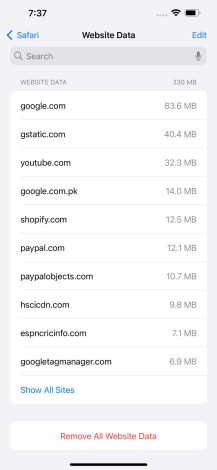
6. You can also delete an individual site’s data by swiping left and tapping Delete.
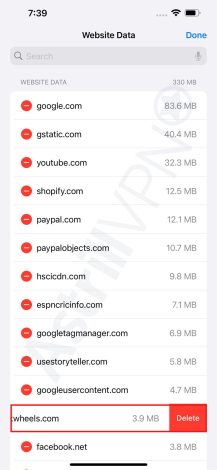
Note: By deleting website data will clear your cookies as well as your cache.
This process can be repeated in other iOS devices such as iPad as well.
How to Clear Cookies on iPhone Chrome?
Once you’re in the Privacy & Security settings menu, you can start clearing cookies on Chrome. All you need to do is scroll down to the bottom of the menu until you find “Clear Browsing Data.” Click on that, and it will open up a whole new window.
Next, ensure that the “Cookies, Site Data” option is checked, along with any other options you want to clear (like cached images and files). Then, click the “Clear Browsing Data” button at the bottom of the page. That’s all there is to it!
You’ll have successfully cleared all of your cookies for Chrome, and your iPhone will be good to go; no creepy third-party websites tracking your browsing habits.
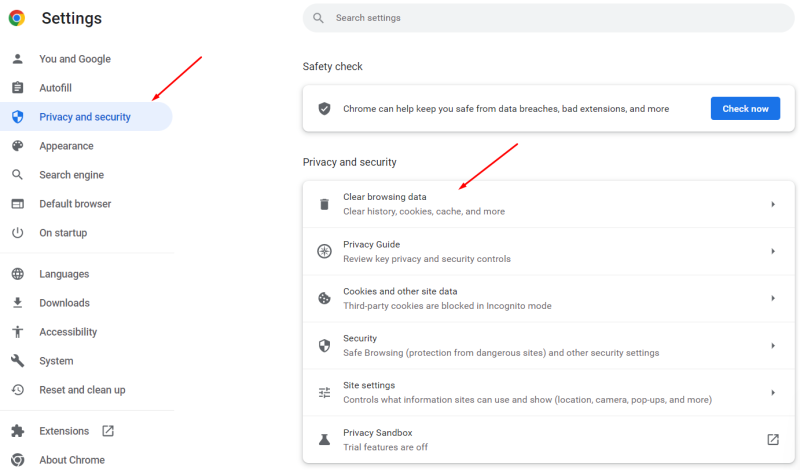
How to Clear Cookies on Other Browsers?
If you’re using a different browser on your iPhone (like Chrome, Firefox, Opera, or Edge), then you still have the ability to clear your cookies.
Here’s how:
- Open up the app and go to the main menu.
- Select “Settings” or “Options” (it varies depending on the browser).
- Tap on “Privacy and Security.”
- Select “Clear History & Data.”
- Tap the respective button to confirm that you want to clear cookies from that browser.
- After this is done, all your saved data will be wiped from that browser, including cookies and website data!
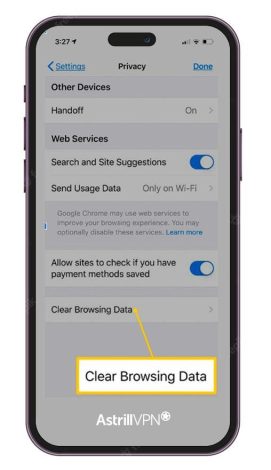
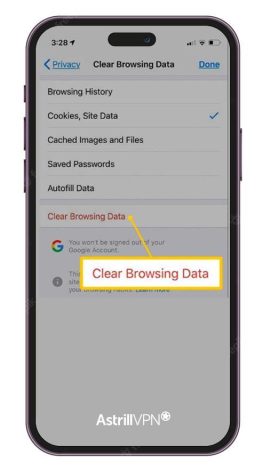
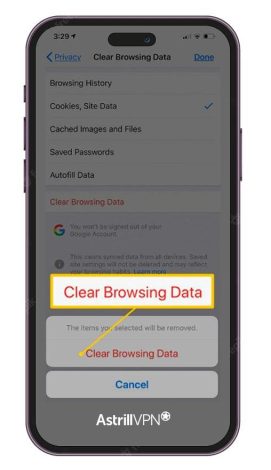
How to Clear Website Data in the Settings App?
Now it’s time to clear the website data, and you can do this easily in the Settings app. Here’s how:
- Open the Settings app and tap on Safari.
- Scroll down to the bottom of the screen and tap “Advanced.”
- Tap on “Website Data” to view all of your cookies and other website data stored on your iPhone.
- If you want to delete all of your cookies from every website, tap “Remove All Website Data” at the bottom of the page. You’ll be asked to confirm that you want to delete all website data. Tap “Remove Now” to continue.
- You’ll see a confirmation message informing you that all website data was deleted successfully. Tap “Done” at the top-right corner of the page to return to Safari’s main settings page.
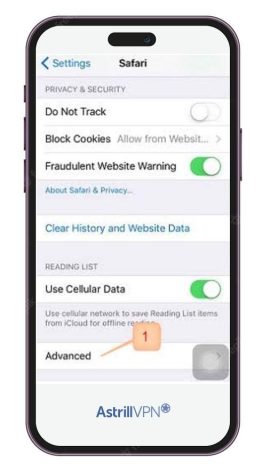
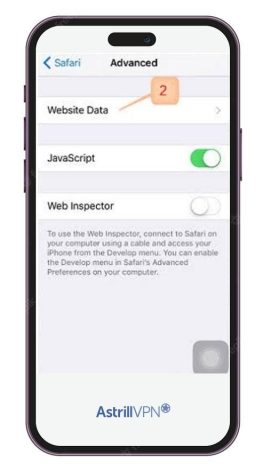
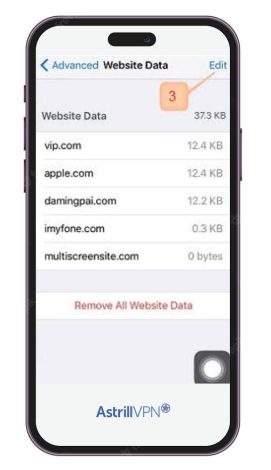
You’ve cleared all your cookies from your iPhone in just a few steps!
How to Clear Up Cookie Data With Third-Party Apps?
If you want to take an extra step and really clean up cookie data from your iPhone, you can use a third-party app. The benefit of using one of these programs is that they give you more in-depth control over what types of cookies you allow, which makes them great for people who want to be extra security-conscious when browsing the web.
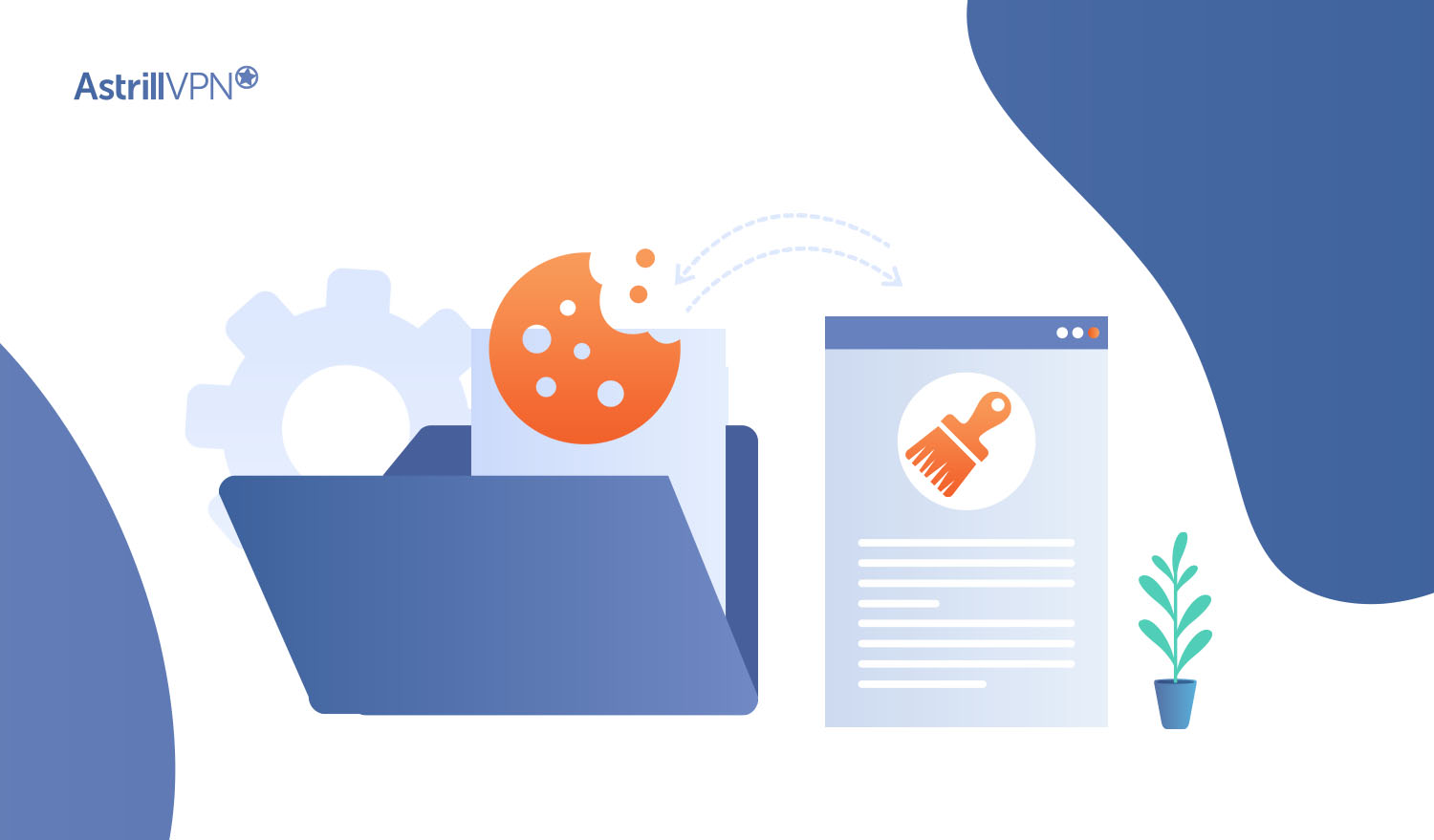
Here are some of the top cookie cleaners for iPhones:
- 1Blocker – This app allows you to block 3rd party cookies, tracking scripts, and ads on all browsers installed on your phone.
- Cookie Cleaner – This one has a simple interface that makes it easy to quickly clean out your cookies and other data with just one tap.
- MyCleaner Pro – With this app, you can clean out your cookies and cached files from any browser installed on your iPhone.
Using a third-party cookie cleaner gives you more granular control over the types of information stored on your device, so if privacy is a major concern for you, these apps are well worth checking out!
How to Stop Websites From Storing Cookies?
You can take a few easy steps to ensure your device isn’t storing cookies unnecessarily. Here’s what you can do:
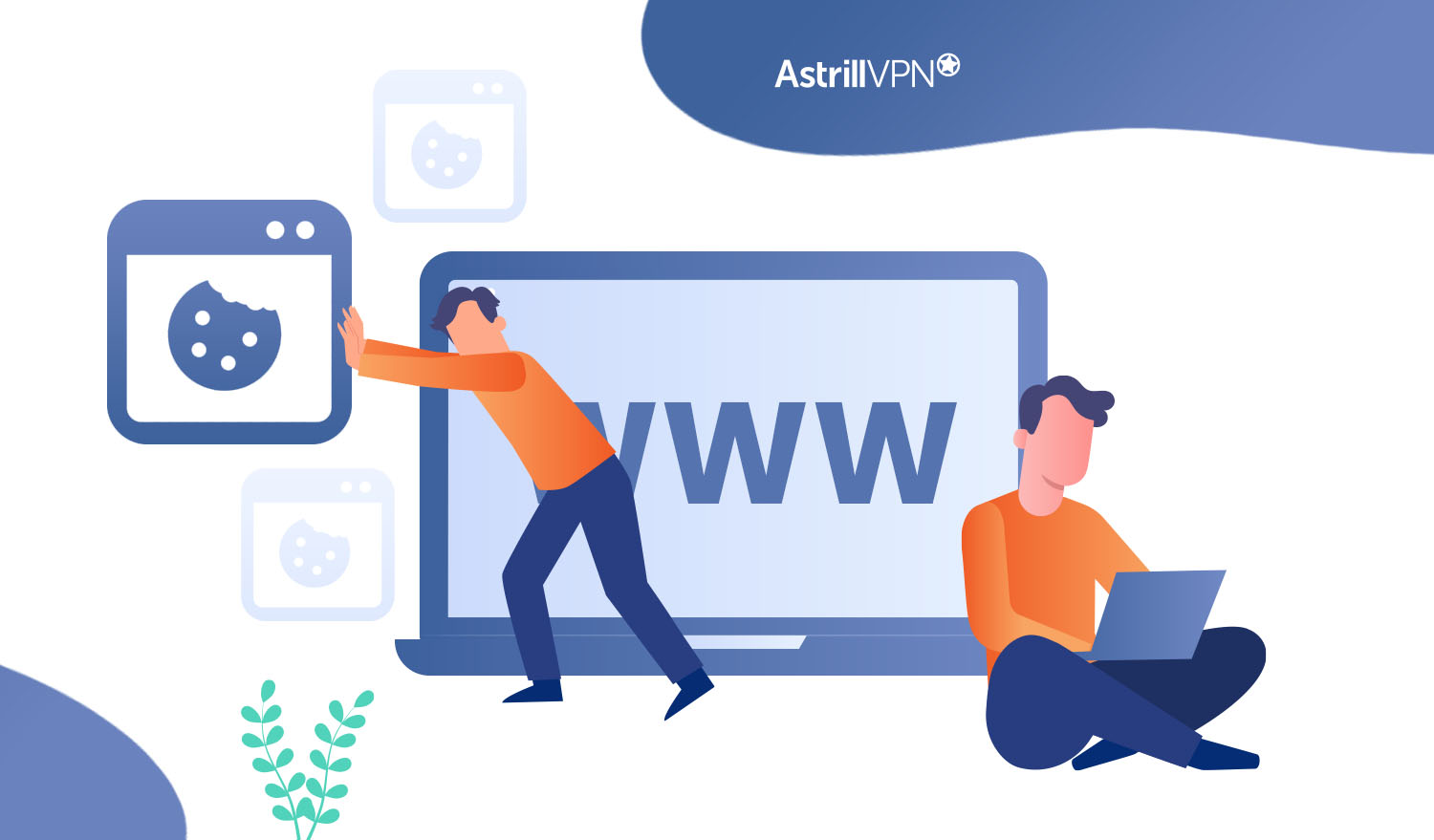
1. Change your browser settings
First, open Safari and go to the “Settings” tab in the home screen’s bottom right corner. Scroll down until you see the “Advanced” tab and select it. Under “Cookies and Website Data,” select either “Always Block” or “Allow from Current Website Only,” depending on your preferences. This will prevent websites from automatically storing cookies from new sites you visit.
2. Use a private browsing mode
Many browsers have a private browsing mode that stores no data about the sites you visit. This effectively prevents websites from collecting and storing data about your browsing history on their servers.
3. Turn off Location Services
Finally, if you want to ensure that no websites or apps can track your location or device information, turn off Location Services in Settings > Privacy > Location Services. This can help protect your privacy online and ensure no data is collected without your knowledge or consent.
How to get rid of cookies on iPhone?
If you find that cookies keep returning after you’ve deleted them, you have a few options to combat this.
1. Clear Your Browser History
Your Browser stores information about all the websites you visit and the cookies your phone collects from those websites. Clearing your browser history can help clear out any rogue cookies lingering.
2. Turn off Third-Party Cookies
Third-party cookies are created by external websites and apps (think Facebook tracking pixels). Turning off third-party cookies helps keep your privacy and security intact, as these cookies are less regulated than first-party ones. To turn third-party cookies off, simply go to your settings and slide a switch or checkbox to “off.
3. Use a VPN
Using a VPN can help you browse in private mode and change your location so that websites or apps can’t track your information. However, VPN doesn’t prevent cookies from tracking you. With the Astrill VPN iPhone app, you can easily browse and stay anonymous using its features such as Port Forwarding, Website and App Filter, VPN sharing, and third party VPN clients.
FAQs
There are a few frequently asked questions you might have when clearing cookies on your iPhone. Here are the answers to some common questions:
Q: How to delete cookies in iPhone Safari?
- Open Settings > General.
- Select iPhone Storage
- Select Safari from the list of apps and select Website Data.
- Select “Remove All Website Data” by swiping left and tapping delete. This will delete an individual site’s data.
Q: What happens if I don’t clear iPhone cookies?
The data stored in cookies will continue to grow and cause your device to slow down over time. Cookies can also compromise your online privacy by collecting data that can be used by advertisers to track your online activities. That’s why it’s important to clear them out periodically.
Q: What is the difference between clearing cookies and clearing the cache on my iPhone?
Cookies are small files that store website data, while the cache is a collection of temporary files websites use to speed up page loading times. Clearing both is recommended for good web browsing performance but for different reasons: cookies for privacy and cache for speed.
Q: How do iPhones delete cookies on third-party apps?
Third-party apps usually don’t include a way to delete those app-specific cookies, so you’ll need to delete the app from your phone if you want them gone. Then, if you decide you want to use the app again in the future, make sure to log out of it before deleting it.
Q: Will removing cookies from iPhone affect my saved passwords?
No, clearing your browser’s stored cookie data won’t delete saved passwords or other autofill settings. It just means you’ll have to log in again next time you visit that site or app, which is a good thing!
Q: Does iPhone Have Cookies?
Yes, like other devices, iPhones use cookies to store data related to your browsing activities. Cookies are small pieces of data that websites store on your device to remember information about you, such as login details and preferences. This helps websites customize your browsing experience.
Q: Is It Better to Remove All Cookies?
Whether it is better to remove all cookies depends on your preferences and needs. Clearing cookies can enhance privacy by removing stored data that websites use to track your online behavior. However, it may also log you out of websites and reset preferences. It’s essential to weigh the benefits of increased privacy against the inconvenience of losing saved information before deciding to remove all cookies.
Are Cookies and Cache the Same Thing?
Cookies and cache are not the same thing. While cookies store specific user data set by websites, cache refers to temporarily stored website data, such as images and files, to speed up loading times. Cookies are used for user-specific information, while cache helps in faster website performance. Both play different roles in enhancing the browsing experience.
Conclusion
With this step-by-step guide, you now know how to clear cookies on your iPhone. Not only is this a good practice for protecting your privacy, but it can also help free up storage space and speed up your device. Deleting cookies only clears them from your current phone. If you want to ensure those same cookies aren’t stored on other devices or computers. With this handy guide, you can now keep your cookies under control so you can browse the web with peace of mind.

No comments were posted yet