How to Easily Fix Netflix Error Code NW-3-6 Without any Hassle

Arsalan Rathore
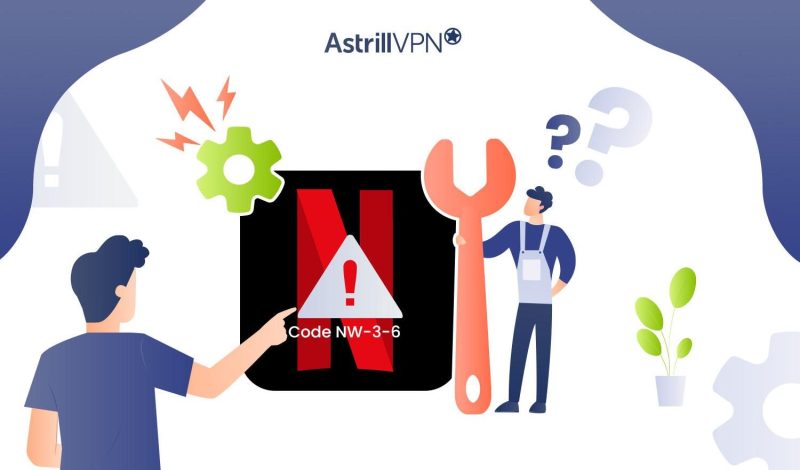
It can be quite frustrating when you’re in the mood to binge some good show, you open Netflix and there you encounter an error stating “We’re having a problem connecting to Netflix. Please try again or visit www.netflix.com/help” on your streaming device.
Well, If you’re facing a Netflix code NW-3-6 error accompanied by the message, here’s what you should do:
Table of Contents
What is Netflix Error Code NW-3-6?
Netflix Code NW-3-6 is an indication of a network connectivity problem between your device and the Netflix servers. When you attempt to access Netflix content, your device communicates with Netflix’s servers over the internet to stream videos or access your account information. The NW-3-6 error suggests an issue preventing this communication from occurring successfully.
By displaying this error code, Netflix aims to alert users that there’s a hurdle in the network pathway, hindering the smooth flow of data between their devices and the Netflix servers. Resolving this error typically involves troubleshooting steps to diagnose and address the underlying network issue, ensuring your device can establish a stable connection to the Netflix service.
What Causes Netflix Error Code NW-3-6
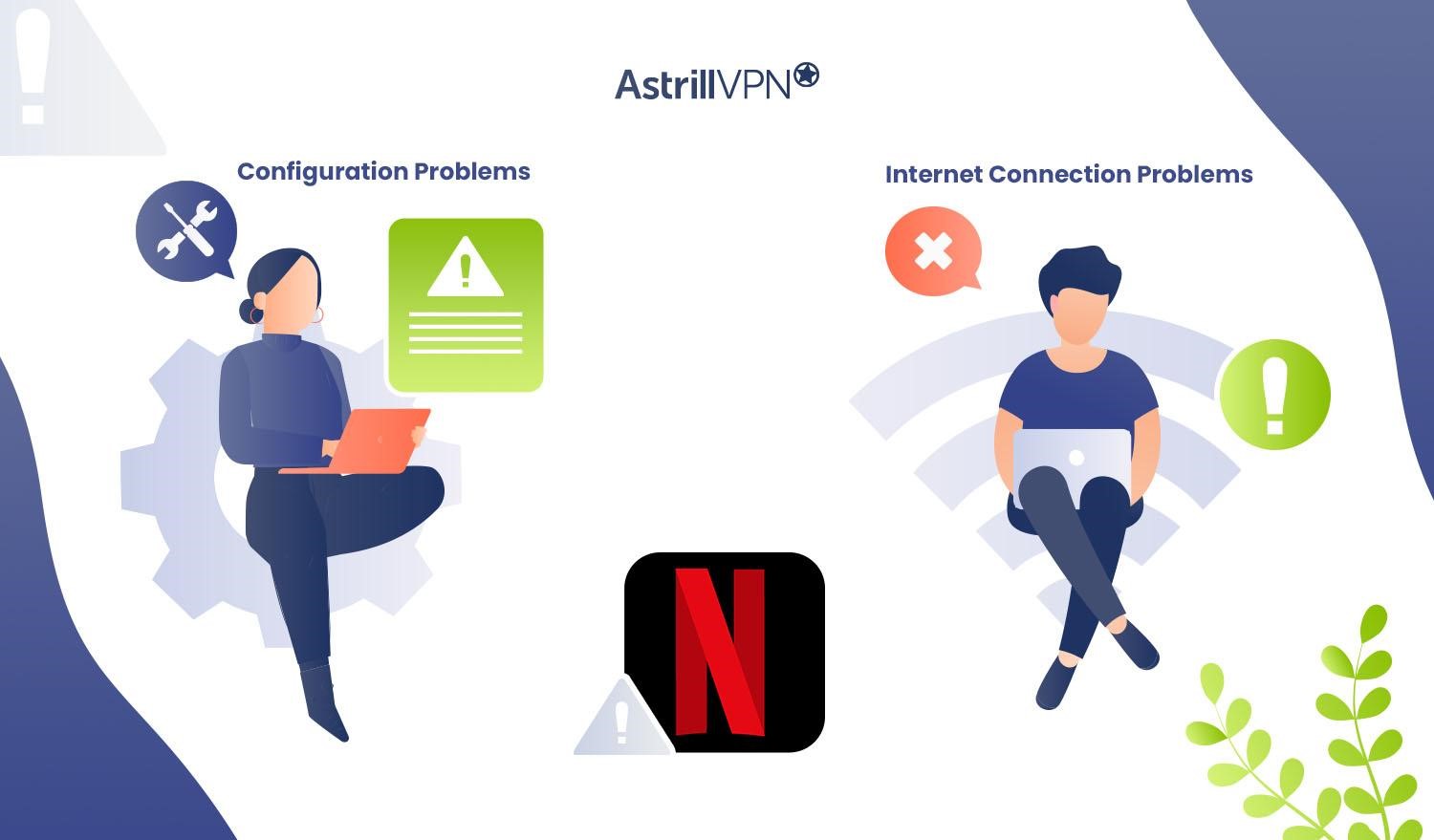
Netflix Error Code NW-3-6 can stem from various underlying issues, primarily around configuration and internet connectivity problems. These issues hinder the communication between your device and Netflix’s servers, resulting in the display of the error code.
Configuration Problems
One common cause of Netflix Error Code NW-3-6 is configuration problems with your streaming device or home network setup. This can include incorrect settings, outdated firmware, or misconfigured network components.
For instance, if your device’s firmware is outdated, it may lack the necessary updates to establish a secure connection with Netflix servers. Similarly, if your device’s network settings are improperly configured or there are conflicts between network components like routers and modems, it can lead to communication errors with Netflix.
Additionally, changes in network settings or software updates on your device can inadvertently disrupt the connection to Netflix servers, triggering the NW-3-6 error.
Internet Connection Problems
Another factor contributing to Netflix Code Error NW-3-6 is internet connection problems. This encompasses issues related to your internet connection’s stability, speed, and reliability. If your internet service is experiencing disruptions or slowdowns due to factors like network congestion, signal interference, or ISP-related issues, it can impede your device’s ability to communicate with Netflix servers effectively.
Additionally, weak Wi-Fi signals, outdated network hardware, or distance from the router can degrade the quality of your internet connection, leading to intermittent connectivity problems with streaming services like Netflix. Firewall or security settings on your network may also block the necessary ports or protocols required for streaming, causing the NW-3-6 error to occur.
How Do I Fix NW-3-6 Netflix Code Error?
The following troubleshooting fixes can help resolve the issue and get you back to streaming your favorite shows and movies without interruption.
Fix 1: Restart your device

A simple restart can sometimes resolve temporary glitches that cause Netflix Error Code NW-3-6. Turn off your streaming device, wait a few moments, and then turn it back on. This action can refresh the device’s system and network settings, potentially resolving any underlying issues that led to the error.
Fix 2: Check Your Internet Connection
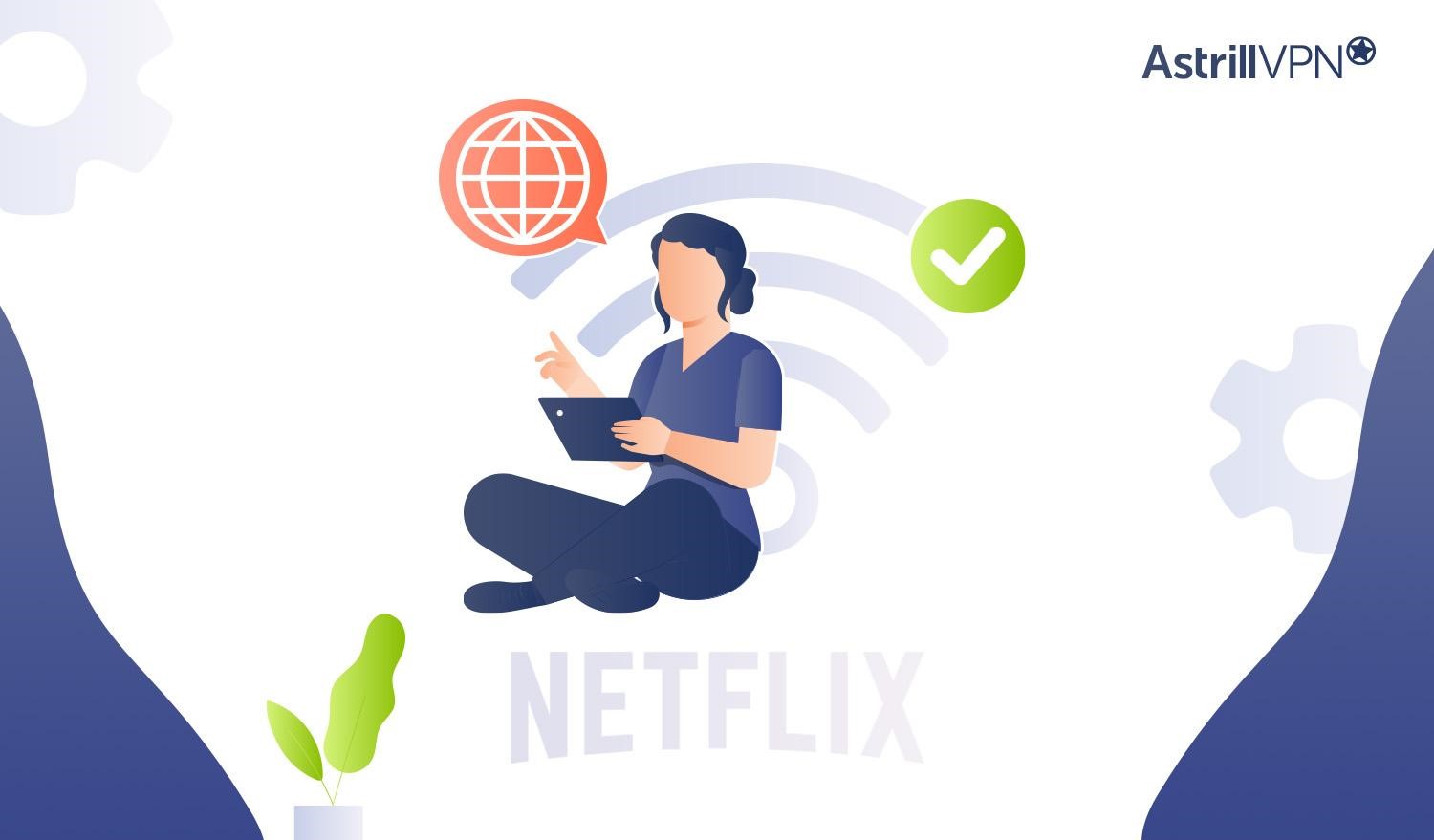
A stable internet connection is essential for streaming content on Netflix. If your internet connection is experiencing problems, it can lead to the NW-3-6 error. Here are several steps you can take to troubleshoot your internet connection:
Option 1: Refresh hardware
Start by power cycling your modem and router. Unplug both devices from the power source, wait 30 seconds, and then plug them back in. This action can clear any temporary network glitches and re-establish a stable connection to your internet service provider.
Option 2: Reset the Modem/Router
If power cycling doesn’t resolve the issue, consider factory resetting your modem and router. Remember that this will revert your network settings to their default configurations, so you may need to reconfigure your network afterward. Consult your device’s manual or contact your ISP for guidance on how to perform a factory reset.
Option 3: Connect the device to the modem
To rule out potential Wi-Fi issues, try connecting your streaming device directly to the modem using an Ethernet cable. This method bypasses the Wi-Fi network altogether, providing a direct and stable connection to the Internet. If Netflix works without errors when connected via Ethernet, it suggests that Wi-Fi-related issues may contribute to the NW-3-6 error.
Fix 3: Verify DNS Settings on Gaming Consoles

Sometimes, incorrect DNS (Domain Name System) settings on gaming consoles like PlayStation and Xbox can contribute to NW-3-6 Netflix Code Error. Verifying and adjusting these settings can help resolve the issue.
For PlayStation
- Turn on your PlayStation console and navigate to the “Settings” menu from the main dashboard.
- Within the “Settings” menu, select “Network,” then choose “Set Up Internet Connection.”
- Depending on your network setup, select either “Wi-Fi” or “LAN Cable” (Ethernet) connection.
- Select “Custom” setup to manually configure your network settings.
- When prompted, choose “Automatic” for IP Address settings, but select “Manual” for DNS settings.
- Input the correct Primary and Secondary DNS server addresses provided by your internet service provider or a reliable DNS provider. If unsure, you can use public DNS servers like Google DNS (8.8.8.8 for Primary and 8.8.4.4 for Secondary).
- After entering the DNS settings, save your changes and test the internet connection.
- Once the settings are saved, your PlayStation will test the internet connection. If successful, attempt to launch the Netflix app to see if the NW-3-6 error persists.
For Xbox
- Power on your Xbox console and navigate to the “Settings” menu.
- Within the “Settings” menu, select “Network” and then choose “Network Settings.”
- Scroll down and select “Advanced Settings” to access more detailed network configurations.
- Within the Advanced Settings menu, locate the “DNS Settings” option.
- Choose “Manual” to manually enter DNS server addresses.
- Input the correct Primary and Secondary DNS server addresses provided by your ISP or a trusted DNS provider. Alternatively, you can use public DNS servers like Google DNS (8.8.8.8 for Primary and 8.8.4.4 for Secondary).
- After entering the DNS addresses, save your changes and exit the settings menu.
- Return to the Network Settings menu and select “Test Network Connection” to verify that the Xbox console can connect to the internet with the new DNS settings.
Fix 4: Set IP address to static for Smart TV
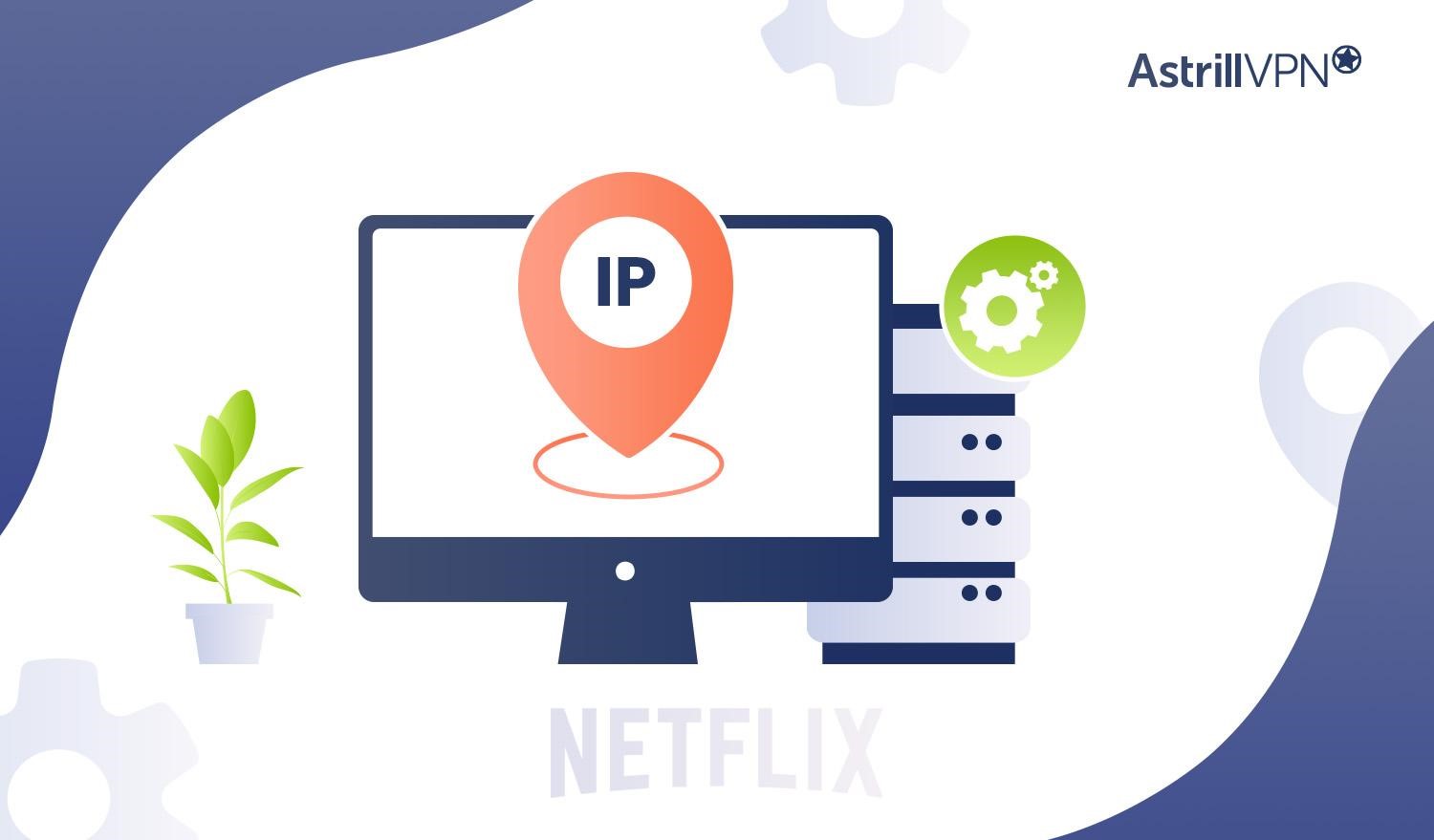
Configuring your Smart TV with a static IP address helps resolve the NW-3-6 Netflix Error Code by ensuring a consistent and reliable connection to your home network. Here’s how you can set a static IP address for your Smart TV:
- Go to the settings menu on your Smart TV.
- Select your Wi-Fi or Ethernet connection.
- Look for the current network details.
- Find the option to configure network settings manually.
- Enter the desired IP address, subnet mask, gateway, and DNS server addresses.
- Save the changes and exit the menu.
- Restart your Smart TV to apply the new settings.
- Check the active static IP address and test the internet connection.
Why Use AstrillVPN for Netflix?
Using AstrillVPN with Netflix provides several advantages! Firstly, it enables users to bypass geo-restrictions, allowing them to access content libraries from different countries by connecting to servers in those regions. This expands the range of available content, catering to diverse preferences.
Secondly, a VPN encrypts internet connections, enhancing privacy and security by shielding users from potential monitoring by ISPs, hackers, or other third parties. This encryption is particularly beneficial when using public Wi-Fi networks, as it mitigates security risks. When you use AstrillVPN, it encrypts your traffic with military-grade AES 256-bit encryptionenabling you to bypass ISP throttling, improving streaming speeds and overall performance on Netflix.
Furthermore, AstrillVPN allows travelers to access their home country’s Netflix library abroad, overcoming geo-blocking restrictions. However, it’s crucial to note that while many VPNs claim to work with Netflix, not all can reliably bypass Netflix’s VPN detection measures. On the other hand, AstrillVPN can do the job pretty well.
AstrillVPN has servers in 57 countries, and it also has obfuscated servers that you can use through its stealthVPN protocol. Due to its highly optimized network and well engineered protocols, AstrillVPN is one of the best VPNs for Netflix.
FAQs
To reset network settings on your device, follow these steps:
Navigate to the main menu and select “Settings.”
Scroll down and choose “General.”
Continue scrolling down and select “Reset.”
From the options presented, select “Reset Network Settings.”
Error 6 on Netflix typically refers to a network connectivity issue preventing your device from accessing the Netflix service. It often indicates a problem with the device’s internet connection or network settings.
Yes, Netflix works with Wi-Fi. You can stream Netflix content on devices connected to a Wi-Fi network, such as smartphones, tablets, smart TVs, streaming media players, and computers. A stable Wi-Fi connection is essential for uninterrupted streaming.
Netflix may display errors due to various reasons, including network connectivity issues, outdated app or device software, server problems on Netflix’s end, or account-related issues. It’s essential to troubleshoot the specific error message to determine the underlying cause and resolve it accordingly.
Netflix error code 300 typically indicates a problem with the Netflix app or device software. It may occur when there’s an issue with the data stored on your device or if the app needs to be updated.

No comments were posted yet