How to connect to Raspberry Pi Behind NAT Firewall?
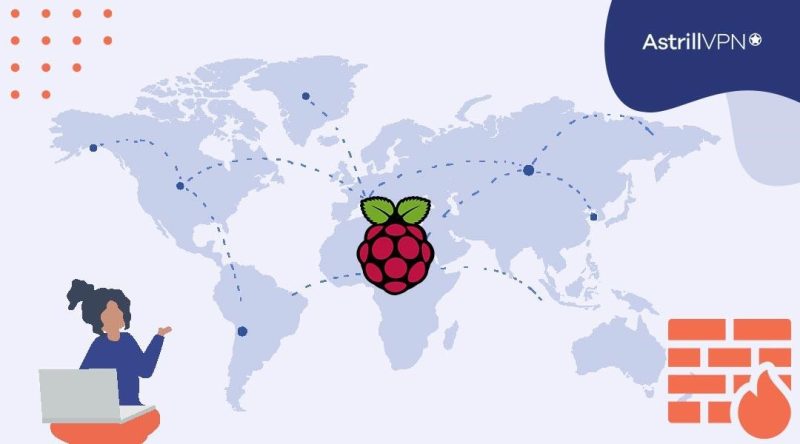
You’ve just set up your shiny new Raspberry Pi and are eager to get started with some projects. But there’s a catch – your Pi is behind your wireless router’s NAT firewall. But what exactly is a NAT Firewall? Don’t worry , with a little networking know-how you’ll be accessing your Pi in no time.
In this guide, we’ll walk you through how to connect to your Raspberry Pi when it’s situated behind a NAT firewall. We’ll go over how NAT firewalls work. Before you know it, you’ll be up and running with your Pi projects. So what are you waiting for? Let’s get started!
Table of Contents
ToggleWhat is NAT Firewall?
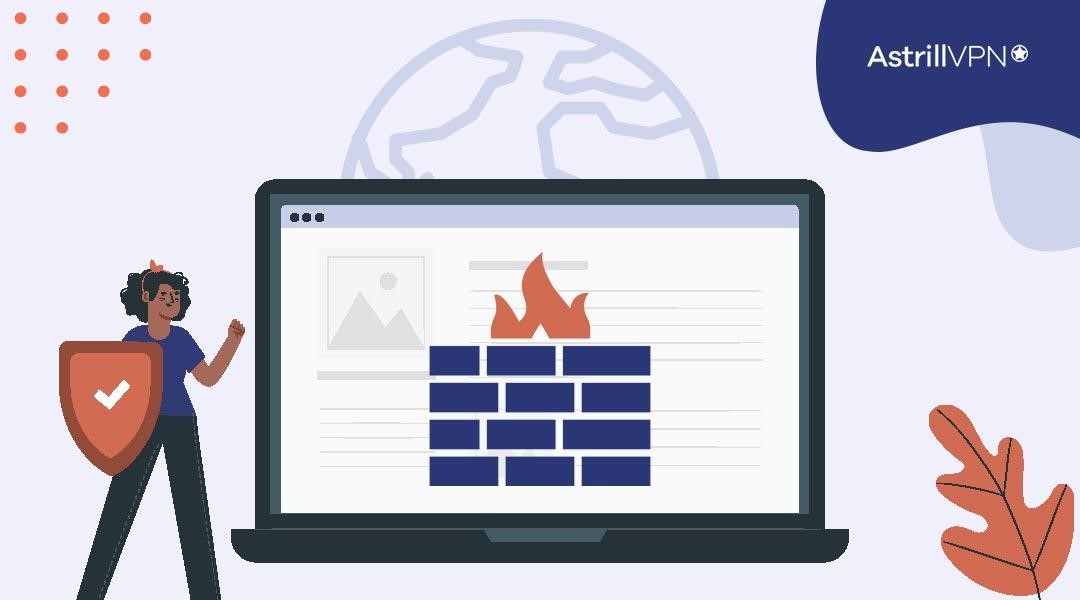
NAT firewalls are common in home networks and can block incoming connections to your Raspberry Pi. NAT stands for Network Address Translation and acts as a firewall by hiding the IP addresses of devices on the network from the outside internet.
How NAT Firewalls Work?
Your internet router assigns local IP addresses (like 192.168.1.5) to the devices on your home network, including your Raspberry Pi. The router then translates the local IPs to a single public IP address that it uses to connect to the internet. This hides the existence of your home network devices from outside access.
Unfortunately, this also prevents incoming connections to devices like your Raspberry Pi. Remote services can’t connect to your Pi’s local IP address since it’s hidden behind the router’s public IP, like Raspberry Pi behind a firewall. Port forwarding is needed to open up access. These are used to protect data on your local device.
Port Forwarding
Port forwarding configures your router to direct incoming connections on a specific port to a device on your network. Port forwarding and a service like SSH or VNC running on your Pi will allow you to securely connect to and manage your Raspberry Pi from anywhere with internet access.
You choose a port number, like 22 for SSH, and tell the router to forward connections on that port to your Raspberry Pi’s local IP address. Now, when you connect to your router’s public IP on port 22 from outside the network, the router will forward that connection to your Pi, allowing you to access it remotely. Some routers provide an easy web interface to set up port forwarding, or you may need to log into your router to configure it manually.
What is Raspberry Pi?
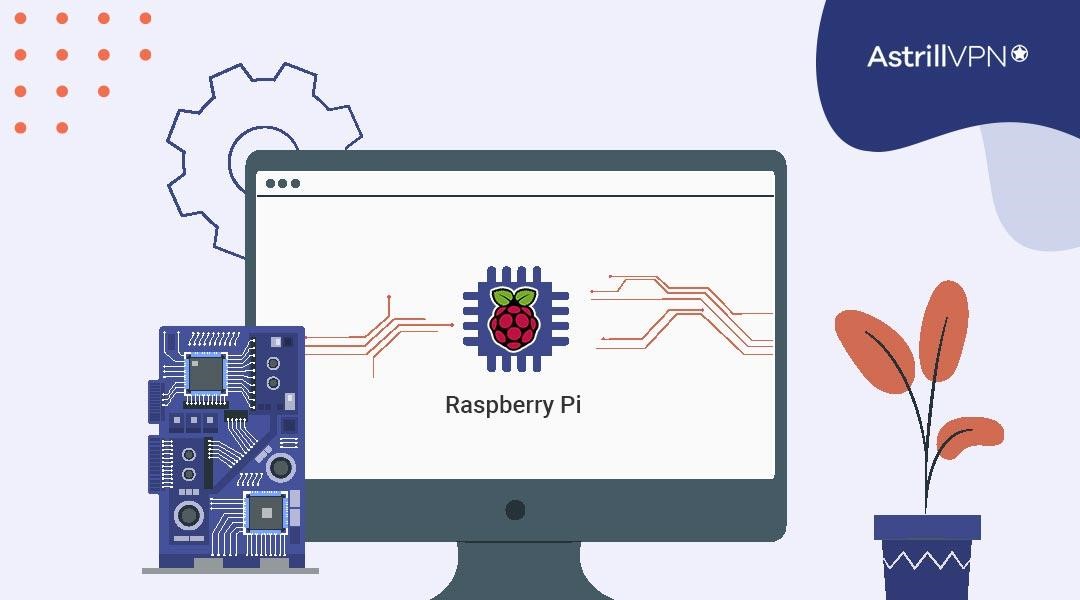
The Raspberry Pi is a tiny, affordable computer that can do almost anything a desktop PC can do by plugging it into the computer. Originally designed to teach kids programming, the Pi has become popular with hobbyists and makers for building all kinds of creative projects.
What can you do with a Raspberry Pi?
There are tons of fun and useful things you can do with a Raspberry Pi. Some ideas to get you started:
- Build a retro gaming console to play classic games
- Create a smart speaker using voice assistants like Alexa or Google Assistant
- Set up a weather station to monitor temperature, humidity, and air pressure
- Design a robot to move around and sense its environment
- Establish a low-cost home security system with motion detectors and cameras
- Construct a magic mirror to display news headlines, weather, calendar events and more
- Develop an automated pet feeder that dispenses food on a schedule
The Raspberry Pi makes an excellent first computer for learning about electronics and programming.
How do I enable NAT on Raspberry Pi?
You must configure its firewall to enable NAT (Network Address Translation) on your Raspberry Pi. The Pi uses a firewall called iptables, which you can configure through simple commands.
Install iptables
First, make sure iptables is installed on your Pi. Enter this command:
sudo apt-get install iptables
Enable IP Forwarding
IP forwarding allows your Pi to pass network traffic between interfaces. Enable it with:
sudo sysctl -w net.ipv4.ip_forward=1
To make this change permanent, edit /etc/sysctl.conf and add:
net.ipv4.ip_forward=1
Set Up NAT with iptables
Now configure iptables to enable NAT. Run these commands:
sudo iptables -t nat -A POSTROUTING -o eth0 -j MASQUERADE
sudo iptables -A FORWARD -i eth1 -o eth0 -m state –state RELATED,ESTABLISHED -j ACCEPT
sudo iptables -A FORWARD -i eth0 -o eth1 -j ACCEPT
This will:
- Add NAT masquerading rule for outbound traffic on eth0
- Accept incoming RELATED and ESTABLISHED traffic on eth1
- Accept all traffic from eth0 to eth1
Save iptables Rules
To save these iptables rules and enable them on startup, run:
sudo apt-get install iptables-persistent
sudo netfilter-persistent save
Your Raspberry Pi is now configured to act as a NAT firewall! You should now be able to access your Pi from devices on either network interface.
How can you access Raspberry Pi behind NAT Firewall?
To connect to your Raspberry Pi when it’s behind a router, you’ll need to enable port forwarding. Routers use NAT to shield devices from the public internet and conserve IP addresses. Unfortunately, NAT also blocks incoming connections to your Pi. The good news is port forwarding allows you to open up specific ports in the router’s firewall.
Configuring Port Forwarding for Raspberry Pi Remotely
In your router’s port forwarding or virtual server section, you’ll want to create a new rule to forward incoming traffic on port 22 (for SSH) and any other ports you want to use to access services on your Pi.
For the port forwarding rule, you’ll specify:
- The port on your router that will receive the incoming traffic (like 22 for SSH)
- The local IP address of your Raspberry Pi on your network (like 192.168.1.5)
- The same port number on your Pi that will receive the forwarded traffic (also 22 for SSH)
- Log into your router’s admin page, usually by entering your router’s IP address into a web browser. The default is often 192.168.1.1 or 192.168.0.1.
- You’ll need to find the port forwarding section – it may be under Advanced, Firewall, or Virtual Server.
- Here, you’ll enter the port you want to forward the IP address of your Raspberry Pi and select TCP and UDP.
- For SSH access, forward port 22. Give your Pi a static local IP address so its port mapping doesn’t change.
- Save your settings, and you’re all set! You can now remotely access your Raspberry Pi from anywhere by entering your public IP address followed by the port number, like 123.45.67.89:22.
- Double check that the port is open using a tool like YouGetSignal.
- If it’s closed, double check your router settings.
Port forwarding can be tricky to set up, so take your time and be patient.
Once connected remotely, you’ll have full access to your Raspberry Pi desktop to run commands, edit files, and control any attached hardware.
Troubleshooting Connectivity Issues to Your Raspberry Pi Behind NAT
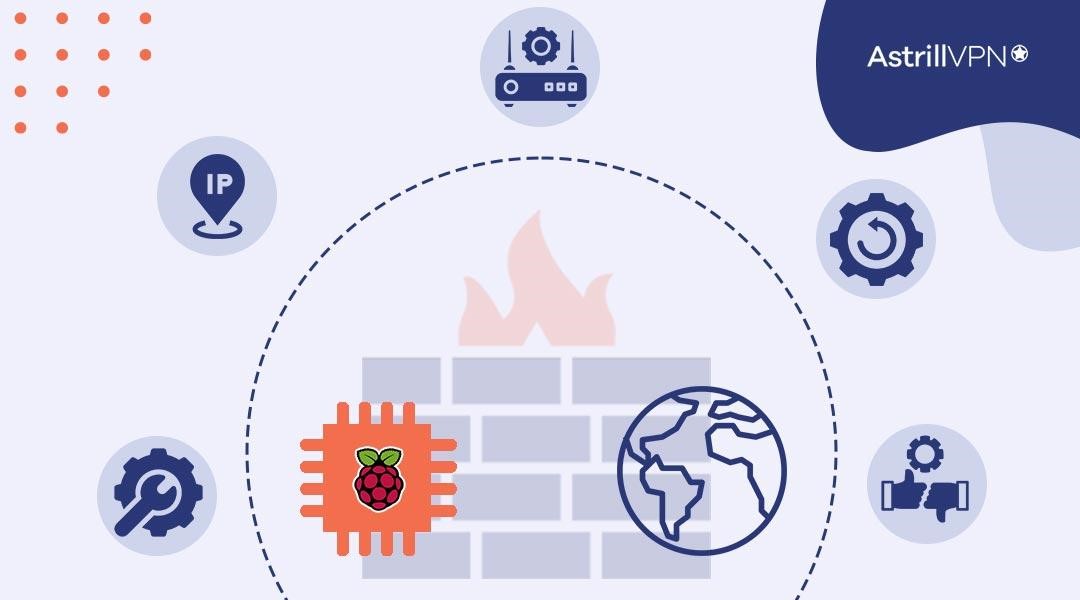
Troubleshooting connectivity issues with your Raspberry Pi behind a NAT firewall usually comes down to a few common culprits. Check each of these to get your Pi back online.
Double check your router settings
Make sure port forwarding is enabled on your router for the Pi. You’ll need to forward ports 22 (for SSH), 80 (for HTTP), and 443 (for HTTPS) to your Pi’s local IP address. Also confirm that any firewall or NAT settings on the router aren’t blocking access to those ports.
Ensure your Pi has a static local IP
If your Pi’s IP address changes frequently, port forwarding won’t work properly. Assign your Pi a static local IP address reserved on your router. That way, the forwarded ports will always direct traffic to the right place.
Try restarting your router and Pi
Sometimes, a simple restart of your networking equipment can fix connectivity gremlins. Restart your router and Pi to refresh their settings and network configurations.
Check for IP address conflicts
If another device on your network has the same IP address as your Pi, it will cause issues. Log into your router to view connected devices and their IP addresses. Ensure your Pi’s address is unique. If there’s a conflict, assign your Pi a different static IP.
Reset your Pi and reconfigure
As a last resort, you may need to reset your Pi to factory defaults and reconfigure it. After a reset, go through the initial setup again, assign a static IP, enable SSH, and set up any port forwarding on your router. This will ensure your Pi has a clean networking configuration to get back online.
With some patience and troubleshooting, you can get your Raspberry Pi connected again from behind your NAT firewall.
Alternative Methods to Access Your Raspberry Pi Remotely
There are a few ways to access your Raspberry Pi remotely if it’s behind a router. Here are some alternative methods to try:
SSH Tunneling
SSH tunneling creates an encrypted tunnel between your local machine and the Raspberry Pi. To enable SSH on Raspberry Pi behind a router, you’ll need to enable SSH (Secure Shell) and port forwarding on your router.
Enable SSH on your Raspberry Pi
SSH allows you to remotely access your Raspberry Pi’s command line from another device. To enable it:
- On your Raspberry Pi, open the Raspberry Pi desktop and click the Raspberry Pi icon.
- Go to Preferences – Raspberry Pi Configuration.
- Click Interfaces, then SSH. Check Enable SSH.
Click OK. SSH is now enabled.You’ll need SSH access enabled on your Pi, then run:
ssh -L 5901:localhost:5901 pi@your_pi_ip
This forwards port 5901 on your local machine to port 5901 on the Raspberry Pi. You can then use a VNC client (device you want to control) to connect to localhost:5901 to access your Pi’s desktop.
VPN
A VPN creates an encrypted network connection between your local network and a remote network, like your home network. You’ll need to set up a VPN server on your home router or Raspberry Pi, then connect your local machine to the VPN.
Your machine will act like it’s on the home network, allowing you to access the Raspberry Pi directly. AstrillVPN is one of the popular VPNs, having servers in more than 57 countries. If you want to access your Raspberry Pi behind a NAT firewall through AstrillVPN, you can easily get your subscription plan and create AstrillVPN account for accessing Raspberry Pi remotely.
Dynamic DNS
Dynamic DNS services map your public IP address to a domain name, so you can connect to your Raspberry Pi using a URL instead of an IP address. As your IP address changes, the service automatically updates the mapping. You’ll need to set up a Dynamic DNS client on your router to keep the IP address updated. Then you can connect to your Raspberry Pi using the domain name provided by the service.
FAQs
Here are some common FAQs and answers to help you out.
Yes, SSH (Secure Shell) works over the Internet. SSH is a network protocol that allows you to securely access your Raspberry Pi from another network. As long as your Raspberry Pi is connected to the Internet, you can use SSH to log in from anywhere.
NAT allows multiple devices to share a single public IP address. Even with NAT, you can still connect to your Raspberry Pi over the Internet using SSH. You’ll need to set up port forwarding on your router to forward port 22 (the default SSH port) to your Raspberry Pi’s local IP address.
No, you do not need a VPN (Virtual Private Network) to use SSH to access your Raspberry Pi. SSH establishes its own encrypted connection. However, using a VPN in addition to SSH can provide an extra layer of security and allow you to access your entire home network remotely.
Conclusion
These were the few easy ways to access your Raspberry Pi when it’s stuck behind a NAT firewall. Whether you use port forwarding, SSH tunneling, or a VPN, you’ll be connecting to your Pi in no time. Once connected, the possibilities are endless – run a web server, host your own cloud storage, automate your home, the options are nearly limitless! The Raspberry Pi was designed to inspire learning and creativity, so get out there and start tinkering. You never know what cool project you might create next.


No comments were posted yet