How to Use a VPN with Chromecast: A Complete Guide

Bisma Farrukh
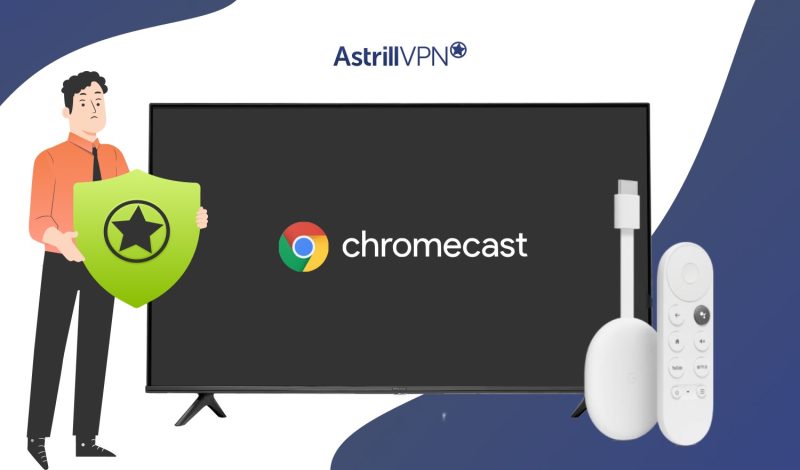
In today’s digital landscape, privacy and security are paramount concerns. You may have heard about Virtual Private Networks (VPNs) as a solution, but how do you leverage their power on your Chromecast? This guide will walk you through selecting and setting up the best VPN for Chromecast, ensuring your streaming experience remains secure and uninterrupted. Unlock a world of content while safeguarding your online activities from prying eyes. Dive in and discover the seamless integration of VPNs with your beloved streaming device.
Table of Contents
Why do You Need a VPN for Chromecast?
Online Privacy & Security
Chromecast streams content from online sources directly to your TV. Without a VPN, your internet service provider (ISP) can see everything you watch and monitor your online activities. A VPN encrypts your internet traffic, preventing snooping and protecting your privacy.
Access Geo-Restricted Content
Many streaming services like Netflix, Hulu, and BBC iPlayer enforce geo-restrictions based on your IP address and location. Using a VPN lets you bypass these virtual borders and access content libraries from around the world on your Chromecast.
Avoid ISP Throttling
ISPs may intentionally throttle or slow down streaming traffic, leading to buffering issues and poor video quality. A VPN masks your streaming activities, preventing ISP throttling for a seamless Chromecast experience.
Public Wi-Fi Protection
Casting content over public Wi-Fi networks puts your data at risk of being intercepted by hackers. A VPN secures your connection on any network, safeguarding your personal information and online activities.
Using a reliable VPN service with fast speeds and unlimited bandwidth is crucial for the best possible Chromecast streaming experience without compromising privacy or access to content.
How to set up a VPN on your Chromecast?
Method #1: Set Up Chromecast with a VPN via a Physical Router
- Identify the type of router you are using.
- Connect to the AstrillVPN service, which offers servers optimized for streaming. This will give you a new IP address from a location of your choice.
- Go to Astrill’s Router Applet setup guide.
- Follow the instructions to set up the VPN on your virtual router.
- Once AstrillVPN is connected, set up the Chromecast device by following the instructions in the Google Home app.
- Connect it to the same Wi-Fi network as the device you’ll use for casting.
- Open your preferred streaming app or browser on your VPN-connected device. The content should now be available for streaming from any region.
- To cast it to your Chromecast, tap the Cast icon.
- For a smooth streaming experience, connect your Chromecast to the internet via an ethernet cable.
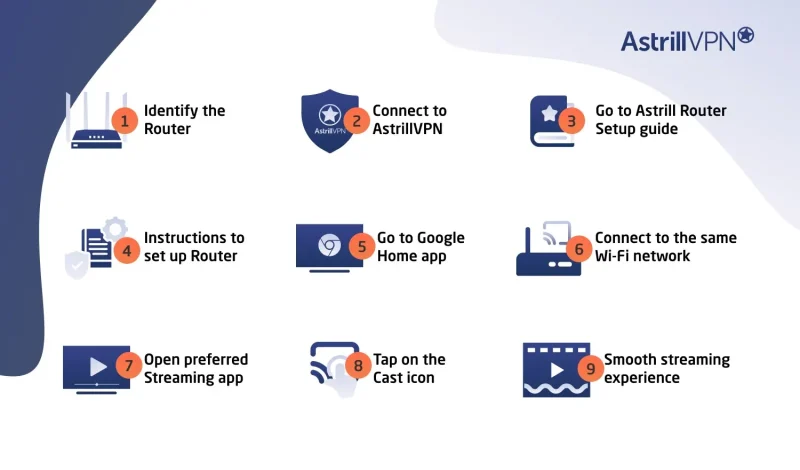
Method #2: Set Up Chromecast with a VPN via a Virtual Router
You can create a virtual router on your Mac or PC and share your VPN connection.
Step 1: Set Up Your VPN
- Sign up for AstrillVPN.
- Download and install the AstrillVPN software on your Mac or PC.
- Launch the VPN and connect to your desired server location.
Step 2: Create a Virtual Router on Windows
For Windows versions earlier than Windows 10:
- Press Windows + S to open search and type cmd.
- Right-click Command Prompt and select Run as administrator.
Type the following (but don’t press Enter yet):
netsh wlan set hostednetwork mode=allow ssid=NETWORKNAME key=PASSWORD
-
- Replace NETWORKNAME with your preferred Wi-Fi name.
- Replace PASSWORD with a secure password.
- Replace NETWORKNAME with your preferred Wi-Fi name.
- Press Enter to create the hosted network.
- Press Windows + R, type ncpa.cpl, and hit OK.
- Locate the new connection with your network name.
- Find your active VPN connection.
- Right-click the VPN connection, choose Properties, and go to the Sharing tab.
- Check: Allow other network users to connect through this computer’s internet connection.
- In the drop-down menu, choose the name of your hosted network from step 6.
- Click OK. Your virtual router is now active.
For Windows 10 and newer:
- Open Settings > Network & Internet.
- Toggle Mobile Hotspot to ON.
- Go to Advanced network settings > More network adapter options.
- In the new window, right-click your VPN connection and select Properties.
- Go to the Sharing tab.
- Check Allow other network users to connect through this computer’s internet connection.
- Choose your active hotspot from the drop-down menu.
- Click OK to finish.
Step 3: Create a Virtual Router on Mac
- Open System Preferences > Sharing.
- Select Internet Sharing in the left menu.
- On the right, choose to share your connection from your VPN (L2TP).
- In the To computers using section, check the box for Wi-Fi.
- Click Wi-Fi Options and:
- Set your network name.
- Leave the default channel
- Select WPA2 Personal for security.
- Enter and verify your password.
- Set your network name.
- Click OK.
- Back in the Sharing menu, check the box next to Internet Sharing.
- Confirm by clicking Start. When active, you’ll see a green indicator: Internet Sharing: On.
Step 4: Connect Chromecast to Your Virtual Router
- Launch the Chromecast app and begin the setup process.
- When prompted to Connect Chromecast to Wi-Fi, select the virtual router you created.
- Enter your virtual router’s password.
- Click Set Network.
Note: For a universal guide to VPN setup on all smart TV brands, see how to set up a VPN on your smart TV
Why is AstrillVPN best for Chromecast?
Robust Security Measures
AstrillVPN offers robust security features that make it an ideal choice for securing your Chromecast connection. With military-grade encryption and a strict no-logs policy, your online activities remain private and anonymous. This ensures that your streaming experience is not compromised by prying eyes or cyber threats.
Global Server Network
With servers strategically located worldwide, AstrillVPN allows you to bypass geo-restrictions and access a world of content on your Chromecast. Whether you want to stream your favorite shows or access region-locked services, AstrillVPN’s extensive server coverage ensures a seamless streaming experience.
High-Speed Performance
Buffering and lagging can ruin your streaming experience. AstrillVPN’s optimized servers deliver lightning-fast speeds, ensuring that you can stream high-quality content without interruptions. This makes it an excellent choice for Chromecast users who demand a smooth and uninterrupted viewing experience.
User-Friendly Interface
AstrillVPN’s intuitive and user-friendly interface makes it easy to set up and use, even for those with limited technical knowledge. With a few clicks, you can connect to a secure server and stream on your Chromecast without hassle.
Compatibility and Versatility
AstrillVPN is compatible with a wide range of devices, including Chromecast, smartphones, tablets, and computers. This versatility allows you to secure your online activities across multiple platforms, ensuring a consistent and secure streaming experience wherever you go.
Troubleshooting Chromecast not working with VPN
Check VPN Connection
First, ensure your VPN is properly connected and working. If the connection drops, your Chromecast may lose access to the VPN server, causing streaming issues.
- Test your VPN on other devices to verify it’s functioning correctly.
- Try reconnecting or switching to a different VPN server location.
Review Router Settings
Double-check the settings to ensure Chromecast is appropriately configured if using a VPN on your router.
- Some routers have separate options for wired vs wireless connections.
- Ensure your Chromecast is connected through the VPN-enabled network.
Update Software & Apps
Outdated software can often lead to compatibility problems. Take a few minutes to update everything:
- Your Chromecast device and Google Home app.
- The VPN client app is available on any device from which you’re streaming.
- Your router’s firmware.
Contact VPN Support
If you’ve tried the steps above but still have issues connecting to Chromecast VPN, contact Astrill’s customer support.
Benefits of using Chromecast with a VPN
Enhanced Privacy & Security
Using a VPN with your Chromecast provides an extra layer of security and privacy. It encrypts your internet traffic, preventing hackers, ISPs, or snoops from monitoring your online activities. This is crucial when streaming content, as your data remains secure from prying eyes.
Prevent Bandwidth Throttling
ISPs often throttle bandwidth for streaming services, leading to buffering and poor video quality. A VPN encrypts your traffic, preventing ISPs from detecting streaming activities and throttling your connection. This ensures a smooth, uninterrupted streaming experience.
Online Anonymity
When streaming with Chromecast, a VPN conceals your actual IP address, replacing it with the VPN server’s address. This makes your online activities virtually untraceable, providing an added layer of anonymity and privacy.
Conclusion
Now, you can unlock the world of content through your Chromecast device using a VPN. Embrace this newfound freedom to access geo-restricted streaming services and enhance your online privacy. Remember, a reputable VPN provider like Astrill is crucial for optimal performance and security. Embark on this digital journey with confidence, knowing you have the tools to fully embrace the potential of your Chromecast. The world of entertainment awaits your exploration.
FAQs
Yes, you can use your Chromecast device abroad. However, some geo-restricted content may not be accessible due to licensing agreements. AstrillVPN can bypass these restrictions and allow you to stream content from your home country while traveling.
No, Chromecast with Google TV is not region-locked. You can set up and use the device in any country. However, due to regional restrictions, the available apps and content may vary by location.
Chromecast collects device information, usage statistics, and crash reports to improve performance and security. Google also collects data for personalized advertising purposes, which you can opt out of in your Google account settings.
While using a free VPN with Chromecast is possible, it is generally not recommended. Free VPNs often have data limits and slower speeds and may compromise your privacy and security. Paid VPN services offer better performance, security features, and customer support.


No comments were posted yet