How to Change IP Address on Android in 2024

Arsalan Rathore
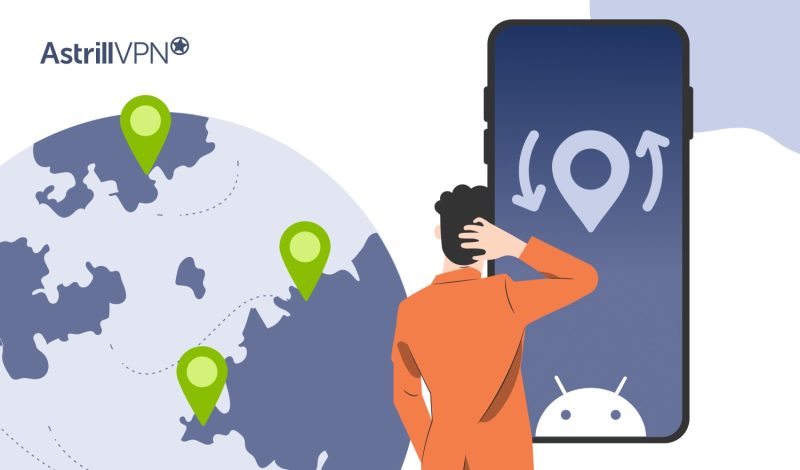
Securing your online privacy has become increasingly important nowadays because of the ever-present threat of online tracking and surveillance. It is essential to remain vigilant and proactive in protecting your personal information and take measures that will ensure your online anonymity.
The IP address assigned to your Android device is a major vulnerability. It exposes your device’s location and makes it susceptible to exploitation by malicious actors, including intrusive advertisers and cyber criminals. The risks linked to an IP address are numerous and diverse.
Nevertheless, knowing how to change your IP address on Android device can significantly enhance your online security and privacy. So without further ado, let’s get right to it!
Table of Contents
What is an IP Address?
An IP address is a unique numerical label assigned to each device connected to a computer network that uses the Internet Protocol for communication. It serves two main purposes: identifying the host or network interface and providing the location of the host in the network.
On Android devices, IP addresses work similarly to other devices connected to a network. When your Android device connects to a network, it is assigned an IP address manually (static IP) or dynamically (using DHCP – Dynamic Host Configuration Protocol). Here’s a brief overview of how it works on Android:
Why do you need to Change Your IP Address on Android?
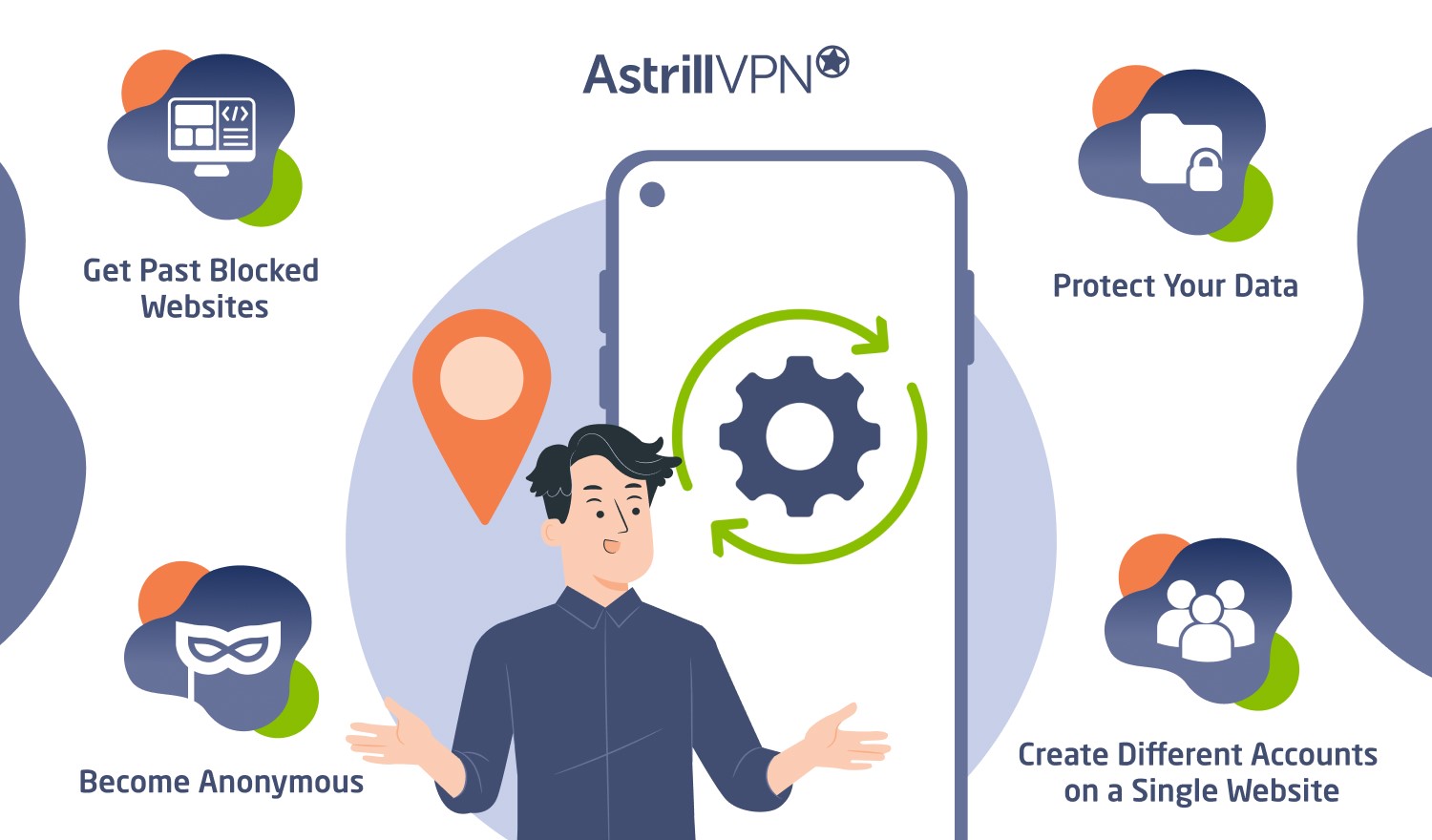
Changing the IP address on an Android device can serve several purposes, including:
1) Get Past Blocked Websites
Sometimes, websites or online services are restricted or blocked based on your geographical location, government censorship, or by your Internet Service Provider (ISP). Changing your IP address can help you bypass these restrictions and access the otherwise unavailable content in your region.
For example, streaming platforms may offer different content libraries depending on your location. You can unlock additional shows and movies by changing your IP address to appear like you’re accessing the internet from a different country.
2) Protect Your Data
Changing your IP address can add a layer of security to your online activities. Changing your IP address makes it more difficult for third parties to track your online behavior, reducing the risk of being targeted by hackers, advertisers, or other malicious entities. This can be particularly important when connecting to public Wi-Fi networks, where cybercriminals could intercept your data.
Using tools like a VPN, you can encrypt your internet traffic and change your IP address, making it much harder for anyone to intercept or monitor your online activities.
3) Become Anonymous
By changing your IP address, you can increase your privacy and anonymity while browsing the internet. This is particularly useful if you’re concerned about your online activities being tracked by advertisers, government agencies, or other organizations.
VPN and proxy servers allow you to route your internet traffic through servers in different locations, effectively masking your real IP address and making it appear like you’re accessing the internet from somewhere else.
4) Create Different Accounts on a Single Website
Some websites or online services may have restrictions on creating multiple accounts from the same IP address. This is often done to prevent abuse, such as spamming or gaming the system.
Changing your IP address allows you to bypass these restrictions and create separate accounts on the same website or service. This can be useful if you want to maintain separate identities or access additional features that may be limited to one account per IP address.
How to Change Your IP Address to Another Country on Android Devices
1. Use a VPN
Using a VPN is the best way to change your IP address because it is safe and foolproof. Connecting to a VPN server routes your internet traffic through an encrypted tunnel, masking your IP address and enhancing online privacy. You can use AstrillVPN to change your IP address easily because it has highly secure VPN protocols that are effective for bypassing censorship, accessing geo-restricted content, and securing your data on public Wi-Fi networks.
How to change your Android with a VPN
- Open the Google Play store on your Android device.
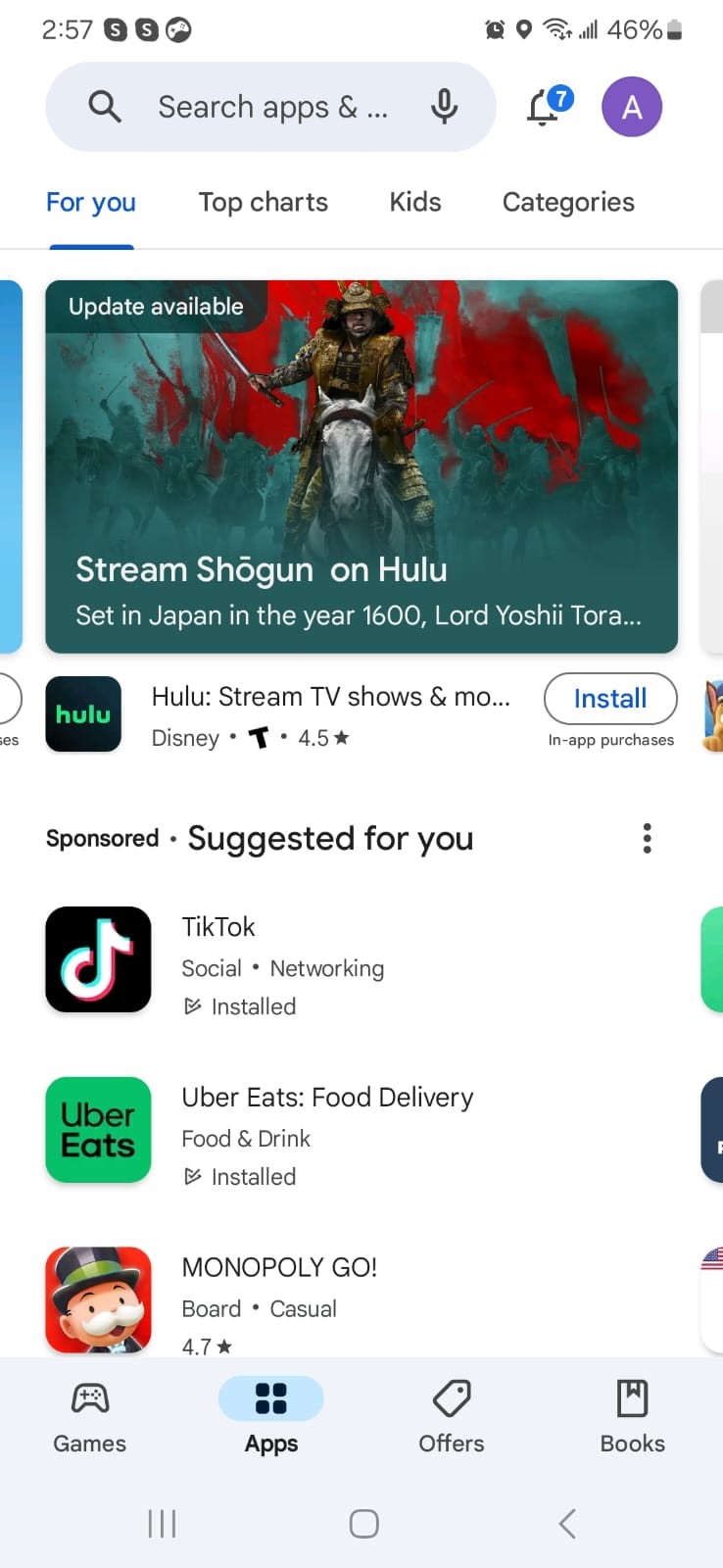
- Now, search for AstrillVPN.
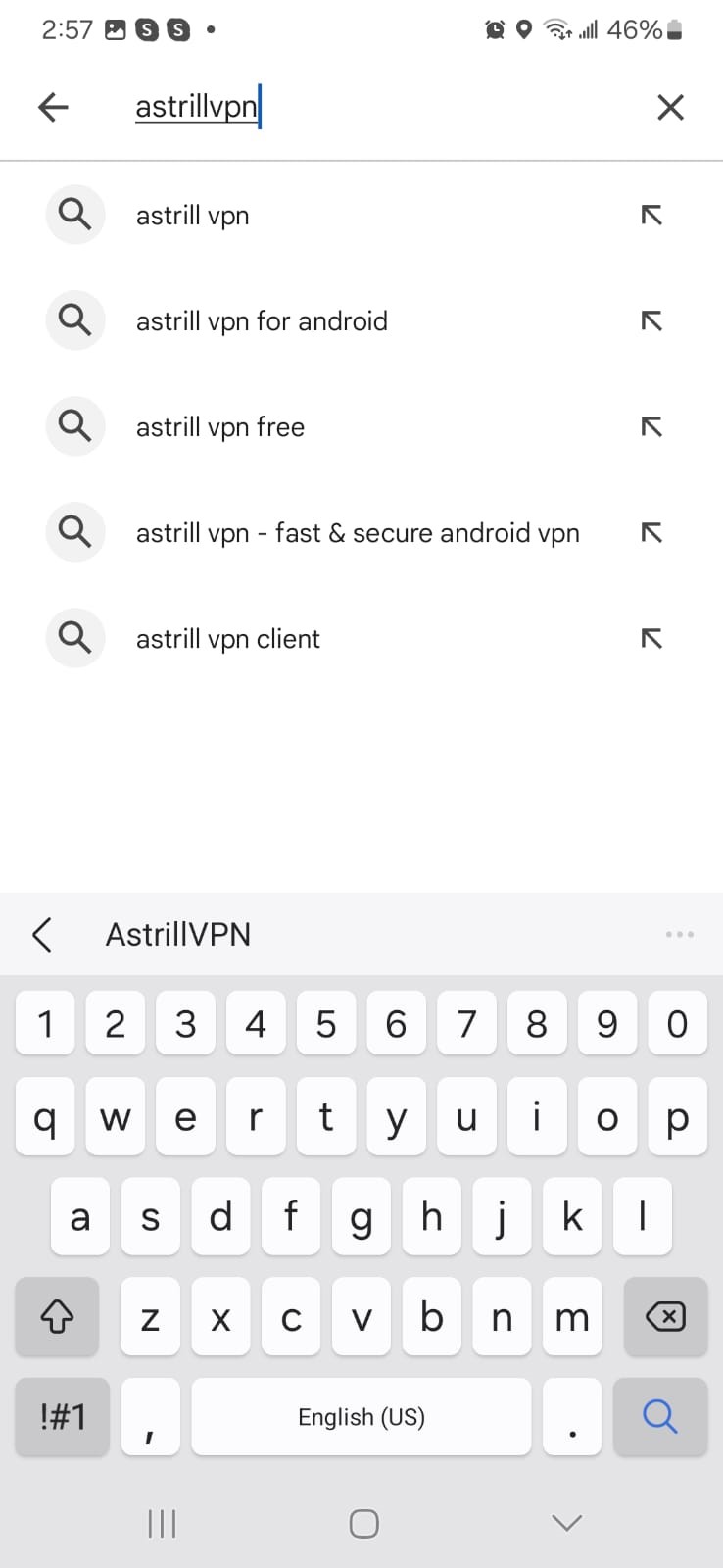
- Click on AstrillVPN from the search results.
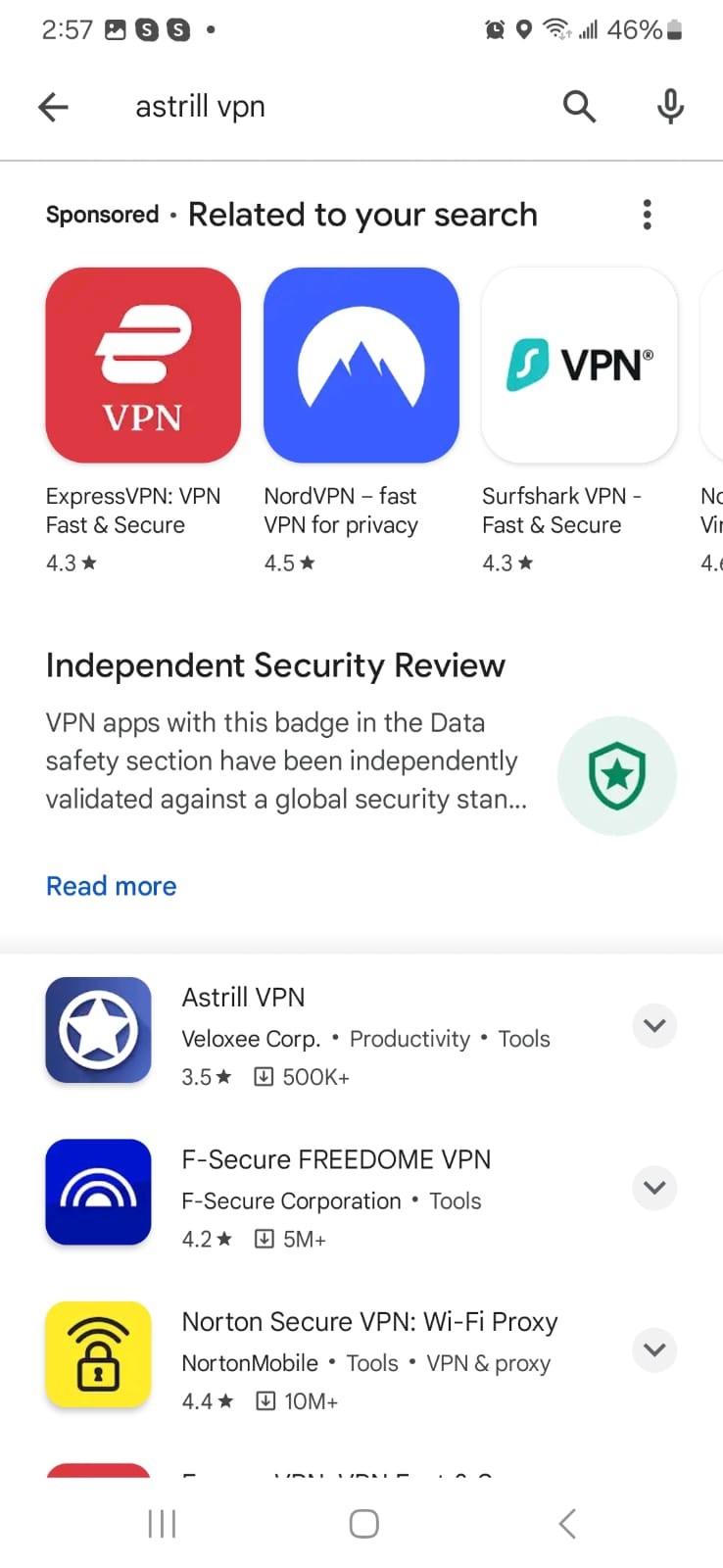
- Then click install and wait for the installation to complete.
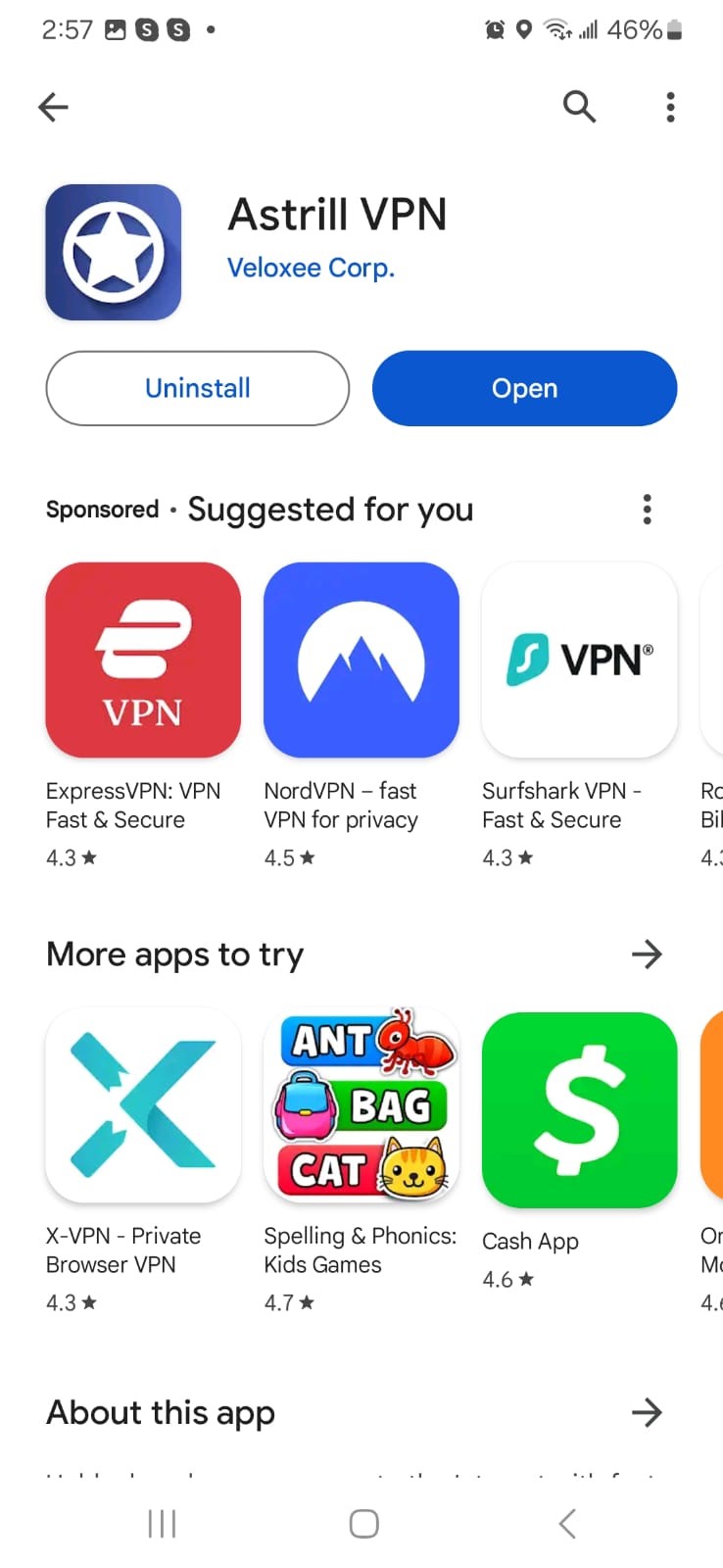
- When the installation completes, Click Open.
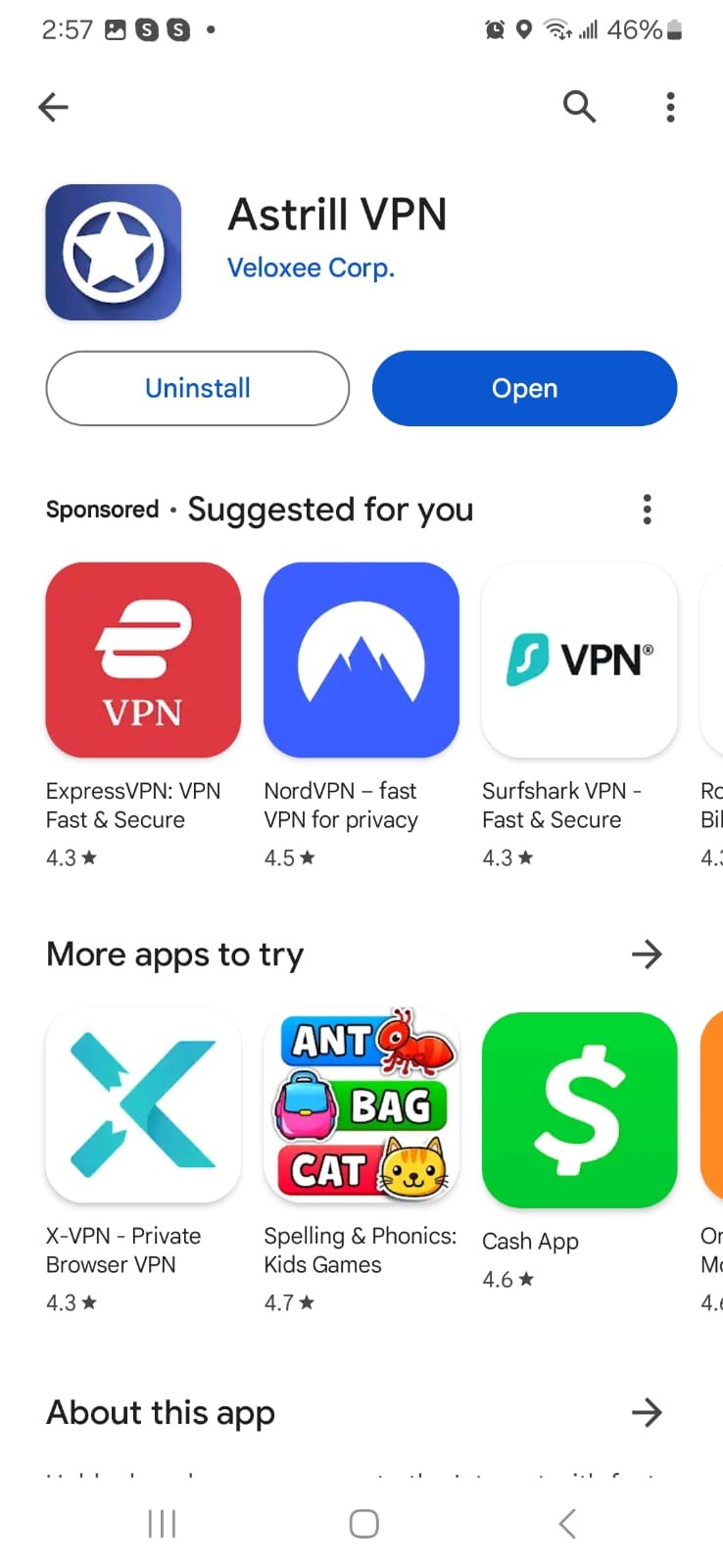
- If you don’t have an Astrill account, tap “Register Account” and register for the service.
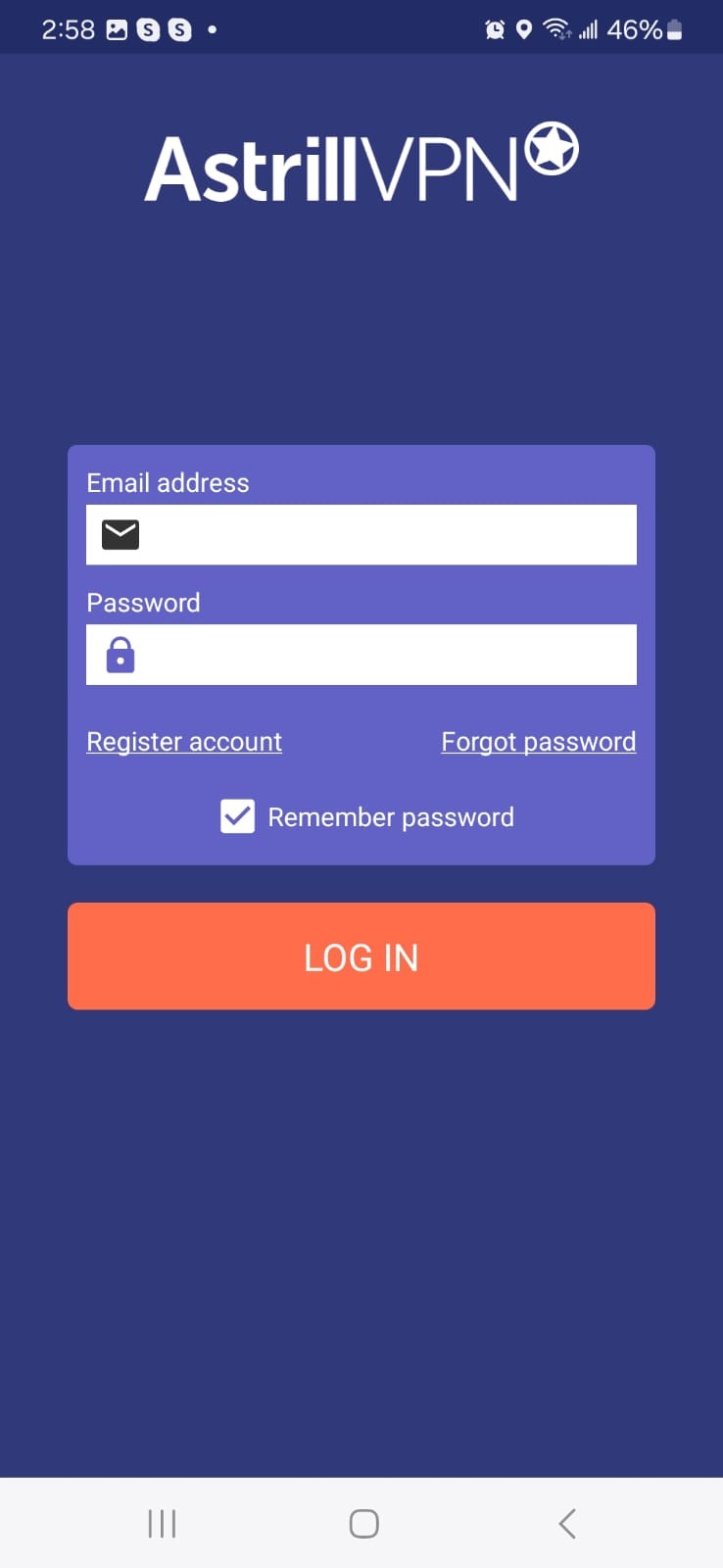
- Enter your credentials and log in if you’ve already signed up for the service.
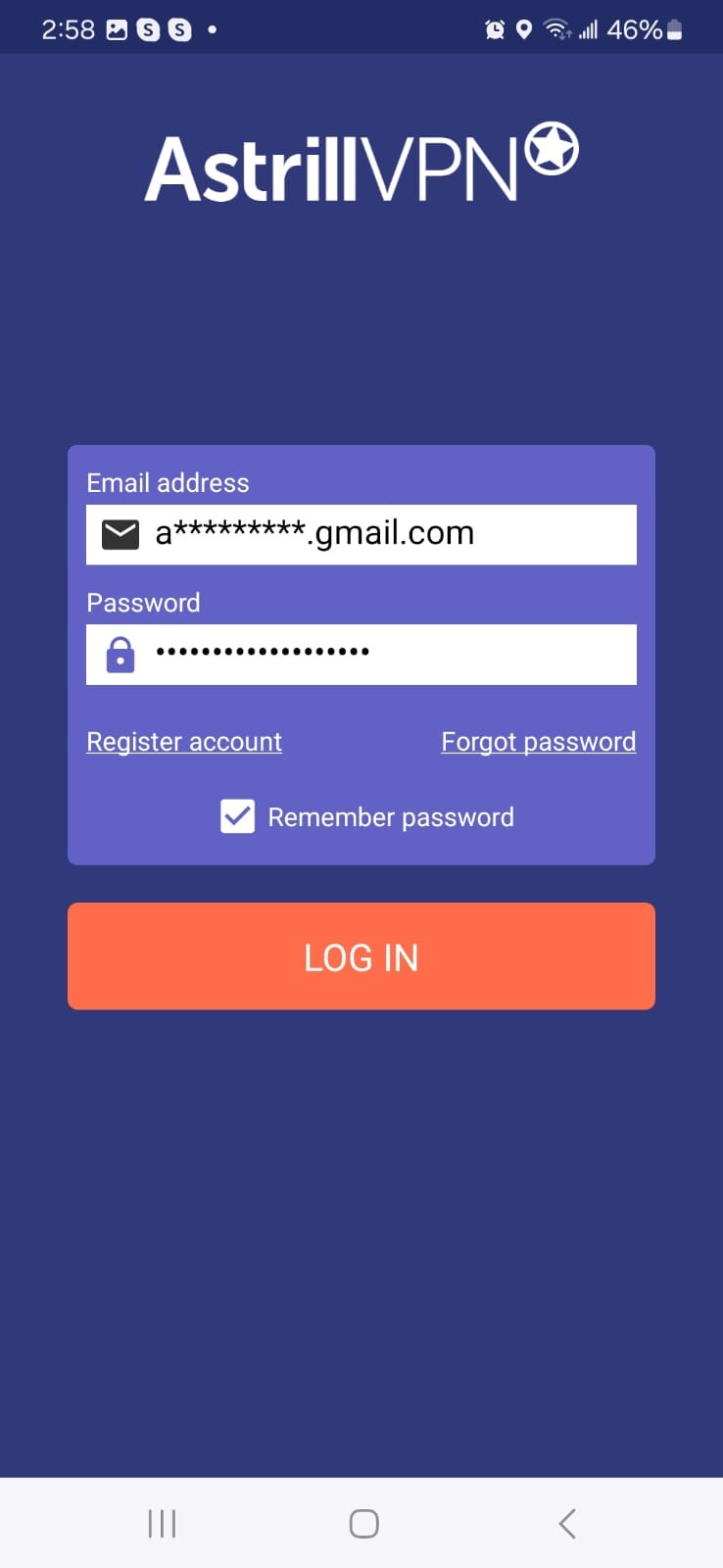
- Now, Select any server from the servers list.
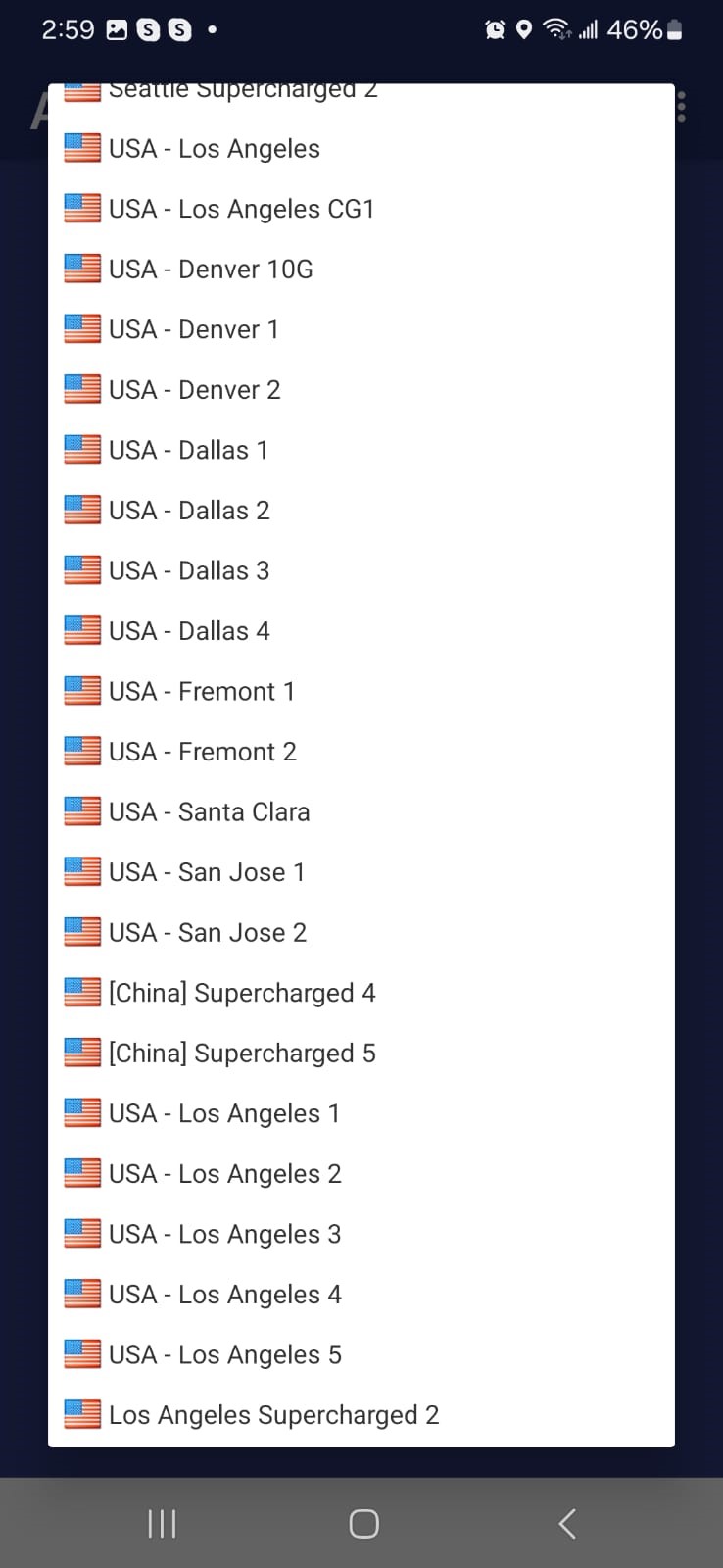
- After that, Select your desired VPN protocol from the list.
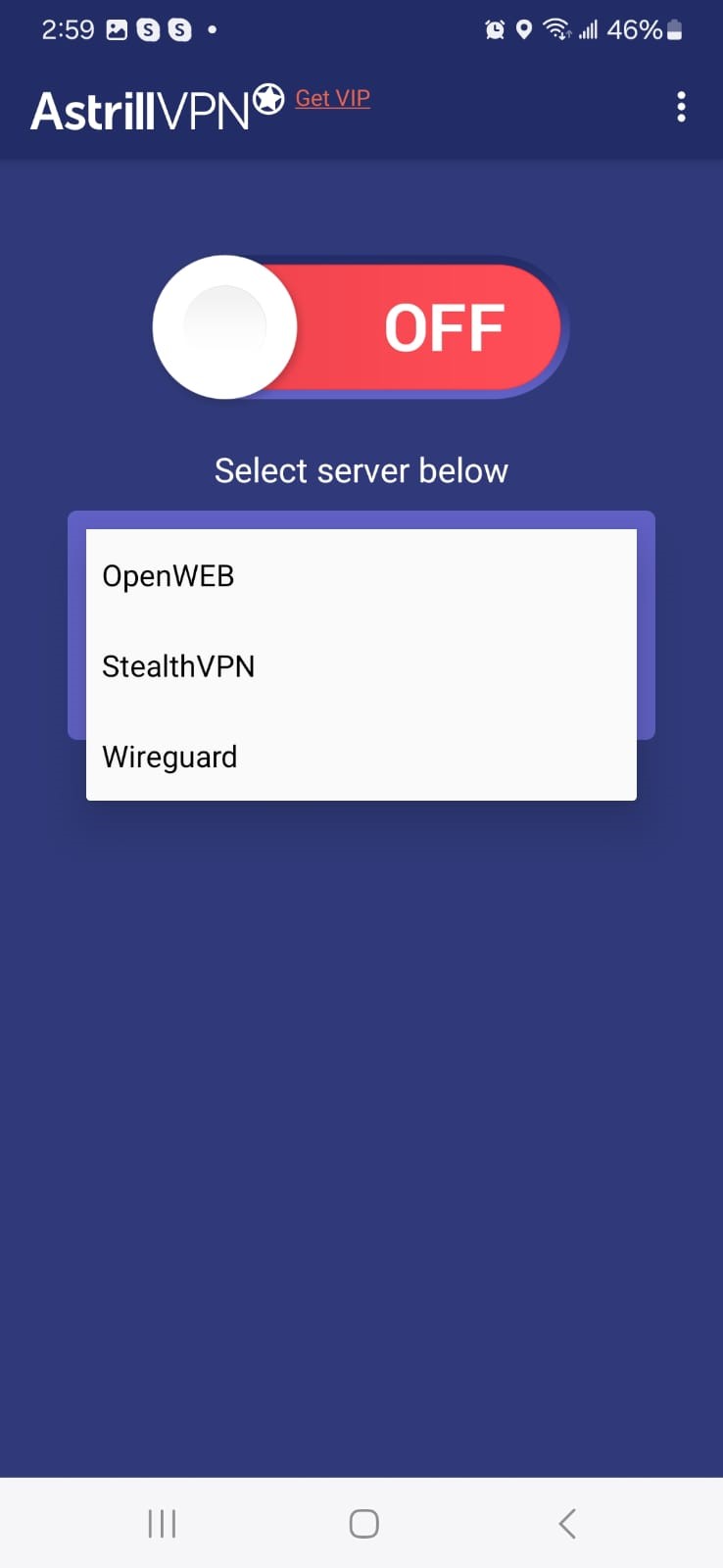
- Now tap on the toggle button to turn on the VPN connection. It’s that simple!
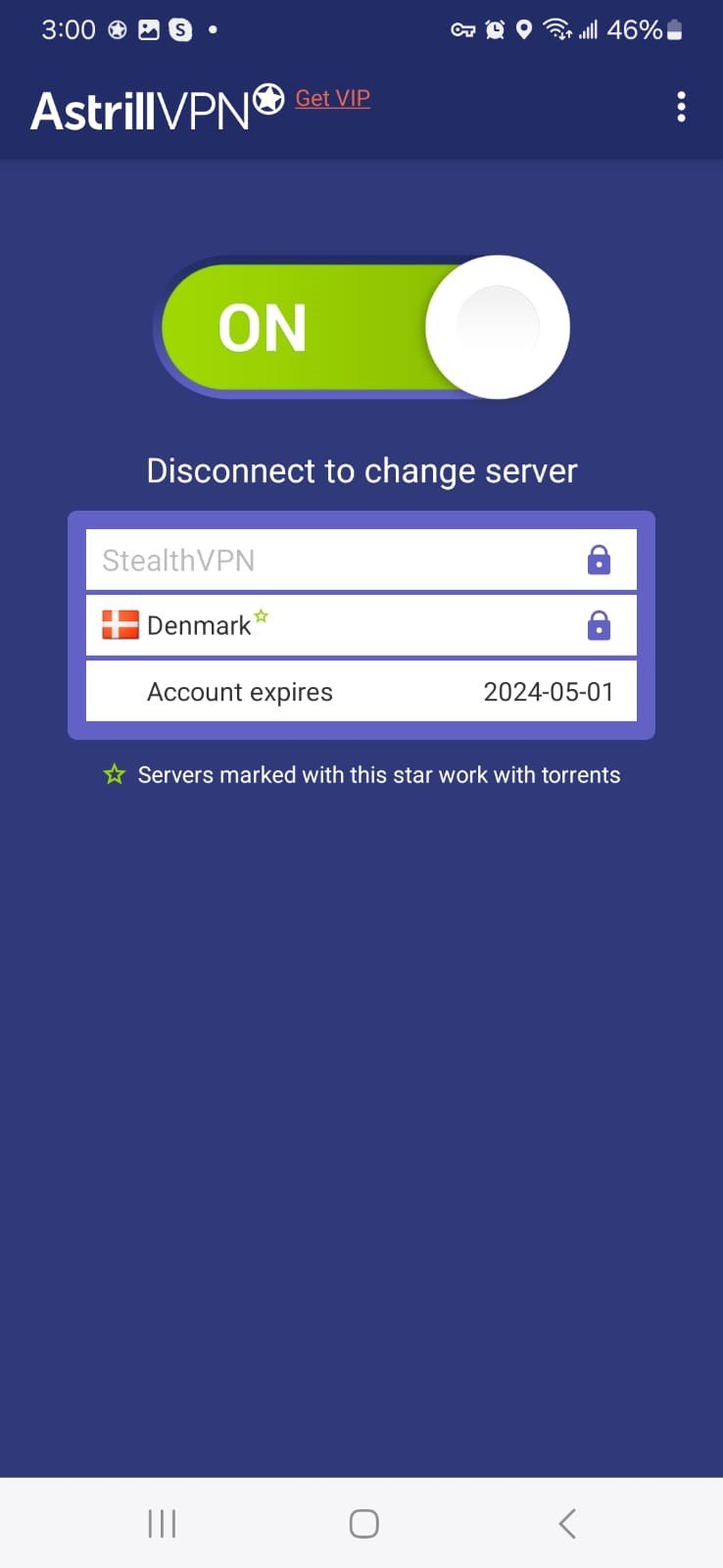
2. Use Tor Browser
The Tor Browser, nicknamed the Onion Router, ensures anonymity by encrypting and directing your online traffic through a network of volunteer-run servers (nodes). This process conceals your IP address and browsing behavior, making it difficult for outsiders to trace your online activities.
Tor serves as a shield against surveillance and censorship and safeguards online privacy. However, due to its routing mechanism, it may lead to slower internet speeds. Additionally, not all websites are compatible with Tor, potentially limiting access to certain online platforms.
3. Use a Proxy Server
A proxy server acts as an intermediary between your device and the internet. By routing your traffic through the proxy server, your IP address is masked, providing a degree of anonymity. Proxy servers can be useful for accessing geo-restricted content, bypassing network restrictions, and enhancing privacy.
However, they may not offer the same level of security and encryption as VPNs or Tor, and some proxy servers may log your activity, posing potential privacy risks.
How to change your Android IP manually
Before you can change your IP address on your Android device manually, you’ll need to find an unused IP address that you can use. For this, you’ll have to follow these steps:
How to find an unused IP address
- Open the Start menu and type cmd.
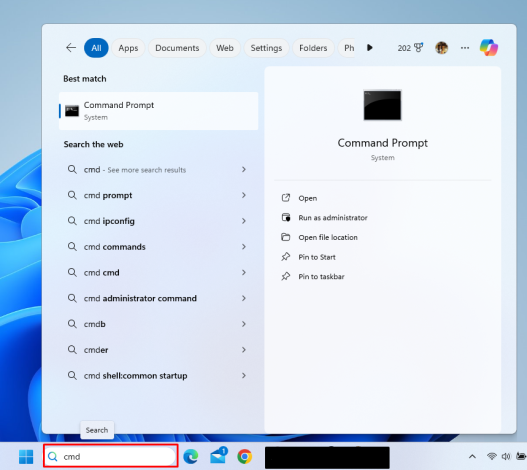
- Click on the Command prompt from the menu.
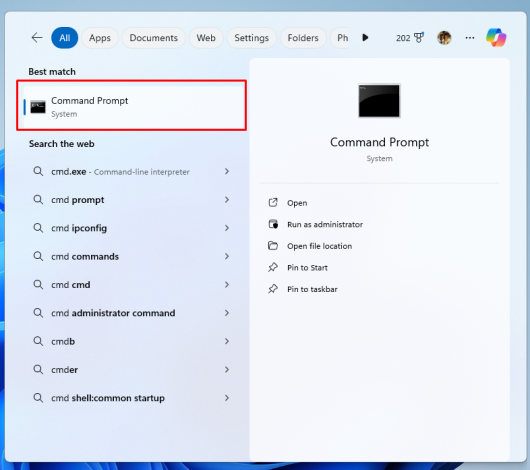
- In the Command prompt, type in ipconfig/all.
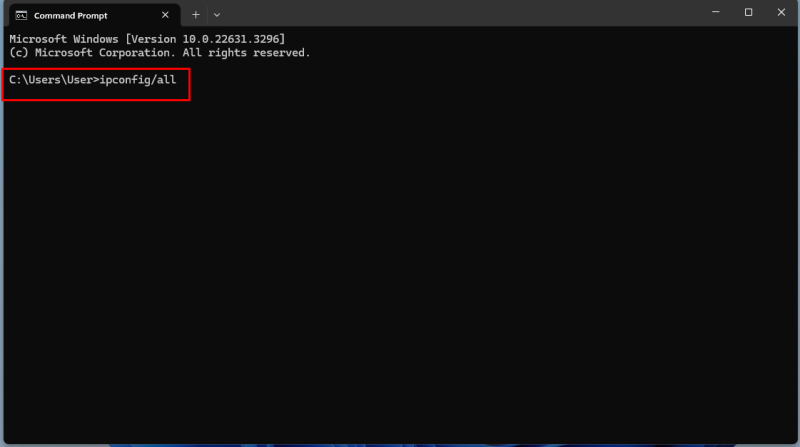
- Hit Enter to see your current IP address in front of the Default Gateway line.
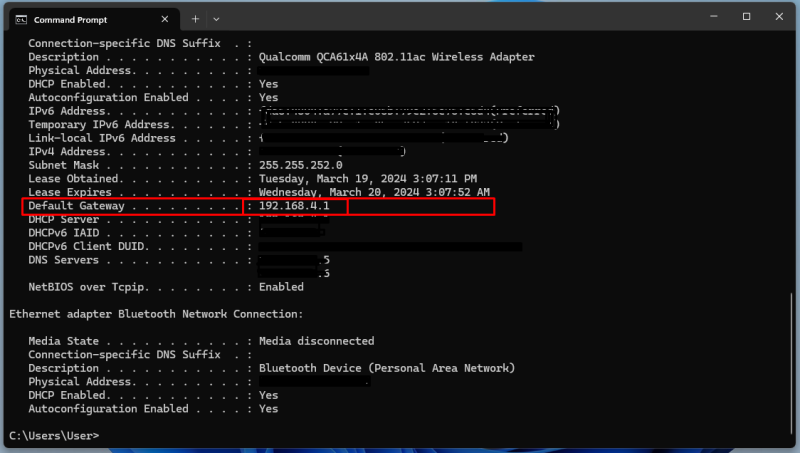
- Now try looking for a free IP address by typing in ping in the Command prompt followed by an address one number higher than the Default Gateway (so, if your default gateway is 192.168.4.1, try 192.168.4.2: meaning that you +1 to the last node on your default gateway).
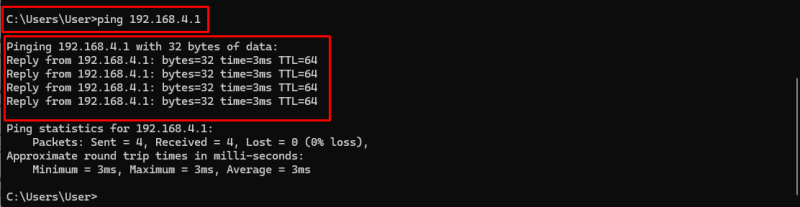
- The response means that the Ip addresses are in use. Continue going up the ping list until you get the message “Destination host unreachable”.
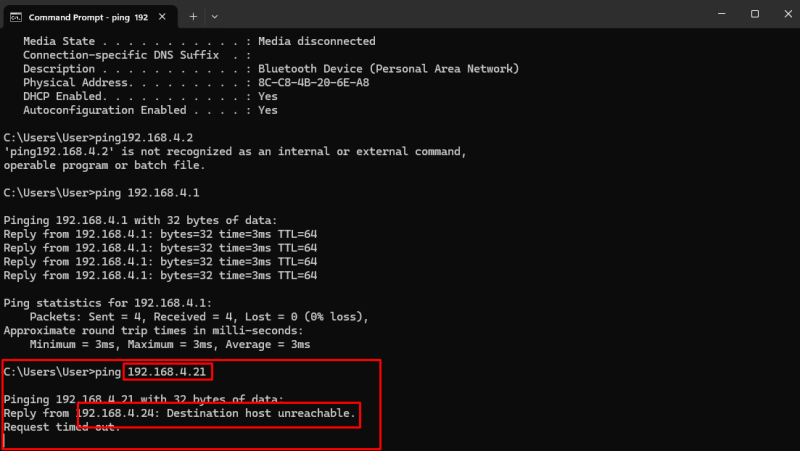
- Note down the address because that means it’s it’s free and unused.
Once you have found an unused IP address, you can now change your current IP address to that particular IP address. Simply follow these steps to get started:
- Go to your Android Settings
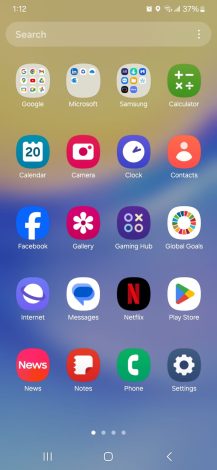
- Go to Connections or Wireless & Networks
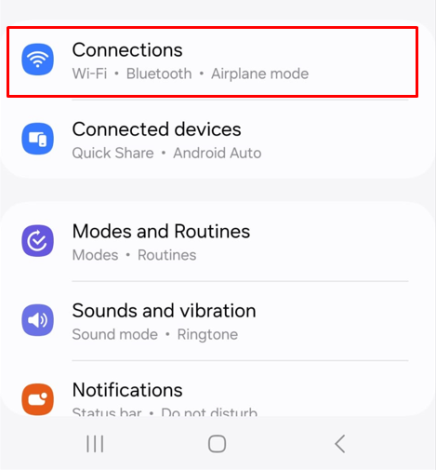
- Go to the Wi-Fi section.
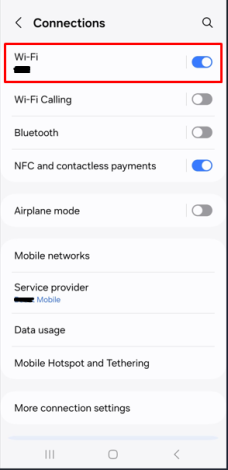
- Tap the settings icon in front of the connection or tap & hold the Wi-Fi network you are connected to right now.
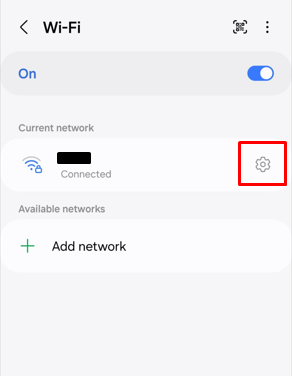
- Tap on IP Settings (You may have to go to Advanced settings, depending on your Android version)
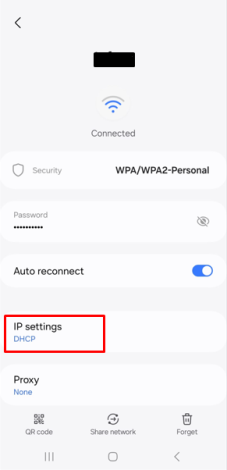
- Change your android’s IP Address DHCP to Static.
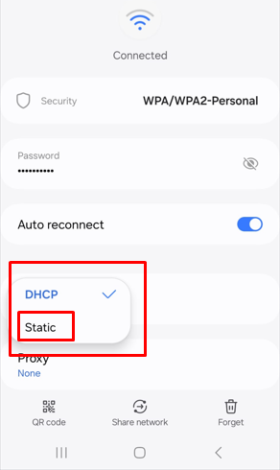
- Now enter the free/ unused IP address you found by doing the ping process in the cmd over here and tap Save.
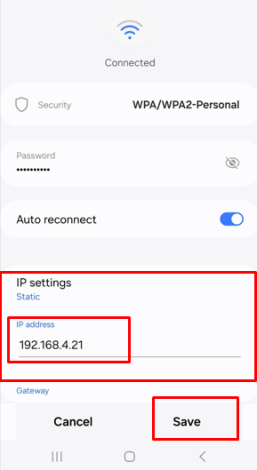
Thats it! You’re all set and your new IP address is now configured.
Public vs. private IP address on Android
Public and private IP addresses serve different purposes in networking, including on Android devices. Here’s a comparison between the two:
Public IP Address
- A public IP address is assigned by your Internet Service Provider (ISP) and is unique to your network.
- It serves as the identifier for your network on the internet, allowing other devices to communicate with your network.
- Public IP addresses are used for communication between devices on different networks, such as accessing websites, sending emails, or streaming content.
- On an Android device, the public IP address is the address that websites and internet services see when you connect.
Private IP Address
- A private IP address is assigned to devices within your local network, such as your home or office network.
- It is used for communication between devices within the same network and is inaccessible from the internet.
- Private IP addresses are typically assigned by a router using the Dynamic Host Configuration Protocol (DHCP) or configured manually.
- On an Android device, the private IP address is used for communication with other devices on the same Wi-Fi network or LAN (Local Area Network).
What Happens If You Do Not Change IP Address in Android
If you do not change the IP address on your Android device, it will continue to use the IP address assigned to it by the network’s DHCP server or the static IP address configured manually. Here’s what typically happens if you don’t change the IP address:
Dynamic IP Address (DHCP)
If your Android device is set to obtain an IP address automatically (using DHCP), it will request an IP address from the network’s DHCP server whenever it connects to a network. The DHCP server will assign an available IP address from its pool to your device. If you don’t change this setting, your device will continue to use the assigned IP address until the DHCP lease expires or until it disconnects from the network.
Static IP Address
If you’ve manually configured a static IP address on your Android device, it will continue to use that IP address until you change it manually. Static IP addresses are typically used for devices that require a consistent IP address for specific network configurations or applications.
FAQs
Your phone’s IP address can be found in the Wi-Fi settings of your device. Go to Settings > Wi-Fi, then tap on the connected network. The IP address will be listed under the network details.
No, a factory reset does not change your device’s IP address. It resets the device to its original settings, but the IP address remains the same unless you manually change it.
It’s always a smart move to change your IP address and use a secure IP address provided by a VPN. On the other hand, you can manually configure your IP address if you do not want to use the IP address provided by your ISP.
To change your location on Android, you can use a VPN like AstrillVPN that has servers in 57 countries. However, keep in mind that changing your device’s location may violate the terms of service of certain apps or services and could have legal implications.
Android devices support both IPv4 and IPv6 addressing schemes. IPv4 addresses are the traditional 32-bit numerical addresses (e.g., 192.168.1.1), while IPv6 addresses are longer and designed to accommodate the growing number of devices connected to the internet (e.g., 2001:0db8:85a3:0000:0000:8a2e:0370:7334).


No comments were posted yet