Why is Astrill not working – Here Are Common Issues and Solutions

Arsalan Rathore
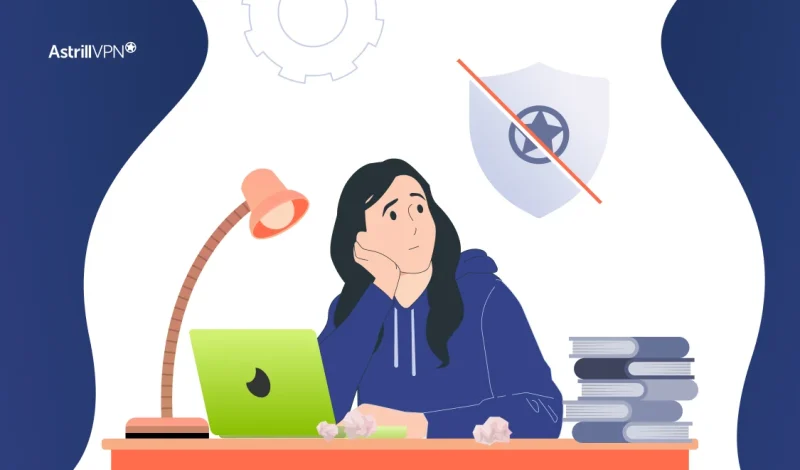
If AstrillVPN isn’t working as expected, don’t worry. Whether it’s a connection issue, an error code, or a slow speed complaint, VPNs can sometimes run into technical hiccups. But the good news is, that most of these issues can be resolved quickly with the right troubleshooting steps. This guide addresses the most common problems AstrillVPN users face across different devices and platforms and offers practical solutions that you can apply right away.
Whether you’re getting an error code like 110 or 10053, having trouble with CAPTCHA, experiencing slow speeds, or facing compatibility issues with apps like Steam or devices like routers and mobile phones, as, this guide is here to walk you through each issue step by step.
Table of Contents
Error 110: Incorrect Email
Issue:
You’re seeing Error 110 when trying to log in.
Solution:
- This error appears when an incorrect email address is entered.
- Double-check that you’re using the correct email ID associated with your Astrill account.
- Enter it again carefully and try logging in.
Error 10053: Winsock Reset Required (Windows)
Issue:
You’re getting Error 10053.
Solution:
- Open CMD (Command Prompt) as Administrator.
- Type and run the following command: netsh winsock reset
- Restart your computer.
Note: you may need to run CMD as administrator or Windows powershell as admin.
CAPTCHA Error on Astrill Website
Issue:
Unable to log in due to CAPTCHA problems.
Solution:
- Ensure you’re using the correct email and password.
- Clear your browser cache and relaunch the browser.
- If you’re using a VPN, turn it off before accessing Astrill.
- Use a different browser, such as Firefox.
- Try accessing from a different device.
Slow Speed While Using AstrillVPN
Issue:
You’re experiencing slow speeds while connected.
Solution:
Astrill does not limit speeds. However, performance depends on several factors:
- Server Location:
Choose a server closer to your physical location for better speed. - Router Hardware:
A low-CPU router can bottleneck VPN speeds. Use a router with better CPU specs. - ISP Throttling:
Some ISPs throttle international connections. To avoid this, you can try asking your ISP for a dedicated internet connection.
Astrill App Not Working on Mobile (Samsung S24)
Issue:
The app is stuck on “Processing request.”
Solution:
- Tap Cancel to go back to the login screen.
- Tap the AstrillVPN logo 3 times quickly to access hidden settings.
- In the API URL field, enter one of the following:
- https://magic1.info
- https://rats1.com
- Set Authentication to “Auto.”
- Tap Save, then try logging in again.
Steam Incompatibility Error (Windows)
Issue:
Steam shows an incompatibility error when launching.
Solution:
- Exit Steam and login to AstrillVPN client.
- Hold the Ctrl key and click the three bars (menu) at the top-left.
- Go to Help > LSP Uninstall.
- Close Astrill and restart your PC.
- Steam should now work without error.
ASProxy Error on macOS – Insufficient Privileges
Issue:
Getting “ASProxy Component Error: Insufficient Privileges” on iMac.
Solution:
- Uninstall any antivirus or disable your firewall temporarily.
- Reinstall the AstrillVPN app.
- Open Terminal and run the following commands:
- sudo chown root:wheel /Applications/Astrill.app/Contents/MacOS/asproxy
- sudo chmod 4755 /Applications/Astrill.app/Contents/MacOS/asproxy
- Restart your Mac and log in to Astrill.
IP Not Changing on Merlin Router
Issue:
Astrill connects, but the IP address doesn’t change.
Solution:
- Confirm your router is running the latest Merlin firmware.
- Ensure the router is set to Wireless Router mode, not Access Point (AP) mode.
- Plug the internet cable into the WAN port on the router.
- Reconnect to Astrill, your IP should now update properly.
Conclusion
AstrillVPN is designed to offer fast, secure, and reliable access to the internet, but like any tech product, occasional issues can happen. The good news? Most problems are minor and can be fixed within minutes using the solutions above.
Still stuck or experiencing something not covered in this guide? Don’t hesitate to reach out to AstrillVPN’s 24/7 support team with specific details (like screenshots or device info) so they can assist you further. With the right approach and support, you’ll be back online in no time.


No comments were posted yet