Why VPN is not Connecting: Be a pro in troubleshooting

Bisma Farrukh
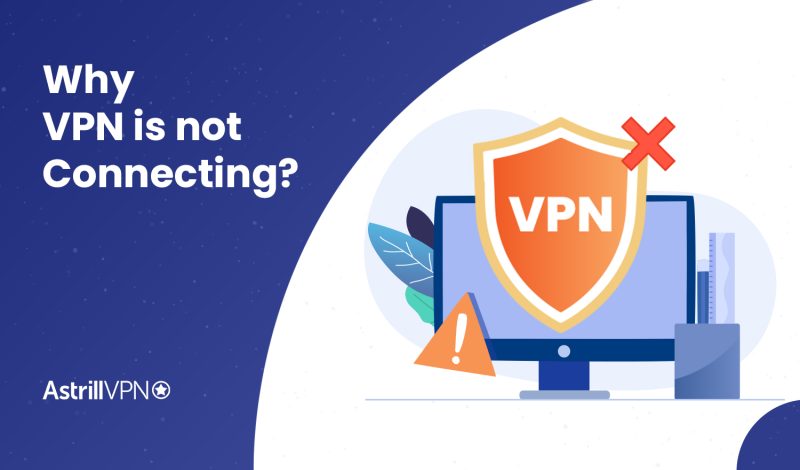
If a “VPN not working” error hits you, we know it’s terrible. If you are connecting from a country with internet restrictions then find out how to fix your VPN connection problems. Outdated VPN software, blocked router or ports can cause problems as well. Read on to find out VPN connection problems.
Table of Contents
Why is my VPN not Connecting?
If your VPN connection failed, then following are the issues that you can face. These issues are the major ones that you can experience while connecting VPN. We have listed down their solutions as well so that you don’t have to face problem while resolving them.
1. Authentication Errors
If you’re wondering why your VPN isn’t connecting to your network, you may be experiencing authentication errors. The first step in troubleshooting the issue is ensuring that your regular network connection works properly. If your VPN keeps disconnecting or cannot connect, you can try to re-enter your credentials or connect through a different network. This might fix the problem temporarily. In the Authentication Errors, if the error is caused by multiple users being signed in or not sessions not ended properly. Users can end sessions here.
2. Updating the VPN application
If the problem persists, try updating your VPN app or rebooting your device. Restarting your device will allow it to connect to the VPN. If these solutions don’t work, you can reset the network settings on your device. You can restart your router and reinstall the network adapter.
Check your internet connection to make sure it’s stable. Reinstalling the VPN app may also solve the problem. Restarting the device may also fix the problem and restore the connection. Restarting your device before troubleshooting the problem is important, as it may help the VPN software install updates and processes on your computer.
3. Incorrect password/username
If you’ve had trouble connecting to your VPN, the issue may be due to a number of different reasons, including incorrectly typed username and password. Try resetting your password or changing the port number.
4. Contact Customer Support
If you’ve tried all these methods and your VPN still doesn’t work, it’s time to contact your VPN provider. The VPN customer support team will be able to solve your issue. These individuals work on problems like this every day, so they can help you solve yours.
AstrillVPN customer support team also helps you install your VPN on your device or fix connection issues. It’s best to contact the our customer support team, as they can offer you the best possible solution for your situation.
5. Multiple applications open
If the VPN client crashes frequently, it could be due to your device having multiple applications open. Close any unnecessary applications and reboot the device to get it back to normal. If you’re still experiencing the issue, connect to a server that’s located near you.
Security.org reports that around 62% of free VPN users have experienced issues with their service, most commonly slow speeds, limited server locations, and frequent disconnections
6. Network drivers are not updated
You can restart the modem and router, flush DNS, and reset TCP/IP settings. If these steps don’t solve the problem, try updating network drivers. In rare cases, a simple software update can fix the issue. Checking the correct settings of your router and wifi connection can also help.
7. Wifi and battery saver are not working
Also, try resetting the Wi-Fi and battery-saver options on your phone. If you’re still having trouble, try turning off the battery saver in your device and rebooting the device. If you don’t see a fix for the problem, check out your VPN provider’s bug reporting page.
8. Traffic on certain ports is blocked
Some networks and ISPs block certain traffic on certain ports, so you should try connecting to your VPN through a different port. Firewall or antivirus programs may be blocking the VPN connection. Disabling the firewall temporarily or creating an exception in the firewall can help you get a successful connection. You can also contact your VPN provider and get help troubleshooting.
9. VPN Provider having issues
To determine if this problem is related to your VPN provider, read your VPN documentation. AstrillVPN is providing detailed guidelines on their pricing plans and all resolved issues: https://www.astrill.com/wiki/Astrill_Setup_Manual:Common_Problems_and_Solutions_(Troubleshooting)
Preliminary troubleshooting VPN Tips?
VPNs usually work great, but a problem may prevent them from connecting. This is a common problem, and it can be easily resolved. If you still have problems, try using an alternate VPN until it connects. That’s why Astrill VPN is the best choice having servers in more than 56 countries and providing the fastest speed. If this fails, try to find the source of the problem.
- First, check your regular network connection. Make sure that your modem and router are functioning properly.
- Next, perform several network troubleshooting steps, such as rebooting your computer, flushing DNS, running the Windows network troubleshooter, and updating network drivers.
- If none of these steps solves the issue, it is time to contact your internet service provider for further assistance.
- Also, check your VPN provider’s website for possible troubleshooting tips.
Why is my VPN so slow?
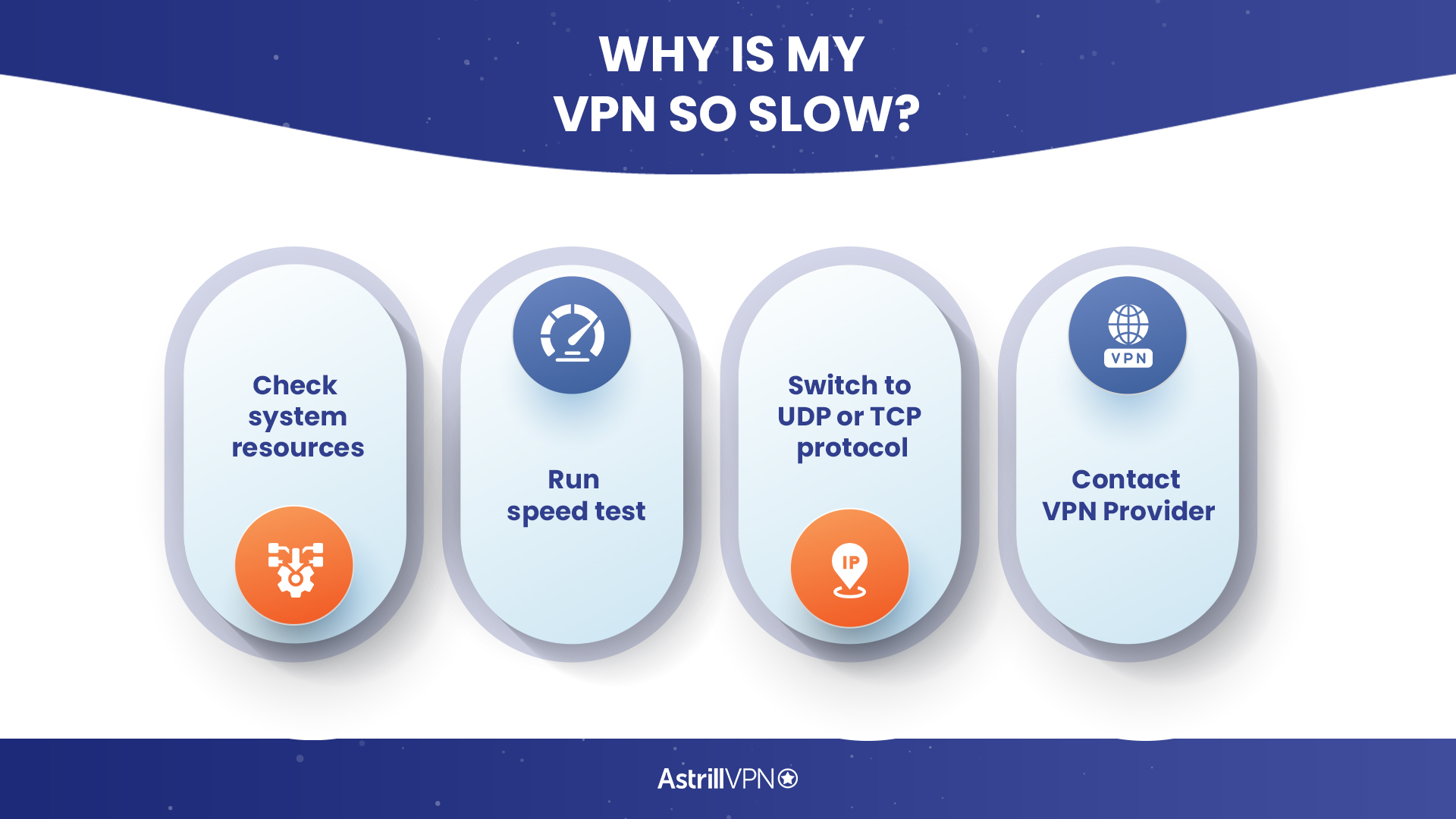
1. Check system resources
If you’re frustrated with the slow performance of your VPN, you’ve come to the right place. The first step in fixing the issue is to check your system’s resources. If too many processes are running on your computer, this might be a factor.
2. Run speed test
Close all those unnecessary programs and reboot your computer, then try running a speed test. If the results show that your VPN is slow, your connection may be slow as well. Speed Test tool should be used before connecting to a server so that they can find the most suitable server that performs well for your ISP. AstrillVPN offers a built-in speed test tool that allows users to check the performance of the VPN servers. They conduct daily tests using Speedtest.net to ensure smooth operation and to identify any potential issues. This ensures that there is ample bandwidth available for all users without any speed restrictions. The results of these tests are available on their website, showcasing the speed of various servers around the world.
If you’re interested in testing for potential VPN leaks, AstrillVPN also has a VPN leak test tool available on their website, which can help you ensure your online privacy and security.
3. Switch to UDP or TCP protocol
Another possible cause of a slow VPN is the protocol it uses to transmit data. Try using TCP or UDP instead. Try changing to another VPN protocol, such as OpenWeb. If both still seem to be slow, the VPN provider may need to be utilizing server load-balancing techniques properly, or their network connections need to be improved.
4. Contact VPN Provider
Contact AstrillVPN’s customer support if you’re experiencing persistent ISP restrictions or throttling issues. They may have specific recommendations or alternative server configurations to help you overcome these limitations.
To determine if this problem is related to AstrillVPN, read AstrillVPN documentation. AstrillVPN is providing detailed guidelines on their pricing plans and all resolved issues.
Why does my VPN keep disconnecting on the Desktop?
1. Fix the connection
If your VPN isn’t connecting on your Mac or iOS device, try to fix the connection first. Check your network settings. Your network filtering may block your VPN connection. If so, you should contact your ISP and perform some troubleshooting steps.
2. Try an alternative routing feature
If you’re in a restrictive country, try using the alternative routing feature to bypass the blocking. Resetting your router may also fix the problem. If these steps don’t work, try restarting your computer.
3. Check for the latest version
VPN software sometimes has bugs or glitches. To fix this, ensure you have the latest version. Make sure you’re using a premium VPN provider, as they test their software constantly. If the problem persists, try resetting your VPN software or re-installing it.
4. Clean disk space
Clear disk space and closing background apps may solve the issue. If none of those options work, try trying a different server. If you are an Astrill user, go to Settings > Astrill VPN > Repair.
5. Server-Specific Issues
If your VPN isn’t connecting, the issue may lie with the server you’re trying to access. VPN servers handle thousands of connections daily, and various factors can impact their availability and performance.
One common issue is server overload, which occurs when too many users connect to the same server, and bandwidth is stretched thin, leading to connection failures or slow speeds. This is particularly common with free or low-tier VPN services, but AstrillVPN’s robust infrastructure ensures high-speed servers with minimal congestion.
Another reason could be server downtime or maintenance. VPN providers occasionally take servers offline to apply security patches, upgrade hardware, or perform necessary maintenance. While AstrillVPN ensures 99.9% uptime, occasional downtime for updates is unavoidable.
Some users also face connection issues due to blocked VPN IP addresses. Certain websites and streaming platforms actively blacklist known VPN server IPs, making it difficult to connect.
6. Firewall and Antivirus Interference
Firewalls and antivirus programs are designed to protect your system from external threats, but sometimes, they mistakenly flag VPN connections as suspicious activity. This can result in connection failures, slow speeds, or an inability to establish a VPN tunnel.
Firewalls monitor incoming and outgoing network traffic, and if they detect VPN protocols like OpenVPN, WireGuard, or IKEv2, they may block the connection. Similarly, antivirus software often includes network protection features that interfere with VPN tunnels.
This issue is especially common on corporate or university networks, where strict security policies prevent VPN use. Some ISPs implement deep packet inspection (DPI) to detect and block VPN traffic, making connecting difficult.
VPN not connecting on the phone
If your VPN is not connecting, you have two options. You can contact customer support and ask for help. Ideally, you should go for a live chat, but if it is too complicated to solve online, you can also send a detailed ticket.
1. Astrill connection issue
If you cannot connect from a mobile phone, check AstrillVPN servers, and you can connect within a few seconds. You can type server IP instead of address by finding your desired server. If the error persists, disable the ISP proxy in settings. Also, if you cannot connect, you should try to change a server. VPN customer support teams are available 24/7 to assist you.
If your VPN app is not connecting to the internet on Android, you may be experiencing a problem related to the Windows subsystem for Android. The issue is not related to the version of the phone but rather to other issues related to the VPN tool you are using.
2. Check DNS settings
Third-party antivirus solutions, DNS settings, and your network preference may also be contributing to the problem. To fix the issue, you should perform a few simple steps as detailed below:
- Update your browser. Whenever your VPN app isn’t connecting, you should first try to update your browser. The process is similar to updating the VPN app.
- To do this, navigate to the list of installed applications on your phone and select it.
- From there, decide which app you want to keep and which one you want to delete.
- After that, tap the icons that you wish to uninstall and drag them to the Trash icon.
Why is VPN not connecting to the router?
One of the most common causes of a VPN not connecting to your router is a double NAT problem. This problem occurs when a router is on the same network as the VPN, so a simple solution is to enable bridge mode on both devices.
- To activate bridge mode, follow the documentation that came with your router to make sure it is enabled.
- Another possible cause of a VPN not connecting is a problem with your DNS server. VPNs usually supply their own DNS services when connecting, so your DNS settings will vary from one provider to another.
- Some VPN providers block traffic on specific ports, so changing the port to an unblocked one may be a good idea.
- Also, if your ISP doesn’t allow VPN passthrough, you should try setting up your router as administrator. Some routers don’t support this option, so you must do this manually.
- Sometimes, the problem can also lie with your ISP, so you may need to contact customer support to ask them to change the settings.
ISP Restrictions and Throttling
Internet Service Providers (ISPs) can sometimes impose restrictions or implement throttling techniques that affect VPN connections. These measures are typically implemented for various reasons, such as network management, complying with legal requirements, or limiting access to specific services. They can identify VPN traffic by examining packet headers and ports or using deep packet inspection (DPI) techniques. Some ISPs may also limit access to VPN services to promote their own security or privacy solutions.
Fixing ISP Restrictions
1. Change VPN Protocols
ISPs often target specific VPN protocols for blocking or throttling. Switching to an alternative protocol, such as OpenVPN, OpenWeb, or WireGuard, may help bypass such restrictions. Experiment with different protocols offered by AstrillVPN.
2. Use Obfuscation or Stealth Mode
Astrill offers obfuscation or stealth features that help disguise VPN traffic as regular encrypted traffic. This can make it more challenging for ISPs to detect and throttle your VPN connection.
3. Try Different VPN Servers
If your ISP targets specific VPN server IP addresses, try connecting to alternative servers provided by AstrillVPN. By switching to different server locations, you can find servers not actively blocked or throttled by your ISP.
4. Port Forwarding
Some VPN providers offer port forwarding as an option. You can route VPN traffic through non-standard ports by enabling port forwarding, making it harder for ISPs to identify and throttle your VPN connection. AstrillVPN supports port forwarding, and you can follow this SSH port forwarding guide to configure AstrillVPN port forwarding easily.
5. Use a VPN with Stealth/Obfuscation Protocols
Consider using a VPN service that specializes in bypassing restrictions. AstrillVPN employs advanced techniques to circumvent ISP restrictions and maintain a stable VPN connection through its Stealth VPN feature. Therefore, choose AstrillVPN as it has the ability to overcome blocking or throttling.
6. Consult with Your VPN Provider
Contact AstrillVPN’s customer support if you’re experiencing persistent ISP restrictions or throttling issues. They may have specific recommendations or alternative server configurations to help you overcome these limitations.
Conclusion
By successfully resolving VPN connection problems, you can enjoy the numerous benefits of using a VPN, including enhanced online security, privacy, and unrestricted access to online content. Encountering issues with VPN connections can be frustrating, but you can overcome most obstacles by understanding the common causes and implementing troubleshooting techniques.
Remember, if you continue to experience persistent issues or need further assistance, reaching out to AstrillVPN’s customer support, which will provide valuable insights and tailored recommendations.
FAQs
Yes. A weak or unstable internet connection can prevent the VPN from establishing or maintaining a connection.
Yes. Some firewalls, antivirus software, or router settings may block VPN traffic. You might need to add your VPN as an exception.
Some networks (e.g., school or work) or websites (like streaming services) block VPNs. Try:
Changing servers
Using “stealth” or “obfuscation” mode
Definitely. The server you’re trying to use may be overloaded, down, or blocked in your region.
Possibly. Switch VPN protocols (e.g., from OpenVPN to WireGuard or IKEv2). You can also try setting custom DNS (like Google DNS: 8.8.8.8).
Yes. Outdated versions may stop working due to changes in protocols so you need to update the VPN apps.

No comments were posted yet