Deactivate Messenger: A Step-by-Step Guide for Privacy Control

Arsalan Rathore
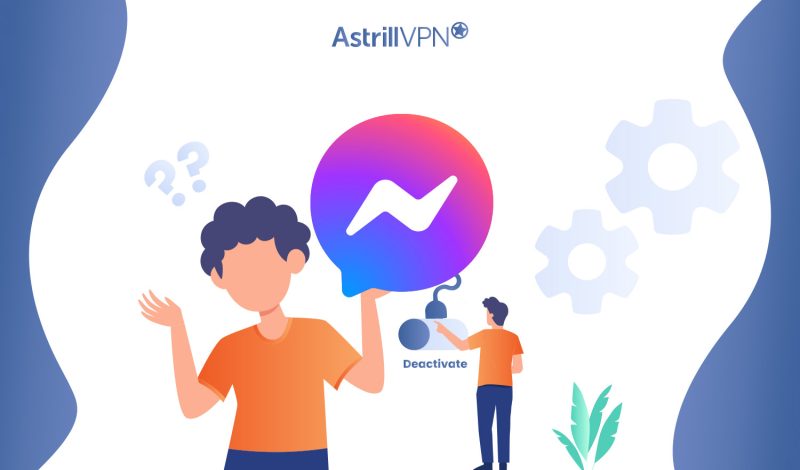
Messenger, developed by Facebook, has become one of the most popular instant messaging platforms worldwide. With its extensive features and wide user base, Messenger allows individuals to connect seamlessly with friends, family, and colleagues.
However, there are various reasons why someone might consider deactivating Messenger. In this article, we will explore the process of deactivating Messenger and provide a step-by-step guide to help you navigate it. But first, let’s understand the reasons that may lead you to deactivate it.
Table of Contents
Why Would You Want to Deactivate Messenger
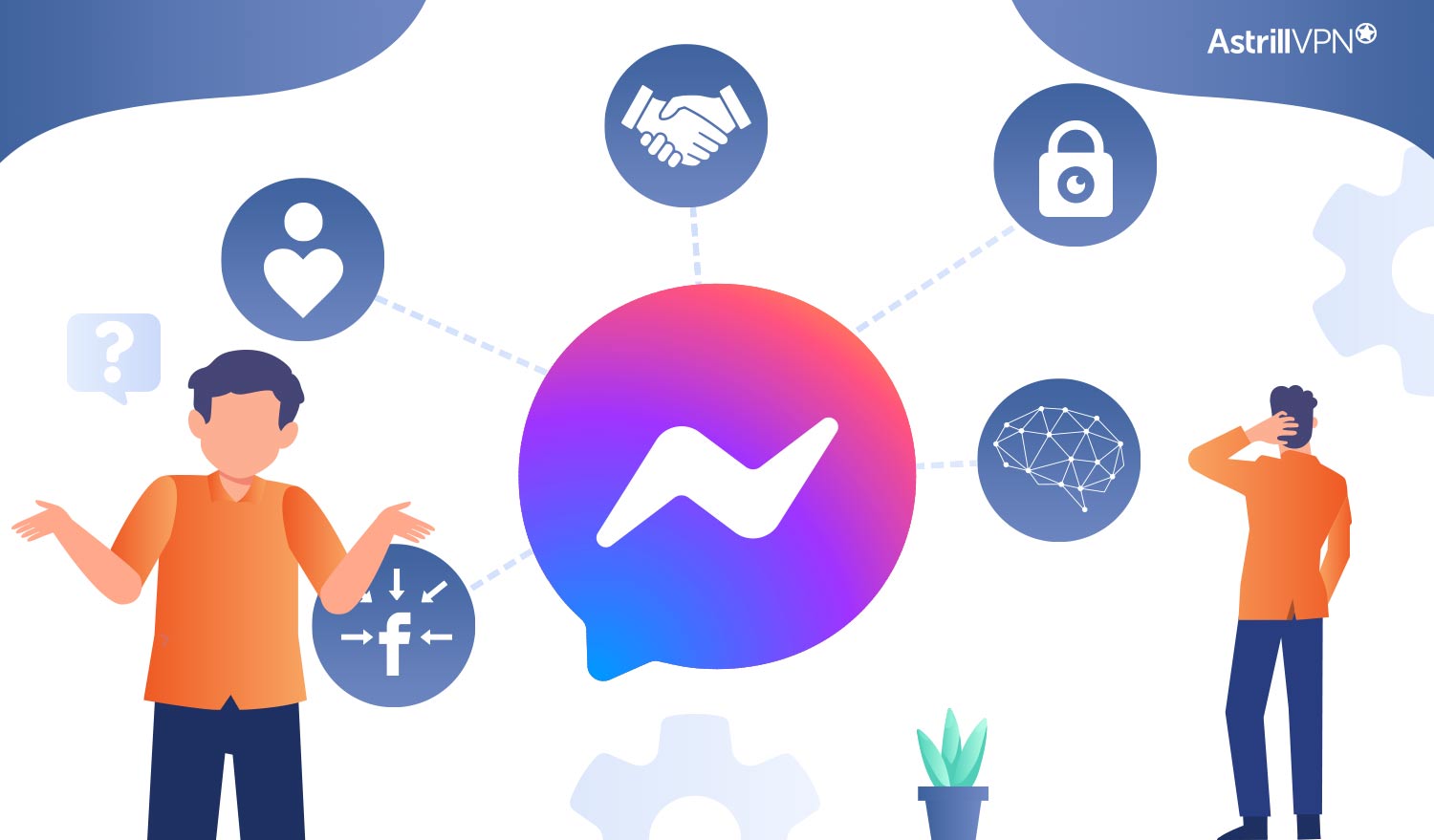
1. Privacy Concerns
Online privacy has been a significant concern regarding Messenger and other Facebook-owned platforms. Here are some privacy issues associated with Messenger:
a. Data Collection
Messenger collects significant personal information, including contacts, message content, and metadata. This data is used for various purposes, such as targeted advertising, analytics, and improving user experience. However, some individuals may feel uncomfortable with the extent of data collection and prefer to limit their digital footprint.
b. Tracking and Targeted Advertising
Messenger, like Facebook, tracks your online activities, including the content of your messages, to personalize advertisements. This has raised concerns about invasive advertising practices and the potential misuse of personal data.
2. Cambridge Analytica Scandal
In 2018, the Cambridge Analytica scandal sent shockwaves through the digital world, exposing how user data can be harvested and misused without proper consent. The scandal revolved around the unauthorized collection and exploitation of personal information from millions of Facebook users, including their psychological profiles, for political purposes.
Cambridge Analytica, a now-defunct political consulting firm, accessed the personal data of approximately 87 million Facebook users. The data was acquired through a third-party app called “thisisyourdigitallife,” designed to collect personal information for research purposes. However, the app harvested data from users who agreed to participate and scraped data from their Facebook friends without explicit consent.
The collected data was used to create psychological profiles and influence individuals’ political behavior, primarily for targeted political advertising and messaging. These profiles, coupled with advanced data analytics, aimed to exploit users’ vulnerabilities and sway their opinions and voting decisions. The scandal revealed the potential for data manipulation on a massive scale, raising serious concerns about privacy, consent, and the ethical use of personal information.
The scandal highlighted flaws in Facebook’s consent mechanisms, as users were unaware of how much their and friends’ data were accessed and utilized. Users felt a loss of control over their personal information, and the scandal revealed the need for improved transparency and user-centric control mechanisms regarding data sharing.
3. Other Facebook Scandals
Aside from the Cambridge Analytica scandal, Facebook has faced several other controversies and scandals that have eroded user trust:
a. Security Breaches
Facebook has experienced multiple security breaches, leading to unauthorized access to user accounts and the potential exposure of personal information.
b. Content Moderation Issues
Facebook has struggled with effectively moderating and handling problematic content, including hate speech, misinformation, and fake news. This raises concerns about the platform’s ability to protect users and maintain a safe online environment.
c. Manipulation of User Emotions
In 2014, it was revealed that Facebook had experimented with manipulating users’ emotions by altering the content shown in their news feeds. This raised ethical concerns about the platform’s influence on user emotions and behavior.
4. Digital Well-being and Distractions
In an increasingly connected world, Messenger’s constant notifications and distractions from Messenger can take a toll on mental well-being and productivity. Some individuals may choose to deactivate Messenger to regain control over their time, reduce digital distractions, and establish healthier technology usage habits.
5. Trust and Rebuilding Relationships
For individuals who have experienced breaches of trust, such as the mishandling of personal information or the spread of misinformation, deactivating Messenger can be a way to distance themselves from the platform and rebuild trust in their online interactions.
How to Deactivate Messenger: A Step-by-Step Guide
1. Deactivating Messenger on the Desktop
Method#1: Deactivating through Facebook Settings
- Open your preferred web browser and visit the Facebook website (www.facebook.com).
- Log in to your Facebook account using your credentials.
- Once logged in, click on the downward-facing arrow in the top-right corner of the Facebook page.
- Select “Settings & Privacy” from the drop-down menu and then click “Settings.”
- In the left-hand menu, click on “Your Facebook Information.”
- Under the “Your Facebook Information” section, click on “View” next to “Deactivation and Deletion.”
- Select “Deactivate Account” and follow the on-screen instructions.
- You may be asked to enter your password and provide a reason for deactivating Messenger.
- After completing the process, Messenger will be deactivated on your desktop, and your account will no longer be visible to others.
Method#2: Deactivating through Messenger Settings
- Open the Messenger website (www.messenger.com) in your web browser.
- Sign in to your Messenger account using your Facebook credentials.
- Once signed in, click on your profile picture in the top-left corner of the Messenger page.
- From the drop-down menu, select “Settings.”
- In the “Settings” menu, click on “Account Settings.”
- Scroll down to find the “Deactivate Account” option and click on it.
- You may be asked to enter your password and provide a reason for deactivating Messenger.
- Follow the on-screen instructions to complete the deactivation process.
- After deactivating Messenger, your account will be deactivated on the desktop version.
Method#3: Deactivating through Messenger Mobile App
- Launch the Messenger mobile app on your smartphone or tablet.
- Log in to your Messenger account if prompted.
- Tap on your profile picture in the top-left corner of the screen.
- Scroll down from the menu that appears and select “Legal & Policies.”
- In the “Legal & Policies” menu, tap “Deactivate Messenger.”
- You may be asked to enter your password and provide a reason for deactivating Messenger.
- Follow the on-screen instructions to complete the deactivation process.
- Once deactivated, Messenger will no longer be accessible on your mobile device.
2. Deactivating Messenger on Android
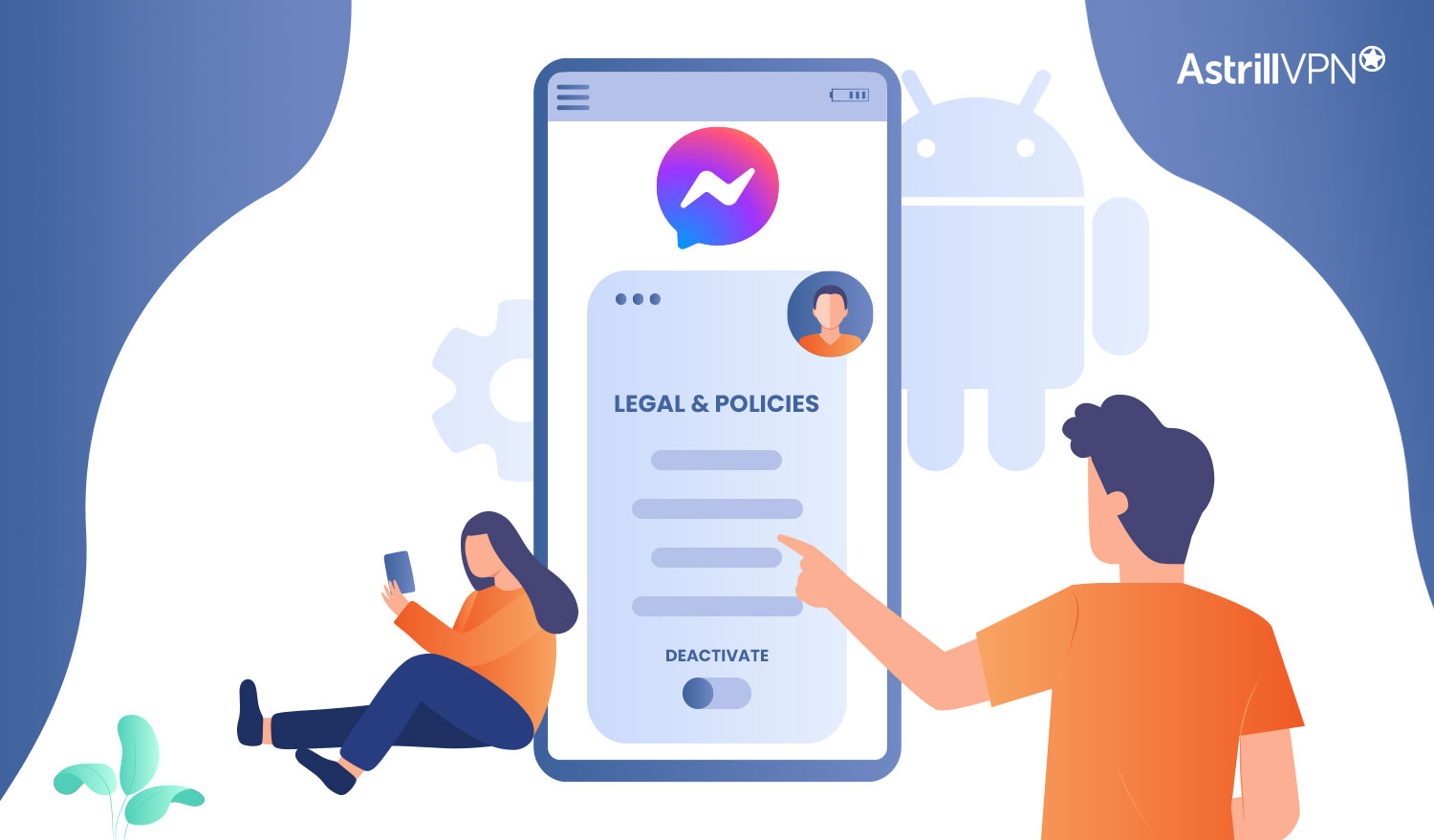
Method#1: Deactivating through Messenger Settings
- Open the Messenger app on your Android device.
- Sign in to your Messenger account if prompted.
- Tap on your profile picture in the top-right corner of the screen.
- Scroll down and select “Legal & Policies.”
- In the “Legal & Policies” menu, tap on “Deactivate Messenger.”
- Enter your password when prompted and provide a reason for deactivating Messenger.
- Follow the on-screen instructions to complete the deactivation process.
- After deactivating Messenger, the app will be deactivated on your Android device.
Method#2: Deactivating through Facebook Settings
- Open the Facebook app on your Android device.
- Sign in to your Facebook account if prompted.
- Tap on the three horizontal lines in the top-right corner of the screen to open the menu.
- Scroll down, select “Settings & Privacy, ” then tap “Settings.”
- Scroll down and tap on “Your Facebook Information.”
- Under the “Your Facebook Information” section, tap “Account Ownership and Control.”
- Select “Deactivation and Deletion” and then choose “Deactivate Account.”
- Enter your password when prompted and provide a reason for deactivating Messenger.
- Follow the on-screen instructions to complete the deactivation process.
- Once deactivated, Messenger will no longer be accessible on your Android device.
3. Deactivating Messenger on iOS
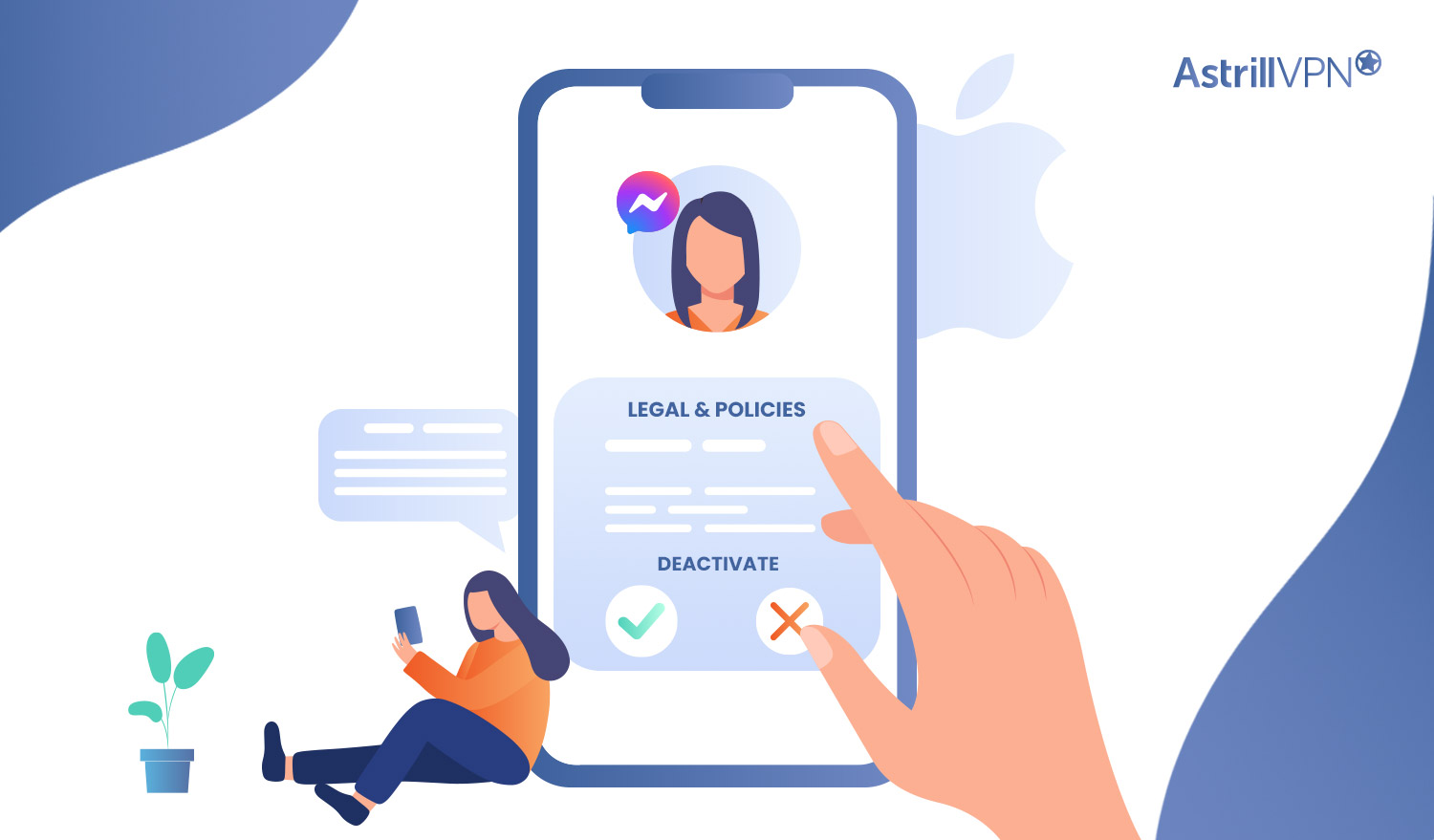
Method#1: Deactivating through Messenger Settings
- Launch the Messenger app on your iOS device.
- Sign in to your Messenger account if prompted.
- Tap on your profile picture in the top-left corner of the screen.
- Scroll down and select “Legal & Policies.”
- In the “Legal & Policies” menu, tap on “Deactivate Messenger.”
- Enter your password when prompted and provide a reason for deactivating Messenger.
- Follow the on-screen instructions to complete the deactivation process.
- Once deactivated, Messenger will be disabled on your iOS device.
Method#2: Deactivating through Facebook Settings
- Open the Facebook app on your iOS device.
- Sign in to your Facebook account if prompted.
- Tap on the three horizontal lines in the bottom-right corner of the screen to open the menu.
- Scroll down and tap on “Settings & Privacy” and then select “Settings.”
- Scroll down and tap on “Your Facebook Information.”
- Under the “Your Facebook Information” section, tap on “Account Ownership and Control.”
- Select “Deactivation and Deletion” and then choose “Deactivate Account.”
- Enter your password when prompted and provide a reason for deactivating Messenger.
- Follow the on-screen instructions to complete the deactivation process.
- After deactivating Messenger, it will no longer be accessible on your iOS device.
Deactivating Messenger Temporarily vs. Permanently
When deactivating Messenger, you can choose between temporary deactivation and permanent deactivation. Understanding the difference between these two options can help you make an informed decision based on your needs and preferences.
Temporary Deactivation
Temporary deactivation allows you to take a break from Messenger while keeping your account and data intact. During this period, your Messenger profile and conversations will be hidden from other users, but you can reactivate your account and regain access anytime.
Permanent Deactivation
As the name suggests, permanent deactivation involves permanently deleting your Messenger account. This action is irreversible, and you will lose all your messages, contacts, and other account data.
Pros and Cons of Temporary Deactivation and Permanent Deactivation
| Temporary Deactivation | Permanent Deactivation | |
| Pros | 1. Privacy control | 1. Complete data removal |
| 2. Account preservation | 2. Enhanced privacy | |
| 3. Access to other Facebook features | 3. Digital detox and break from online communication | |
| Cons | 1. Limited break duration | 1. Loss of all messages, contacts, and account data |
| 2. Missed notifications and messages | 2. Loss of connectivity with Messenger connections | |
| 3. Reactivation process required | 3. Irreversible action |
How to Backup and Download Messenger Data
Steps to Backup Your Messenger Data Before Deactivation
Before deactivating your Messenger account, it’s recommended to back up your important conversations and media files. Here’s how you can do it:
- Open the Messenger app or website.
- Go to the conversation you want to back up.
- Tap on the person’s name at the top of the chat or click on the “i” icon.
- In the settings menu, select “More” or “Settings.”
- Choose the option to “Export Chat” or “Request a Copy.”
- Follow the on-screen instructions to initiate the backup process.
- You may be prompted to enter your password for verification.
- Once the backup is complete, you’ll receive a notification or an email with a link to download your chat history.
How to download Messenger data
If you want to download a copy of all your Messenger data, including messages, photos, videos, and more, follow these steps:
- Log in to your Facebook account on a computer.
- Click on the downward-facing arrow in the top-right corner of the Facebook page.
- Select “Settings & Privacy” from the drop-down menu and then click “Settings.”
- Click “Your Facebook Information ” in the left-hand menu.”
- Under the “Your Facebook Information” section, click on “Download Your Information.”
- Choose the date range and specific data categories you want to include in the download.
- Select “Create File” and wait for Facebook to compile your data.
- Once the file is ready, you’ll receive a notification or an email with a link to download your Messenger data.
How does AstrillVPN Help in Deactivating Messenger?
A VPN can be useful when it comes to deactivating Messenger for a couple of reasons:
Privacy and Security
AstrillVPN encrypts your internet connection and routes traffic through a secure server. This helps protect your online privacy by hiding your IP address and encrypting your data. When deactivating Messenger, AstrillVPN can add an extra layer of privacy and security, ensuring that your personal information and online activities are kept confidential.
Bypassing Restrictions
Sometimes, certain regions or networks may impose restrictions on accessing Messenger or other online platforms. This could be due to government censorship, workplace or school policies, or other limitations.
You can bypass these restrictions using a VPN by connecting to a server in a different region where access to Messenger is not restricted. This allows you to deactivate Messenger regardless of your location or network restrictions.
Anonymity
By using a VPN, you can maintain anonymity online. When you deactivate Messenger, you may not leave any traces of your activity or personal information. A VPN helps mask your IP address and location, making it harder for anyone to track your online actions or link them to your identity.
Notifying Contacts about Deactivation
Communicating your deactivation to friends and contacts
It’s considerate to inform your friends and contacts about your Messenger deactivation. Here are some ways to do so:
- Send a direct message or create a group chat to notify your close contacts about your decision to deactivate Messenger temporarily or permanently.
- Explain the reasons for your deactivation and provide alternative means of communication if you still wish to stay in touch.
- Consider mentioning the expected duration of your deactivation if it’s temporary so they are aware of your availability.
Alternative ways to stay in touch
Even though you’re deactivating Messenger, there are various alternative communication channels to stay connected with your friends and contacts:
- Encourage your contacts to connect with you on alternative messaging platforms such as WhatsApp, Signal, Telegram, or other preferred apps.
- Stay connected through other social media platforms like Instagram, Twitter, or LinkedIn, depending on your preferences and existing connections.
- Share your email address or phone number with your important contacts so they can reach out to you directly via email or phone.
Delete Messenger without deleting Facebook
it is possible to delete Messenger without deleting Facebook. Messenger is a separate app from Facebook, and you can choose to uninstall or delete the Messenger app from your device without affecting your Facebook account or access to the Facebook platform. By deleting the Messenger app, you won’t be able to use the messaging features, but you can still access and use other Facebook features through the main Facebook app or website.
Deactivate Messenger without Deactivating Facebook
it is not possible to deactivate Messenger without deactivating your Facebook account. Messenger is an integral part of the Facebook platform, and deactivating your account will also automatically deactivate Messenger. If you choose to deactivate your Facebook account, you won’t be able to use Messenger until you reactivate your Facebook account.
Why can’t I deactivate Messenger?
You might encounter difficulties or limitations when trying to deactivate Messenger for several reasons. Some common reasons include:
- Deactivating Messenger may vary depending on the platform you are using (e.g., desktop, Android, iOS). Certain limitations or restrictions may apply based on the specific platform requirements.
- You must be the owner of the Messenger account to have the necessary permissions and access rights to deactivate it. Ensure you are logged in with the correct account credentials to complete the deactivation process.
- Occasionally, technical glitches or temporary issues on the Messenger platform can hinder deactivation. If you encounter any errors or difficulties, try again later or contact Messenger support for assistance.
Facebook Messenger Alternatives
While Messenger is a popular messaging platform, several alternatives offer similar features and functionalities. Here are some notable Facebook Messenger alternatives:
- WhatsApp: Owned by Facebook, WhatsApp is a widely used messaging app that offers end-to-end encryption, voice and video calling, and a user-friendly interface.
- Signal: Known for its strong privacy and security features, Signal is an open-source messaging app that prioritizes encryption and offers secure messaging, voice, and video calls.
- Telegram: Telegram is a cloud-based messaging app focusing on speed and security. It offers group chats, voice calls, file sharing, and encryption options.
- Discord: Originally designed for gamers, Discord has evolved into a versatile messaging platform that supports text, voice, and video communication in various communities and groups.
- iMessage: Exclusive to iOS and macOS users, iMessage provides seamless messaging across Apple devices, including text, photos, videos, and group chats.
Conclusion
Deactivating Messenger allows one to take a break or address privacy concerns. Consider the pros and cons of temporary and permanent deactivation to make the right choice. Back up and download your Messenger data before deactivation and notify your contacts about your decision. By evaluating your needs and priorities, you can take control of your Messenger experience and prioritize privacy. Ultimately, make an informed decision that aligns with your goals and enjoy your break or disconnection from Messenger.

No comments were posted yet