How To Get Rid of Junk Files From Your Computer
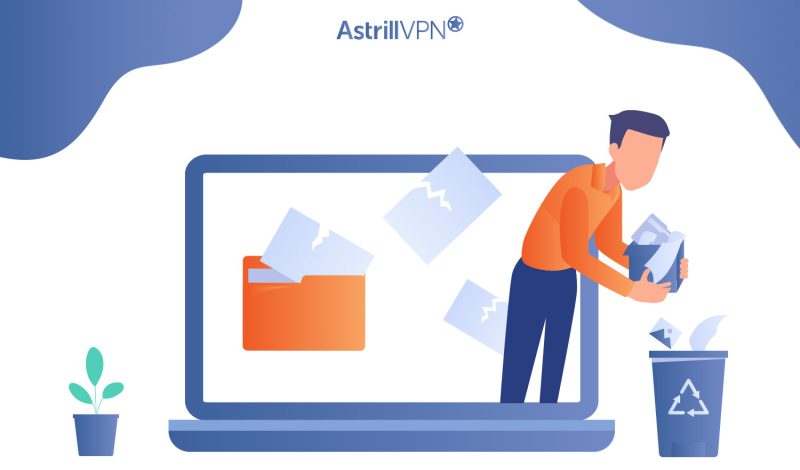
What should you do with all the junk stored on your computer? Declutter it, of course! With all of the junk files clogged up on your computer, it’s the best course of action to start removing them, since it also affects the performance of your device.
The best part is that decluttering all the junk files will be easy and fast, so you won’t have to go through much hassle. As we go through this guide, you will learn how to remove junk files on both macOS and Windows. Let’s dive right in.
Table of Contents
ToggleWhat are Junk files?
Junk files are temporary files created by your computer to perform and carry out specific tasks. Once their purpose is fulfilled, they become useless. They’re nothing more than useless files taking up space in your computer and negatively affecting their performance.
Having junk files on your computer isn’t your fault; they are inevitable when doing tasks such as downloading a file or opening a document. The good thing is that they’re not as dangerous as viruses, but if they get stored in the computer for too long, they affect its performance which can cause a hindrance to your workflow.
Your System must create a temporary file no matter what you’re doing on your computer. It’s good practice to regularly declutter and clean your PC, browser, and cookies for the best user experience and excellent performance.
The Main Types of Junk Files
All the junk files in your computer get created for different purposes. The files created using Microsoft Word are other than those made when downloading a file or using a web browser. There are specific junk files more common than others. Here are the most common ones:
Downloaded program files:
Downloaded program files are created when installing a program or software on your device. They are needed initially to get the program running but not after its installation. Downloaded file types include a wide range of file types from photos, videos, music, documents and software installations. Downloaded files are necessary, but can accumulate junk files over time. Downloaded files are often stored in the Downloads file on your computer, but can end up in other drives as well, depending on the settings you have set.
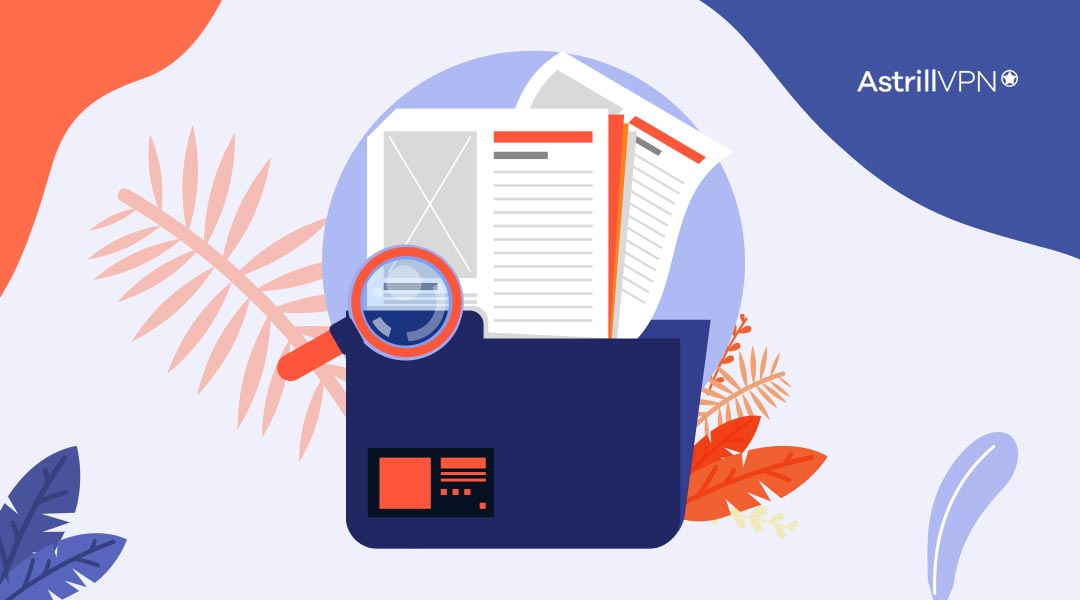
Recycle bin files:
Even when you delete them, they still get saved in the Recycle bin. You may need to retrieve the file you deleted, so that’s why the Recycle bin exists. However, the files remain stored on the device until you permanently delete them from the Recycle bin. The Recycle Bin acts as a safety net, since you can restore the deleted files if you need them.
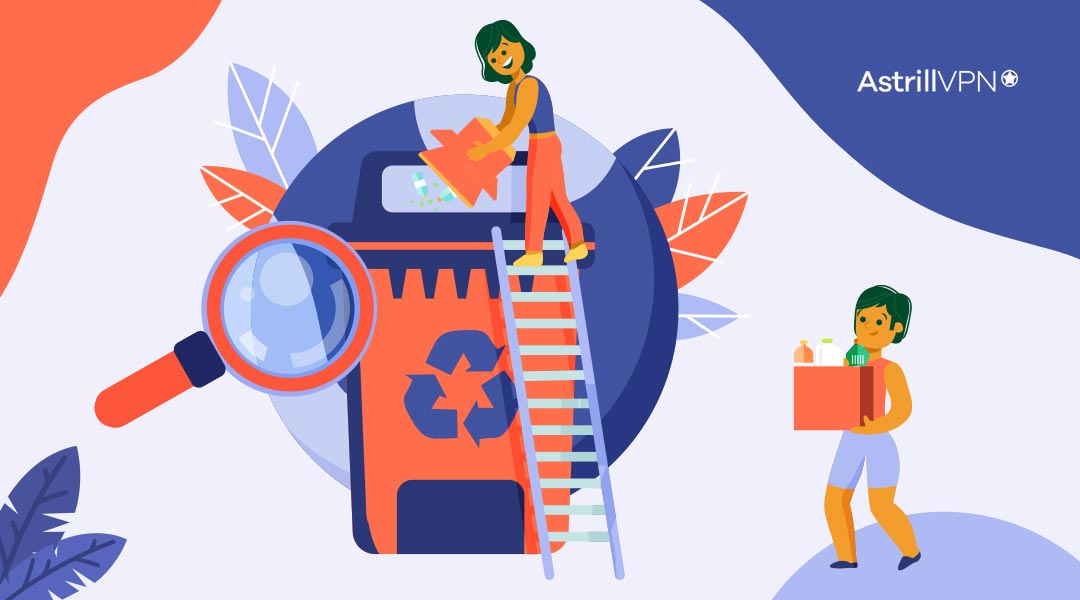
Temporary system files:
These files make essential features and functionality work within your System. Once the work is complete, they become obsolete. These files act as temporary placeholders for software installations, and other downloads. They also include temporary backup files when you’re backing up files on the system. Another part of it are crash dump files that are created when a program crashes. These files can help figure out the cause of the crash.
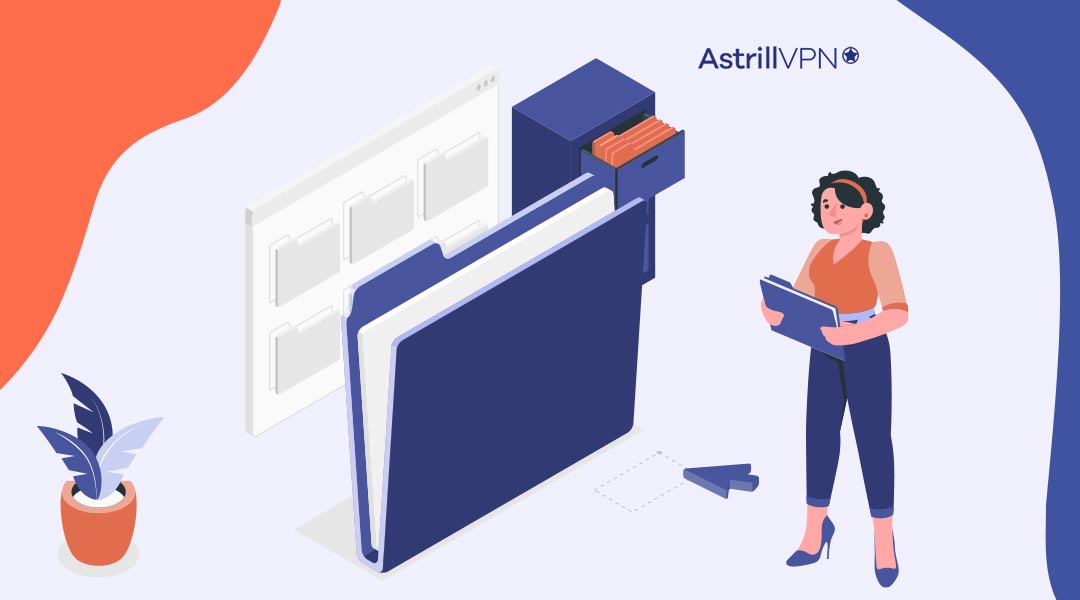
Thumbnails:
When you go to websites with images, your computer saves thumbnail files so that the images can load faster. They provide quick access to images and media files. Deleting thumbnails can slow the image loading speed, but you don’t need thumbnails once you’re done viewing the picture and no longer need it. Thumbnails are usually stored in a cache folder in your system.
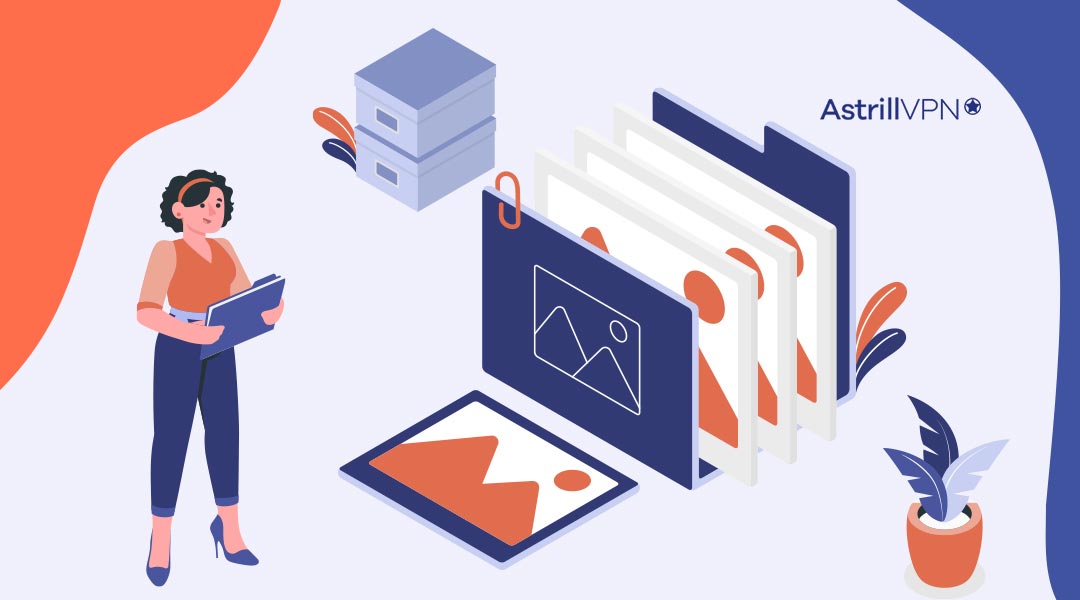
Temporary Internet files:
They are your browser cache files. The files are automatically created when you visit a website, and they save audio and videos. When you revisit the website, it loads faster. However, they are only helpful if you visit the website once. The cache files are stored on your computer, taking up storage space. These files include images, multimedia and HTML pages.
Does Deleting Junk Files Cause Any Harm?
Junk files are entirely safe to delete and cause no harm. Once they serve their purpose, they become useless, so you can delete them to free up storage space.
There are no risks associated with removing junk files, and there’s a bonus: it helps speed up your computer and declutters your drive by freeing up space. Windows and Mac have built-in cleanup tools to help you declutter your laptop quickly.
How To Identify Junk Files
You know the importance of removing junk files for better performance and speed. But how do you identify them so that you can take action promptly? Junk files can be tricky to pinpoint since they look like any other file.
Most of the time, you’ll find them shoved away inside sub-folders on your drive. Here are some basic methods you can use to identify junk files:
- Disk Cleanup: Both Windows and macOS have Disk Cleanup tools so that you can identify and delete junk files. In Windows, you can find it by going to the search bar and typing Disk Cleanup. In macOS, you can search for the “Optimize Storage” feature.
- Browser History & Cache: Look at your browser history and cache. It would have left behind a trail of temporary files, cookies, and images. All of these end up storing unnecessary files and taking up space.
- Downloads: If you look at your downloads folder, you may find files you no longer need. These could include images, PDFs, and old installation files.
- Third-party Cleaning tools: Some excellent cleaning tools can easily detect and remove junk files. It’s more convenient than having to search and remove them manually.
How Can I Remove Junk Files?
The process of deleting junk files is a hassle-free process and can be done quickly once you know how to do it. You only need a few minutes, and voila! You have removed all the unnecessary clutter from your computer, and you’ll notice how your System performs better. Let’s walk you through the entire process of deleting junk files on both Windows and macOS.
How To Delete Junk Files on Windows
On your PC, go to Settings, click on System, and then click on Storage on the right side.
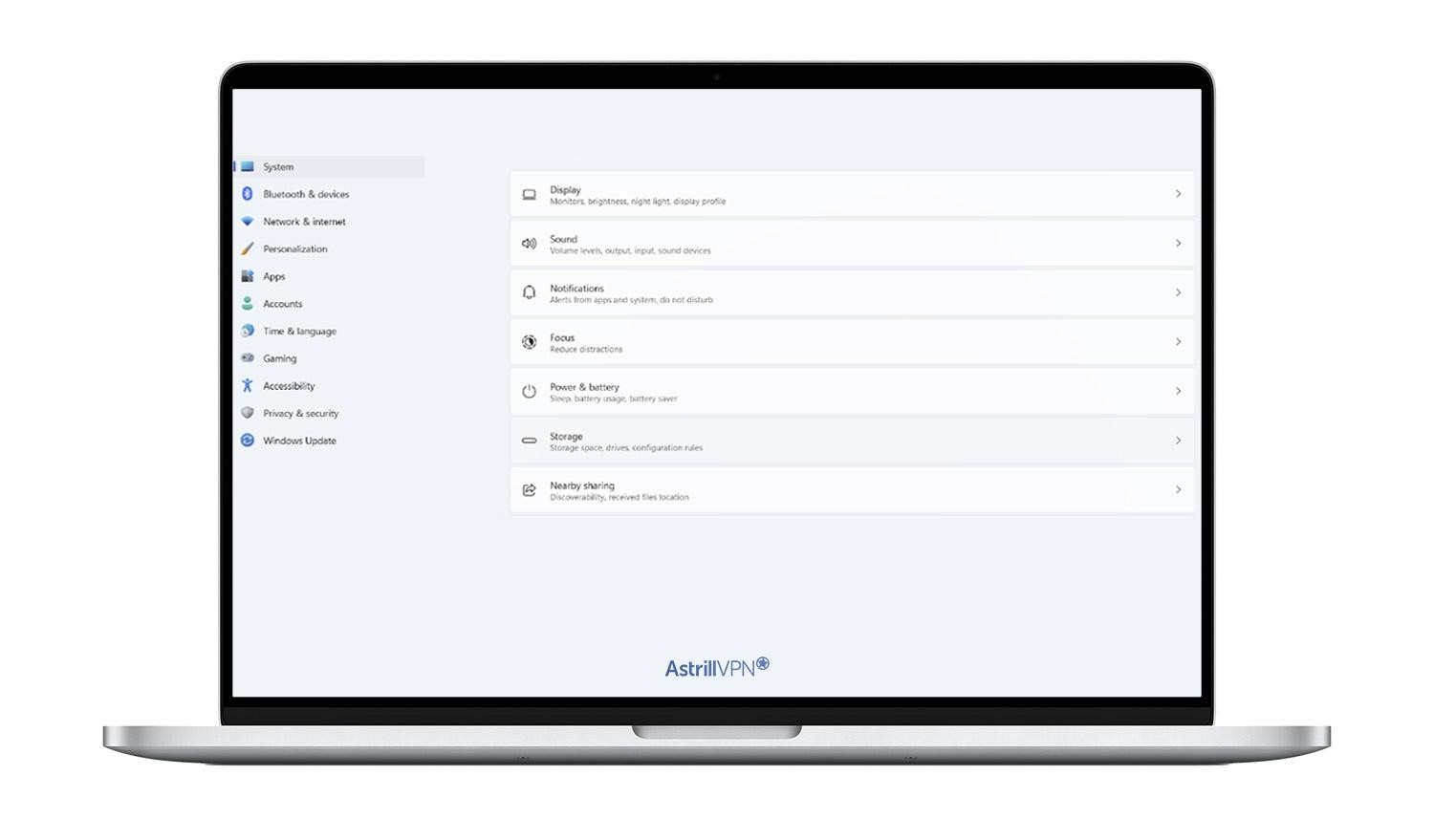
After clicking on the Storage page, go to the Temporary Files setting.
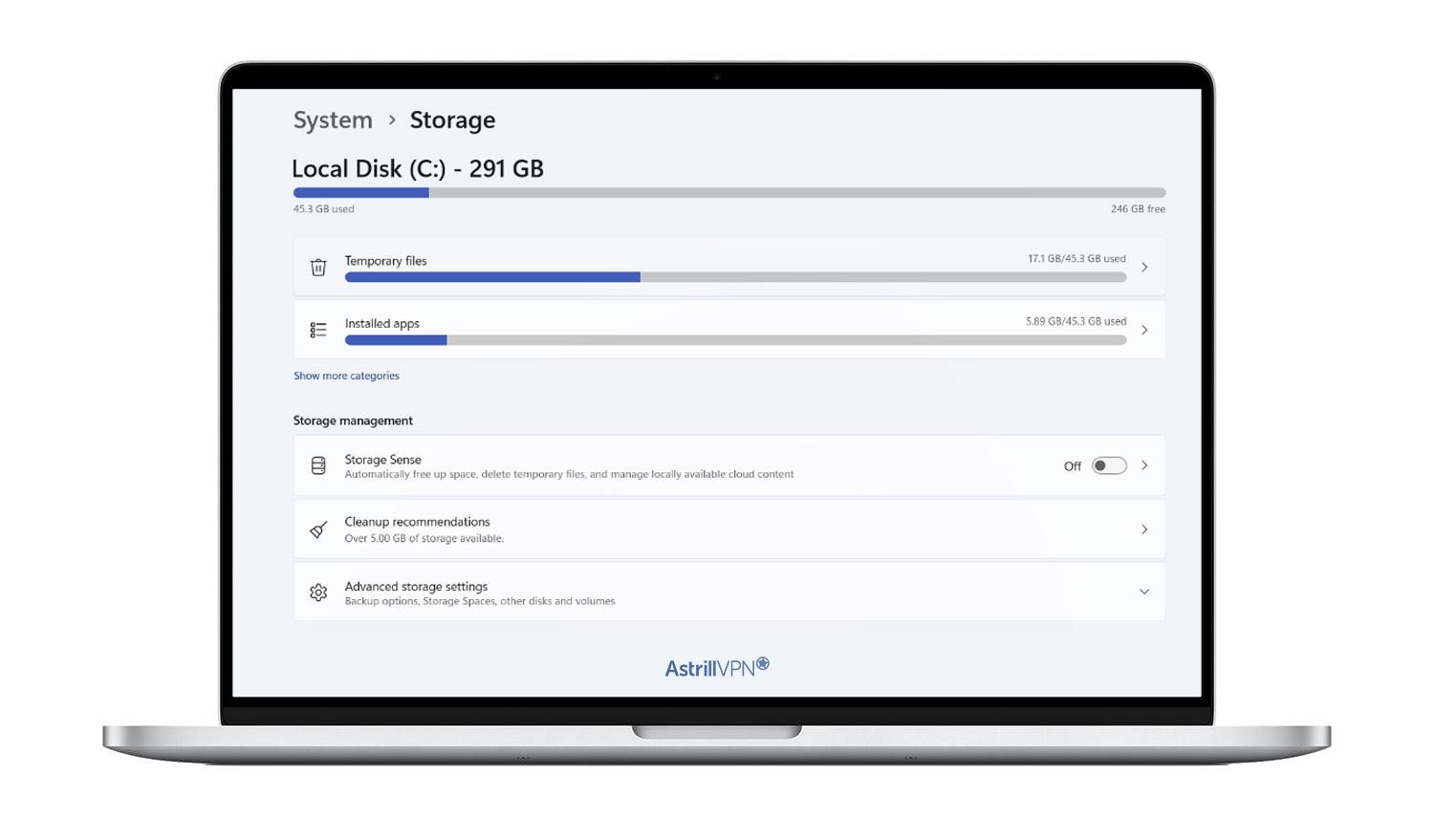
You will enter the Temporary Files page, where you can checkmark all the temporary files you want to delete from your computer to free up storage space.
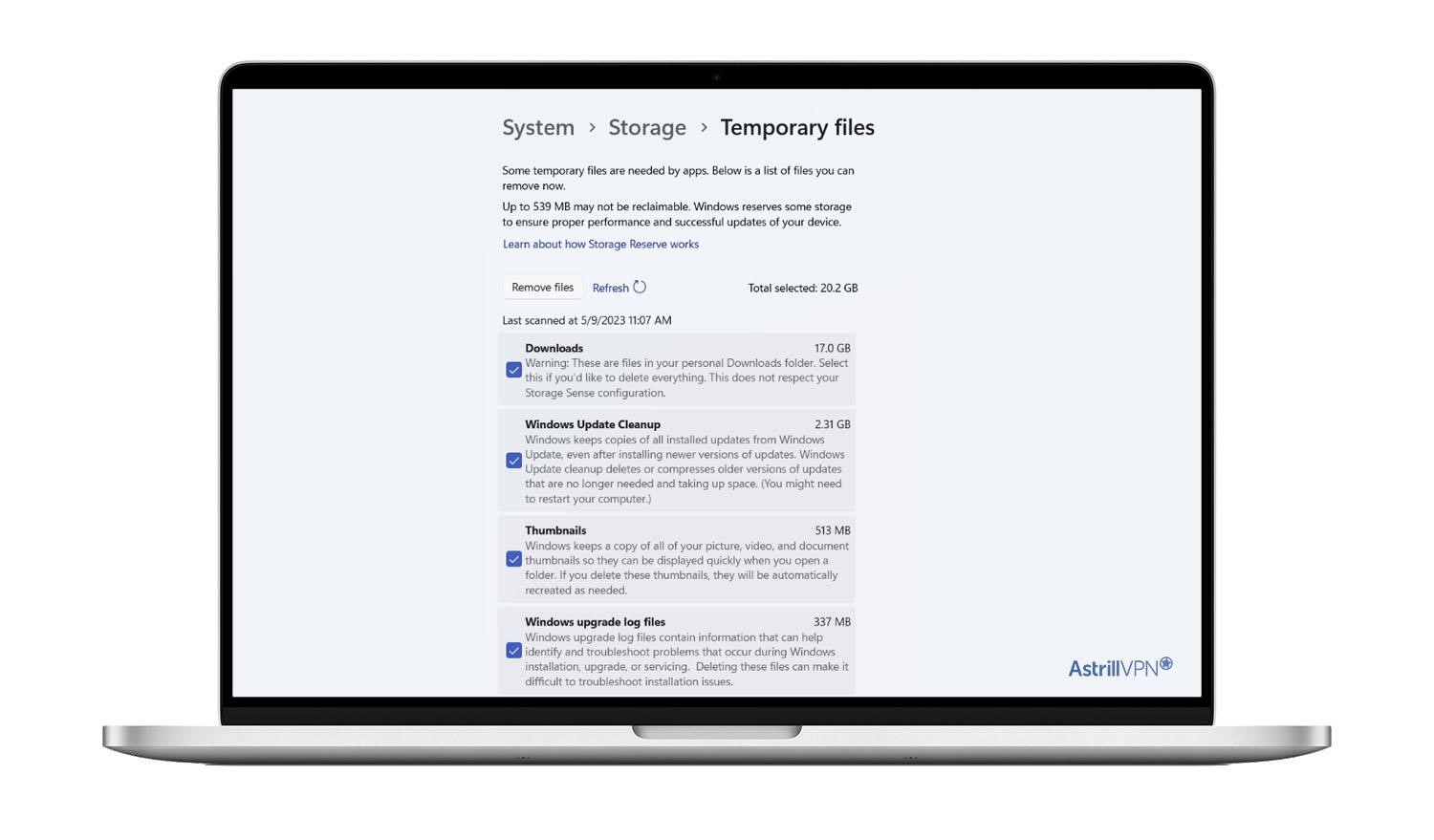
You then click the Remove Files button, and it will ask if you’re sure you want to delete all of that data. Click Continue, and there you have it!
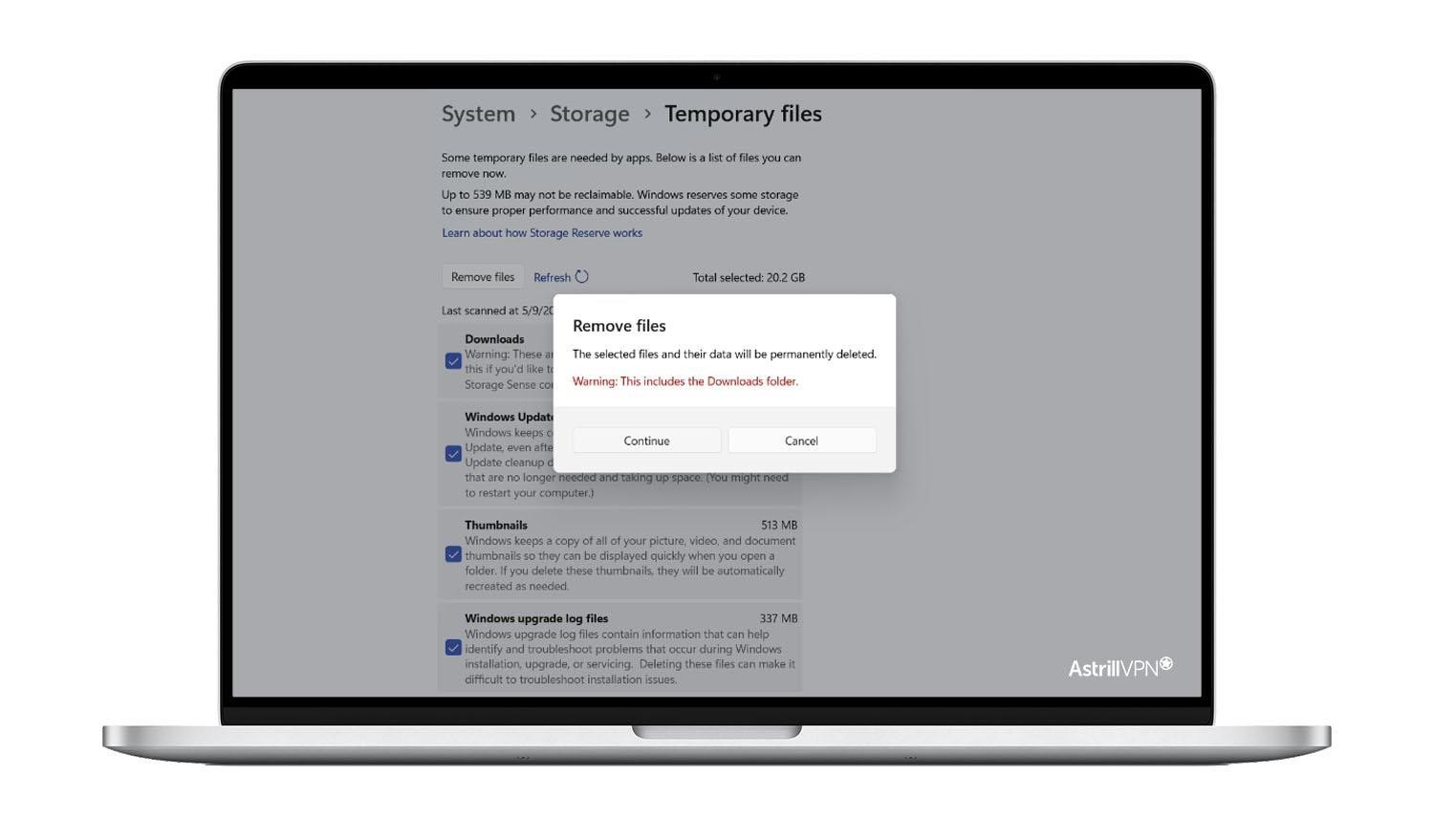
Another alternative way to clear all the junk files is by going back to the Storage page and clicking on Cleanup recommendations.
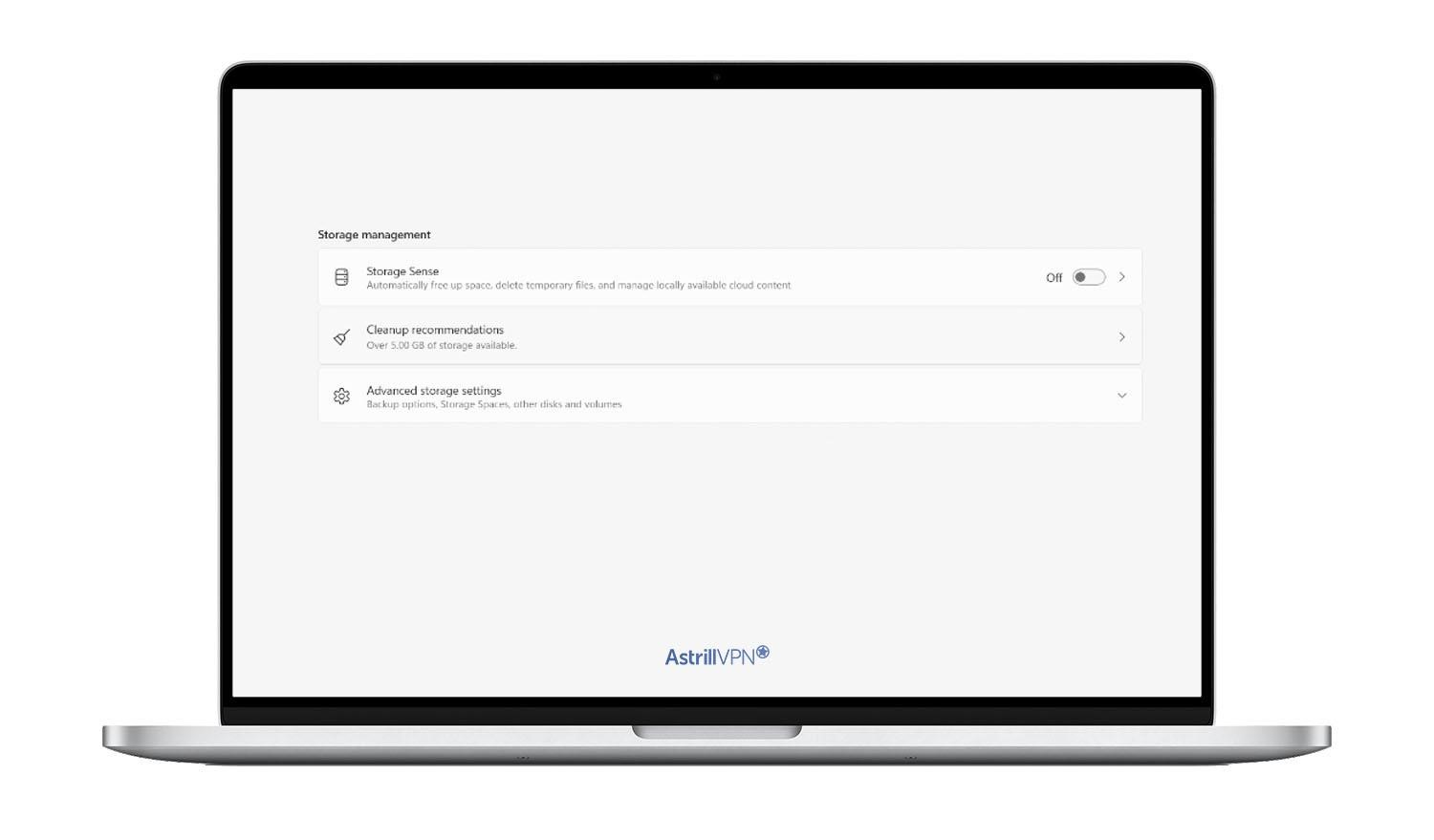
Click the Clean up button to remove all the junk files and free up gigabytes of space.
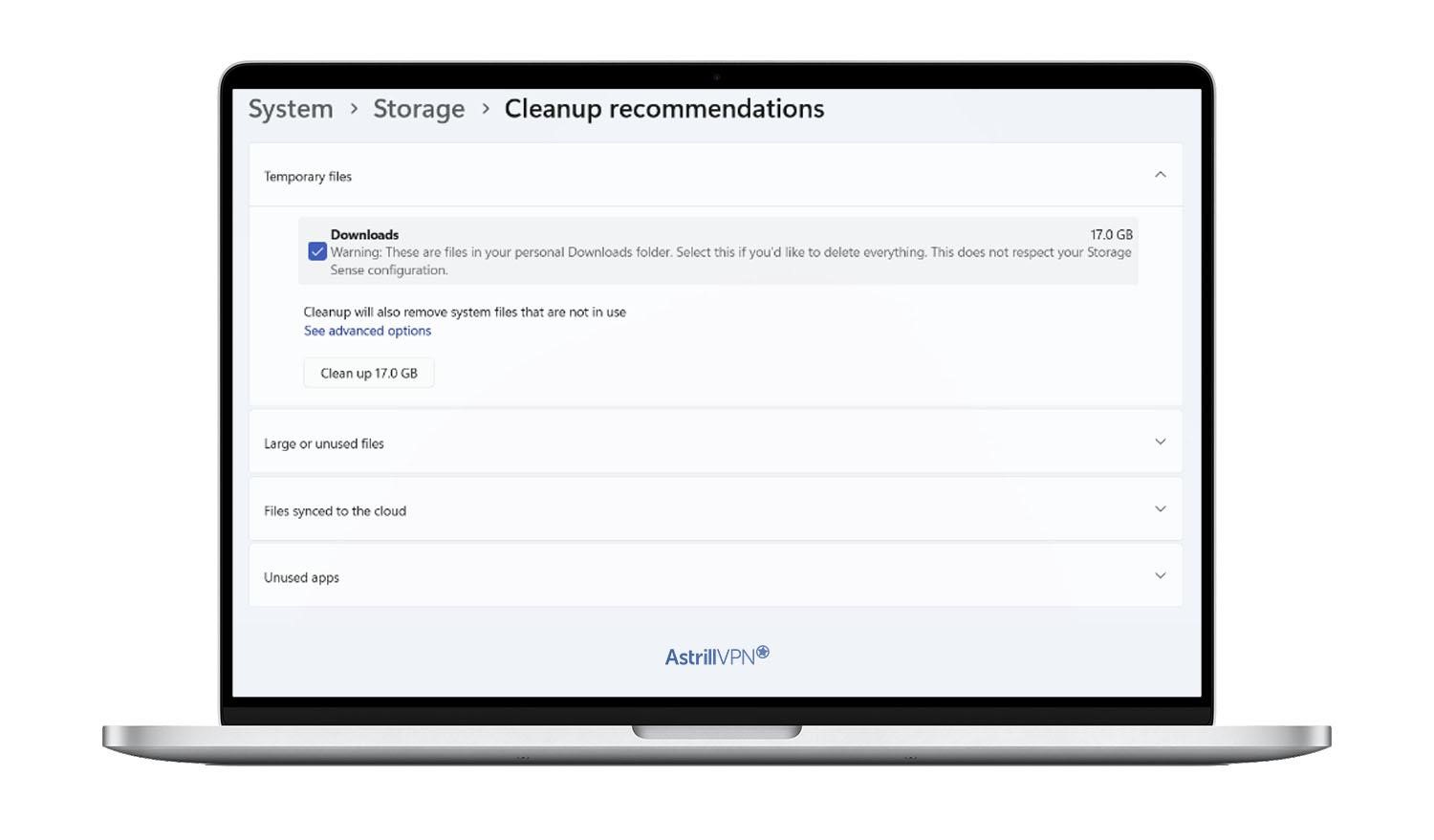
Another primary method we mentioned earlier is to use the Disk Cleanup feature. Go to the search bar on your laptop and go to the Disk Cleanup page. You then select the files that you want to remove.
The System Drive (C:) contains most temporary files, so you’ll select that. With that, you’ve cleared all the junk on your device.
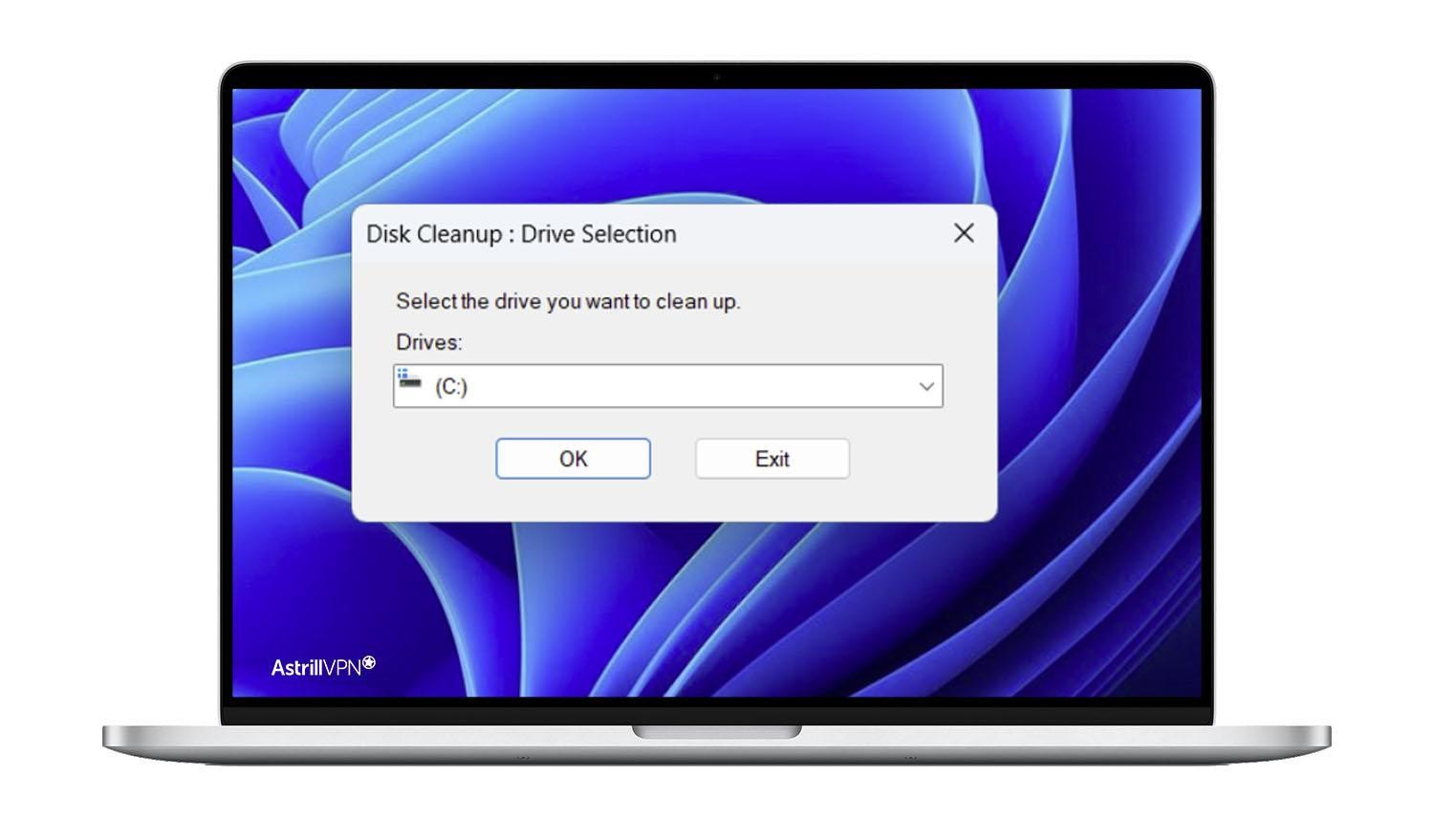
How To Remove Junk Files from macOS
Go to the Apple menu, then go to About This Mac, select Storage, and click on Manage. It will then show you a wide range of options. You go for the Optimize Storage option. The good thing is that macOS automatically deletes all the junk files, so you don’t have to do it yourself every single time.
How To Remove Browser Junk Files
Google Chrome:
- Click the three-dot menu in the top-right corner.
- Go to More Tools and then Extensions.
- Select the extensions you want to delete and then select Remove.
Firefox:
- Click the three-dot menu at the top-right corner.
- Go to Add-ons and then Extensions.
- Select the extensions you want to remove and then select Remove.
Microsoft Edge:
- Click the three-dot menu at the top-right corner.
- Click Extensions. Find the extension you want to delete and then select Remove.
Conclusion
Just like we pay attention to keeping our living spaces clean, the clutter on your devices shouldn’t get treated any differently. Junk files are bound to stack up with time. If we don’t do anything about it, they can compromise the performance of our devices.
The good news is that decluttering your junk files is easy and helps improve your System’s performance. And besides, who doesn’t want a tidy device with all the unnecessary junk removed?
Follow these quick and easy steps to get the job done. Just be cautious and make sure that you’re deleting actual junk files and not some other file since it can be tricky to distinguish between the two sometimes.
Frequently Asked Questions
Can I delete all junk files?
Junk files are safe to delete. Once they serve their purpose, they’re just empty files sitting on the computer and taking up space. So you should delete them once they pile up.
Where are junk files stored?
They are temporary files stored in the Windows Temp folder. You will also find junk files stored in the (C:) Drive. They are stored in the Recycle Bin and will keep taking up space until you permanently delete them from the computer. Lastly, you will find them stored on Browsers like Chrome and Firefox.
Does a junk folder take up space?
Junk files take up storage space on your device. They can also affect the computer’s performance and slow down speed performance. They can take up a lot of storage space if they aren’t decluttered and cleaned regularly.
Does junk automatically delete?
In most cases, junk files don’t get automatically deleted. However, Windows and macOS have built-in features to help manage and remove junk files.
They have built-in disk cleanup tools that remove junk files from the device. Various third-party cleanup tools are available that remove all the junk to clear up storage space.
However, there’s no guarantee they will remove all junk files. They may accidentally delete essential files as well. That’s why you should check yourself and manually delete the files so you don’t lose any critical data.
Are junk files harmful?
Junk files aren’t harmful, and it’s safe to delete them. They only hurt the performance of your computer and storage space. Not only can storing junk files affect your device’s performance and slow its speed, but it can also enhance security risks.
Junk files can also contain confidential data like login details and passwords, so if they’re not deleted, and someone gains access to your device, all of your sensitive data will be compromised and in the hands of the wrong people.


No comments were posted yet