How to Fix Overwatch Lag Spike – Fixes that Truly Work
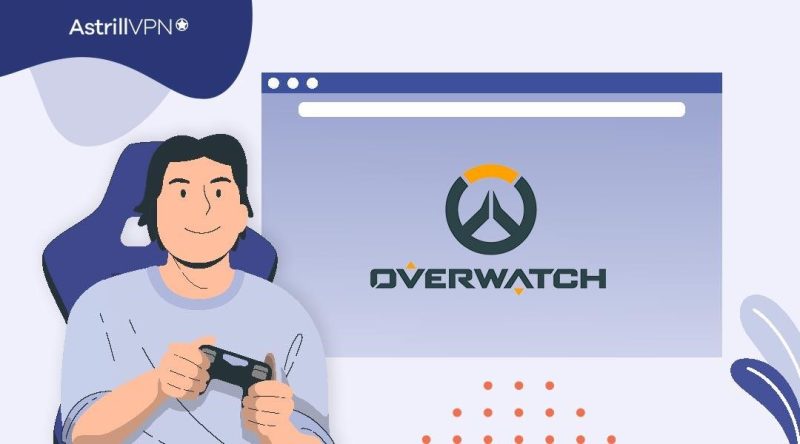
In the adrenaline-pumping world of Overwatch, victory depends on split-second reactions and flawless teamwork. Yet, the excitement can turn to frustration when lag spikes disrupt your every move. Whether you’re a seasoned player or a recruit, tackling lag spikes is vital to unlocking your full potential on the virtual battlefield.
In this guide, we’ll equip you with the knowledge and strategies to fix overwatch lag spikes and ensure a seamless gaming experience, allowing you to immerse yourself in the captivating universe of Overwatch fully.
Table of Contents
ToggleQuick Guide: How to Fix Overwatch Lag
Follow these 5 simple steps to fix overwatch lag spikes quickly:
- Sign up for AstrillVPN.
- Download and install its app for your device.
- Open the app and log in using your credentials.
- Connect to your nearest server from the servers list.
- Launch the Game and start playing without any lags.
Common Causes of Lag Spikes and High Ping
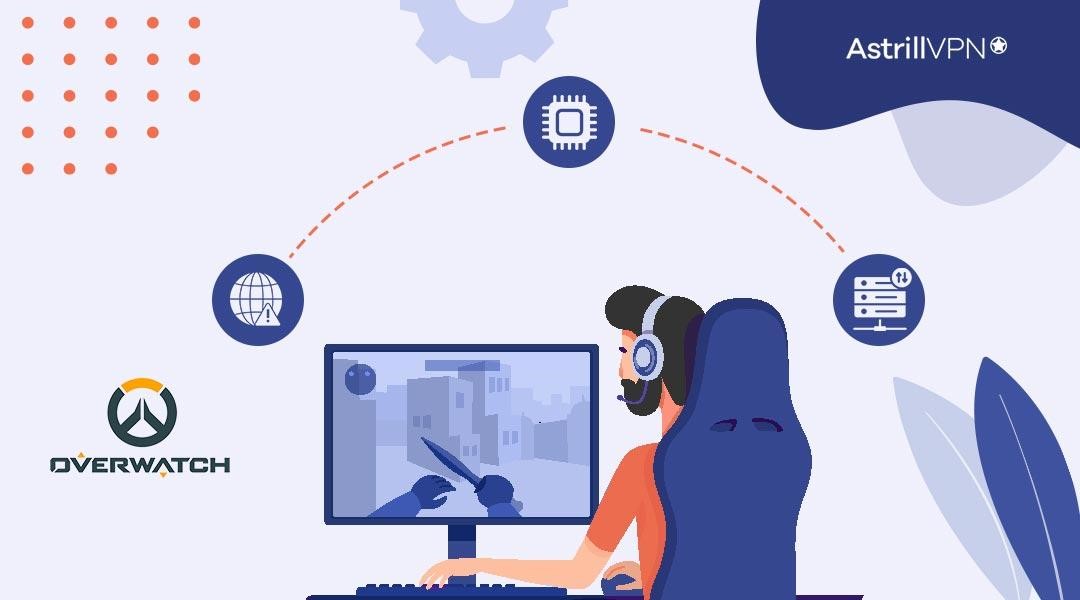
Lag spikes and high ping in Overwatch can disrupt the gaming experience, making it frustrating and challenging to play at your best. The following are some common causes of these issues:
Internet connection issues
Internet connection problems are one of the reasons behind the lag spikes and high ping in Overwatch. Limited bandwidth from your ISP can lead to data congestion, resulting in lag spikes during gameplay. High latency, commonly called ping, is another issue due to long distances between your location and the game server, inefficient data routing, or network congestion. You will get to see every online gamer complaining about high ping.
This high ping causes delays in data transmission, resulting in a sluggish response time and an FPS drop. Packet loss happens when data packets fail to reach their destination, causing temporary freezes or disruptions in the game.
Hardware limitations
The hardware specifications of your computer can significantly impact your gaming experience in Overwatch. Inadequate random-access memory (RAM) can slow down data processing, leading to performance issues during gameplay.
An underpowered central processing unit (CPU) might need help to handle the calculations required by the game, resulting in frame rate drops and lag. Similarly, a weak graphics processing unit (GPU) can hinder graphics rendering, affecting the overall smoothness of the game visuals.
Network congestion
When multiple devices within your home network use high-bandwidth applications simultaneously, local network congestion can impact your gaming experience. During peak hours, your ISP’s network may become overloaded with traffic, leading to higher ping and lag spikes.
There can be days when you might try gaming or streaming during the day, and you’ll notice lag, but when you try gaming and streaming at night, it runs smoothly because of the network congestion.
How Can a VPN Stop Overwatch Lagging
A VPN can be a valuable tool for reducing lag and ping in Overwatch. Here’s how it can help:
1. Resolve IP Problems Causing High Ping
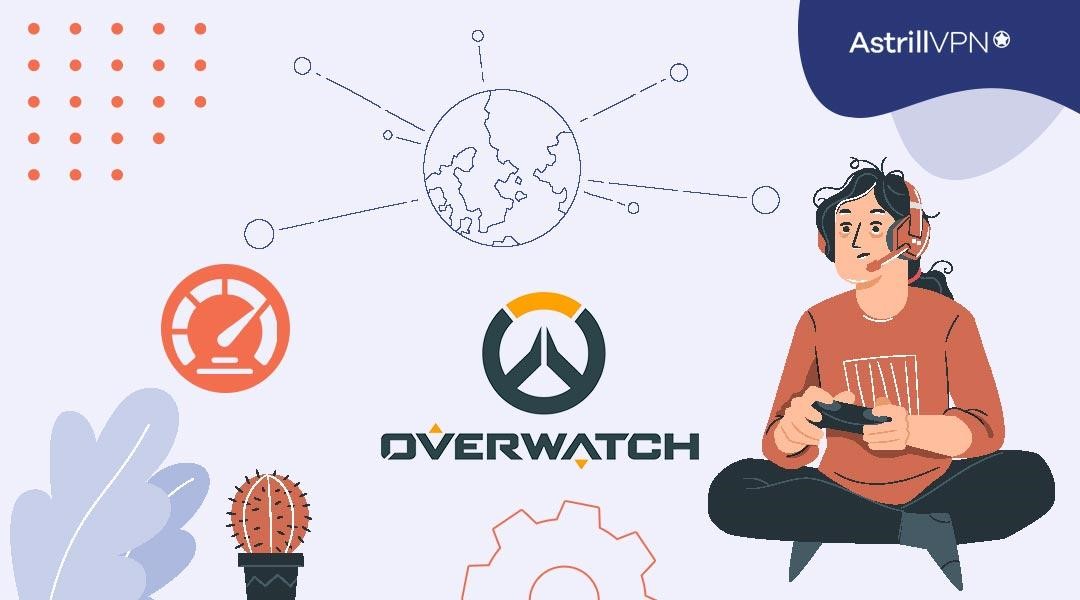
A VPN can mask your original IP address and provide a different one from its server locations. This can help bypass any IP-related issues that might be causing high ping between your device and the game server. Connecting to a server closer to the game’s server location may reduce the distance your data travels, potentially leading to lower ping.
2. Fix Routing Issues Causing High Ping
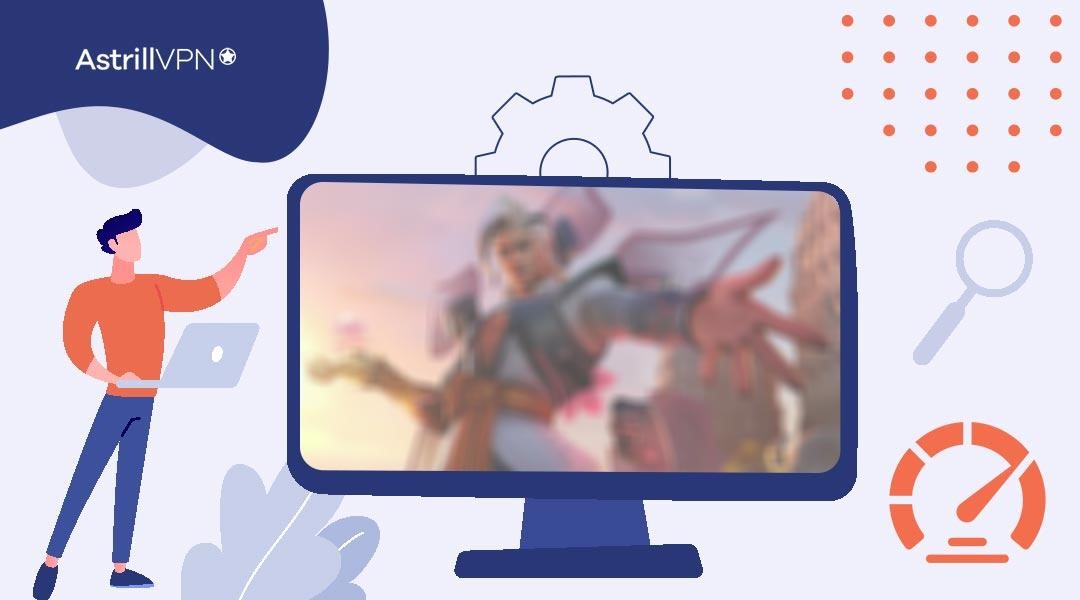
Sometimes, your internet traffic may take suboptimal routes to reach the game server, resulting in higher ping. Your data is encrypted and rerouted through the VPN server’s network when you use a VPN. This can circumvent your ISP’s inefficient routes, improving your connection’s performance and reducing ping.
3. Bypass ISP Throttling
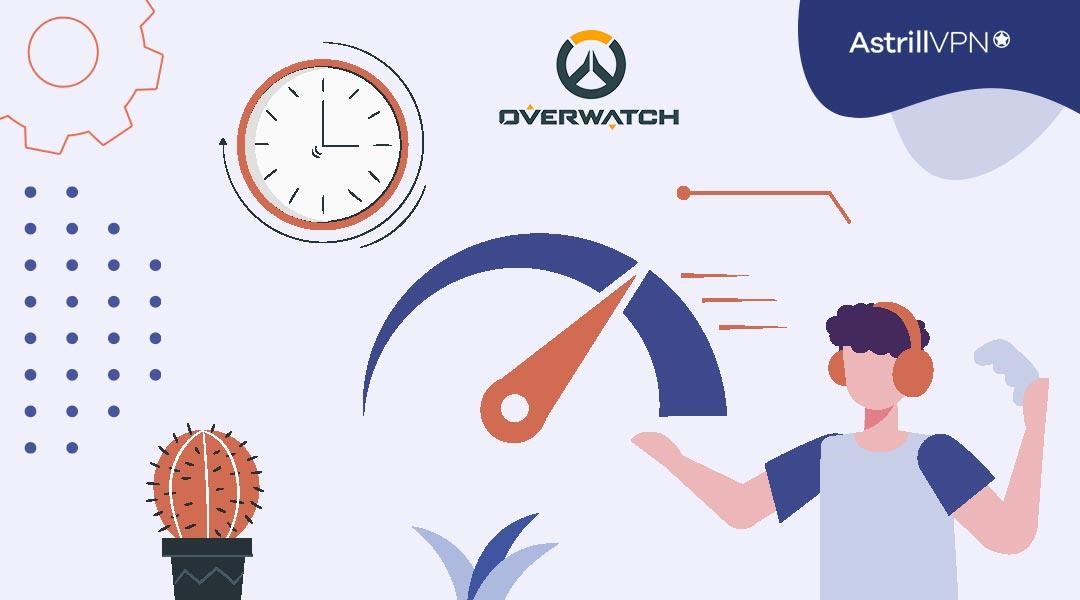
Some ISPs use data throttling, intentionally slowing down specific internet traffic. Online gaming, including Overwatch, can be a target of such throttling. By encrypting your data through a VPN, you may bypass ISP throttling and enjoy a more consistent and stable connection.
7 Ways to Reduce Overwatch Lag Spikes
Other than using a VPN, here are 7 ways to reduce Overwatch lagging:
1. Check if Blizzard Has Server Issues First
Before troubleshooting your setup, verifying if the lag spikes are due to server issues on Blizzard’s end is wise. Check official forums or social media channels for server status updates. If there are server problems, the best action is to wait for Blizzard to resolve them.
2. Check Your Internet Connection
Ensure that your internet connection is stable and performing optimally. Conduct a ping test to check your current latency and packet loss. A stable and low-latency connection is crucial for a smooth gaming experience.
3. Select the Right Region on Battle.net
Choose the Overwatch server region that is geographically closest to your location. Connecting to a nearby server can reduce ping and improve gaming performance.
4. Switch to an Ethernet Cable
If you use a wireless connection, consider switching to an Ethernet cable. Wired connections provide more stability and lower latency compared to Wi-Fi, which can significantly reduce lag spikes during gameplay.
5. Update and Reboot Your Router
Regularly check for firmware updates for your router and install them when available. Outdated router firmware can lead to compatibility issues and impact your gaming experience. Reboot your router periodically to clear any temporary glitches and ensure optimal performance.
6. Update Your Motherboard & GPU Drivers
Outdated drivers can cause compatibility problems and impact gaming performance. Keep your motherboard’s chipset and graphics card drivers up to date to ensure smooth gameplay.
7. Make Sure Your PC Specs Are Up to the Challenge
Overwatch has minimum system requirements that your PC must meet for optimal performance. Ensure your computer’s CPU, GPU, and RAM meet or exceed the game’s recommended specifications. Upgrading hardware components, if needed, can lead to a significant improvement in reducing lag spikes.
How to test your improvements and verify reduced lag and ping
After implementing various measures to reduce lag spikes and improve ping in Overwatch, it’s essential to test and verify these changes’ effectiveness thoroughly. Here are four methods to assess your improvements:
1. In-Game Testing:

The most direct way to gauge the impact of your optimizations is through in-game testing. Enter Overwatch and play several matches in different game modes, paying close attention to your gameplay experience. Look for the following indicators:
- Observe if you encounter fewer or less severe lag spikes during gameplay. Lag spikes are characterized by sudden freezes, teleportation, or delayed actions. Reduced occurrences of these issues are a positive sign.
- Check how responsive your character’s movements and actions are. A smoother and more immediate response to your inputs indicates improved latency.
- Verify if your changes, such as adjusting graphics settings or resolution, have significantly impacted the visual quality. Balance improved performance with satisfactory visuals.
2. Ping Test
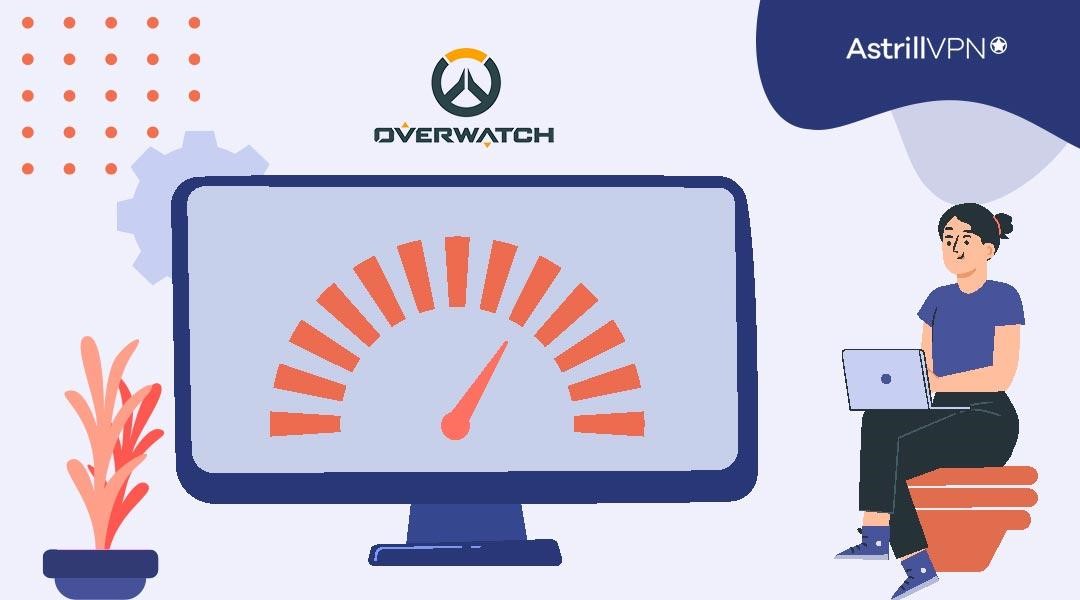
Conducting a ping test is crucial to measure your network’s latency and ensure a stable connection. You can use online ping testing tools or run a command prompt ping test on the Overwatch server. Take the ping value (measured in milliseconds) and compare it to your previous measurements before the optimizations. Lower ping values indicate reduced communication delay between your device and the game server.
3. Framerate Monitoring
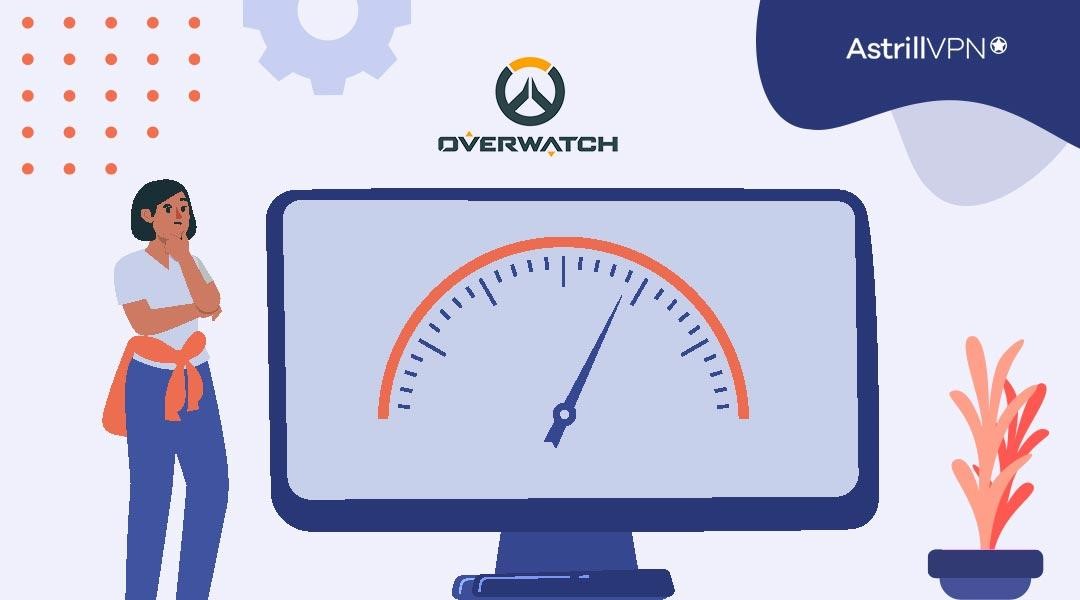
Monitoring your FPS (frames per second) during gameplay is essential to gauge the impact of hardware and software changes on performance. Use third-party software like MSI Afterburner, NVIDIA GeForce Experience, or AMD Radeon Software to display an on-screen FPS counter. Observe the FPS readings as you play Overwatch and compare them to your previous framerate data. Higher FPS values imply smoother gameplay and more fluid animations.
4. Network Monitoring

Using network monitoring software provides deeper insights into your internet connection’s performance during gaming sessions. These tools measure factors such as packet loss, jitter (variance in latency), and network stability. Network monitoring helps identify any lingering network-related issues that might not be immediately noticeable in the game.
Is OverWatch 2 more CPU or GPU intensive?
Overwatch 2 is expected to be more GPU (Graphics Processing Unit) intensive than its predecessor. The game will likely feature improved graphics, textures, and visual effects, which would put a higher demand on the GPU for rendering high-quality visuals. However, as Overwatch 2 is still under development, the system requirements and hardware demands may change before its release.
What is the minimum CPU for OverWatch 2?
Following are the minimum system requirements for Overwatch 2:
- Operating System: Windows® 10 64-bit (latest Service Pack)
- Processor: Intel® Core™ i3 or AMD Phenom™ X3 8650
- Video: NVIDIA® GeForce® GTX 600 series, AMD Radeon™ HD 7000 series
- Memory: 6 GB RAM
- Storage: 50 GB available hard drive space
- Internet: Broadband internet connection
- Resolution: Minimum display resolution of 1024 x 768
What is the highest FPS in Overwatch?
In Overwatch, the maximum FPS (frames per second) is capped at 300 FPS. Players with high-refresh-rate monitors (e.g., 144Hz or 240Hz) may aim to achieve framerates close to their monitor’s refresh rate to ensure a smoother gaming experience.
Does lowering resolution increase FPS in Overwatch?
Yes, lowering the resolution in Overwatch can increase FPS. Rendering the game at a lower resolution reduces the workload on the GPU, allowing it to render frames more quickly. As a result, you can achieve higher FPS with lower resolutions. However, lowering the resolution may negatively impact the game’s visual quality, so balancing performance and visuals is essential based on your hardware capabilities and preferences.
Conclusion
Following the steps outlined in this guide, you can effectively address Overwatch lag issues and reduce ping, resulting in a more enjoyable and competitive gaming experience. The best solution for reducing lag in online games is using a VPN because they provide highly optimized servers. AstrillVPN has a great network of servers that are optimized and highly secure.
FAQs
There can be many reasons why you’re lagging on Overwatch PC, like server issues, outdated hardware, high ping on a network, or due to distance from the server causing a delay.
If you have updated hardware that matches the recommended system requirements, you’ll notice that Overwatch 2 has improved the gaming experience with graphics, features, and gameplay.
A graphics card is optional for rendering visuals. You may be able to play the game without one, but it would stutter, and performance may suffer.


No comments were posted yet