How to reduce Ping and Enjoy Seamless Gaming

Arsalan Rathore
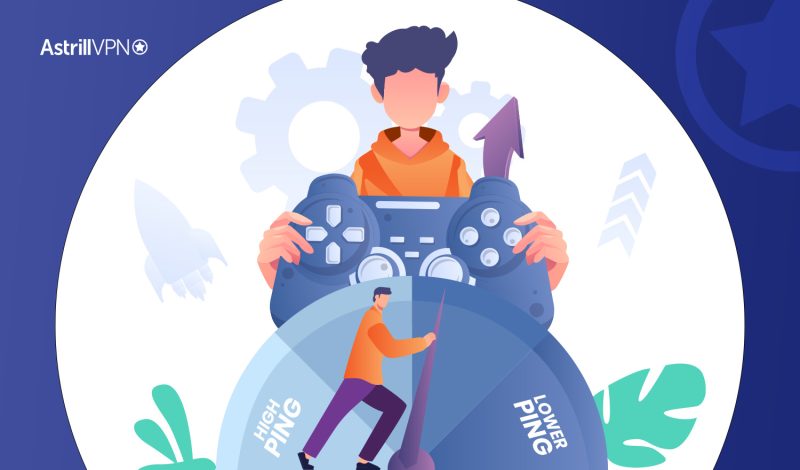
Every online gamer has experienced the frustration of high ping rates, which causes lag and pixelated visuals. However, a greater ping can make the difference between success and failure in first-person shooter games. After all, if you miss your aim due to a high ping rate, you lose the bragging rights too. So, this article will tell you how to lower your ping rate easily and enjoy gaming and streaming without any lags. First, however, it is important to understand what ping is in the internet context.
Table of Contents
What is Ping?
People frequently use the term latency and ping interchangeably, but they are rather distinct.
The latency of your internet connection is the amount of time it takes for data to travel from your device to a server, and it is measured in milliseconds.
Instead, ping is the unit to measure latency.
In a nutshell, ping is the speed measurement unit if latency is the powerful car.
In order to play games online, the server you connect to must be able to detect when you move, reload, and fire. Therefore, the game will go more slowly and become more unpleasant the longer it takes for you to send these signals back to the server.
Hardcore gamers spend thousands of dollars on cutting-edge equipment to deal with low latency issues. But with a few tricks up your sleeves to lower your ping rate, you can avoid spending a fortune on online games. However, before knowing the ways around high pings, you need to know the reason behind high ping rates.
Reasons Causing High Ping
A high ping despite a stable internet connection can be caused by a number of factors, many of which are beyond your control.
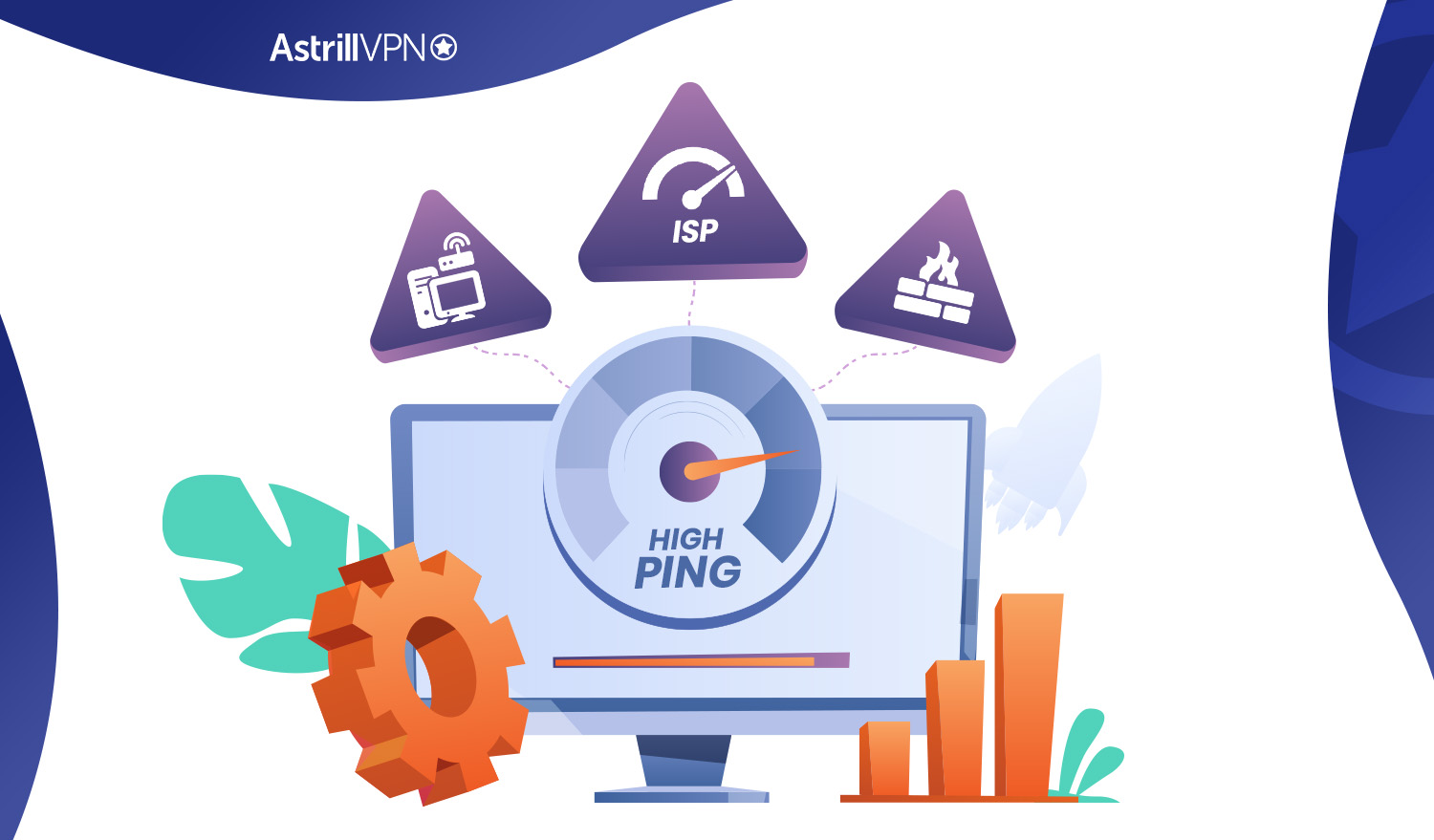
ISP Throttling
When your ISP “throttles” your connection speed, it does so on purpose and in response to your online activity.
In order to control network speeds for all users, internet service providers (ISPs) will slow down the connections of those who demand a lot of bandwidth.
One must consider the disparity between download and upload speeds and throttling.
Internet service providers (ISPs) often advertise their speeds in terms of download rates. However, upload speeds typically significantly affect response time and game performance in the gaming context. This is because transfer rates are measured in terms of how rapidly data can be downloaded from a server. In contrast, upload rates describe how quickly data can be sent to other users.
Outdated PC or Router
The performance of your internet connection (even if it is excellent) can be affected by the quality of your computer and router.
Online gaming can significantly strain a user’s computer, laptop, or router. However, there are devices designed specifically for gamers that can manage and analyze enormous data packets.
Related Article: How to Fix FPS Drops and Lag in Destiny 2
Firewall Resistance
Your firewall will typically inspect both incoming and outgoing data packets. Firewalls are meant to keep you safe, but their verification procedure can be time-consuming, especially if you’re trying to play a game. Making a port in the firewall for your game is the solution. Be aware that turning off firewalls could leave your system open to attacks from malicious data packets.
Now that you know the reasons behind high ping, you can better understand how to reduce ping. Following are the 7 best ways of reducing ping for an enhanced gaming experience.
Slow Internet Connection
High ping is frequently a result of having a slow internet connection. When your connection lacks the required bandwidth and speed to transmit data swiftly, delays occur in sending and receiving information. This delay, measured as ping, becomes more pronounced in activities that demand real-time data exchange, like online gaming.
Background Applications
Running multiple applications or processes simultaneously can strain your system’s resources and network bandwidth. Background applications competing for limited bandwidth can lead to congestion and delays in data transmission, resulting in higher ping. This scenario is particularly noticeable when your available bandwidth is already limited.
Malware or Viruses
The presence of malware or viruses on your system can significantly impact your internet connection and contribute to higher ping times. These malicious entities can covertly exploit your network resources, causing increased latency and disrupting the smooth data flow.
Packet Loss
Packet loss occurs when data packets transmitted across the network fail to reach their intended destination. This can be due to network congestion, hardware issues, or other technical problems. When packets are lost, additional time is required to retransmit the data, leading to delays and higher ping.
Network Traffic Shaping
Some Internet Service Providers (ISPs) engage in network traffic shaping, a technique used to manage network data flow. While this is often done to optimize overall network performance, it can result in varied ping times for different data types. This can impact activities that require low latency, such as online gaming.
DDoS Attacks
Distributed Denial of Service (DDoS) attacks involve flooding a network or service with overwhelming traffic, rendering it inaccessible. These attacks disrupt the network’s normal functioning, causing connectivity disruptions and often leading to elevated ping times for legitimate users.
10 Effective Ways to Lower Ping
It’s natural to blame WiFi for online gaming delays and lag when we experience them. In any case, it’s possible that the issue isn’t with your end of the connection but rather the host server.
However, if you find the issue on your end after using a tool like Game Server Ping, you can do the following.
1. Play your game on a local server
Games played online typically have access to multiple servers located in different parts of the world. If you can, find one in your own nation or close by. A virtual private network (VPN) may be the best option to hide your true location while also decreasing lag and latency. For example, suppose you’re in North America and want to play Fortnite. In that case, you should use a VPN server located in the region rather than one in Europe or Asia.
2. Use the AstrillVPN
Finding the best VPN for gaming is the key to reducing your ping. This is why AstrillVPN is the best option for gamers because it has highly optimized servers with the lowest ping rate.
Select an AstrillVPN server with the least amount of latency and then you can enjoy seamless gaming. You may occasionally encounter a server with a very low ping. If that’s the case, the server’s ping to the gaming server may be better than your direct connection to the server.
Figure out the physical locations of the servers you use most often. It is always best to use the servers that are closest to your physical location.
Reduce lag & Boost connectivity while Gaming Online
Get AstrillVPN Now3. Close All Background Apps on your Device
It’s possible that some apps will continue to use data even while you’re not actively using them. Chrome, Zoom, Hulu, Spotify, Netflix, and Disney+ are just some of the most popular offenders. By forcibly closing them, you’re lowering the number of apps competing for your connection and allowing your device to focus on the game server.
4. Use a High-Speed Router
If you really must use WiFi for your gaming, do your best to stick to the faster 5 GHz networks rather than the slower 2.4 GHz ones. Data packet loss can be caused by WiFi routers, and the distance between your device and the router might also slow down your connection. Connecting your computer to your router with an Ethernet cable creates a direct connection between the two, resulting in a more solid connection and a shorter ping time for online games.
5. Decrease the number of devices on your internet
It’s not uncommon for a single WiFi router to serve multiple devices in a single household, including multiple computers, mobile phones, video players, printers, smart speakers, and other devices. Having so many devices online can reduce the amount of data available to your gaming PC or console, even if they aren’t all being used simultaneously. Turn off the unnecessary ones and see your ping time drop dramatically.
6. Manipulate your Gaming Settings
It’s only natural to expect maximum performance from your graphics card and processor if you’ve spent a lot of money on a high-end gaming PC. However, turning everything to its maximum potential will quickly deplete system resources and produce stuttering.
If you want to know how to get better ping on your PC, then try the automatic settings of the system. They typically let the game’s AI fine-tune the experience, so there is no lag. Altering your configuration settings may help improve the game’s performance if you’re having trouble with slowness.
7. Restart and Upgrade your Router
While the physical distance between your device and the WiFi router is an important consideration, the quality of your equipment should not be forgotten.
Like any other electronic item, routers eventually break out. However, not every router is the same. Your ISP probably didn’t design the modem you’re using out of the box to handle the demands of high-end gaming. Having a gaming router that can send powerful signals over your network will greatly reduce your ping times while gaming.
Putting off buying a new wireless router? Instead, you should optimize your router settings by switching to the 5 GHz WiFi band and moving your router closer to your gaming device. The best configuration for your router or modem can be found by searching the internet.
8. Enhance your internet connection
If those solutions don’t work, you may need a faster internet connection. In case you have slow internet, you shouldn’t be wondering “why is my ping so high”, because the reason is obvious. You will have to get a high-speed internet connection to enjoy better ping and speed. For example, if you want to play the newest Xbox or PS5 first-person shooters, you’ll need a fiber optic connection with a speed of at least 5 GHz.
9. Check for Malware or Viruses
One significant factor that can contribute to high ping is the presence of malware or viruses on your system. These malicious programs can consume your network resources, resulting in increased latency and slower data transmission. Conducting regular and thorough system scans using reliable antivirus software is important.
This practice helps in detecting and eliminating any malware or viruses that might be affecting your network performance. Additionally, keeping your antivirus software updated ensures it can actively defend against the latest threats, thus reducing the potential for malware-related ping spikes.
10. Use a Wired Connection
Switching from a wireless connection to a wired one is a substantial step towards achieving lower ping. Wireless connections are susceptible to interference and signal loss, resulting in higher latency and ping.
By opting for an Ethernet connection, where you directly connect your device to the router using an Ethernet cable, you create a stable and consistent data path that significantly reduces potential ping fluctuations. This connection type eliminates the interference factors that wireless connections are vulnerable to, resulting in a smoother online experience overall.
What is a good ping speed?
Ping, or latency, measures how long a data packet travels from your device to a remote server. It’s often used as a benchmark for internet connection speed, particularly in online gaming, video conferencing, and real-time streaming.
The “good” ping speed can vary depending on the activity:
- Online gaming: For a smooth and competitive gaming experience, a ping below 40 milliseconds (ms) is ideal. Lower ping times mean less lag and quicker response times.
- Video conferencing: A ping below 100 ms is generally sufficient for high-quality video calls. However, lower ping times are preferable for more demanding applications like remote work or online collaboration.
- Streaming: While streaming can tolerate slightly higher pings, a ping below 100 ms is recommended for a buffer-free experience.
How do you check your internet ping?
Windows
- Press the Windows key + R to open the Run dialog. Type cmd and press Enter.
- Replace www.example.com with the desired website address. For example, to ping Google, type: ping www.google.com
- Press Enter.
- The output will display the ping statistics, including the average response time (ping), packet loss, and other relevant information.
macOS
- Go to Applications > Utilities and click on Terminal.
- Use the same command as in Windows: ping www.example.com (insert any site in place of “example”)
- The output will show the ping statistics.
Linux
- You can open the terminal by searching for “Terminal” in your applications or by pressing Ctrl + Alt + T.
- Type ping followed by the hostname or IP address of the server or device to which you want to check the ping. E.g., ping google.com or ping 8.8.8.8
- By default, ping will continue to send packets until you stop it. You can stop it by pressing Ctrl + C.
- If you want to limit the number of ping requests, use the -c option followed by the number of pings.
- You can also specify the interval between ping requests using the -i option.
- When you run the ping command, you’ll see an output similar to this:
PING google.com (142.250.71.238) 56(84) bytes of data.
64 bytes from sfo07s21-in-f14.1e100.net (142.250.71.238): icmp_seq=1 ttl=116 time=25.3 ms
64 bytes from sfo07s21-in-f14.1e100.net (142.250.71.238): icmp_seq=2 ttl=116 time=25.1 ms
64 bytes from sfo07s21-in-f14.1e100.net (142.250.71.238): icmp_seq=3 ttl=116 time=25.0 ms
64 bytes from sfo07s21-in-f14.1e100.net (142.250.71.238): icmp_seq=4 ttl=116 time=24.8 ms
- “time” shows the round-trip time for each packet in milliseconds (ms).
- “ttl” shows the Time to Live value, which indicates how many hops the packet can travel before being discarded.
FAQ
How to measure ping?
Game Server Ping allows you to determine how long it takes to connect to individual gaming servers. Alternatively, you can use a service like Speedtest.net to find your ping, download, and upload rates.
How to reduce ping when using WiFi?
Some suggestions for decreasing wireless-connected latency are provided below.
Stop using bandwidth-hogging background programs like media streaming services. Instead, just modify your wireless router’s DNS settings.
Be sure to regularly update your router’s firmware. If you’re having DNS issues, try clearing your cache. In order to do this, you will need to locate your computer’s model and, depending on the model, enter a command code to trigger a flush.
Can you get a 0 ping?
It is almost impossible to get a 0 ping because the data packets take time to travel and thus there will definitely be some ping. So the ping can be lowered but down to zero.
Is 200 ms ping good?
No, 200ms is not a good ping because 100 to 120ms is considered to be a good ping rate.
Is 400 ping good?
No, 400 is actually considered bad ping. Anything above 250ms is not only considered to be a very high ping but is also considered to be unplayable.
Is negative ping possible?
Not at all! A negative ping is not even a thing and can never be achieved. When you cannot even get a 0 ping, how can we think about a negative ping? Data packets take time in traveling and this is why ping exists.

No comments were posted yet