If you believe being an iPhone user means being exempt from security threats and hacking, think again. Although iOS is considered safer than Android, it still has its fair share of security vulnerabilities. Like other mobile devices, your iPhone can also fall victim to cyber-attacks without proper security measures. Once these malicious actors gain unauthorized access to your device, they can steal your data and financial details and use your data for identity theft. However, if your iPhone has been compromised, it’s not the end of the world. There are many ways to get around this issue and ensure malicious hackers cannot infiltrate sensitive and confidential data.
In this detailed guide, we will walk you through all the steps you need to ensure that hackers aren’t able to intercept your iPhone. We will also share the most common signs that your iPhone has gotten hacked and what steps you need to take to ensure it doesn’t get hacked. So, if you’re curious to unravel what to do if your iPhone has been hacked, keep reading.
Table of Contents
ToggleHow Does An iPhone Get Hacked?
Contrary to popular belief, iPhones are not immune to viruses or phishing scams. Although Apple consistently ensures that iOS is updated with the latest security features, it’s still a good idea to be aware of all the major security threats, including Phishing attacks, Malware, and other security vulnerabilities. If you find your iPhone hacked, you can use antivirus software to remove malware and other threats from your device. However, for the antivirus to be effective, the hacker must use malware to initiate the attacks. There are many reasons why your iPhone can get hacked with some of the common reasons include:
- You’ve clicked on a malicious link, and these links were explicitly created to infect your devices with malware. This gives the hackers the ability to gain unauthorized access to your devices.
- You’ve downloaded a malicious application or downloaded an unverified third-party application.
- Jailbreaking your iPhone makes it easier for hackers to infiltrate your device.
- There are times when hackers can discover a flaw before Apple does. This commonly happens when there is a new iOS update. If you fall victim to a zero-day exploit, there’s no way to know when these bugs can occur.
- Public networks are often susceptible to cyber-attacks and are vulnerable to interception, especially when using the public networks of hotels, airports, cafes, etc. Once you’ve connected to these public networks, the hackers can see everything you’re doing and then steal your sensitive data.
- If you have weak passwords, hackers can quickly gain unauthorized access to your online accounts. Brute force attacks can crack down on simple passwords in seconds. Creating strong and complex passwords helps prevent this.
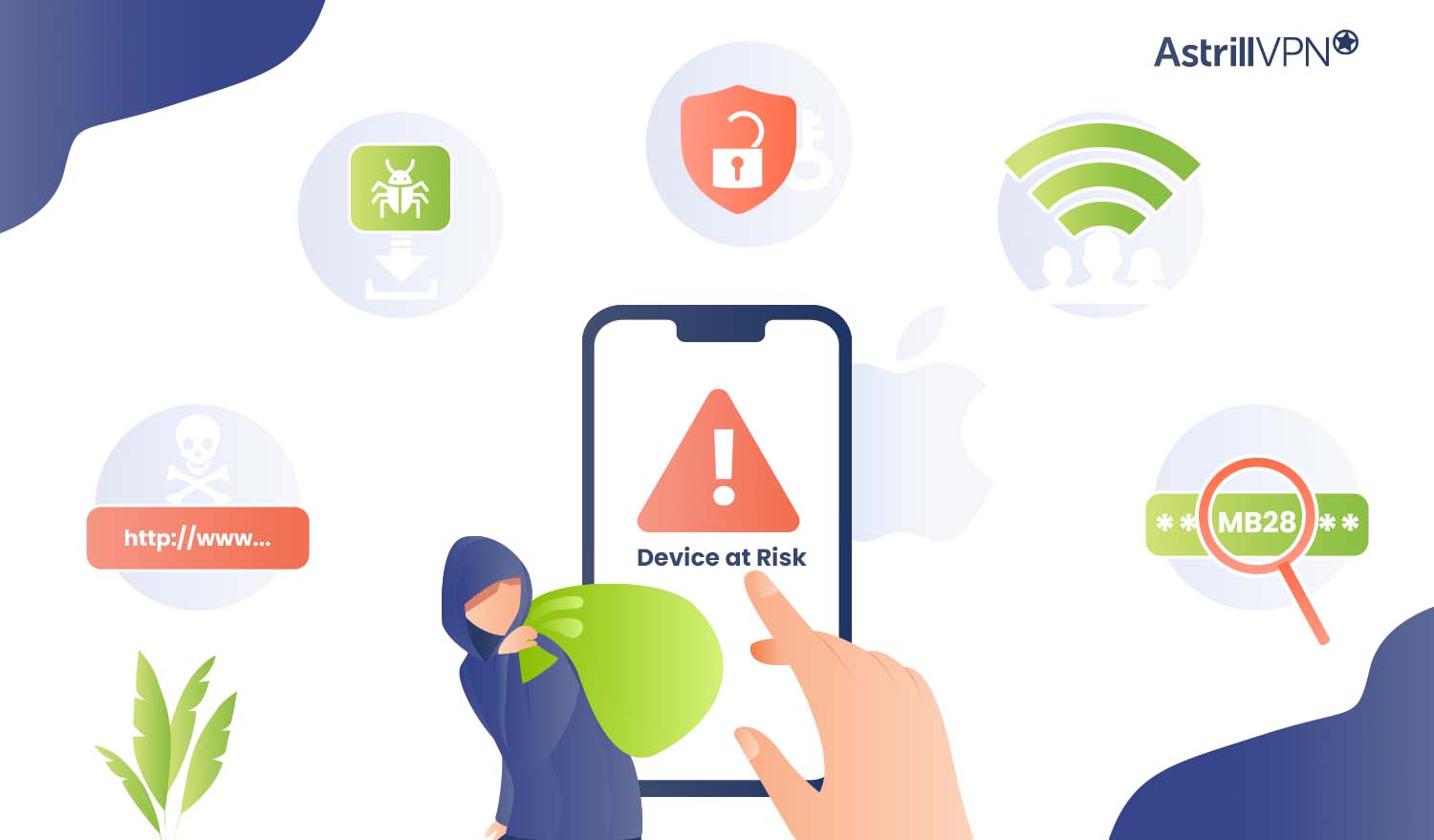
Debunking Popular iPhone Security Myths
- In October 2023, Apple had to issue urgent security updates to address two zero-day vulnerabilities exploited in attacks.
- These vulnerabilities allowed hackers to gain the upper hand on iPhones and iPads running versions before iOS 16.6.
- In 2022, Apple’s security flaw enabled hackers to control users’ iPhones completely.
- iOS apps are not 100% safe. Malicious apps have been found in the Apple Store. Although rare, it has still happened.
- It’s not only jailbroken iPhones that are susceptible to infiltration by hackers; sometimes, non-jailbroken iPhones can become targets for hacking attempts.
What Are The Signs To Look Out For If Your iPhone Has Been Hacked?
If you feel like your iPhone’s hacked and you have a growing suspicion, then it’s a good idea to be aware of the most common signs that it’s been compromised so that you can take timely action and remove malware and other online threats. Here are the telltale signs that your iPhone has been hacked:
1) Unrecognized Apps on your Home Screen: There are some suspicious apps on your home screen that you don’t remember installing. You should investigate and remove them from your device immediately.
2) Your Phone Is Overheating: You notice your phone is overheating, even when no processes are running in the background. Your battery is also draining faster than usual.
3) You’re Locked out of your Apple ID: Another warning sign is when you receive a notification that says your Apple ID was used to sign in to another mobile device or if any changes were made to your Apple ID or password.
4) Your Friends & Family Are Receiving Strange Messages From You: It has come to your attention that your loved ones are starting to receive strange messages. This is because malware is injected into your device, spamming your contacts with malicious links.
5) Your iPhone’s Performance Is Impacted: You may also have noticed that your device’s performance is affected. Since your device is infected with malware, it uses much processing, making your phone perform slower than usual.
6) High Data Usage: Hidden malicious software depletes your battery or processing power and drains your mobile data faster than usual.
So My iPhone Has Been Hacked – What Now?
So your iPhone’s gotten hacked, and you’re panicking. What should you do? What must you do to remove malware from your device before any further damage is done? Worry not, as we will discuss what steps you need to take to remove the hackers from your iPhone and keep your sensitive and confidential data safe and secure. Let’s get into all the specifics.
1) Remove Unfamiliar Apps
If you find any sketchy or suspicious apps, then the first thing you need to do is to remove them immediately. You can do this by going to your Home Screen and removing them. Here’s how:
- Touch and hold the app on the Home Screen, then click Remove App, and then click Remove from Home Screen to remove it from the Home Screen, or Delete App to delete it from your iPhone.
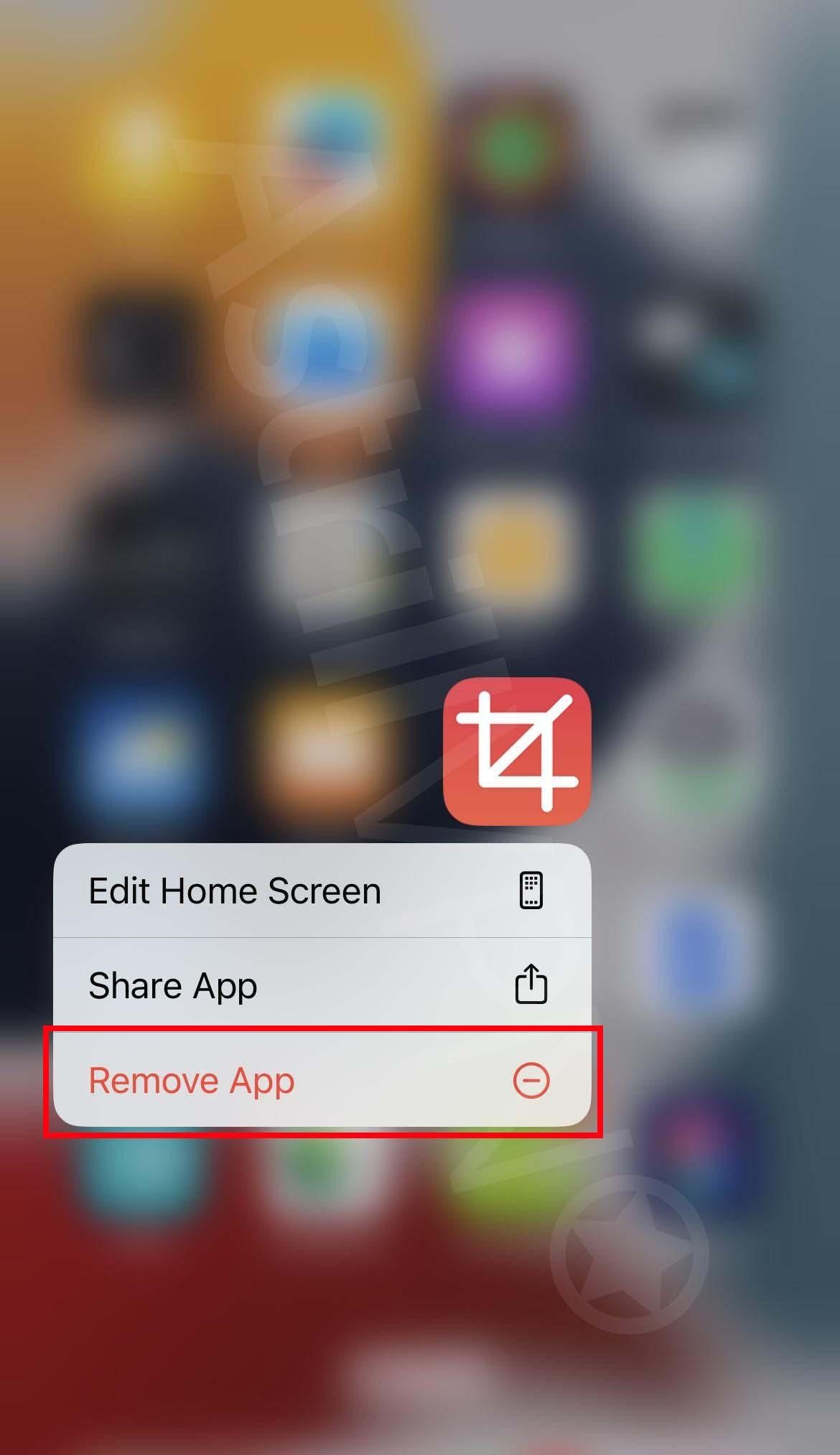
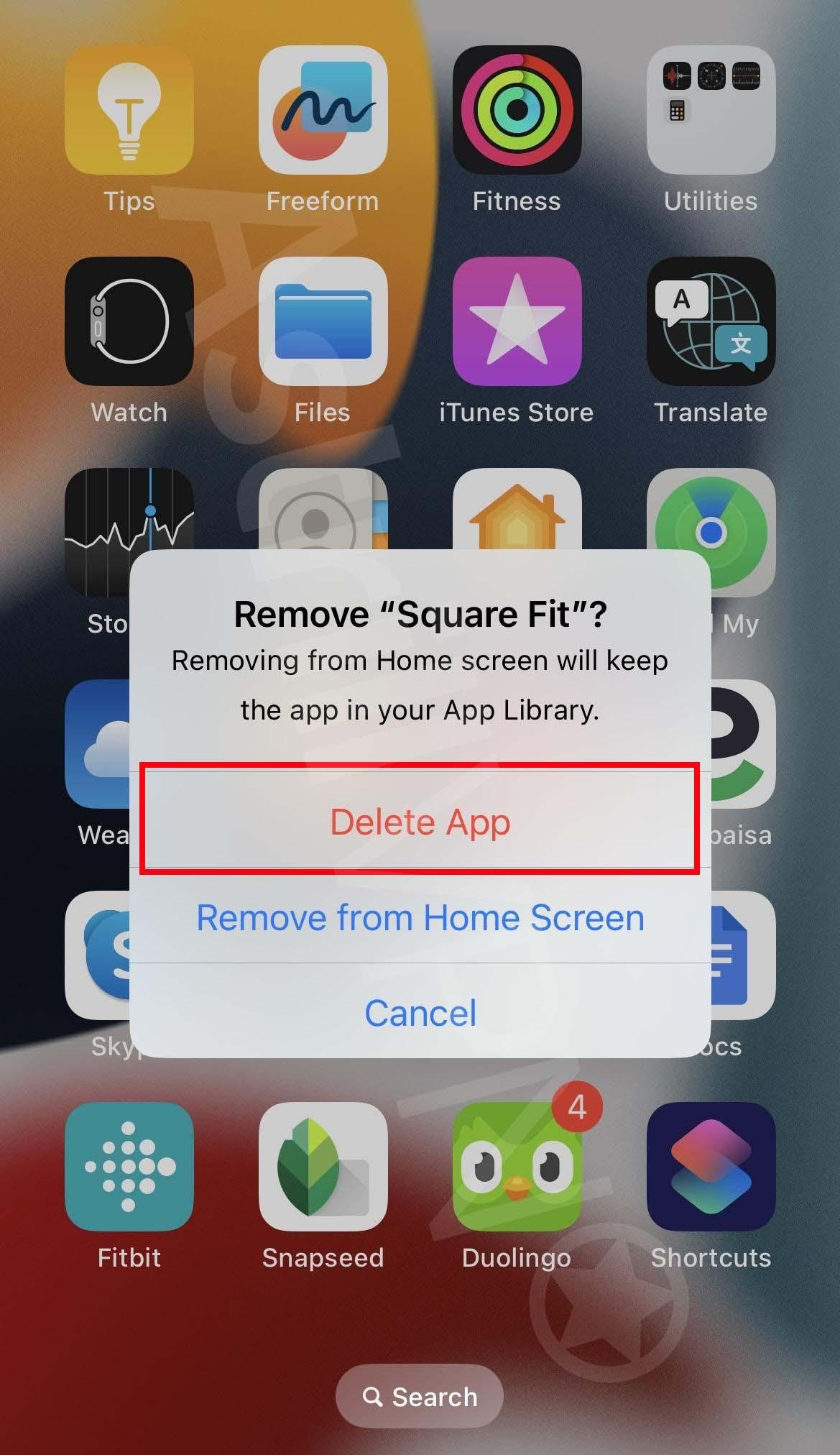
2) Clear Cache & Browser History
Your iPhone stores cached data and all the content from the websites you browse. This is because the next time you visit the same website, the cache storage allows the website to load more quickly, which helps you save time. Since we’re less likely to remove cached data, malicious actors and hackers can use them to deposit Malware. That’s why you must clear your cache and browsing history. Here’s how you can do it:
- Go to Settings > Safari.
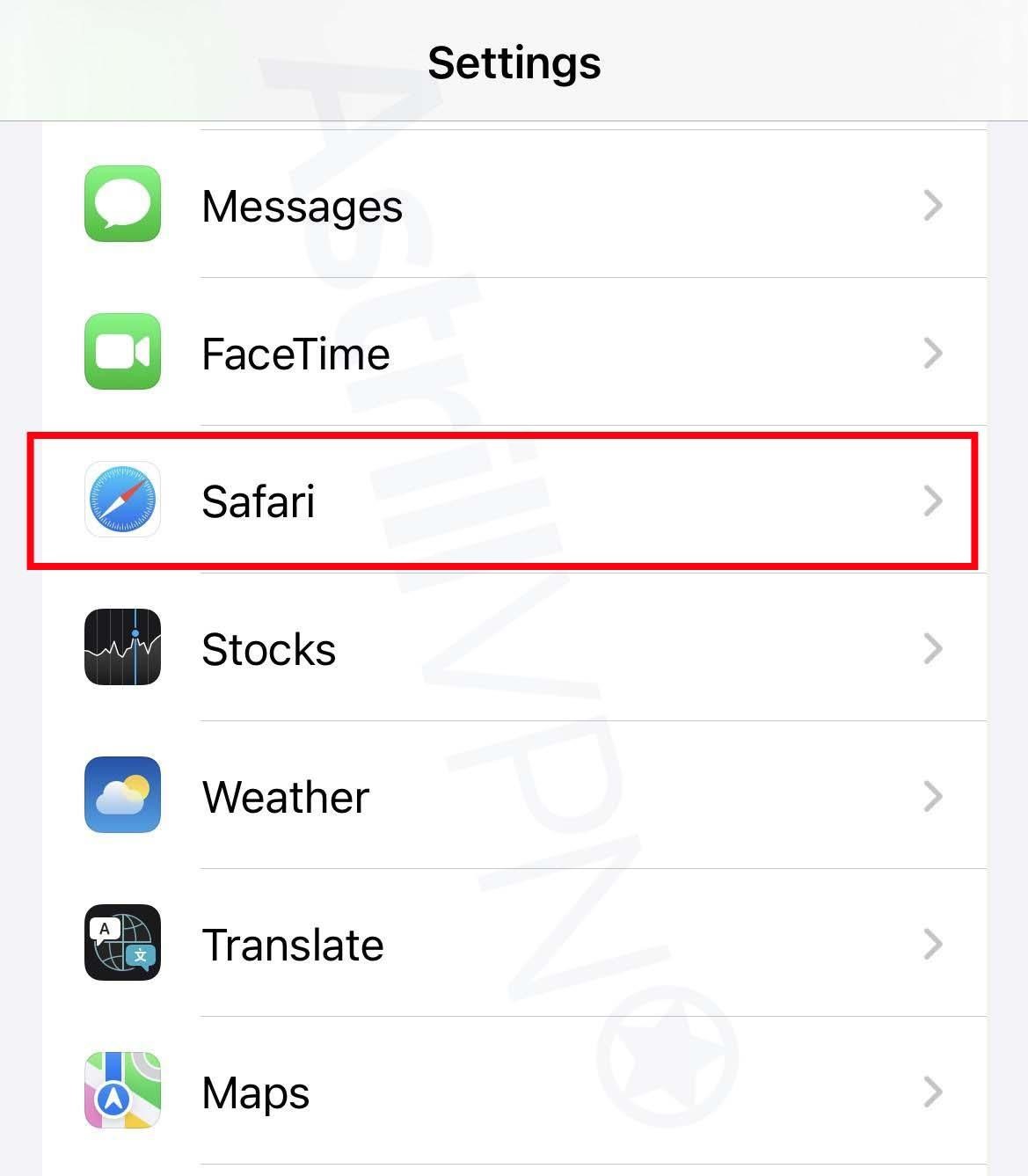
- From there, tap Clear History and Website Data.
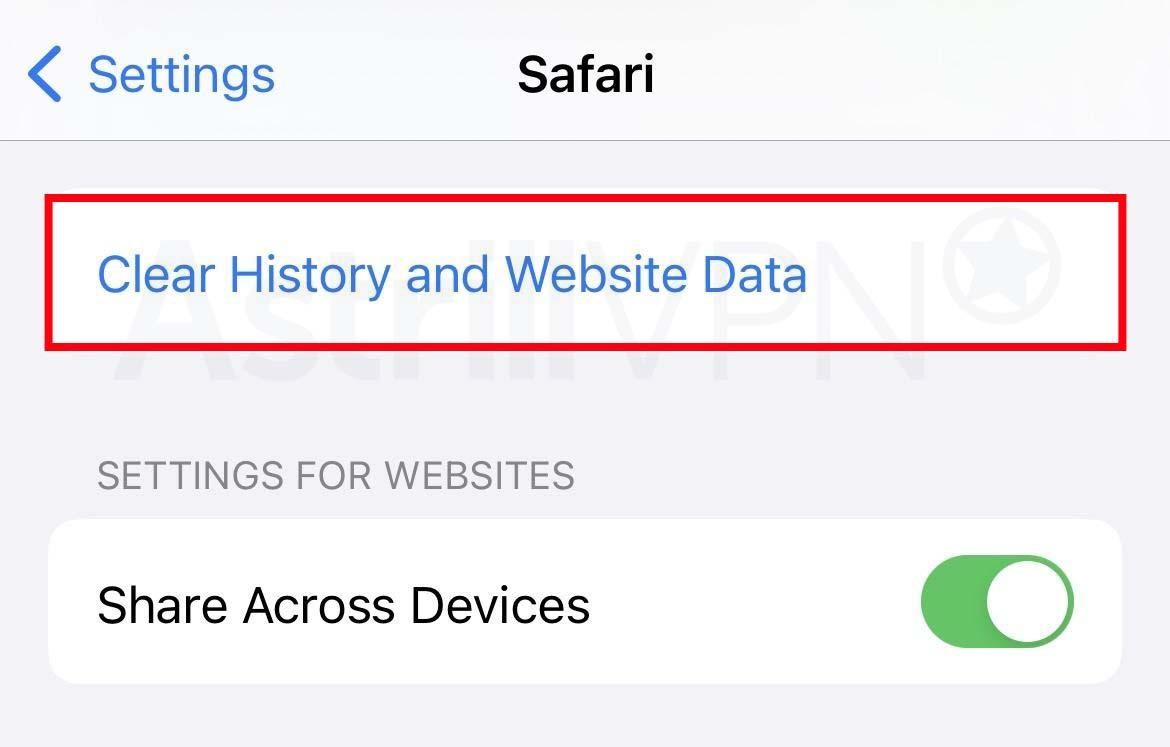
- The button will be gray if there’s no history or website data to clear.
3) Check App Permissions
Broad app permissions can be risky when a hacker has infiltrated your iPhone. Since they control the malicious apps, they can steal much of your sensitive and confidential information. Although you must give some essential app permissions, you should keep them limited to basic functionality. A photo app does not require access to your messages or microphone. You can control app tracking permissions on your iPhone.
- Go to Settings > Privacy and Security and then Tracking.
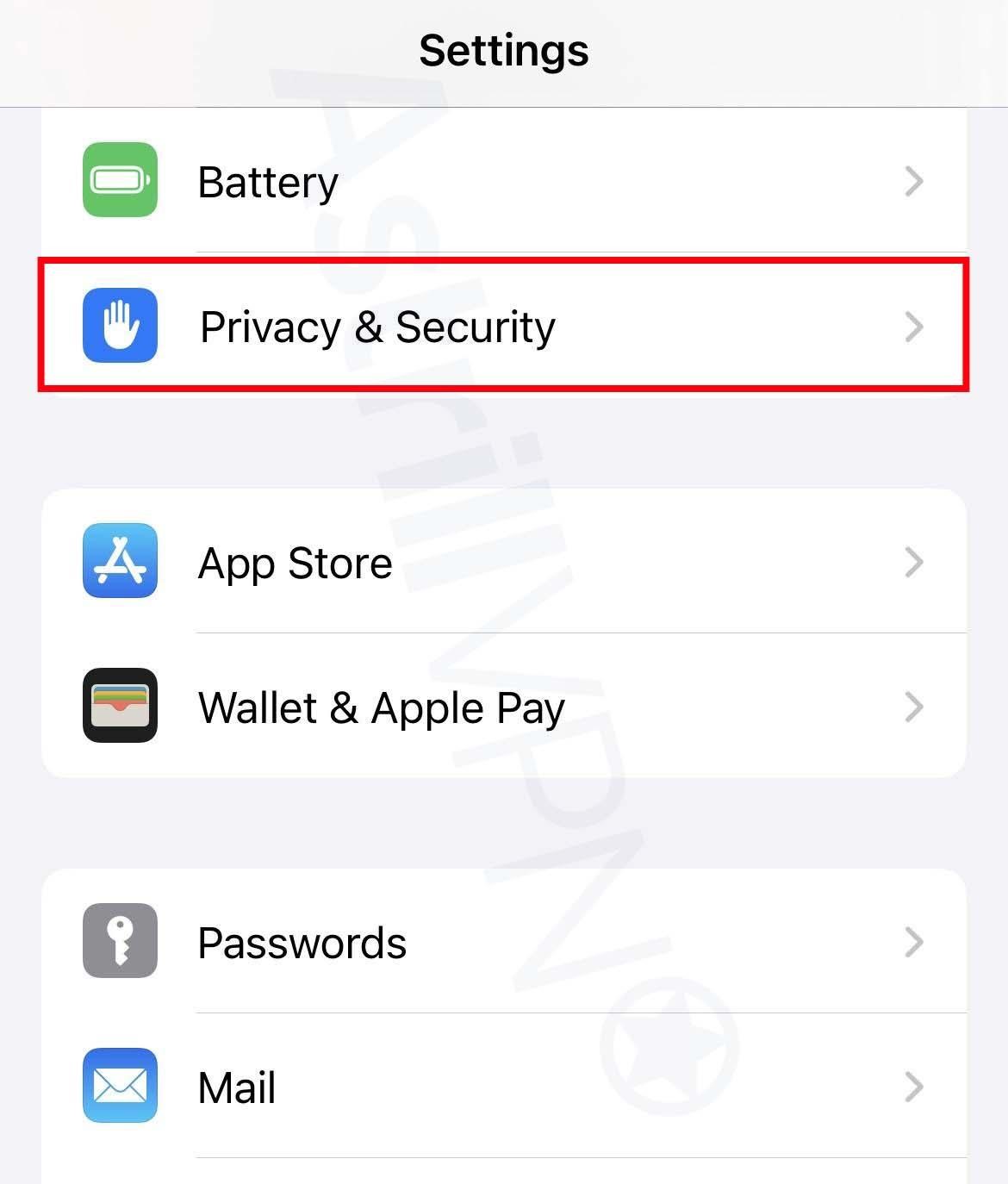
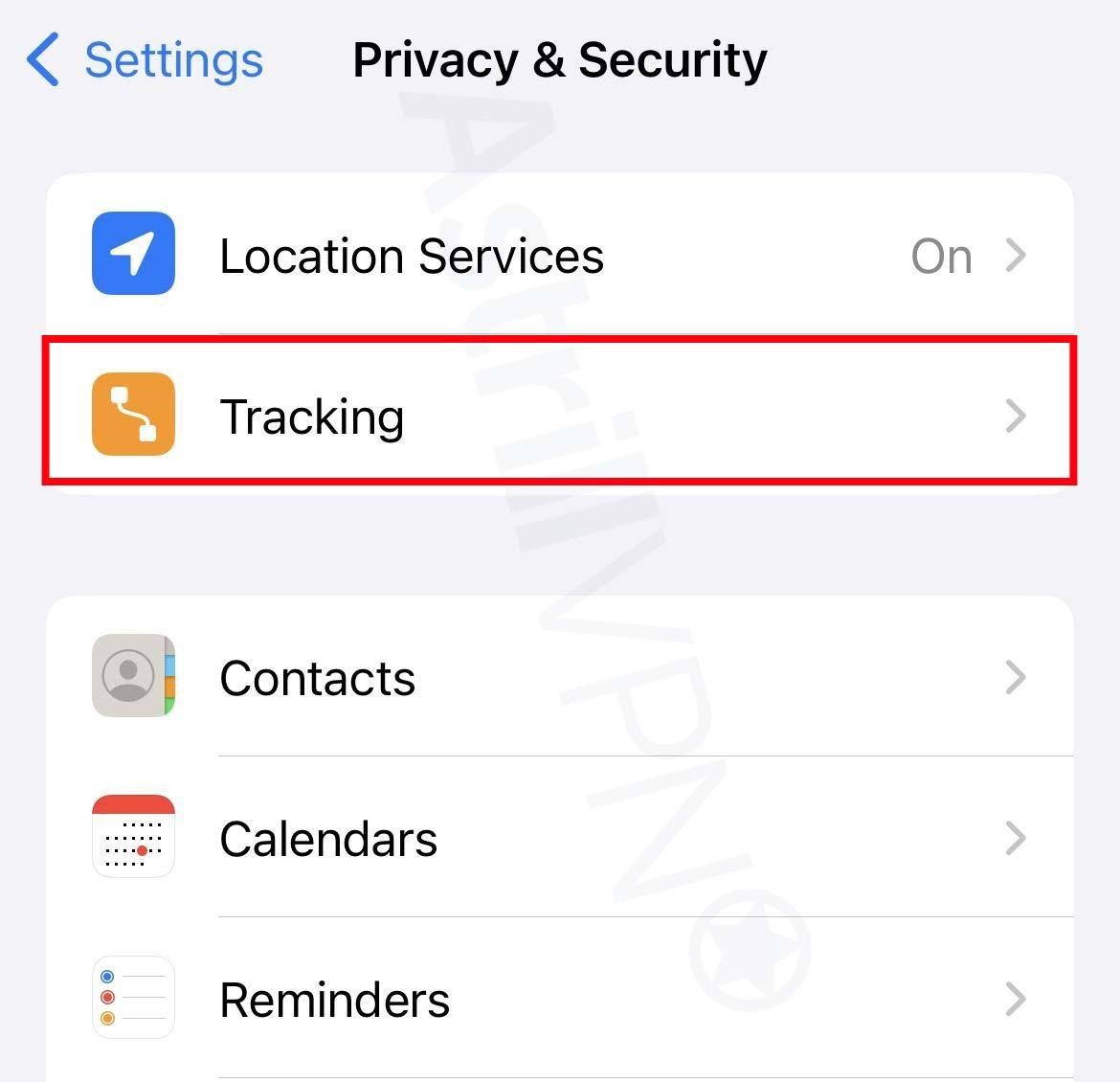
- The list will show you all the apps that requested permission to track you. You can turn the permissions on and off for any of the apps on the list.
- To stop all the apps from asking permission to track your activities and whereabouts, turn off Allow Apps To Request To Track, which you’ll find at the top of the screen.
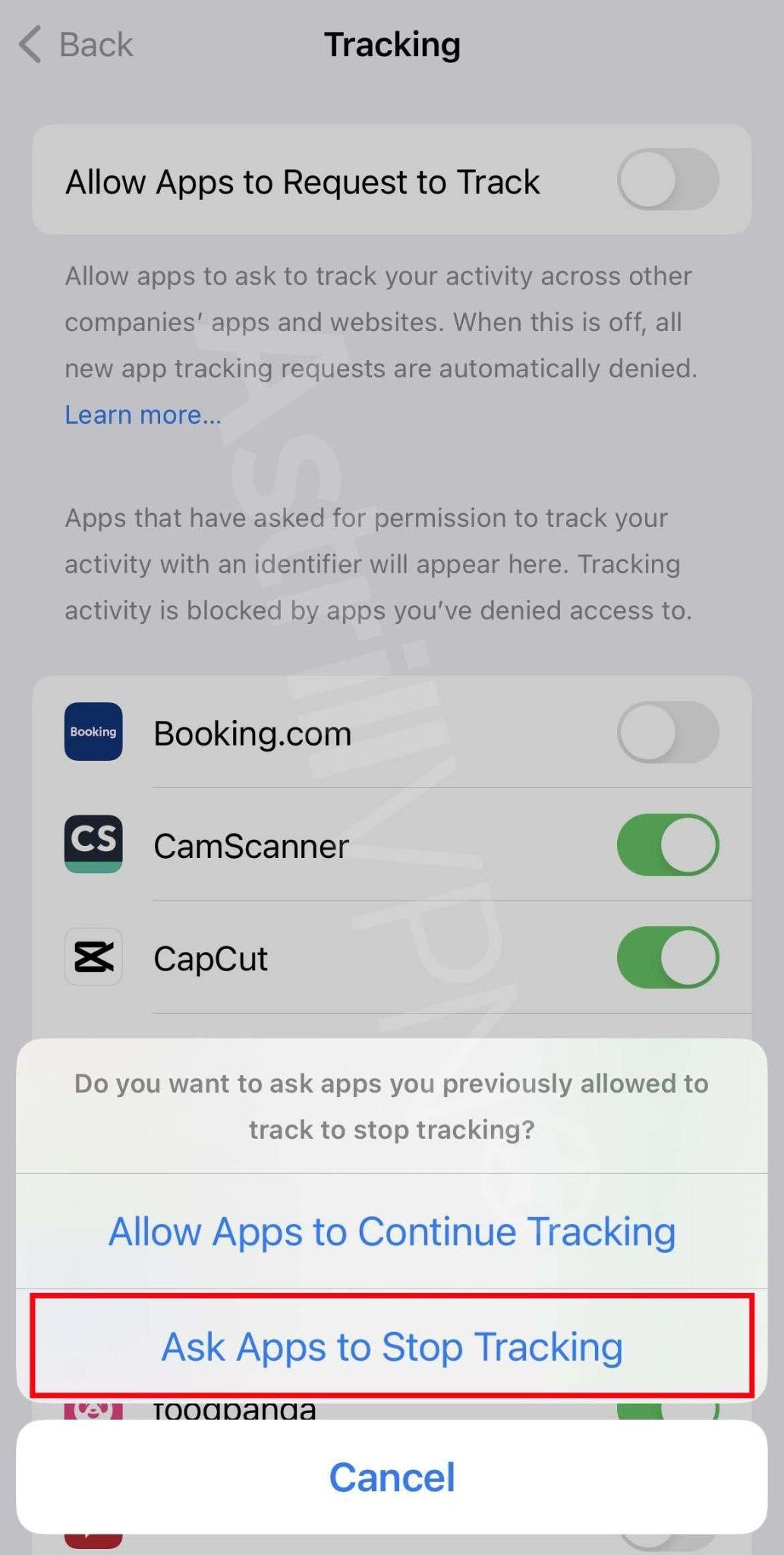
4) Freeze All Your Credit
Suppose malicious actors have infiltrated your iPhone and have gained access to your Personally Identifiable Information (PII). In that case, the hackers can use your details and commit different types of financial fraud, including applying for loans under your name, opening other credit cards and online accounts using your name, or requesting a replacement credit card and changing the address so that you’re not able to receive the card. You can avoid this by placing a credit freeze on the three major credit bureaus, Equifax, TransUnion, and Experian, as this will prevent hackers from opening any new fraudulent accounts on your credit file. To freeze your credit, you must contact all the bureaus separately.
5) Cancel Linked Credit Cards
If any credit cards are linked to your compromised Apple ID, you must cancel them immediately. Malicious actors can use your Apple Pay to make fraudulent payments using your accounts. If you discover your iPhone has been hacked, contact your bank immediately. You will need to explain that your phone has been compromised and then request them to cancel all your accounts and reissue you a new one. If there are any disputed transactions, then contact the bank and request that they reverse the changes.
5) Remove Sketchy Configuration Profiles
If you are suspicious that a hacker has gained unauthorized access to your device, you can check a list of configuration profiles and remove those that look suspicious. Here’s how to do it:
- Connect the iPhone to a Mac with an Apple Configurator using a USB cable that came with the device.
- If you’ve plugged the iPhone into a Mac for the first time, you must confirm that you trust this computer after a popup appears.
- If your iPhone is locked, then unlock it.
- Drag and drop a configuration profile on selected devices or Blueprints.
- Select all the profiles you want to remove and then choose Actions > Remove > Profiles.
- Confirm that you want to remove the configuration profile by clicking on Remove.
6) Perform a Factory Reset
If all else fails, you may have to Factory Reset your iPhone. This will completely wipe out your iPhone and restore all the original settings on your device. This is the best way to remove the hacker from your iPhone if nothing else works. Here’s how you can do it:
- Before doing a factory reset, you must ensure that all of your data is backed up because it will be permanently deleted and removed from your device after the factory reset.
- Go to Settings > General and then click Transfer or Reset iPhone.
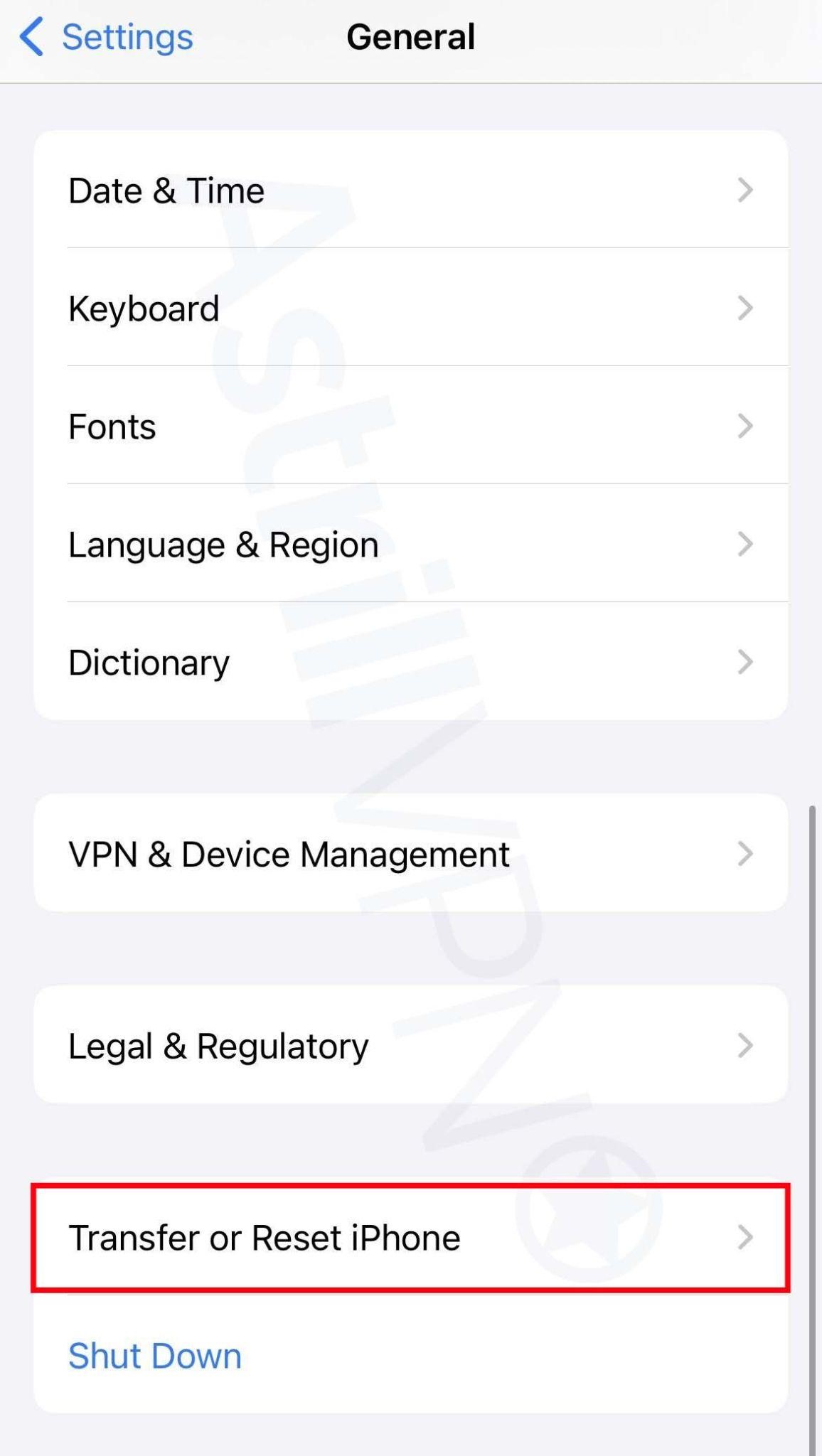
- Then click Erase All Content and Settings.
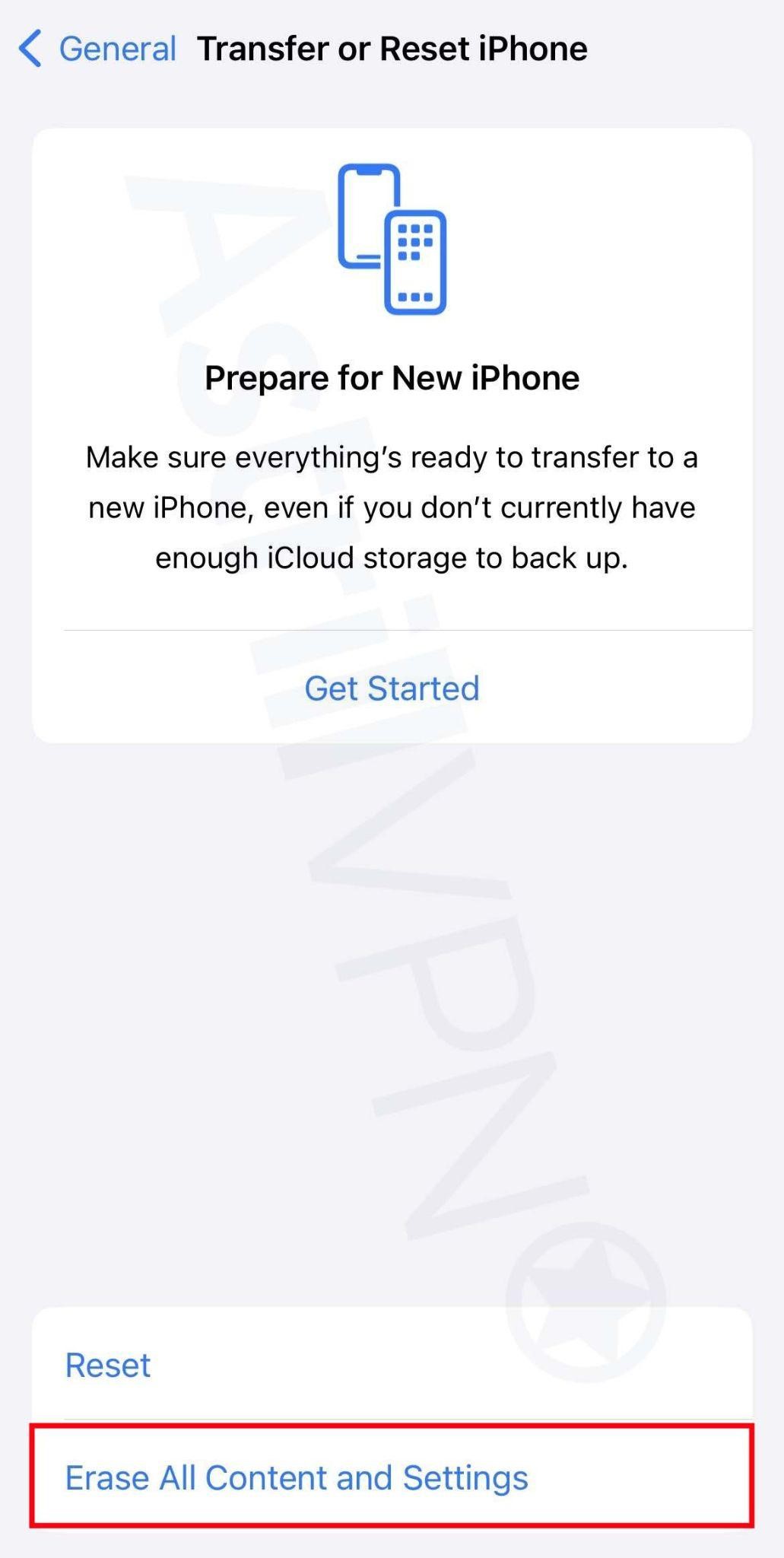
- Your iPhone will then be factory reset.
7) Report The Hacking To Apple Directly
If hackers gain unauthorized access to your Apple ID and iCloud, you can report this fraud to Apple directly. There are various ways that you can notify Apple about this fraud. Firstly, send all of the suspicious emails that you receive to reportphishing@apple.com. You can also call Apple Support at 800-275-2273 on a secure device or visit the Apple store in person and speak with a customer service representative to help resolve this issue and protect your account. Remember that Apple will never call you first or notify you of suspicious activities on your iPhone. First, any contact related to such matters from Apple is a scam, and you must be cautious.
How Can I Prevent My iPhone From Getting Hacked In The Future?
Now that you’re aware of the dangers of a hacked iPhone, it would be wise to adopt the best security practices to prevent these incidents from happening in the future. So how to get rid of hackers on iPhone for good? Let’s find out so you don’t have to worry about this again.
1) Use AstrillVPN
AstrillVPN masks your IP address and encrypts your internet traffic, ensuring that third parties like malicious actors cannot intercept or decipher your sensitive and confidential data. Using AstrillVPN will prevent hackers from intercepting your data. It has top-notch security features like a Kill Switch and Smart Mode and adheres to a strict No Logs Policy, meaning it does not store your data when using the VPN. It also provides state-of-the-art encryption protocols like OpenVPN, Wireguard, and DNS leak protection.
AstrillVPN will protect your online accounts and sensitive data when connected to a public network. It allows you to take your privacy and security to the next level, so here’s how you can sign up:
- Download and install AstrillVPN directly from the website.
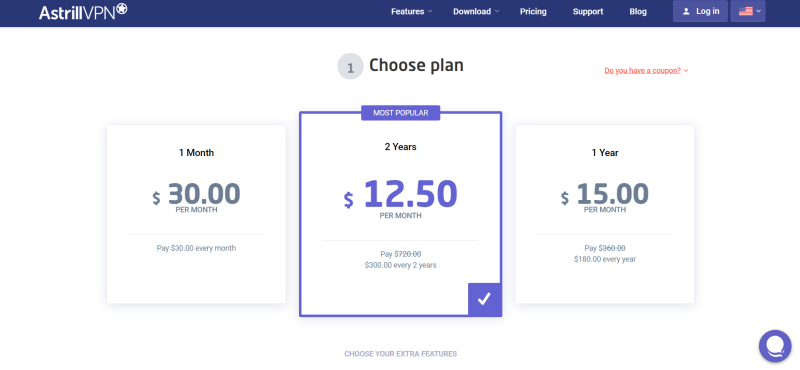
- You can download it by choosing the operating system link you use.
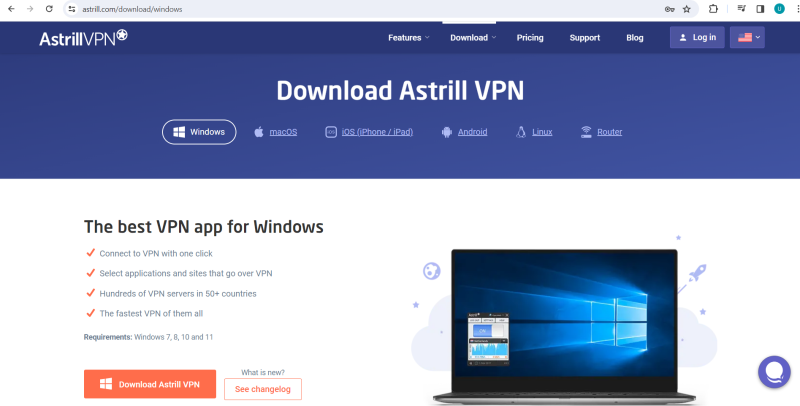
3. Register for your account and sign up.
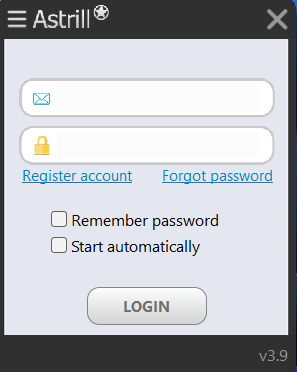
4. Once you’ve received your login credentials, choose a server location that fits your preference.
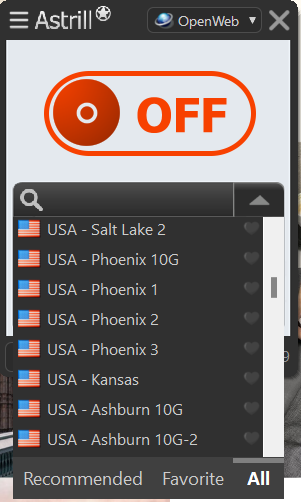
5. You can also select the VPN protocol that meets your needs and preferences.
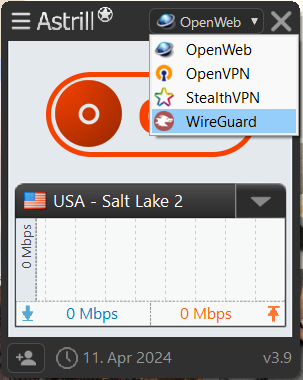
6. Turn on the VPN connection and get all your security needs met.
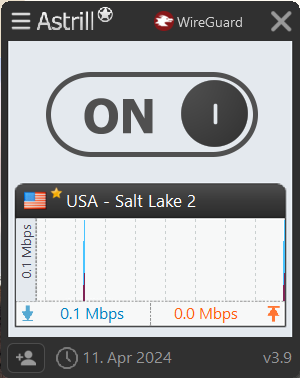
2) Use Reliable Antivirus Software
You must invest in reliable antivirus software to prevent hackers from infiltrating your iPhone. While there are many good antivirus software in the market that you can opt for, they should be able to meet the following criteria to be truly effective:
- It detects and removes malware and other online threats in real-time.
- It offers additional security features like email scanning, firewall protection, web browsing protection, and anti-phishing capabilities.
- They should provide robust protection and minimal impact on the system’s performance.
- The anti-virus software should be user-friendly and easy to navigate. The features need to be easily accessible.
- The antivirus software should come equipped with the latest updates so that the antivirus software can easily detect and remove all the latest threats.
- The antivirus software should also have a good reputation for providing reliable and effective protection from malware.
- Check the antivirus software’s privacy policy; some companies can collect and share your data with third parties.
3) Don’t Jailbreak Your Phone
If you jailbreak your iPhone, it eliminates one of the most essential security features. That makes it a breeding ground for hackers to infiltrate your iPhone and compromise sensitive and confidential data. One single malware attack on your jailbroken iPhone can compromise sensitive data, with malicious actors using it for fraud and identity theft.
4) Set Up Strong Passwords & Enable 2FA
It would help if you used strong passwords for all your online accounts. Using strong and complex passwords for all your online accounts makes it challenging for hackers and malicious actors to gain unauthorized access to your online accounts. Strong passwords include uppercase letters, lowercase letters, special characters, and numbers, so incorporate that when creating passwords.
You should also enable 2FA (Two Factor Authentication), which requires an additional verification step before you can gain access to your online accounts. This verification can be an OTP (one-time password) sent to your email or phone number. This can also include biometric verification. To enable MFA (Multi-Factor Authentication) on your Apple ID:
- Go to Settings and then tap your name.
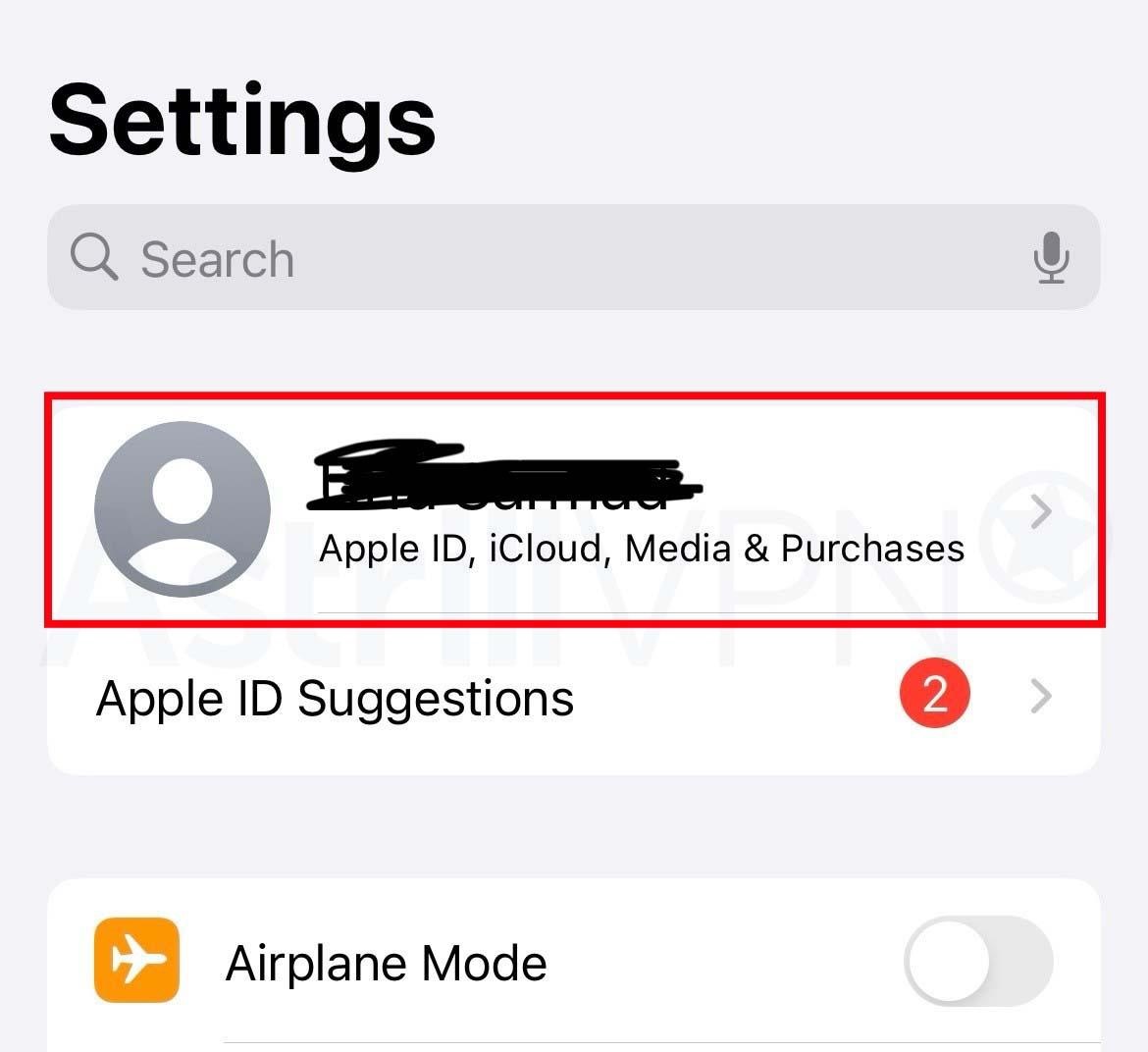
- Then click Sign-In and Security.
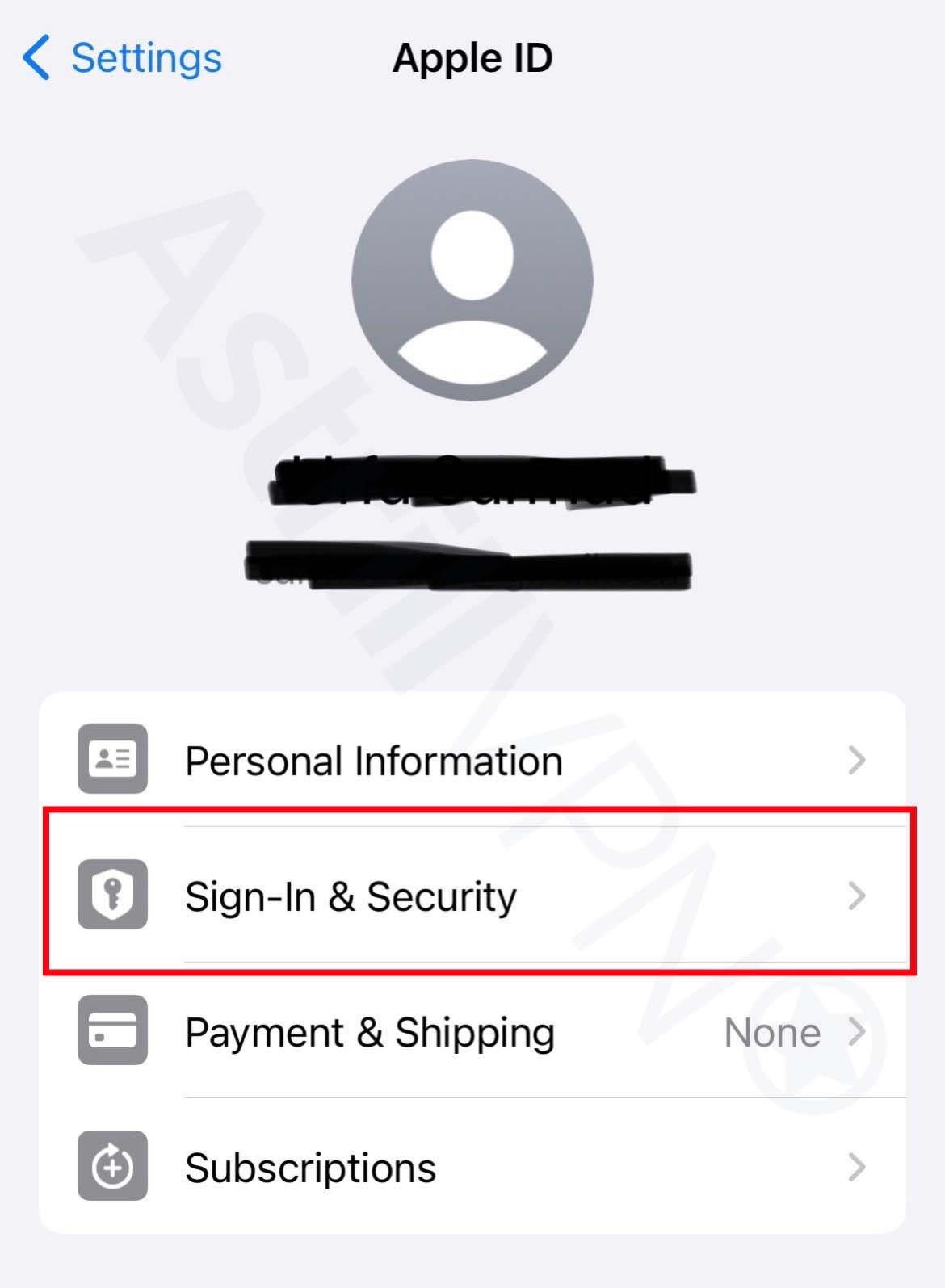
- Then turn on Two Factor Authentication.
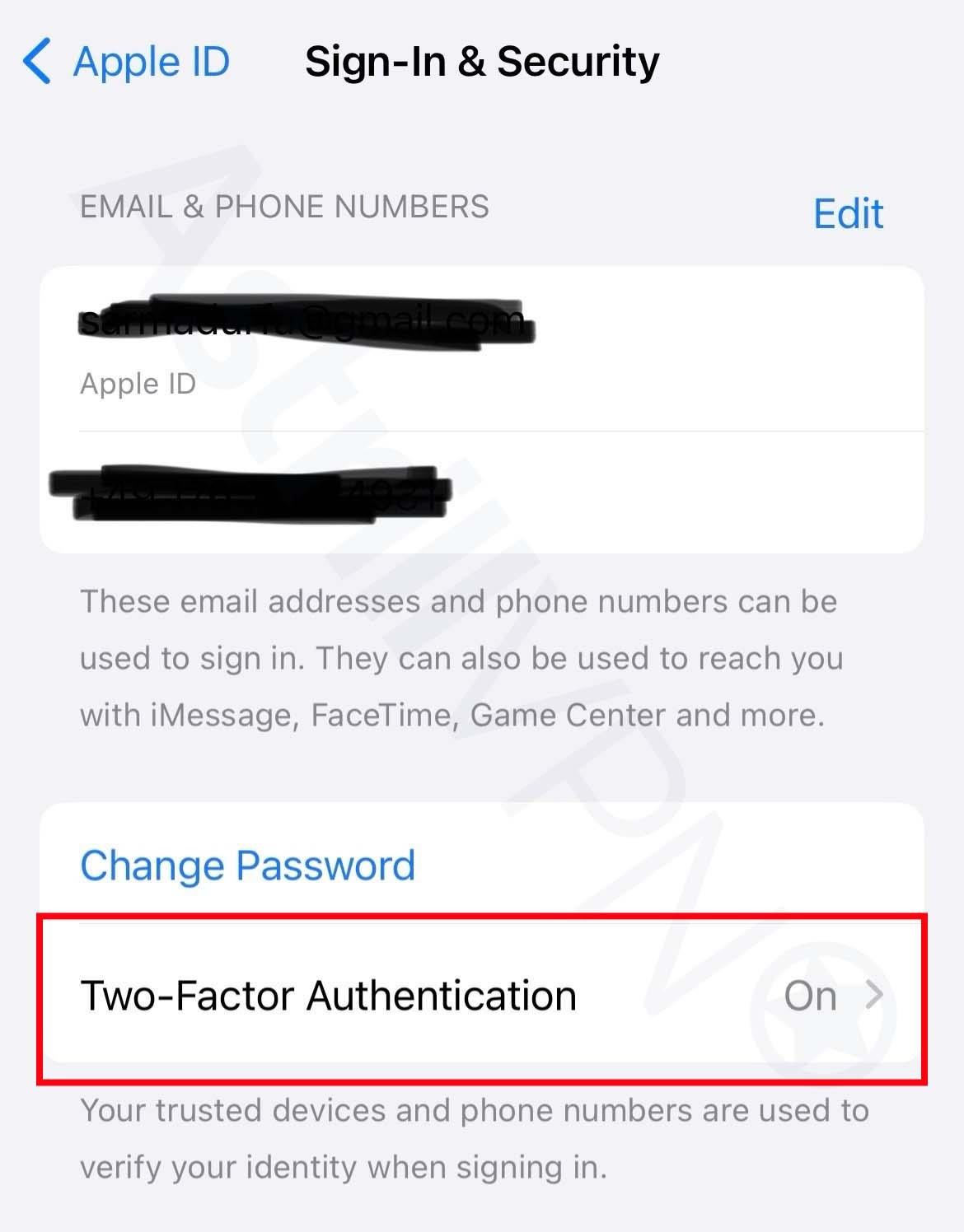
5) Enable “Find My iPhone”
This app will allow you to track your phone in case it gets lost or stolen. This will prevent any thief from intercepting your personal and confidential data in case you lose your phone or get stolen. Make sure you set up Find My on your iPhone so you can recover your stolen device. Here’s how to do it:
- Open Settings on your iPhone.
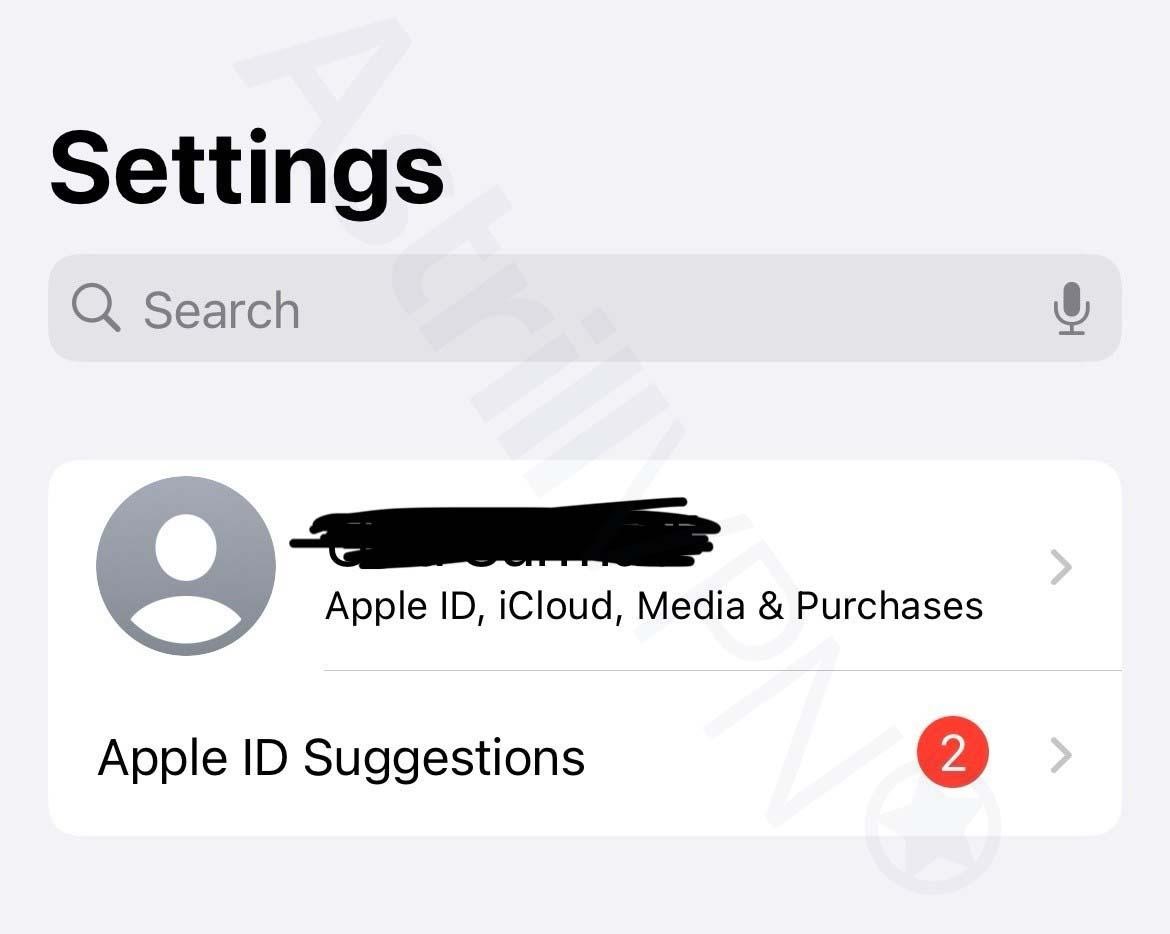
- Tap your name, and then tap Find My.
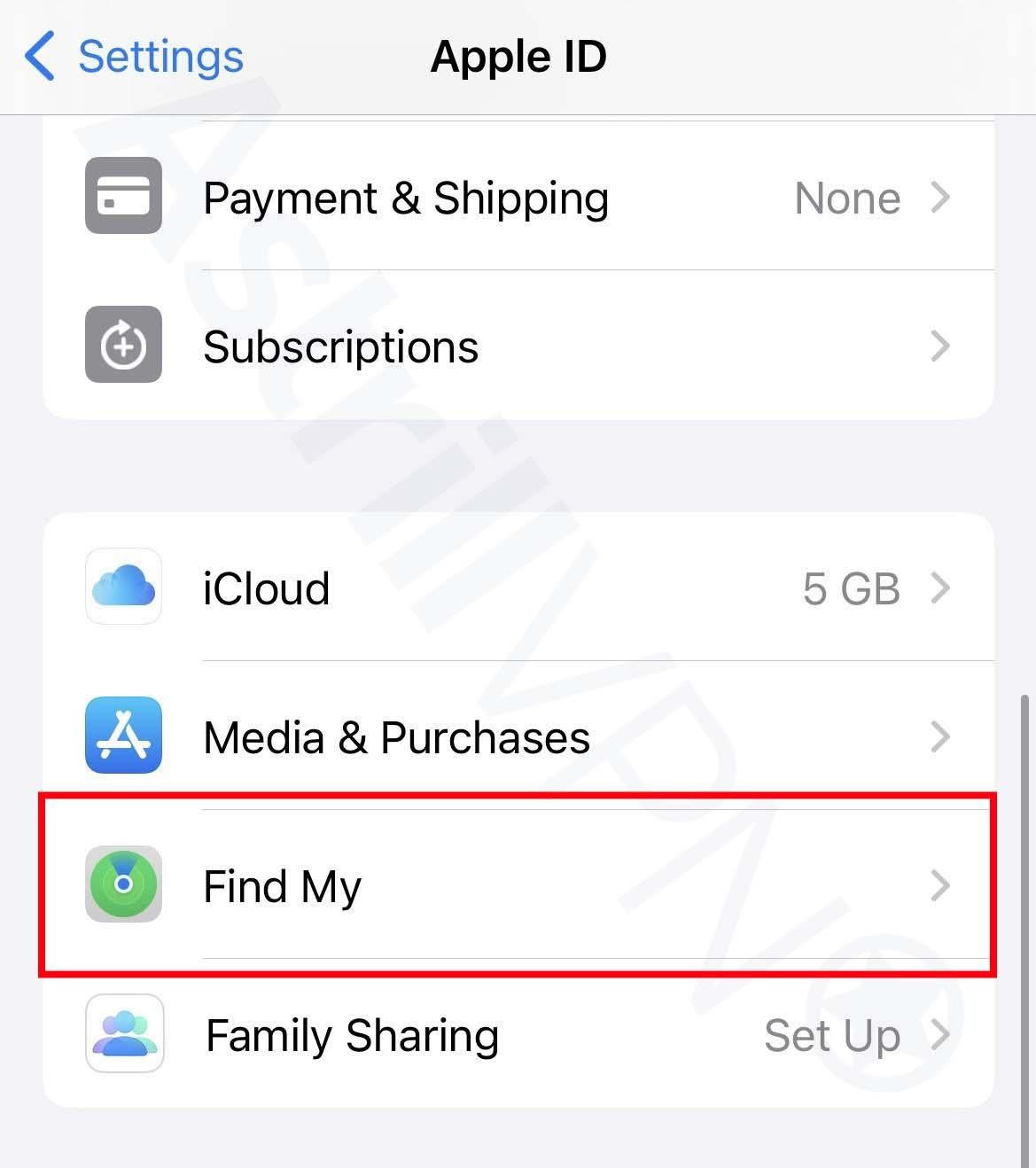
- If you’d like your friends and family where you are, then turn on Share My Location.
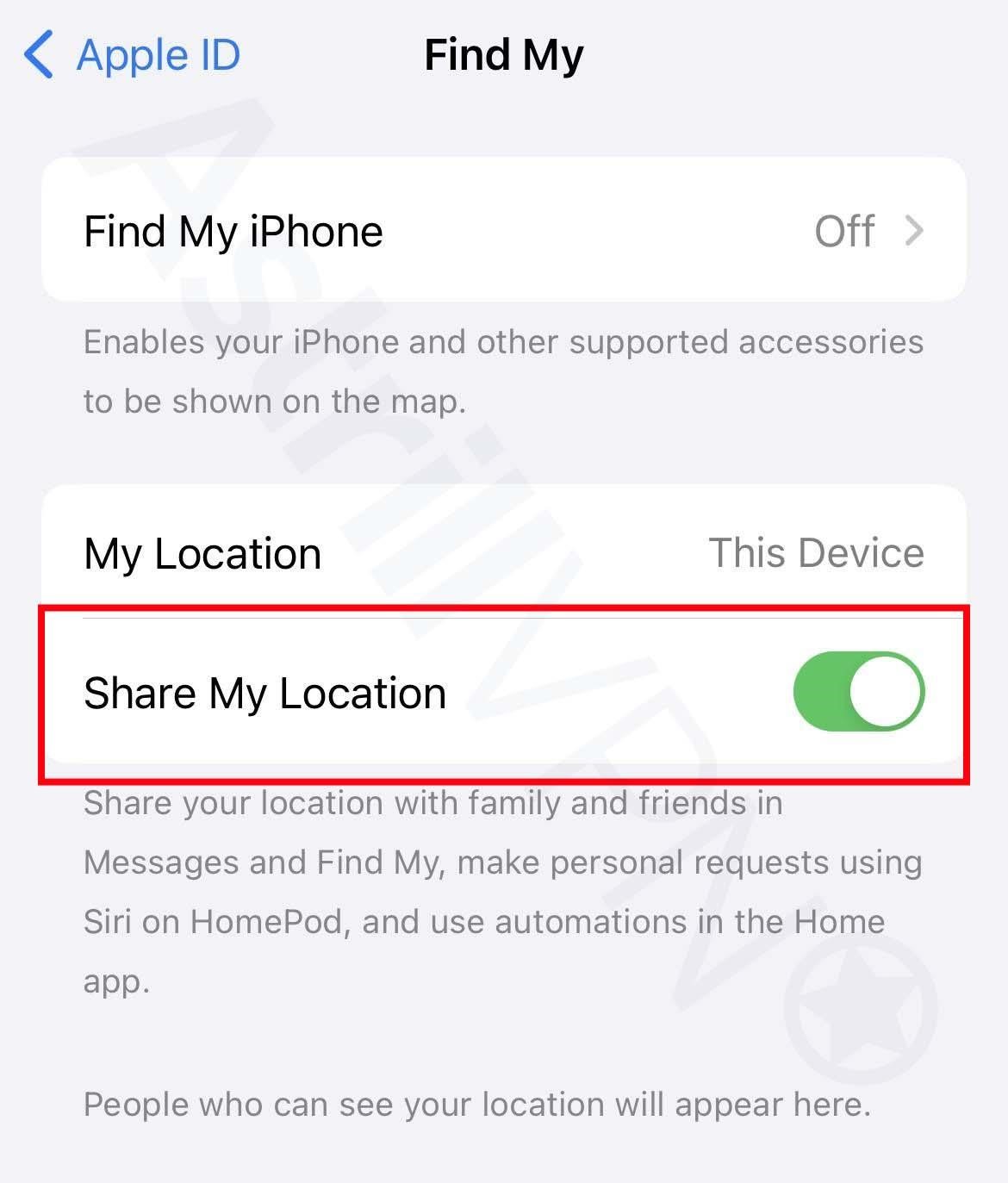
- Then tap and turn on Find My iPhone.
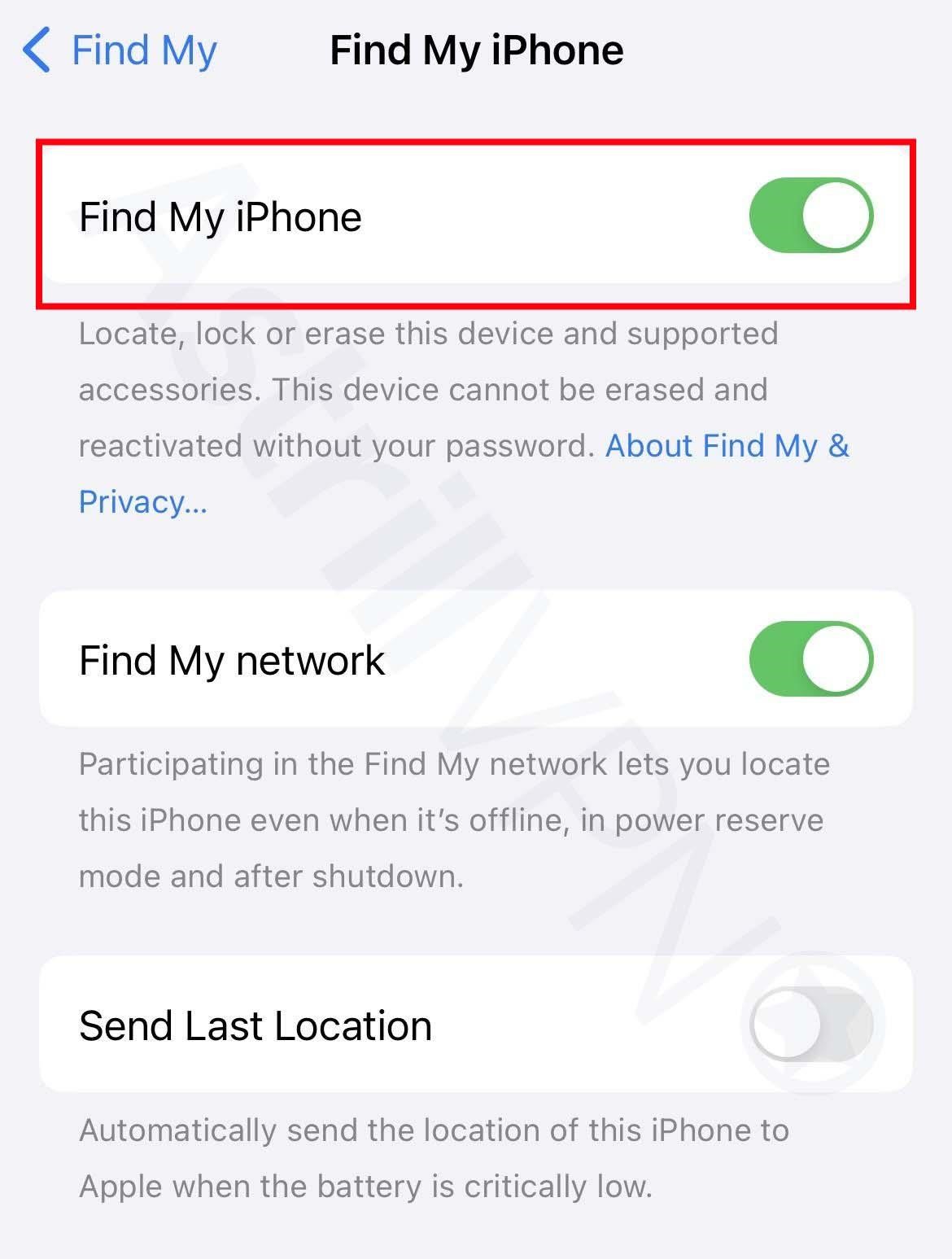
- If you want to find your lost device on the map, go to Settings > Privacy & Security > Location Services and turn on Location Services.
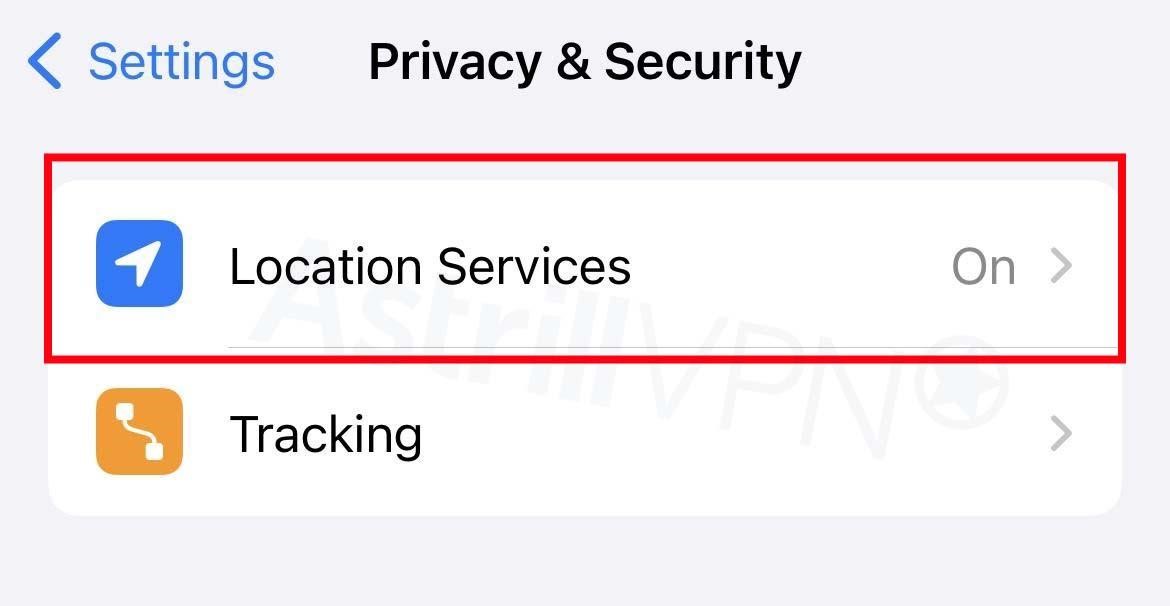
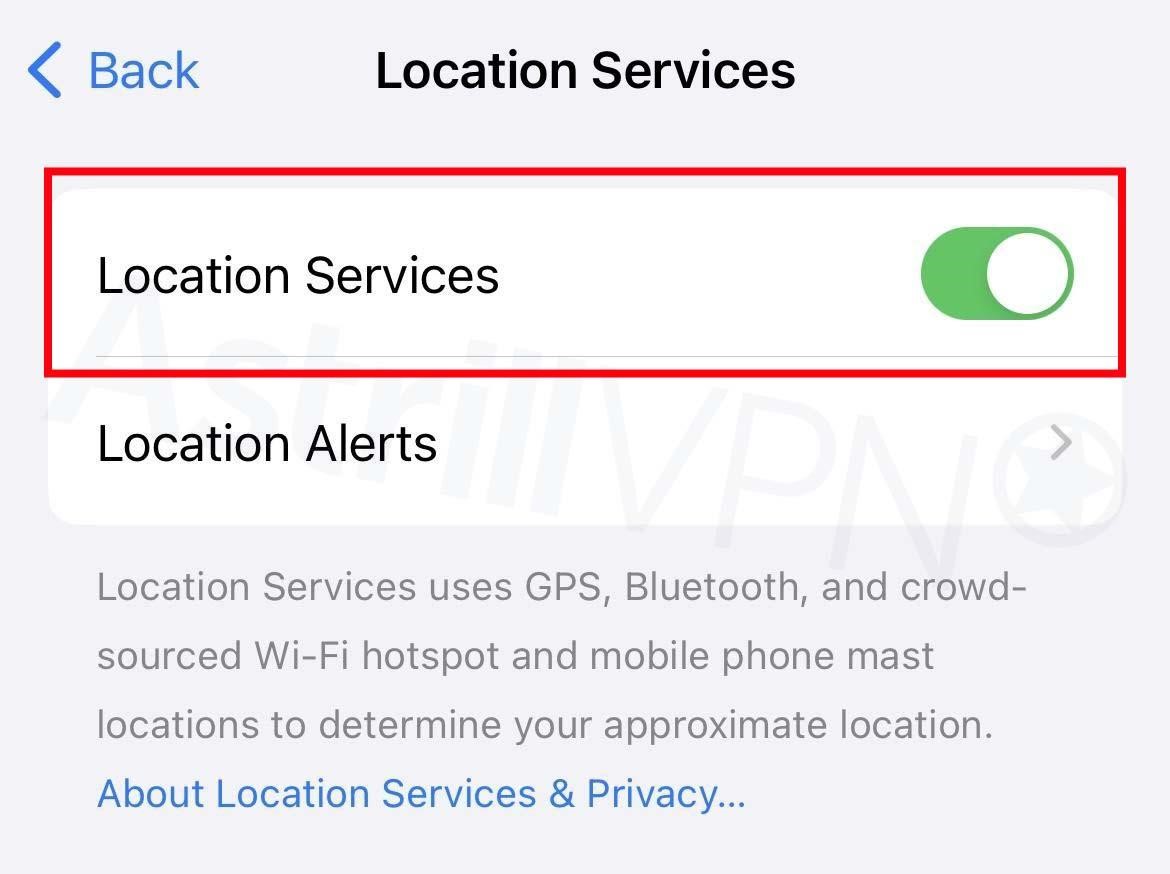
6) Keep iOS Up To Date
Ensure that iOS is up-to-date with all the latest updates installed on your phone. These security updates include all of the latest security fixes to protect your iPhone against emerging online threats. To confirm whether your iPhone has the latest security updates installed, go to Settings > General > Software Update.
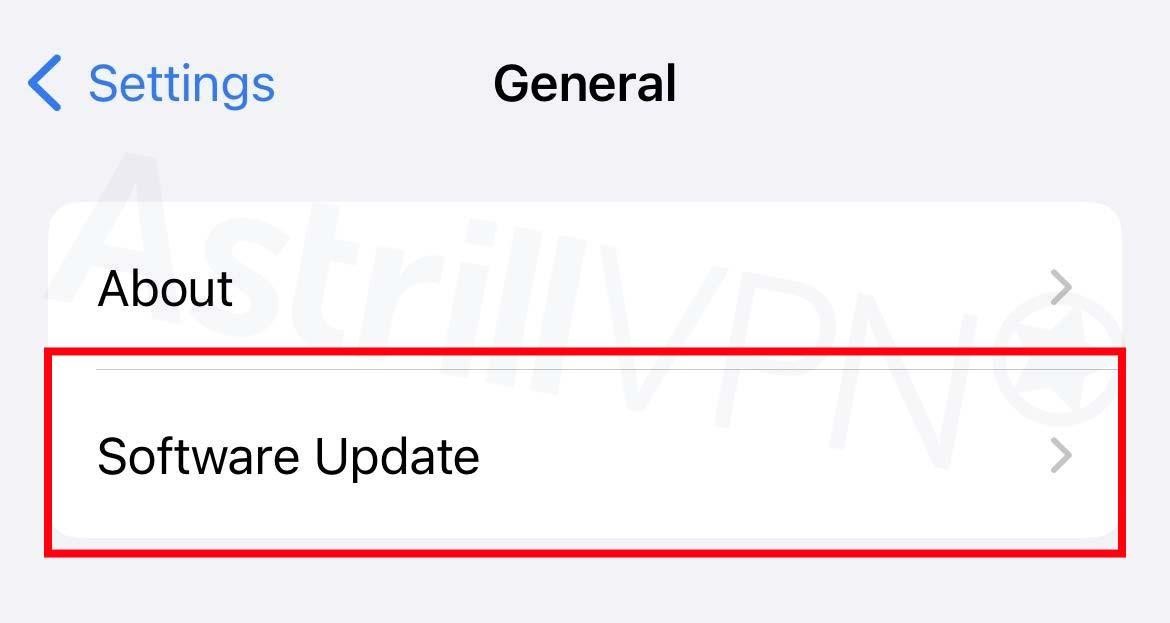
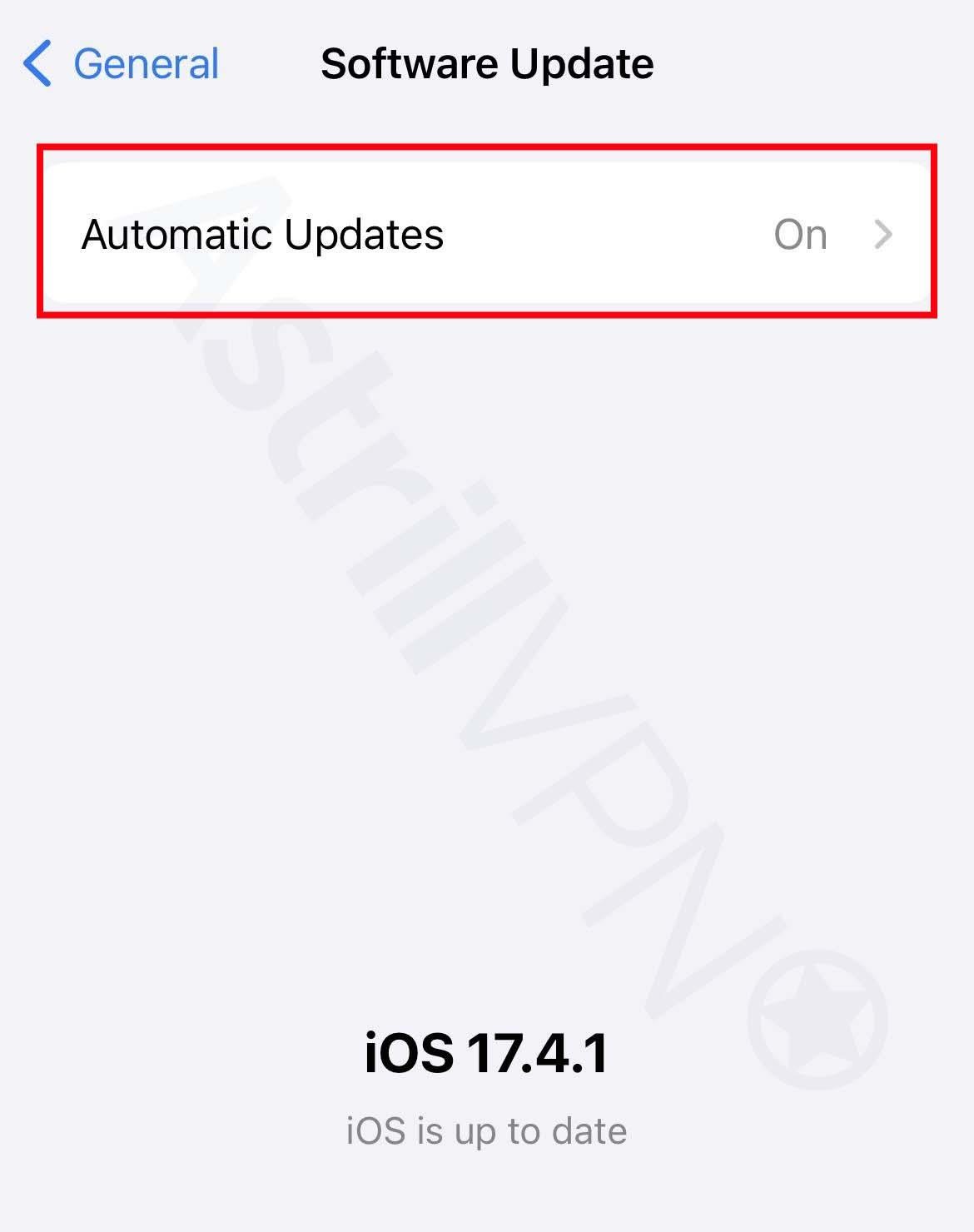
7) Turn off Bluetooth When You’re Not Using It
Turn off your Bluetooth if you’re not using it since this limits the number of external devices your iPhone can connect to. This also helps prevent malicious devices from connecting to your device and causing further harm. People who unknowingly leave their Bluetooth connection on in public and crowded places can expose their devices to hackers.
Wrapping Up
In the digital age, being equipped with an iPhone doesn’t mean you’re automatically exempted from hackers or malicious threats. A hacker can still infiltrate your iPhone if you aren’t too careful. That’s why we’ve crafted this ultimate guide that not only helps you pinpoint the exact signs you need to be looking out for to determine whether your iPhone has been hacked but also what steps you need to take to remove them from your device and also prevent any such incidents from happening in the future. So you can rest easy since this guide ensures you’ll never have to worry about hackers gaining unauthorized access to your iPhone again.
Frequently Asked Questions (FAQs)
iPhones can also be vulnerable to hacking even though they are more secure than Android devices. Hackers can exploit security vulnerabilities in the iOS operating system and third-party apps to gain unauthorized access to your iPhone, steal sensitive data, and install malware.
Hackers can access your computer camera, microphone, and screen and use malware like spyware to gain remote access to your camera, screen, and microphone and control it.
When you get hacked, the first thing to do is change the passwords of all your online accounts immediately. Change the passwords even for those accounts that haven’t been compromised so that you’re protected on all fronts.
If you have broad app permissions, it can be risky if a hacker gains unauthorized access to your iPhone. Since they control the malicious app, they can steal as much information as you enable them. For instance, they could record your videos or audio, read your private messages, and watch all your photos.
There are a couple of steps that you can take to prevent this. Firstly, enable multi-factor authentication, as this helps add an extra layer of security to your device. You should also install an antivirus on your device to protect it from malware and other emerging threats. Lastly, you can factory reset your iPhone if the damage is too severe.


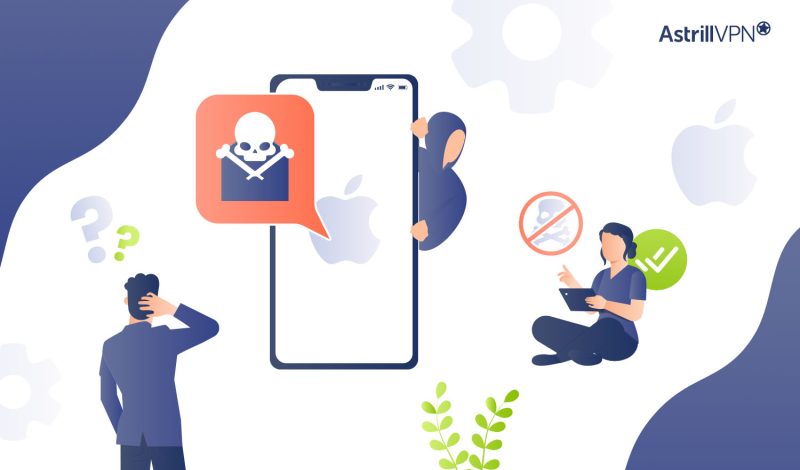
No comments were posted yet