Hulu Not Working? Fix All Hulu Issues and Error Codes

Arsalan Rathore
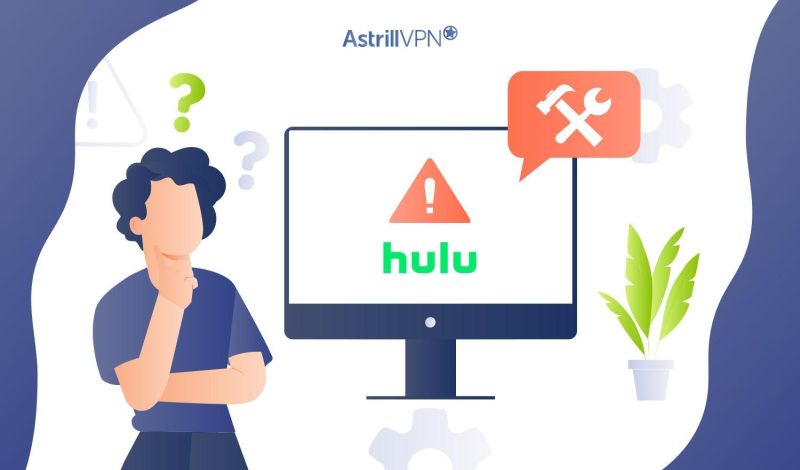
Hulu has become a household name for those seeking a vast library of movies, TV shows, and original content at their fingertips. However, even the most reliable streaming services can occasionally hit a snag, frustrating users when Hulu decides not to cooperate.
Worry not if you’ve ever faced a blank screen, buffering woes, or cryptic Hulu connection error codes. In this detailed guide, we’ve discussed Hulu not non-working errors, reasons, and their fixes. So thoroughly review the guide and find your fix.
Table of Contents
11 Reasons Why Is My Hulu Not Working?
The reason why you see Hulu not working cannot be singled out. There are multiple reasons why Hulu won’t load on your device. Following are the 11 reasons that may cause Hulu to stop working:
- Internet Connection Issues: Slow or unstable internet connections can cause buffering and playback problems on Hulu.
- Hulu Outages: Sometimes, Hulu experiences service outages or technical issues that can affect its availability.
- Device-Specific Problems: Certain devices may encounter compatibility issues or glitches with the Hulu app not working.
- Hulu App or Website Issues: Bugs or software glitches within the Hulu app or website can lead to performance problems.
- Geographic Restrictions: Hulu is only available in the United States, and attempting to access it from outside the country can result in access issues.
- Account Issues: Problems with your Hulu account, such as billing issues or account suspension, can prevent access to Hulu content.
- Error Codes: Specific error codes like “Hulu Error 5003,” “Hulu Error p-dev 320,” or “Hulu Error rununck13” can indicate various issues affecting Hulu.
- Ad-Blockers and VPNs: Ad-blockers or VPNs can sometimes interfere with Hulu’s functionality.
- Network Restrictions: Certain networks, like public Wi-Fi or corporate networks, may block access to streaming services like Hulu.
- Device Updates: Outdated device software or Hulu app versions may lead to compatibility problems.
- Account Deactivation: Hulu accounts have a device limit; if you’ve exceeded it, you may need to deactivate some devices to use Hulu on others.
Hulu Not Working – 15 Fixes that Work
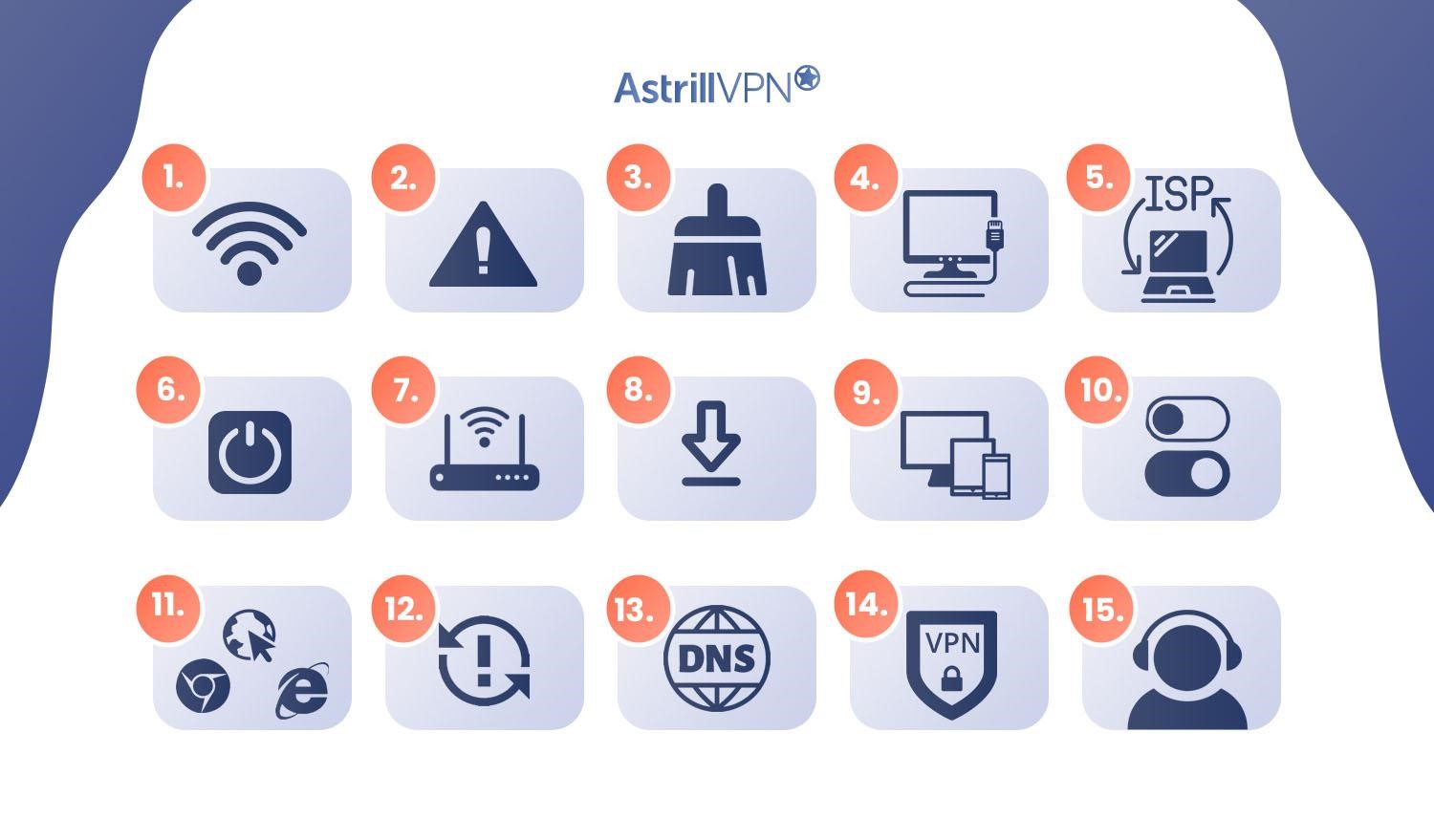
1. Check Your Internet Connection
Before diving into Hulu troubleshooting, it’s essential to verify your internet connection’s stability. Ensure your device is connected to the internet and run a quick speed test to gauge its performance. If you’re experiencing frequent buffering or slow loading, consider switching to a wired connection for a more reliable streaming experience.
2. Check Whether Hulu Crashed
Sometimes, Hulu may crash due to temporary glitches. If you suspect this is the issue, close the Hulu app or website and reopen it. Often, this simple action can resolve minor disruptions.
3. Clear Cache
Cached data can occasionally hinder Hulu’s performance. To clear the cache, go to your web browser’s settings and remove the cached data. On mobile apps, navigate to the app settings and clear the cache to resolve any lingering issues potentially. Also, clear Hulu’s cache from the Hulu platform’s settings.
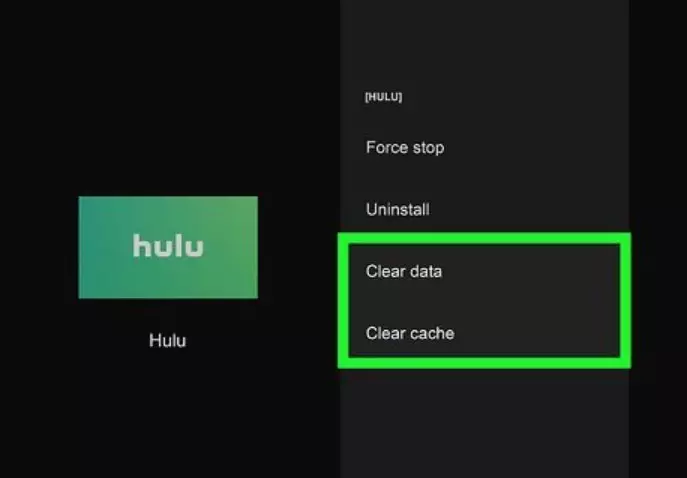
4. Use VPN If You Can’t Access Hulu
If you cannot access Hulu due to geo-restrictions, traveling abroad, or facing issues due to the IP and DNS provided by your ISP, using a VPN can be a valuable solution.
You can use a VPN to connect to a US server and access the streaming platform. A VPN masks your location and assigns you a new IP address, resolving your IP conflict issue and effectively bypassing Hulu’s geo-blocking measures.
5. Check With Your ISP
Occasionally, Hulu issues might be beyond your control and related to your Internet Service Provider (ISP). To rule this out, get in touch with your ISP to confirm if there are any known outages or restrictions on Hulu that might be affecting your streaming.
6. Restart Your Device
A simple yet effective troubleshooting step involves restarting your device. Turn it off, wait for a moment, and then turn it back on. Relaunch Hulu to see if it functions correctly after the reboot.
7. Reboot Your Modem
If multiple devices are experiencing Hulu problems, your modem or router could be the culprit. Unplug both devices, wait a few minutes, and then plug them back in. Reconnect your device and try Hulu once more.
8. Update or Reinstall the Hulu App
Ensure you’re using the latest version by checking for updates in your device’s app store. If issues persist, consider uninstalling and reinstalling the Hulu app, which can often resolve app-related problems.
9. Try a Different Device
To determine if the issue is specific to one device, try accessing Hulu on a different device, such as a smartphone, tablet, or computer. This helps identify whether the problem is device-specific or more widespread.
10. Deactivate and Reactivate Your Device
If you’re encountering activation or streaming problems, go to your Hulu account settings to deactivate Hulu on your device. Then, reactivate it by signing in again. This can sometimes resolve account-related issues.
11. Try a Different Browser
If you’re using Hulu through a web browser and experiencing issues, consider switching to a different browser to see if the problem persists. Sometimes, browser-specific issues can be the reason why Hulu isn’t working.
12. Fully Close and Then Reopen the Hulu App
On some devices, apps may not fully close when you exit them. To address this, ensure you close entirely the Hulu app and then relaunch it, which can help resolve inevitable app-related glitches.
13. Check Your DNS and IP Address
If you’ve gone through all of the above fixes but still your Hulu is not working right away, go to “https://www.whatismyip.com/” and check your IP address and DNS. If there’s a mismatch and your DNS and IP address aren’t correlated, then Hulu is not working.
Like Netflix, Hulu crosschecks your IP and DNS to see if they correlate. It does so to ensure that the user isn’t using any proxy to access the platform.
14. Try a Wired Connection
If buffering and loading problems persist, opting for a wired internet connection can significantly improve your Hulu experience. Connecting your device to the internet using an Ethernet cable can eliminate many Wi-Fi-related issues.
15. Contact Customer Service
If none of the above steps resolve your Hulu issues, contact Hulu’s customer service for expert assistance. They can provide guidance tailored to your specific situation.
Understanding Hulu Error Codes
Knowing about Hulu error codes is important because once you know what the error code means, you can resolve the Hulu error efficiently. Following are the Hulu error codes, with their causes and troubleshooting tips:
| Hulu Error Code | Causes | Troubleshooting |
| Error 5003 | Weak internet connection device compatibility app glitches | 1. Check internet connection stability. 2. Restart the device. 3. Update/reinstall the Hulu app. |
| Error p-dev 320 | Streaming issues high server traffic network configuration | 1. Verify a stable internet connection. 2. Restart the modem/router. 3. Clear the Hulu app cache. 4. Try different devices. |
| Error rununck13 | Network issues content unavailability | 1. Ensure stable internet. 2. Check Hulu server status. 3. Clear browser cache (if using a browser). |
| Error BYA-403-007 | Account issues (billing, subscription)Suspicious activity | 1. Check your Hulu account for payment issues. 2. Verify active subscription. 3. Contact Hulu support. |
| Error 503 | Hulu server is temporarily unavailable (maintenance, high traffic) | Wait for Hulu to resolve the server issue. |
| Error 504 | Hulu server issues (temporary) | Wait for Hulu to resolve the server issue. |
| Error 137 | Playback or streaming problems, Internet server issues | 1. Check your internet connection. 2. Restart your device. 3. Clear the Hulu app cache or cookies. |
| Error 16 | Content licensing issues | Contact Hulu support for assistance. |
| Errors 0326, 3307, 3321, 3343, 3322, 3336, 2203 | Streaming or playback issues | 1. Check your internet connection. 2. Restart your device. 3. Clear Hulu app cache or cookies. 4. Verify Hulu server status. |
| Error 400 | App or browser-related issues | 1. Clear your browser cache (if using a browser). 2. Restart your device. 3. Update or reinstall the Hulu app. |
| Errors 3 and 5 | Network issuesContent unavailability | 1. Check your internet connection. 2. Restart your device. 3. Verify Hulu server status. |
| Error 500 | Server or playback issues | 1. Wait for a moment and try again. 2. Check the Hulu server status. |
| Error HDCP | -HDCP handshake issues with devices | 1. Ensure HDMI cables are securely connected. 2. Restart your streaming device. 3. Update device firmware. 4. Verify the TV’s HDCP compatibility. |
How to Fix Hulu Not Working on Roku

If Hulu is not working on your Roku device, follow these steps to troubleshoot the issue:
- Ensure that your Roku device is connected to a stable internet connection. You can do this by going to the Roku settings and checking the network connection.
- Make sure that the Hulu app on your Roku is up-to-date. Outdated apps can sometimes cause issues. Go to the Roku Channel Store, find Hulu, and check for updates.
- Try restarting your Roku device. You can do this by going to the Roku settings and selecting “System” > “System restart.” This can help refresh the device’s connection.
- If you’re experiencing issues with the Hulu app, you can try clearing its cache. Go to “Settings” > “System” > “Advanced system settings” > “Storage” > “Hulu” > “Clear cache.”
- Ensure that your Roku device’s software is up-to-date. Go to “Settings” > “System” > “System update” > “Check now.”
- If the issues persist, consider uninstalling and reinstalling the Hulu app on your Roku. Go to the Roku home screen, select the Hulu app, press the * (star) button on your remote, and choose “Remove channel.” Then, reinstall Hulu from the Roku Channel Store.
If none of the above steps work, it may be a specific issue with your Hulu account or device compatibility.
How to Fix Hulu not Working on iPhone [iOS]
If Hulu is not working on your iPhone or iOS device, follow these steps to fix the issue:
- Ensure your iPhone is connected to a stable Wi-Fi or cellular data network.
- Ensure you have the latest version of the Hulu app installed on your iPhone. Visit the App Store and go to the “Updates” tab to check for updates.
- Sometimes, simply restarting your iPhone can resolve app-related issues. Press and hold the power button, then slide to power off. Wait a few seconds, then turn it back on.
- Unlike Android, iOS doesn’t provide a direct way to clear app caches. You can try uninstalling and reinstalling the Hulu app if you suspect a cache-related issue.
- Ensure that location services are enabled for the Hulu app. Go to “Settings” > “Privacy” > “Location Services” and make sure it’s turned on for Hulu.
- If you have set up content restrictions on your device, it might affect Hulu. Go to “Settings” > “Screen Time” > “Content & Privacy Restrictions” and check if any restrictions are enabled for Hulu.
- Make sure your iPhone is running the latest iOS version. Go to “Settings” > “General” > “Software Update” to check for updates.
How to Fix Hulu Not Working on Android
If you’re facing issues with Hulu on your Android device, follow these steps to troubleshoot the problem:
- Ensure that your Android device is connected to a stable Wi-Fi or cellular data network.
- Ensure you have the latest version of the Hulu app installed on your Android device. Visit the Google Play Store and check for updates.
- Restarting your device can help resolve app-related issues. Press and hold the power button, then tap “Restart.”
- If you suspect a cache-related problem, clear the Hulu app’s cache. Go to “Settings” > “Apps” or “Application Manager” > “Hulu” > “Storage” > “Clear Cache.”
- Ensure that location services are enabled for the Hulu app. Go to “Settings” > “Apps” or “Application Manager” > “Hulu” > “Permissions” > “Location” and enable it.
- Make sure your Android device is running the latest version of the operating system. Go to “Settings” > “Software Update” to check for updates.
- If the issues persist, uninstall the Hulu app and reinstall it from the Google Play Store.
How to Fix Hulu not Working on Chromecast
If you’re encountering issues with Hulu on your Chromecast, follow these steps to troubleshoot the problem:
- Ensure that your Chromecast and casting device are connected to the same Wi-Fi network and that the network is stable.
- Ensure you have the latest version of the Hulu app on your casting device.
- Unplug your Chromecast from the power source, wait a few seconds, and then plug it back in. This can help refresh the device.
- Restart your device to cast Hulu content to the Chromecast. This can clear any temporary glitches.
- Clear the Hulu app’s cache if you’re casting from a mobile device. On Android, go to “Settings” > “Apps” > “Hulu” > “Storage” > “Clear Cache.” On iOS, uninstall and reinstall the app
- Ensure your Chromecast runs the latest firmware. You can check for updates in the Google Home app.
- If the issues persist, you can perform a factory reset on your Chromecast. This should be a last resort, as it erases all settings and data on the device.
How to Fix Hulu Not Working on Firestick/Fire TV
If Hulu is not working on your Amazon Firestick or Fire TV, use these steps to resolve the issue:
- Ensure that your Firestick/Fire TV is connected to a stable Wi-Fi network.
- Ensure you have the latest version of the Hulu app installed on your Firestick/Fire TV. You can update it from the Amazon App Store.
- Restart your Firestick/Fire TV by going to “Settings” > “My Fire TV” > “Restart.”
- If you suspect a cache-related issue, go to “Settings” > “Applications” > “Manage Installed Applications” > “Hulu” > “Clear Cache.”
- Ensure your Firestick/Fire TV runs the latest software version. Go to “Settings” > “My Fire TV” > “About” > “Check for System Updates.”
- If the problem persists, uninstall and reinstall the Hulu app from the Amazon App Store.
Why is Hulu Not Working on My Mac?
Hulu may not be working on your Mac for various reasons. Common factors include issues with your internet connection, browser settings, or the Hulu app itself. To make Hulu work on your Mac, follow these steps:
- Ensure a stable internet connection.
- Update Browser: Keep your browser up-to-date.
- Remove browser cache and cookies.
- Disable Extensions: Turn off interfering browser extensions.
- Switch to a different browser.
- Keep Adobe Flash Player (if used) updated.
- Update the Hulu app from the Mac App Store.
- Verify network settings for restrictions.
- Ensure your Hulu account is active.
- Check Hulu’s server status.
If you ever wonder why is Hulu not working on my smart TV? Then, follow the same steps stated above to get it working.
How to Unblock Hulu from Anywhere Outside USA
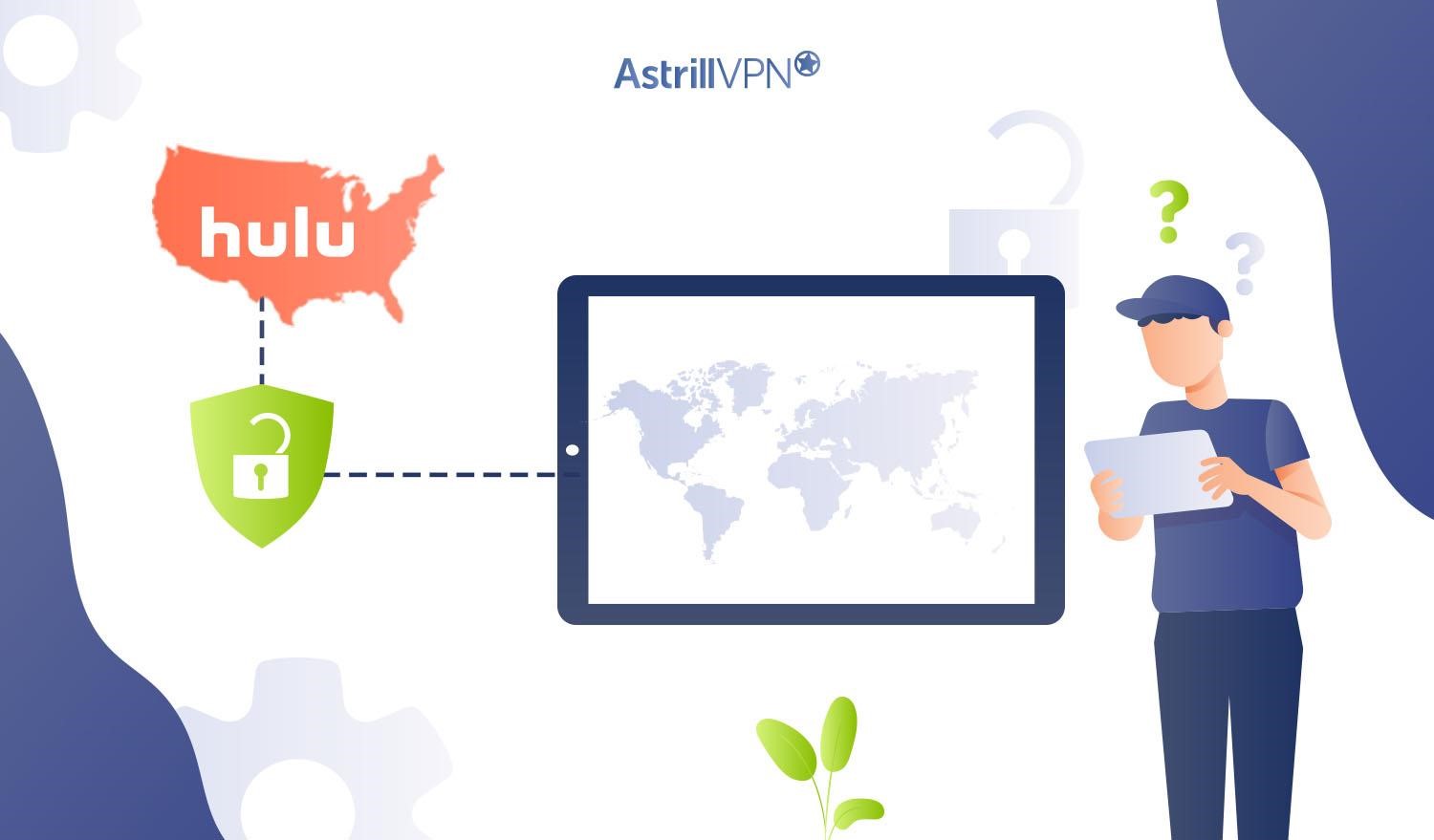
Streaming Hulu outside the USA is restricted due to distribution policies. However, using a reliable VPN like AstrillVPN can easily bypass these geo-restrictions. Follow these steps to unblock Hulu from anywhere outside the USA:
- Subscribe to AstrillVPN.
- Download and install the AstrillVPN app on your device.
- Launch the app and log in to the VPN app.
- Connect to a US server from the list.
- Open Hulu and enjoy streaming.
FAQs
No, Hulu servers are very rarely down. If you’re facing issues with Hulu, try clearing your cache, checking your internet, and seeing the error codes list for more information.
To reset Hulu, you can typically do so by uninstalling and reinstalling your device’s Hulu app.
If Hulu freezes, you can try force-closing the Hulu app on your device and reopening it. Also, try clearing your device’s cache for better performance.
Yes, you can restart Hulu. To do so, close the Hulu app on your device and reopen it.
Hulu stopped supporting Samsung models that were produced in 2015 or before that. Now, Hulu only supports Samsung models produced in 2016 or after that.

No comments were posted yet