Incognito mode, referred to as Private Browsing, is a feature on iPhone and other devices that enables users to browse the web and engage in their online activities without any of their history, cookies, and site data getting saved on the web. This is particularly useful when you don’t want to leave a track record of your online activities. However, people would turn off Private Browsing on their iPhones for several reasons. We will explore this in detail, from the benefits and drawbacks of Private Browsing, the reasons people turn off incognito mode in iPhone, and how to turn off private browsing in iPhone and other devices. So, if you’re ready to uncover the answers to all of these, let’s get started.
Table of Contents
How To Turn Off Private Browsing on Safari
Here’s how you can quickly turn off private browsing on Safari:
iOS 17
- Open the Safari browser on your iPhone.
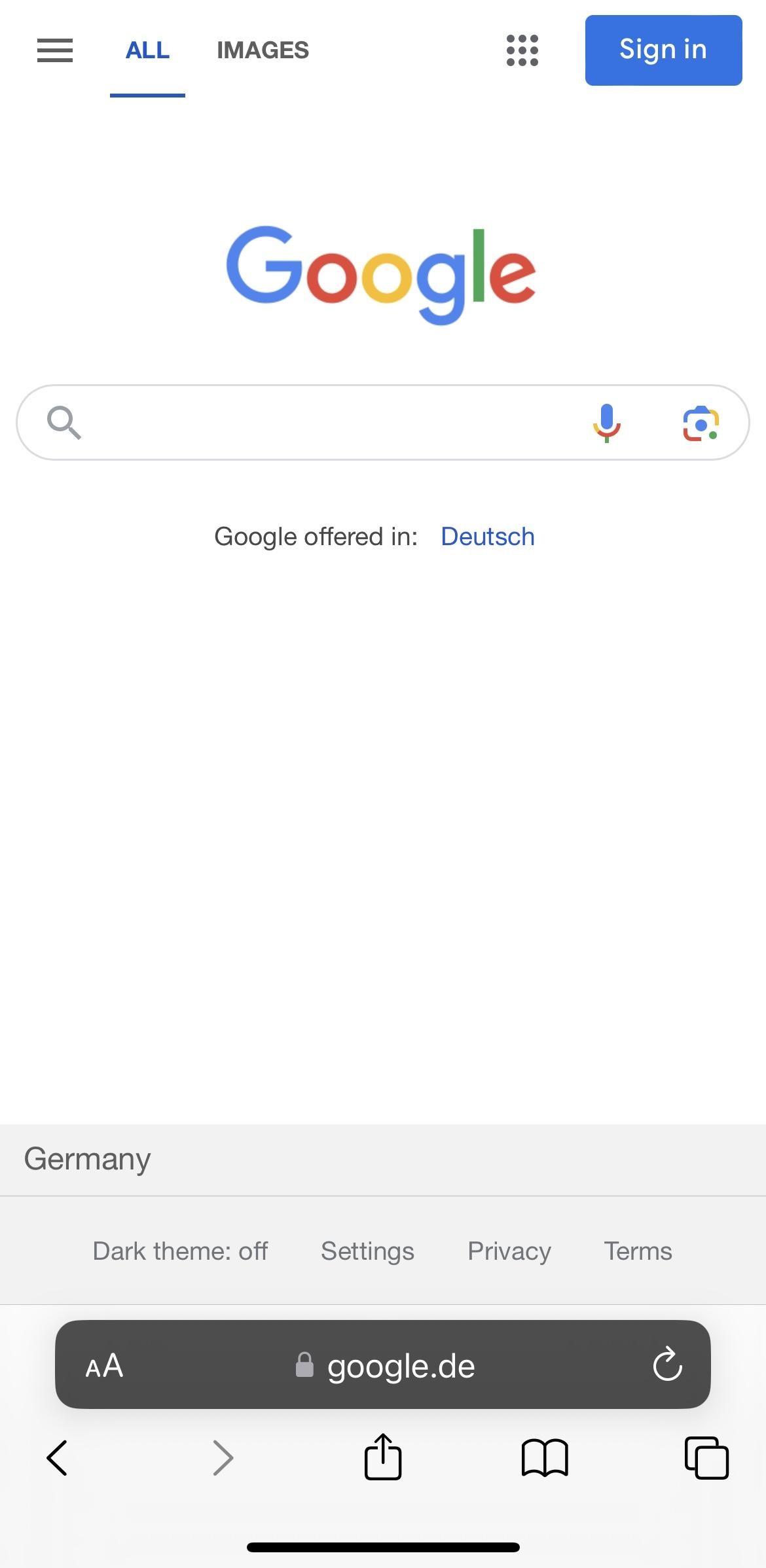
- When you’re on the browser, click on the Tabs button.
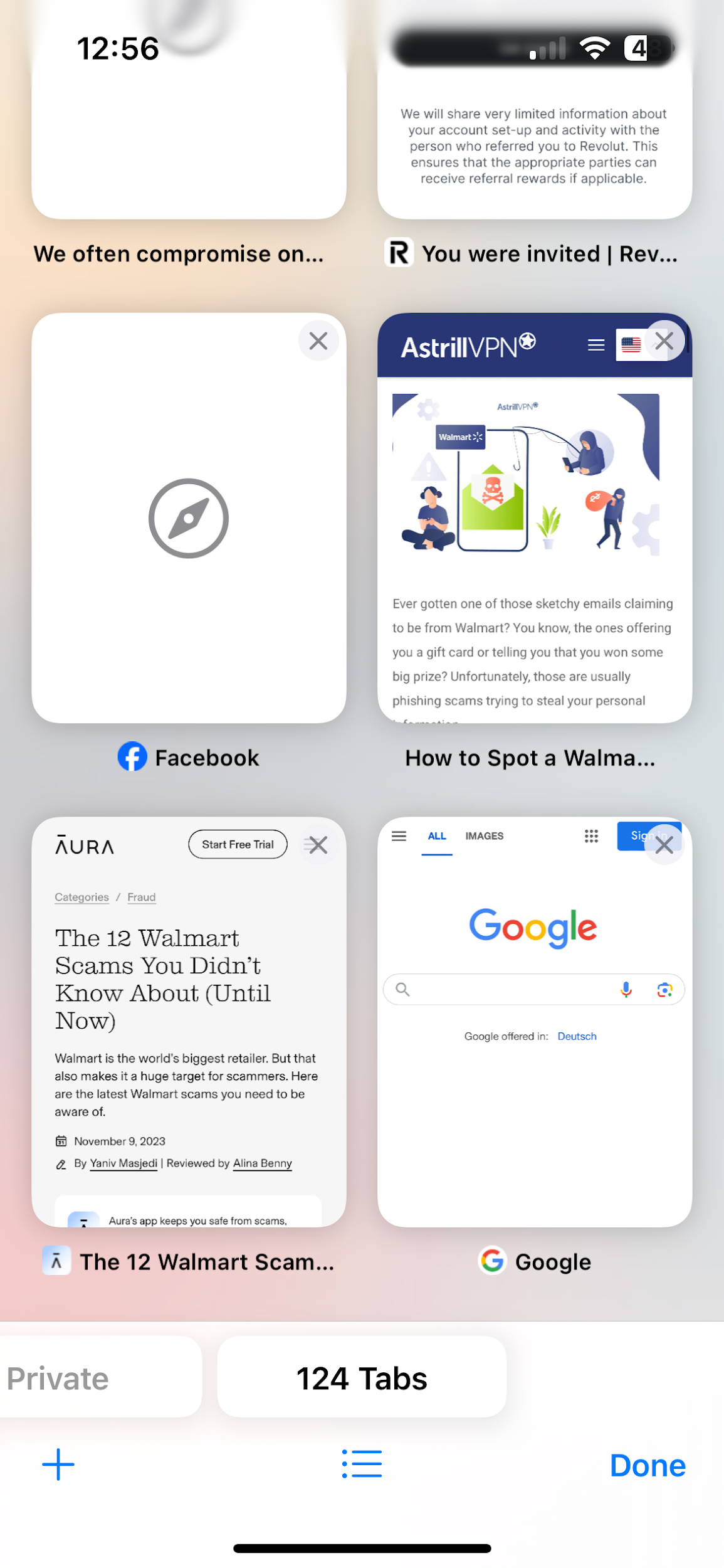
- Swipe to the [number] tab group button, then click the tab you want to open.
iOS 16 or earlier
- Open the Safari browser on your iPhone.
- From there, click on the Tabs button.
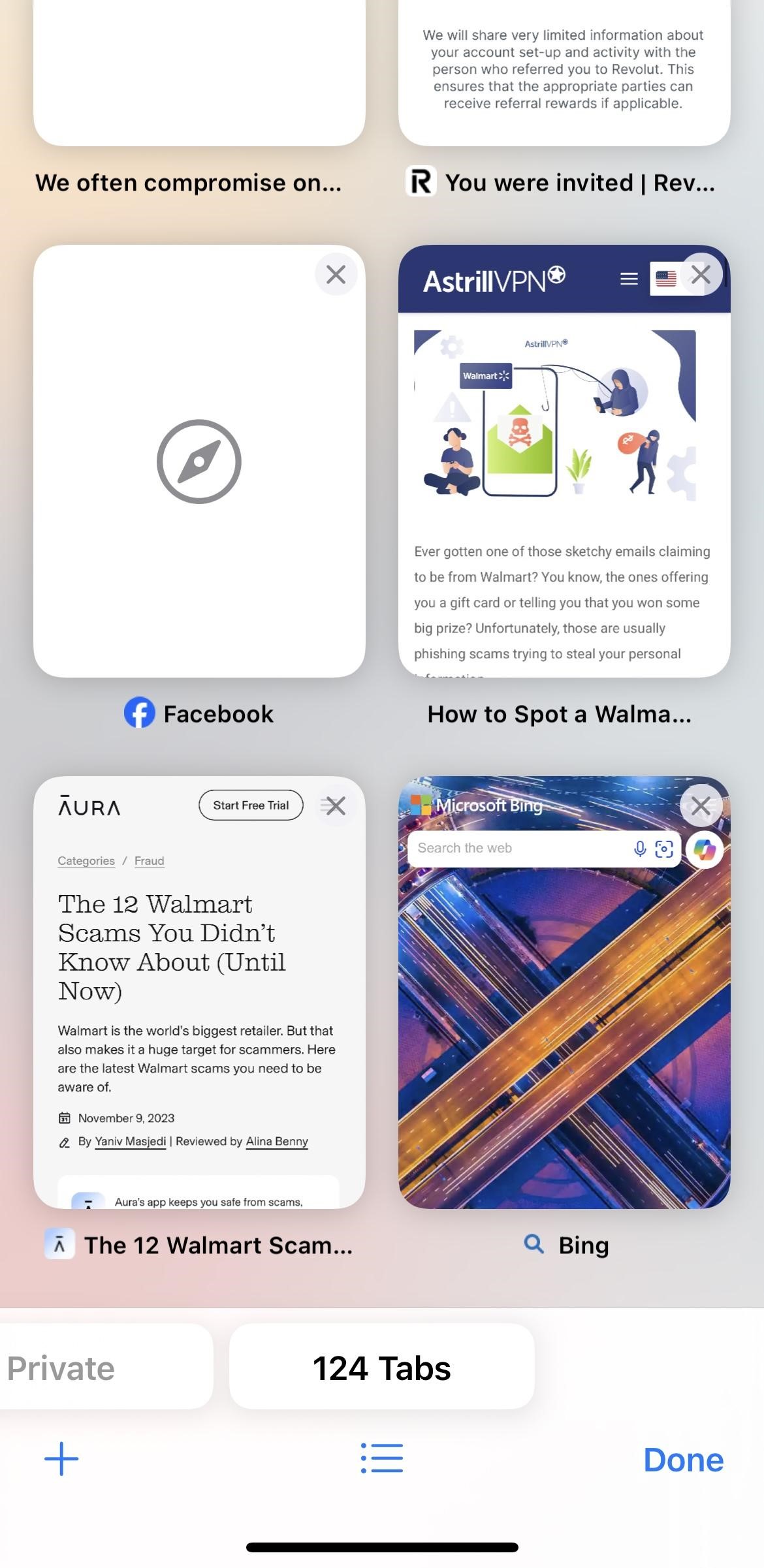
- Click on Private to show the Tab Groups list.
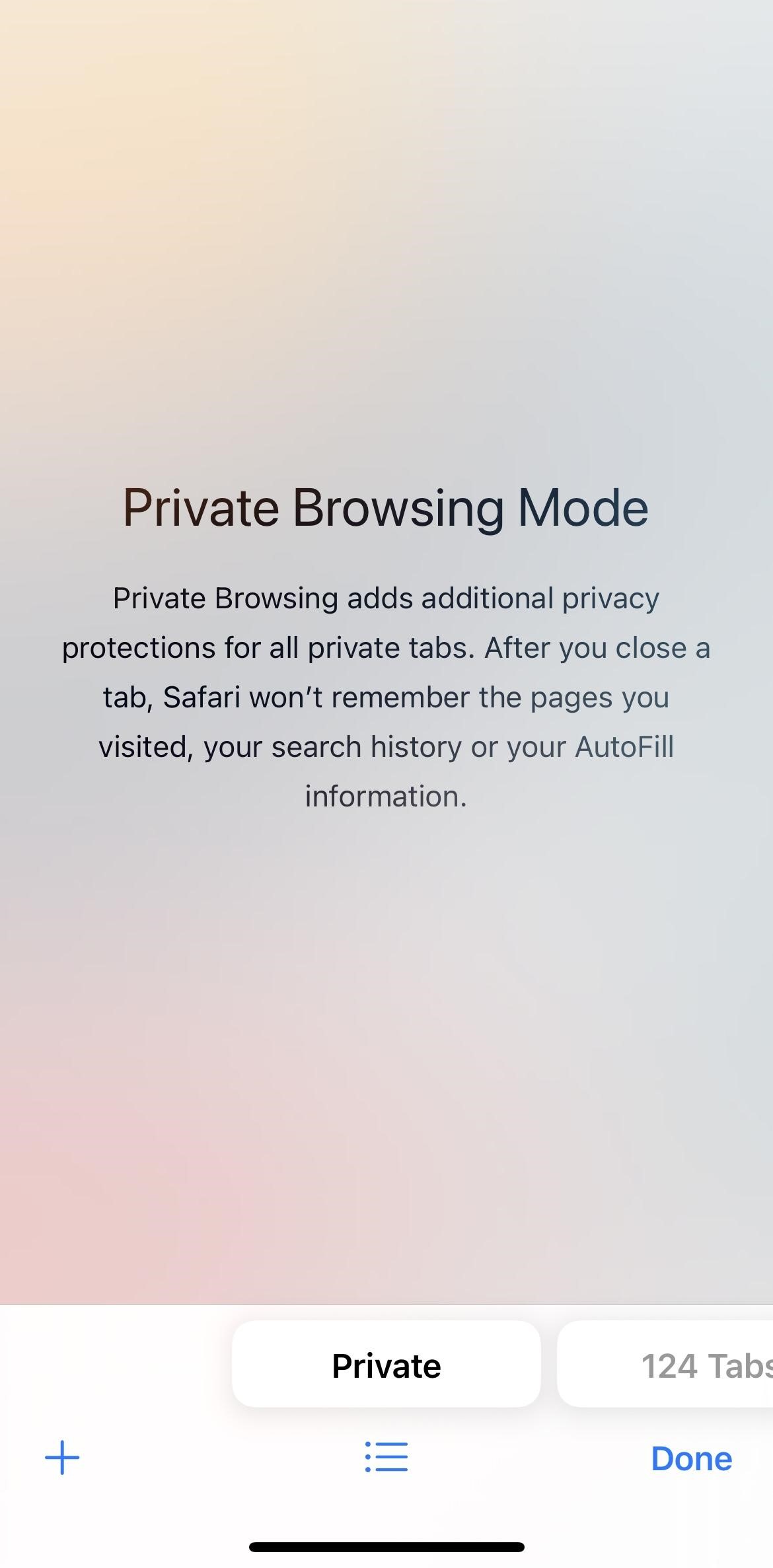
- Tap [number] tabs and then tap Done.
How To Disable Private Browsing On iPad
Here’s how you can turn off private browsing on your iPad:
- Click the Tabs button by going to the Safari browser on your iPad.
- From there, tap Private to show the Tab Groups list.
- Tap [number] tabs, and then click Done.
How To Turn Off Incognito Mode on Google Chrome.
Here’s how you can easily disable Incognito Mode on Google Chrome on your iPhone and iPad:
- On your iPhone and iPad, open the Google Chrome browser when you’re in Incognito mode.
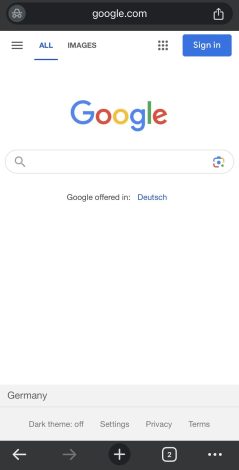
- At the bottom, click on the tabs button at the bottom.
- Now you’ll find all of the tabs open when you’re in Incognito mode.
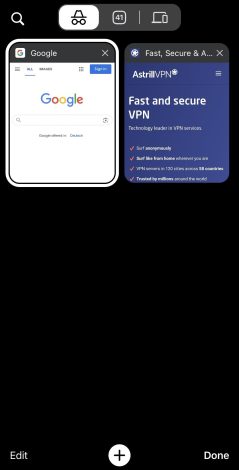
- Choose the tab that you’d like to close.
- At the top-right of the tab, click Close.
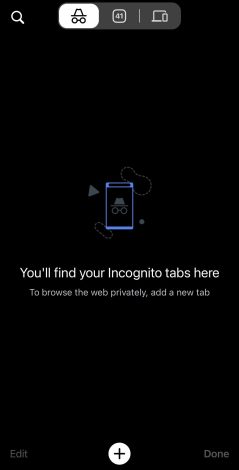
Why Should People Disable Private Browsing On iPhone?
While people do rely on Private Browsing to maintain their privacy and conceal their online activities, there are several reasons why they wouldn’t want to remove private browsing. Some of the primary reasons they’d like to do this include:
1) Saving Browsing History
If you want to keep a track record of all the websites you’ve visited for future reference, then it’s a good idea to turn off Private Browsing so that Safari can save your browsing history.
2) Cross-Device Syncing
Private browsing sessions cannot be synced across devices. If you change devices and want your browsing history, bookmarks, and other data to be consistent across your iPhone, iPad, and Mac, then you need to turn off private browsing, which will allow seamless syncing.
3) Autofill and Saved Passwords
Private browsing disables features like saved passwords and autofill. If you want these features’ convenience and don’t care if Safari remembers your information, you can turn off private browsing. Disabling private browsing can also free up storage space since the data is not automatically deleted like other data types.
4) Enhanced Website Functionality
Some websites cannot function correctly in private browsing mode, mainly if they rely on cookies and other stored data for different features like personalized content and login sessions. Private browsing mode can also cause interference with standard web browsing, and this can cause web pages to load slowly.
5) Troubleshooting
If you’re experiencing issues with Safari or other websites when you’re browsing, turning it off can help troubleshoot the problem and see if it’s related to any private browsing settings.
6) Parental Controls
Suppose you’re using parental controls to restrict and monitor your children’s online activities on your iPhone or iPad. Turning off private browsing can help ensure browsing history and other data are easily monitored.
How Private Browsing Works
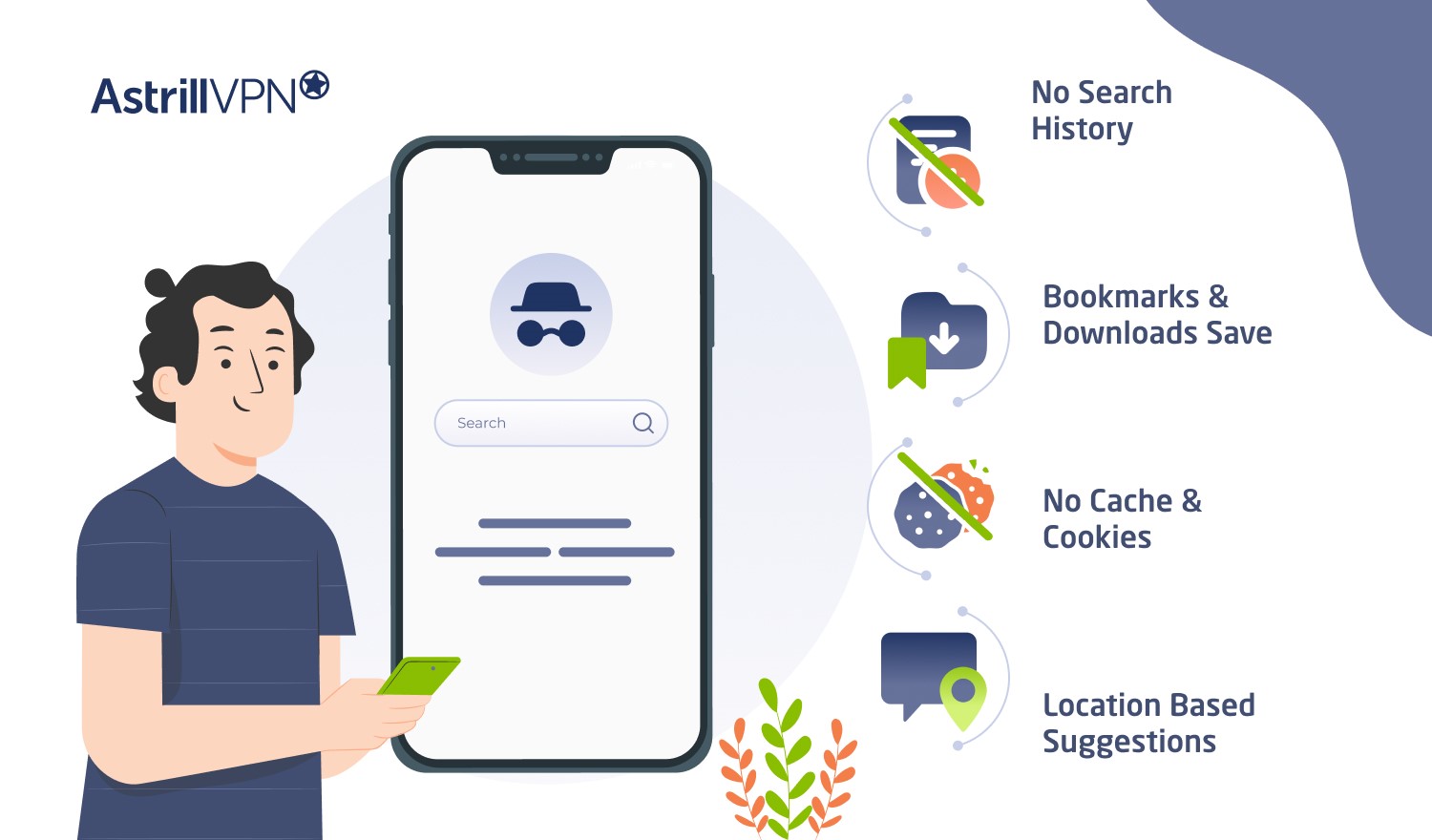
Private browsing works differently depending on the browser that you’re using. Browsing in private usually entails:
- The searches you make and the sites you visit aren’t saved to your device or browsing history.
- The files you download and your bookmarks may be kept on your device.
- Cookies are automatically deleted when you close the browsing window or tab.
- You may see the search results and suggestions based on your location or searches that you’ve done during your current browsing session.
What Are The Benefits & Drawbacks of Private Browsing?
There are many benefits and drawbacks that you need to consider when browsing privately on iPhone and iPad. These include:
Benefits
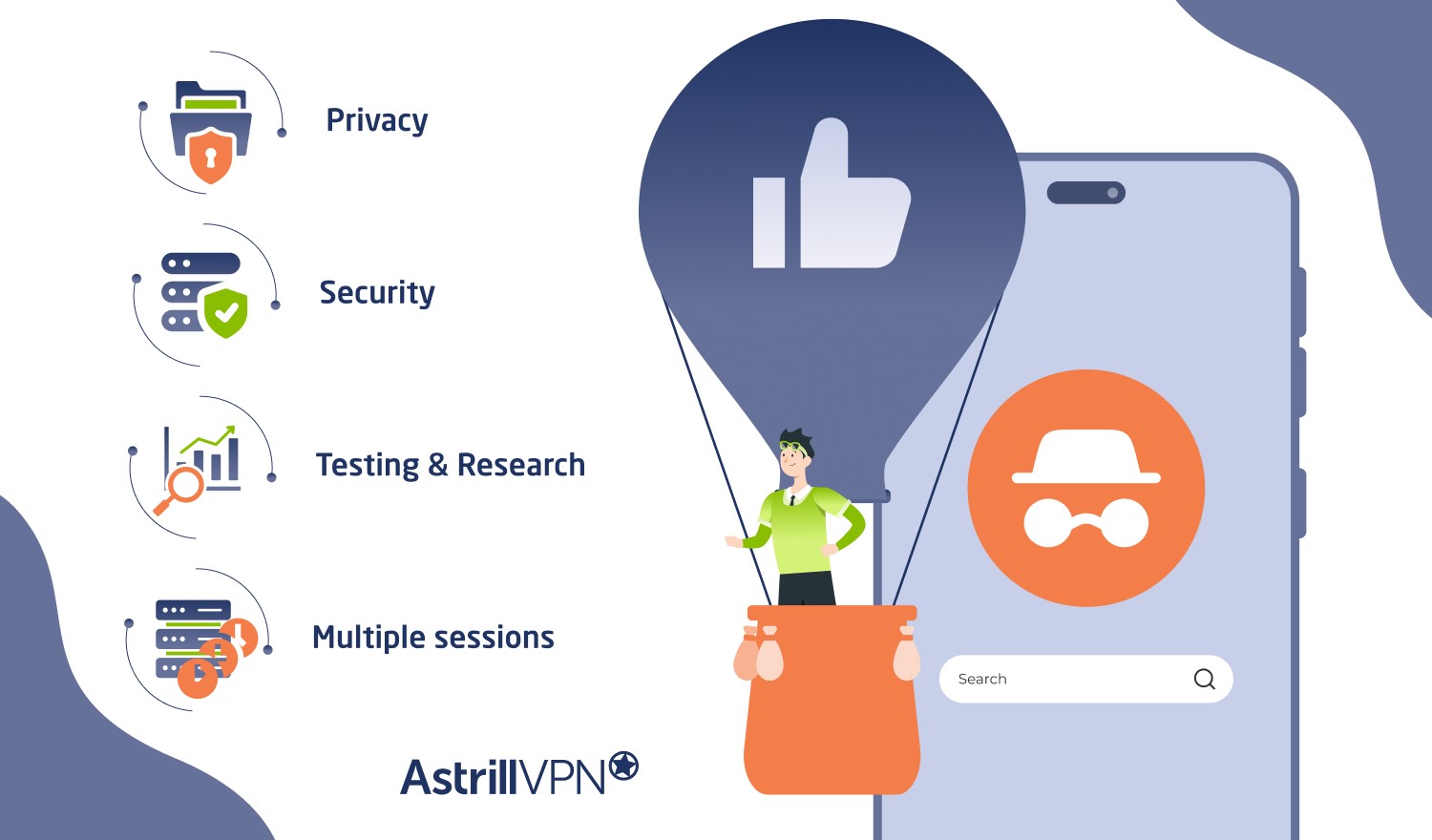
- Privacy: Private Browsing also helps protect your personal information and accounts by not storing sensitive data like passwords or auto-filling your information.
- Security: Private Browsing prevents Safari and other web browsers from remembering your browsing history, cookies, and other data, which makes it challenging for ISPs and other third parties to track your online activities.
- Testing and Research: Private Browsing helps test websites or research topics without affecting your browsing history or altering your personalized recommendations based on your online activities.
- Multiple sessions: Private Browsing enables you to maintain separate browsing sessions alongside regular browsing, which makes it convenient to log into various accounts simultaneously without much interference.
Drawbacks
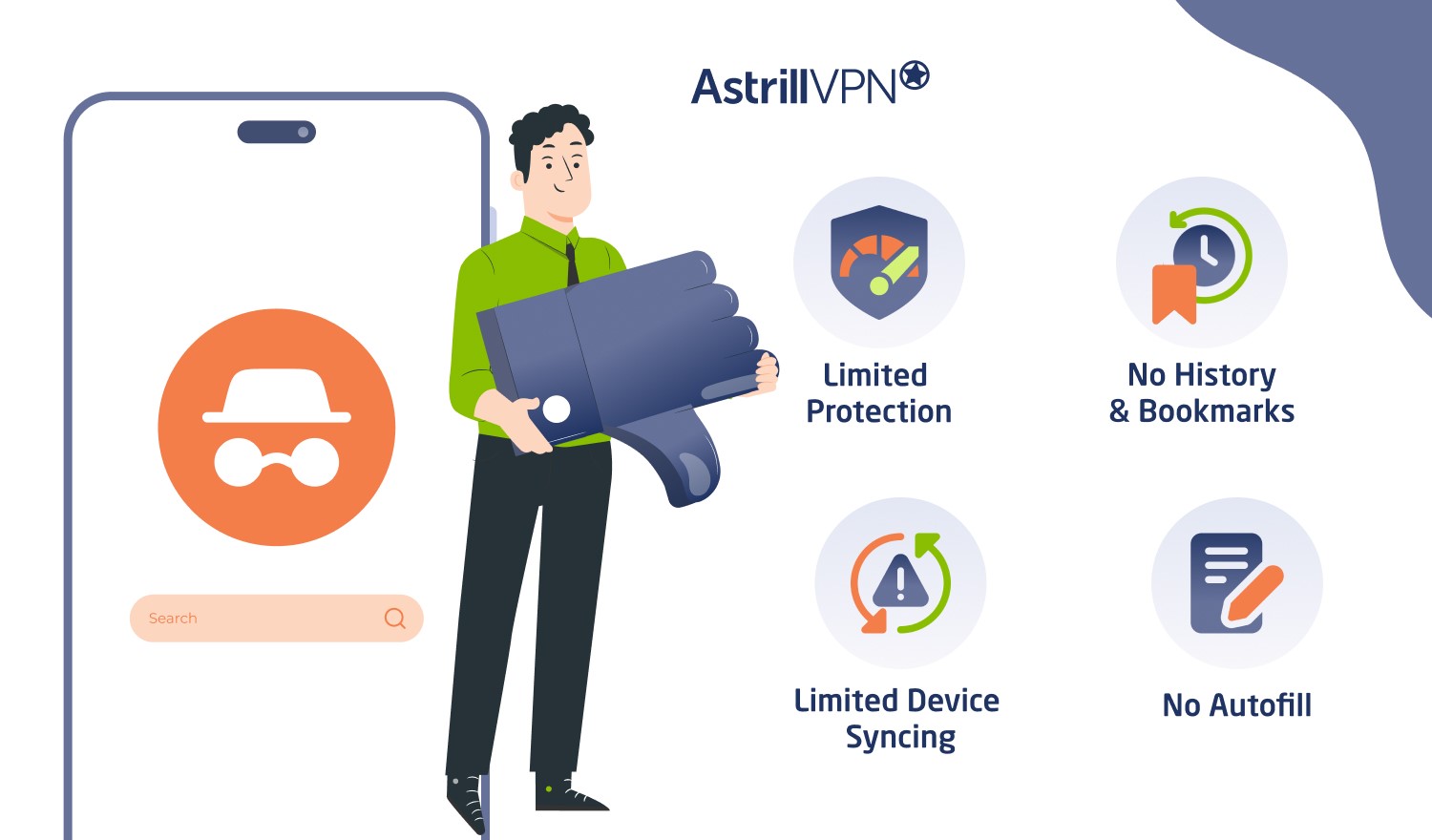
- Limited Protection: As mentioned previously, Private Browsing does not offer complete anonymity. Your ISP (Internet Service Provider), employer if you’re using a work device, and the websites you visit can still track all your online activities.
- No History/Bookmarks: While having no history or bookmarks is beneficial when it comes to privacy, it also means that you won’t have access to your browsing history or the bookmarks from those sessions unless you manually save them.
- Limited Cross-Device Syncing: When you’re on private browsing, your sessions would not be typically synced across those devices, so if you start a private session on your iPhone, you will not be able to continue it on another device like your iPad or Mac device.
- No Autofill: Since private browsing doesn’t save data, features like auto-fills and passwords, credit card information, and addresses will not work. This could be inconvenient for you if you’re relying on those features.
What if you’re asked whether you want to stay in Incognito mode?
If you have Face ID or Touch ID turned on, you can close the app and then return to it after more than 15 minutes, and you’ll be asked whether you’d like to stay in Incognito mode. If you want to return to regular browsing, click Exit Incognito mode. However, if you’d like to continue private browsing, tap Continue, and then you’ll be asked to authenticate with Face ID or Touch ID to re-enter your session.
Wrapping Up
While private browsing doesn’t necessarily secure your online presence and offer complete privacy, it still helps conceal your online activities and removes cookies and other site data. Suppose you’re looking to remain anonymous online. In that case, explore other options like investing in a VPN (Virtual Private Network) or using privacy-focused browsers that keep you anonymous online. All these measures will help take your privacy and security to the next level. However, private browsing is the way to go if you’re looking for a temporary solution.
Frequently Asked Questions (FAQs)
Incognito mode, or Private Browsing, is a feature available in almost all web browsers. It enables users to browse the web without storing their local data, including browsing history, cookies, and site data. The browser does not save information about the websites or searches you visit when using private browsing or incognito mode. This is useful for several reasons, as it helps maintain privacy and prevent websites from tracking your online activities or logging into multiple accounts simultaneously without any interference.
However, it is essential to note that Incognito mode or Private Browsing does not entirely make you anonymous online, as your ISP, your employers, and the websites you visit may still be able to track your online activities. If you want to stay anonymous online, you can look into other ways, such as investing in a VPN (Virtual Private Network), using a proxy server, or using browsers wholly focused on keeping you anonymous online, such as the Tor browser.
Although private browsing allows you to roam the web freely and conceal your online activities, you may face slight hiccups. For example, you cannot autofill forms or access saved login information like usernames, emails, and passwords.
When your iPhone is in incognito mode, you can easily browse the internet without leaving a trace of your online activities. Your browser will not keep a track record of the websites you’ve visited or your login credentials.
Incognito mode does leave a trail of data and doesn’t exactly hide your online activities from your ISP, employers, other websites, and third parties. They can still see your location, browsing history, and any personal or confidential data you share. Another thing to note is that Incognito mode only hides your activities from other people who share your device.
You can enable Incognito mode, aka Private browsing, on iPhone 15.
When you turn off incognito mode, your browsing history and online activities get saved. However, when you’re in private browsing mode, all your online activities and browsing history automatically get deleted.


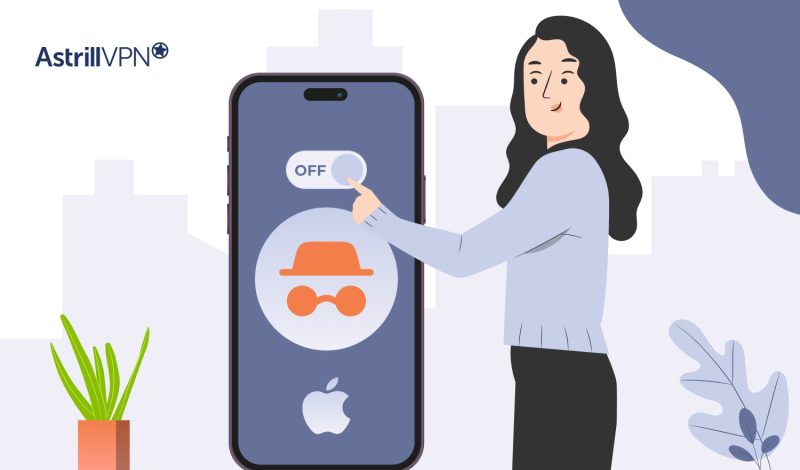
No comments were posted yet