How to Setup VPN on Samsung TV: Stream Safely and Smartly

Arsalan Rathore
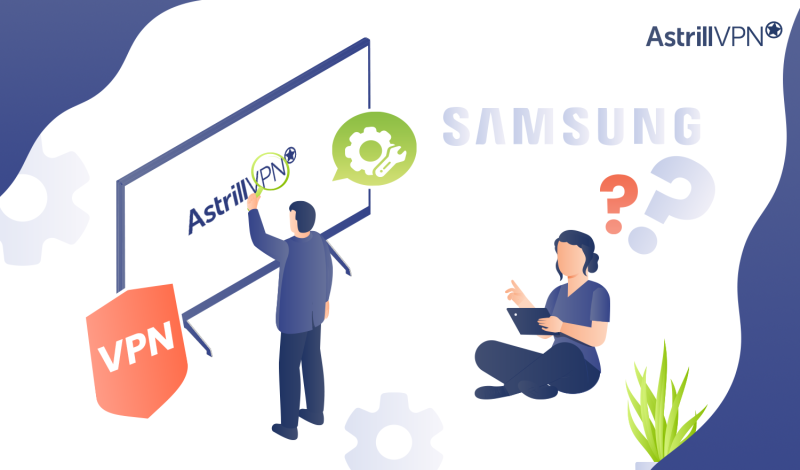
Setting up a VPN on your Samsung Smart TV can significantly enhance your streaming experience by providing access to geo-restricted content and ensuring your online activities remain private and secure. However, since Samsung Smart TVs do not support native VPN apps, you must use alternative methods like configuring your router or sharing the connection.
In this guide, we’ll walk you through the steps to set up a VPN on your Samsung TV, troubleshoot common issues, and verify that your VPN works effectively. Whether you want to enjoy international content or protect your data, this comprehensive guide will help you get the most out of your Samsung Smart TV with AstrillVPN.
Table of Contents
How to Set Up a VPN for Samsung TV
1. How to Setup a VPN for a Samsung Smart TV via a router
Follow these steps to install AstrillVPN on your router:
- Download the AstrillVPN Router Applet.
- Install AstrillVPN applet over SSH.
- Allow SSH in your router settings.
- Run the following command once you get into the SSH console on your router:
eval `wget -q -O – http://astroutercn.com/router/install/3059184/d0068ad278165eff34c65cb2674d3587`
- Now refresh your router admin page, and start using applet features.
2. How to use VPN on Samsung TV through Windows connection sharing
Follow these steps to use a VPN on Samsung Smart TV through Windows connection sharing:
- Download and install the Astrill VPN client from the Astrill VPN website on your PC.
- Enter your login details to sign in to the client and Connect to a VPN server.
- Go to the Network and Sharing Center in the Control Panel
- Select your VPN connection, and click on “Properties”.
- Go to the “Sharing” tab and check the box that says, “Allow other network users to connect through this computer’s internet connection.”
- Connect your Roku device to your PC using an Ethernet cable.
- Go to the settings menu on your Roku device and select “Network.”
- Select “Set up connection” and choose “Wired.”
- Now, follow the on-screen instructions to complete the setup.
Astrill VPN: Bypass Geo-Blocks & Secure Your Smart TV!
Can I Use a Free VPN on My Samsung Smart TV?
While using a free VPN on your Samsung Smart TV might seem appealing, it comes with several significant drawbacks and risks.
Firstly, free VPNs often have limited server options and bandwidth. This means you might need help accessing the geo-restricted content you want, and even if you can, your streaming experience could be improved by slow speeds and frequent buffering. Free VPNs typically do not offer the high-speed connections required for smoothly streaming high-definition content.
Secondly, security and privacy are major concerns with free VPNs. Many free VPN services lack robust encryption and security features, leaving your data vulnerable to interception and hacking. Some free VPN providers have also been known to log and sell user data to third parties, including advertisers and data brokers. This practice defeats the purpose of using a VPN for privacy and security.
In contrast, premium VPN services like AstrillVPN offer extensive server networks, robust security measures, and reliable performance. AstrillVPN provides high-speed connections that are ideal for streaming, ensuring you can enjoy your favorite shows and movies without interruptions. It also maintains a strict no-logs policy, meaning your online activities remain private and secure.
Note: For a universal guide to VPN setup on all smart TV brands, see how to set up a VPN on your smart TV
Why Use a VPN on Your Samsung Smart TV?
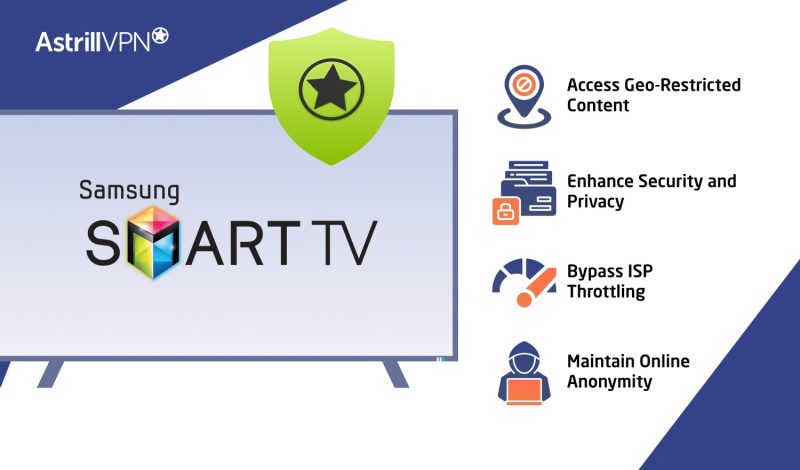
A Samsung Smart TV VPN offers numerous benefits that significantly enhance your streaming and browsing experience. Here’s why AstrillVPN is the ideal choice for your smart TV needs:
Access Geo-Restricted Content
One primary reason to use a VPN is to access geo-restricted content. Many streaming platforms, such as Netflix, Hulu, and BBC iPlayer, have different libraries for different countries.
With AstrillVPN, you can change your IP address to make it appear as though you are browsing from a different location, thus unlocking unavailable content in your region. This allows you to enjoy a wider range of movies, TV shows, and other media content from the comfort of your home.
Enhance Security and Privacy
Another crucial reason to use AstrillVPN is to improve security and privacy. When connected to the internet, your smart TV can be vulnerable to various cyber threats, including data breaches and hacking attempts.
AstrillVPN encrypts your internet traffic, making it difficult for cybercriminals to intercept your data. This encryption ensures that your personal information and online activities remain private, protecting you from potential data theft and ensuring peace of mind while you enjoy your favorite shows.
Bypass ISP Throttling
Additionally, a VPN like AstrillVPN can bypass ISP throttling. Internet Service Providers (ISPs) sometimes deliberately slow down your internet connection when they detect high data usage, such as streaming videos. This practice, throttling, can cause buffering and lower video quality.
A VPN hides your online activities from your ISP, preventing them from seeing what you are doing and thus reducing the likelihood of throttling. This results in a smoother, uninterrupted streaming experience, allowing you to watch in high definition without any lag.
Maintain Online Anonymity
Moreover, using AstrillVPN on your Samsung Smart TV can help you stay anonymous online. By masking your IP address, AstrillVPN prevents websites, apps, and services from tracking your location and online behavior.
This added layer of anonymity is especially important in today’s digital age, where online tracking and targeted advertising are rampant. With AstrillVPN, you can browse and stream confidently, knowing your privacy is protected.
VPN on Samsung TV Not Working: Easy Fixes
Even with a premium VPN service like AstrillVPN, you might encounter some common issues while setting up and using it on your Samsung Smart TV. Here are some troubleshooting tips to help you resolve these problems.
Connection Problems
- Ensure that your Samsung TV is connected correctly to your network. Go to Settings > Network > Network Status to verify the connection status.
- If you are using connection sharing, restart your Samsung Smart TV, router, and any intermediary devices like your PC.
- Ensure AstrillVPN is connected and functioning properly on your router or PC. You can check the VPN status through the AstrillVPN app or web interface.
- Sometimes, resetting the VPN settings on your router or PC and re-entering the correct configuration details can resolve connection issues.
- Update Firmware and Software: Ensure your router’s firmware, AstrillVPN app, and TV’s software are up-to-date.
Streaming Issues
- If you experience buffering or cannot access certain content, try connecting to a different server on AstrillVPN. Some servers offer better speeds and reliability based on your location and the content you are trying to access.
- Ensure no other devices on your network consume excessive bandwidth, which can affect streaming performance.
- For a more stable connection, use an Ethernet cable to connect your Samsung Smart TV directly to your router instead of relying on Wi-Fi.
- Close any applications on your TV that might be using bandwidth in the background.
- Adjust the settings on AstrillVPN for optimal performance. This may include changing encryption protocols or adjusting other performance-related settings.
DNS Configuration Errors
- Double-check the DNS settings you entered on your Samsung Smart TV. Ensure they match the DNS IP address provided by AstrillVPN.
- If the initial setup contained a typo or error, you must re-enter the DNS information. To do so, go to Settings > Network > Network Status > IP Settings > DNS Settings > Enter Manually and input the correct DNS address.
- After changing the DNS settings, restart your Samsung Smart TV and router to apply the new settings.
- Ensure that there are no IP address conflicts within your network. Multiple devices with the same IP address can sometimes cause DNS errors.
- If you continue to experience issues, contact AstrillVPN’s customer support for assistance. They can provide specific guidance based on your setup and the exact problem you are facing.
How do I Know My VPN is Working on my Samsung Smart TV?
Ensuring your VPN functions correctly on your Samsung Smart TV is crucial for maintaining your privacy and accessing geo-restricted content. Here are several methods to verify that your VPN is working:
- Before connecting to the VPN, visit an IP-checking tool on your Smart TV’s browser or another device connected to the same network. Note your current IP address.
- Connect your Samsung Smart TV to the VPN via router or other methods.
- Revisit the IP-checking website. If your IP address has changed to the location of your selected VPN server, your VPN is working correctly.
- Try accessing content that is typically geo-restricted in your region. For example, if you are in the US, attempt to watch a UK-only show on BBC iPlayer. If you can access the content without issues, your VPN will mask your location effectively.
- Similarly, log in to streaming services like Netflix, Hulu, or Amazon Prime Video and check if you can access libraries from other countries.
- If you have set up your VPN on the router, log into your router’s admin panel. Look for the VPN status section. It should indicate whether the VPN is connected and which server it is connected to.
- Ensure that the connection is stable and does not show any error messages.
- Perform an internet speed test before and after connecting to the VPN. While a slight decrease in speed is average, your connection should still be robust enough for streaming.
- Use websites like Speedtest.net to compare speeds. Consistent speeds indicate that the VPN is functioning without major issues.
- Conduct a DNS leak test to ensure your DNS queries are routed through the VPN. AstrillVPN has a DNS Leak Test tool to help you perform this test.
- If the test shows that your DNS requests are being handled by the VPN’s DNS servers, it confirms that your VPN is properly configured and protecting your privacy.
FAQs
No, you cannot directly install a VPN app on a Samsung smart TV because they do not support VPN apps natively. However, you can still use a VPN with your Samsung TV by configuring the VPN on your router or using other methods like Smart DNS or connection sharing through a PC.
No, Samsung smart TVs do not have built-in VPN support. They use operating systems (like Tizen) that do not support native VPN applications.
While you cannot directly install AstrillVPN on a Samsung TV, you can still use it by configuring AstrillVPN on your router. This way, all devices connected to the router, including your Samsung TV, will benefit from the VPN connection.
To turn on a VPN for your Samsung TV, you must configure it through a router or connection sharing. Set up AstrillVPN on your router by entering the necessary VPN configuration details in the router’s admin panel. Once configured, connect your Samsung TV to this router.

No comments were posted yet