How to fix common VPN Certificate Validation Failure Errors

Arsalan Rathore
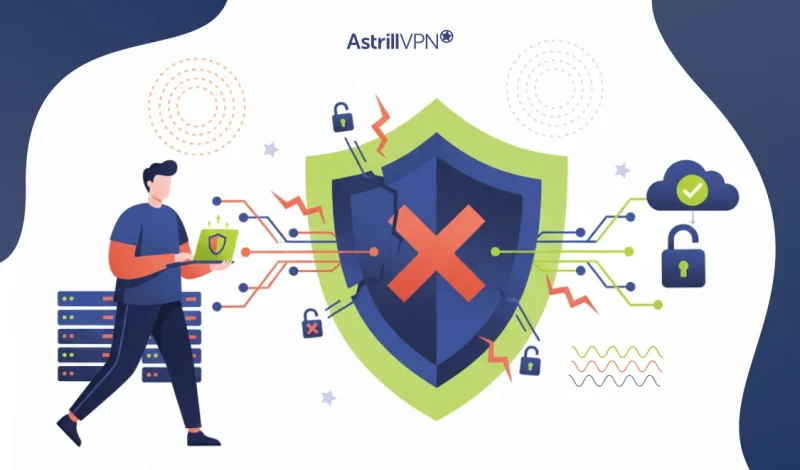
When you connect to a VPN, your device establishes a secure tunnel that protects your internet activity from surveillance and data theft. The effectiveness of this tunnel relies on SSL and TLS certificates, which ensure the legitimacy of the VPN server and keep your data encrypted.
However, issues can arise, leading to certificate errors or failed SSL/TLS handshakes. These problems can be confusing but typically stem from expired certificates, mismatched information, or incorrect settings on the client or server side. Fortunately, they are usually fixable once you know what to check.
This guide will explore VPN certificate errors, their common causes, and practical steps to resolve SSL and TLS connection issues.
Table of Contents
SSL, TLS, and Certificates in VPNs
SSL and TLS are the building blocks of online security, and they play a central role in how VPNs keep your data safe. To understand why certificate errors happen, it helps to first look at what these terms mean and how they work inside a VPN connection.
What Are SSL and TLS?
SSL, or Secure Sockets Layer, was the first widely used protocol designed to secure online communication. It has since been replaced by TLS, or Transport Layer Security, which offers stronger encryption and better performance. Today, when you hear SSL in the context of VPNs, it usually refers to TLS, since SSL itself is no longer considered secure.
Why Certificates Matter in VPN Connections
Certificates act as digital passports for servers. They are issued by trusted Certificate Authorities (CAs) and serve two primary purposes: verifying the identity of the VPN server and enabling encryption. Without a valid certificate, your device cannot be sure it connects to the right server, which opens the door to risks like impersonation and data interception.
The TLS Handshake Explained
When you connect to a VPN, the first step is the TLS handshake. During this exchange, the VPN server presents its certificate, your device checks if it is valid and trustworthy, and if all looks correct, a secure, encrypted tunnel is created. If the certificate is expired, invalid, or mismatched, the handshake fails, and you see a certificate error.
How Different VPN Protocols Use Certificates
VPN protocols handle certificates differently. OpenVPN relies heavily on SSL and TLS certificates for both server and client validation. IKEv2 can use certificates in combination with other authentication methods. SSL VPNs, common in business networks, depend almost entirely on certificates to secure access. Even lightweight protocols like WireGuard can use certificates in enterprise deployments, though they often focus on cryptographic keys rather than traditional certificates.
The Role of Certificates in VPN Security
SSL, TLS, and certificates form the trust framework that keeps your VPN tunnel private and secure. They ensure the server you connect to is authentic and your data remains protected from eavesdropping. When certificate errors appear, this chain of trust has been broken, which is why resolving them is critical for safe VPN usage.
Common Types of VPN Certificate / SSL Errors
Certificate errors can appear in many forms, and the message you see on screen often gives a clue about the root cause. While the exact wording may vary depending on the VPN client or operating system, the underlying reasons are usually similar. Below are the most common types of VPN certificates and SSL/TLS errors you may encounter.
1. Expired Certificates
One of the most frequent issues is an expired certificate. Every certificate has a start and end date defining its validity period. If the VPN server continues to use an outdated certificate, your device will refuse the connection, warning that the certificate is no longer valid.
2. Untrusted Root or Intermediate CA
Certificates are issued by Certificate Authorities (CAs) and validated through a chain of trust. If your device does not recognize the CA that issued the VPN’s certificate, or if an intermediate certificate in the chain is missing, you will see an error about an untrusted authority.
3. Name Mismatch Errors
A certificate must match the domain name or IP address it is protecting. If the VPN server certificate lists a different Common Name (CN) or Subject Alternative Name (SAN) than the address your client is connecting to, you will get a name mismatch error.
4. Incomplete Certificate Chain
Sometimes, a VPN server is configured incorrectly and does not present the full certificate chain. In this case, even if the main certificate is valid, your device cannot verify it properly without the missing intermediate certificates, which often leads to handshake failures.
5. TLS Version or Cipher Suite Mismatch
If the VPN server supports only outdated or incompatible TLS versions or cipher suites, the handshake will fail. Modern clients require TLS 1.2 or TLS 1.3, so a server configured with older protocols like TLS 1.0 may trigger an error.
6. Revoked Certificates
The issuing CA can revoke certificates if they are compromised or misused. If your device checks the certificate against revocation lists (CRL) or uses the Online Certificate Status Protocol (OCSP) and finds it revoked, the VPN connection will be blocked.
7. Client-Side Clock Errors
System time plays a critical role in validating certificates. If your device clock is out of sync, the certificate may appear expired or not yet valid, even if it is perfectly fine. This is one of the simplest yet most overlooked causes of certificate errors.
8. Handshake Failures
A handshake failure occurs when the VPN client and server cannot agree on a secure method of communication. While this can result from protocol mismatches, it can also stem from missing, invalid, or incorrectly installed certificates.
9. SSL Inspection or Man-in-the-Middle Issues
In some cases, a firewall, proxy, or security appliance performs SSL inspection by intercepting and re-signing traffic with its own certificate. If your VPN client does not trust that certificate, it will see the connection as insecure and show an error.
How to Diagnose the Problem?
When a VPN certificate error appears, the first step is not to panic but to diagnose what is going wrong. Certificate issues can stem from something as simple as an incorrect system clock or as complex as a misconfigured VPN server. By using the right tools and techniques, you can quickly narrow down the source of the problem and decide on the right fix.
1. Checking the Error Message and Logs
Every VPN client provides an error message when the connection fails. While it might seem technical, the wording often contains valuable hints. Messages such as “certificate expired,” “untrusted authority,” or “TLS handshake failed” point directly to the root of the issue. Digging into client logs or system event logs can provide even more detail about what went wrong.
2. Using OpenSSL for Certificate Testing
For users comfortable with command-line tools, OpenSSL is one of the most reliable ways to investigate certificate problems. Running commands like openssl s_client -connect vpnserver:443 allows you to see the full certificate chain, expiration dates, and supported TLS versions. This is a direct way to confirm if the server’s certificate is valid and properly installed.
3. Capturing Traffic with Wireshark
Wireshark is a network analysis tool that can capture and display the details of the TLS handshake. By reviewing the captured traffic, you can identify where the handshake breaks down, whether it is due to a protocol mismatch, a missing certificate, or unsupported encryption. This technique is especially useful for IT professionals troubleshooting complex setups.
4. Enabling VPN Client Debug Modes
Many VPN clients, including OpenVPN, AnyConnect, and FortiClient, allow you to enable debug or verbose logging. This provides deeper insights into what the client sees when attempting to validate a certificate. Looking at these logs can highlight mismatched names, unsupported cipher suites, or revocation failures.
5. Checking Certificates with Online Tools
Online tools such as SSL Labs’ SSL Server Test or SSL Checker make it easy to review a VPN server’s certificate configuration without complex setup. By entering the server’s address, you can instantly see details like the certificate chain, expiration dates, and whether modern TLS protocols are supported.
6. Testing on Another Device or Network
Sometimes the problem is not the VPN server but the local environment. Trying to connect from another device or network can rule out client-side issues such as firewall interference, SSL inspection, or outdated system trust stores.
7. Verifying System Time and Date Settings
It may sound simple, but an incorrect system clock is one of the most common causes of certificate validation failures. Make sure your device is synchronized with a trusted Network Time Protocol (NTP) server so that certificates appear valid within their proper timeframes.
How to Fix SSL/TLS Issues Step-by-Step
Once you have diagnosed the VPN certificate error, the next step is applying the correct fix. Many certificate issues are straightforward to resolve, whether the problem is on the client side, the server side, or within your network. The following remedies cover the most common causes and provide clear, actionable steps.
1. Renew or Reissue Expired Certificates
If the certificate has expired, it must be renewed. Contact the VPN administrator or Certificate Authority to generate a new certificate. Once issued, replace the old certificate on the VPN server and, if necessary, on client devices. After this, reconnecting to the VPN should succeed.
2. Import Missing Root or Intermediate Certificates
Untrusted certificate errors often occur when the device does not recognize the Certificate Authority or is missing intermediate certificates. To ensure the whole chain of trust is recognized during the handshake, import the required certificates into your operating system or VPN client trust store.
3. Correct Name Mismatches
Name mismatch errors happen when the certificate’s Common Name (CN) or Subject Alternative Name (SAN) does not match the server address you are connecting to. The solution is to connect to the address specified in the certificate or request a new certificate with the correct names.
4. Install the Complete Certificate Chain on the VPN Server
If the VPN server is missing intermediate certificates, install the whole chain. This allows clients to verify the certificate successfully and prevents handshake failures. Some VPN clients also allow manual import of missing intermediates if server reconfiguration is impossible.
5. Enable Compatible TLS Versions and Cipher Suites
Handshake errors may occur if the VPN server uses outdated TLS protocols or unsupported cipher suites. Updating the server to support TLS 1.2 or TLS 1.3 and ensuring modern cipher suites are enabled usually resolves these errors.
6. Enable OCSP or CRL Checking
Revoked certificates can prevent VPN connections. Ensure that the Online Certificate Status Protocol (OCSP) or Certificate Revocation List (CRL) checking is enabled on the server and that clients can access these services. This ensures that revoked certificates are correctly identified without disrupting valid connections.
7. Update Client Trust Stores
Sometimes the client device’s trust store is outdated. Updating the operating system or VPN client ensures the latest root and intermediate certificates are recognized. On some devices, manually adding the VPN server’s CA to the trust store may also be necessary.
8. Synchronize System Time
Incorrect system clocks are a surprisingly common cause of certificate validation failures. Ensure your device’s date and time are correct and synchronized with a trusted Network Time Protocol (NTP) server. After correcting the time, reconnect to the VPN.
9. Disable SSL Inspection or Proxy Interception
Network devices performing SSL inspection can break certificate validation. If possible, disable SSL inspection for the VPN connection or add the inspection certificate to the client trust store. This allows the VPN client to validate the server certificate correctly.
10. Update or Reinstall the VPN Client
Outdated or corrupted VPN clients can cause certificate errors. Make sure you are running the latest version of the VPN software. If problems persist, uninstalling and reinstalling the client often resolves certificate-related issues.
11. Reconfigure VPN Client Certificate Settings
Ensure the VPN client points to the correct certificate files, key files, and Certificate Authority paths. Misconfigured client settings can prevent proper certificate validation even if the server is configured correctly.
12. Test and Reconnect
After making any changes, attempt to reconnect to the VPN. If the issue persists, re-check logs, validate the certificate chain, and ensure all clients are updated. Systematic testing ensures that the fixes applied resolve the error without introducing new problems.
VPN Client / Platform Specific Cases
While many certificate errors share common causes, the way they appear and are resolved can vary depending on the VPN client or operating system. Understanding platform-specific behaviors helps troubleshoot and fix errors more efficiently.
6.1 Windows VPN Client Certificate Errors
Certificate errors often arise on Windows from outdated root certificates or incorrect system time. Common error messages include “The certificate is not trusted” or “The certificate has expired.” To resolve these issues, update Windows, synchronize the system clock, and import any missing intermediate or root certificates into the Windows certificate store. Group policies may also need adjustments to allow trusted CA certificates in enterprise setups.
6.2 macOS and iOS VPN Certificate Issues
Apple devices are strict about certificate validation. macOS and iOS may reject self-signed or improperly chained certificates. Errors like “Cannot verify server identity” are common. Fixes typically involve installing the correct root and intermediate certificates in the Keychain and ensuring the VPN configuration points to the valid server certificate. Always check that the device’s date and time are accurate.
6.3 Android VPN Certificate Problems
Android devices can show errors such as “Certificate not trusted” or “VPN connection failed due to certificate error.” These often occur because Android has a separate trust store, and missing or outdated CA certificates may prevent validation. Installing the correct certificates manually or updating the device’s OS usually resolves these issues. Ensure that apps or security features like SSL inspection are not interfering.
6.4 Linux and OpenVPN Configuration Errors
OpenVPN and other Linux-based VPN clients rely on certificate files stored on the system. Errors like “TLS handshake failed” or “No valid certificates found” often indicate missing files, misconfigured paths, or incorrect permissions. Checking the OpenVPN configuration file, validating the certificate chain with OpenSSL, and ensuring proper file permissions can resolve these problems.
6.5 Cisco AnyConnect SSL-VPN Certificate Failures
Cisco AnyConnect users may encounter messages such as “Certificate validation failed” or “Handshake failure.” These errors typically result from expired certificates, untrusted root CAs, or SSL inspection by network devices. Updating the AnyConnect client, importing the correct CA certificates, and verifying server-side configuration usually fixes the problem.
6.6 FortiClient or FortiGate VPN Certificate Errors
FortiClient often freezes at 40 percent during connection attempts due to certificate validation issues. Common causes include missing intermediate certificates, expired server certificates, or incompatible TLS settings. Solutions involve updating the client, importing any missing certificates, and ensuring the VPN server supports TLS 1.2 or higher.
6.7 AWS Client VPN TLS Errors
AWS Client VPN can report TLS errors when the client cannot validate the server certificate. This may be due to incorrect placement of the Certificate Authority, expired certificates, or unsupported TLS versions. Resolving these errors typically involves checking the AWS Client VPN endpoint configuration, uploading the correct server certificate, and updating client trust stores.
Best Practices and Preventive Measures
While troubleshooting VPN certificate errors is essential, the best approach is prevention. Following established best practices helps ensure your VPN connections remain secure and reliable, minimizing disruptions caused by SSL or TLS issues.
7.1 Automate Certificate Renewal and Monitoring
Expired certificates are one of the most common causes of VPN errors. Automating certificate renewal ensures that certificates are replaced before they expire. Monitoring tools can also alert administrators to upcoming expirations or validation issues, giving ample time to act before users experience connection failures.
7.2 Use Trusted Certificate Authorities
Always obtain certificates from reputable and widely trusted Certificate Authorities. Self-signed certificates can be convenient for testing, but they often trigger trust errors in production environments. A trusted CA ensures that client devices can validate certificates without additional manual configuration.
7.3 Manage CA Chains Properly
Proper management of root and intermediate certificates is critical. Ensure that the VPN server presents the whole certificate chain during the handshake. Missing intermediate certificates are a common source of errors, so routinely check that all certificates in the chain are valid and correctly installed.
7.4 Enforce Minimum TLS Versions
Outdated protocols such as TLS 1.0 or TLS 1.1 are no longer considered secure and can cause connection failures. Enforcing TLS 1.2 or TLS 1.3 on both client and server ensures compatibility with modern clients and improves security against attacks.
7.5 Conduct Regular Testing and Audits
Regularly test VPN connections on multiple platforms and networks to identify potential certificate or handshake issues before they affect users. Periodic audits of certificate validity, chain integrity, and protocol configurations can prevent errors from arising unexpectedly.
7.6 Consider Network Architecture and SSL Inspection
Some enterprise networks perform SSL inspection or proxy interception, which can interfere with VPN certificate validation. Design network architecture to minimize unnecessary SSL interception for VPN traffic. If inspection is necessary, ensure inspection certificates are properly installed on client devices to prevent trust errors.
7.7 Maintain Clear Logging and Error Policies
Maintain consistent logging practices to track certificate and TLS errors. Detailed logs help administrators identify patterns and recurring issues. Clear error-handling procedures ensure that certificate issues are addressed promptly and consistently across the organization.
Conclusion
VPN certificate errors can feel intimidating, especially when you rely on a secure connection to protect your online activity. However, most issues are solvable once you understand the underlying causes. Whether it is an expired certificate, a missing intermediate authority, a name mismatch, or a client configuration problem, following a systematic approach allows you to diagnose and fix the problem effectively.
Prevention is just as crucial as troubleshooting. Keeping certificates updated, managing certificate chains properly, enforcing modern TLS versions, and regularly auditing your VPN setup can prevent many common errors before they affect users. Additionally, understanding platform-specific behaviors and maintaining clear logging and error-handling policies ensures that certificate issues are resolved quickly and consistently.
FAQs
Self-signed certificates are not issued by a trusted Certificate Authority, so most VPN clients will flag them as untrusted. To use a VPN with a self-signed certificate safely, you need to manually import the certificate into your device or client trust store. This tells your system to trust the certificate while maintaining a secure connection.
Temporarily bypassing certificate warnings is generally not recommended, as it can expose your connection to interception or attacks. Some clients may allow a manual override, but it should only be used in controlled, secure environments for testing. Fixing the underlying certificate issue is the safest approach for regular VPN use.
Certificate validation depends on the client’s trust store, configuration, and supported protocols. One client may recognize the issuing CA or handle an incomplete certificate chain, while another may be stricter and reject the certificate. Differences in TLS versions and security policies also affect acceptance or rejection.
When multiple errors occur, examine logs in detail to identify patterns. Check system time, verify the certificate chain, and test connections on different devices or networks. Tools like OpenSSL or packet captures can help pinpoint whether issues stem from expired certificates, mismatched names, revoked certificates, or client configuration problems. Address errors systematically rather than trying multiple fixes at once.
If you have verified your device configuration, updated trust stores, and confirmed system time, but certificate errors persist, it is time to contact your VPN provider or IT team. Persistent errors may indicate server-side issues such as expired or misconfigured certificates, missing intermediates, or unsupported TLS settings that require administrative intervention.



No comments were posted yet