Install Kodi on Roku: Detailed Installation Guide [Updated]

Arsalan Rathore
![Install Kodi on Roku: Detailed Installation Guide [Updated]](https://www.astrill.com/blog/wp-content/uploads/2023/01/Feature-Banner-1-800x470.jpg)
Kodi is a versatile, open-source media player that allows users to stream movies, TV shows, and live content seamlessly. While Kodi is available on various platforms, Roku does not natively support it. Unlike other streaming devices, Roku’s closed operating system prevents direct installation of third-party apps like Kodi.
However, there are alternative methods to use Kodi on Roku without compromising your streaming experience. In this detailed guide, we’ll walk you through the most effective ways to set up Kodi on Roku, ensuring secure and uninterrupted access to your favorite content.
Table of Contents
What is Kodi?
Kodi is a free and open-source media player that was first created by the XBMC foundation in 2002. Kodi is a media player that provides access to a wide variety of media, including but not limited to movies, TV series, Live TV, News, Live sports events, Music, Cartoons, and much more, making it ideal for binge-watchers and cord-cutters. Kodi’s success is due to the wide variety of media that can be accessed through its add-ons.
There are a lot of online streaming services out there, and they can all be used to stream various types of content, but their shortcomings, like geo-restrictions and content limitations, are why only some people utilize them.
Why Kodi on Roku is beneficial?
Using Kodi on Roku can be beneficial for several reasons:
- Kodi allows access to a vast array of streaming content, including movies, TV shows, live TV, and music, which can enhance the viewing experience on Roku.
- Kodi offers a high level of customization with various add-ons and skins, enabling users to personalize their streaming experience.
- Kodi is free to use and open-source, which means it is continually updated and improved by many developers.
How To Install Kodi On Roku Stick, Ultra, Express & Premiere?
Kodi is available for numerous operating systems, including Windows, macOS, Android, and iOS, but it is not available on Roku. However, you can still use Kodi on Roku by using the screen mirroring method.
- Go to Roku home screen.
- Head to Settings and make sure you have the updated version of the Roku
- Click on the Screen Mirroring option in the Settings menu.
- Enable Screen Mirroring and then click OK.
- Now you can use Kodi.
How To Install Kodi On Roku 4/3/2?
Roku players 4, 3, and 2 all have the capability of screening mirroring/casting content. Kodi may be used with a Roku by activating the “Screen Mirroring” feature. Ensure that your device and Roku 4, 3, or 2 are linked to the same Wi-Fi network.
Follow these steps to install Kodi on Roku TV if you are using Roku 2, 3 or 4:
- Boot Roku and Go to Settings Menu
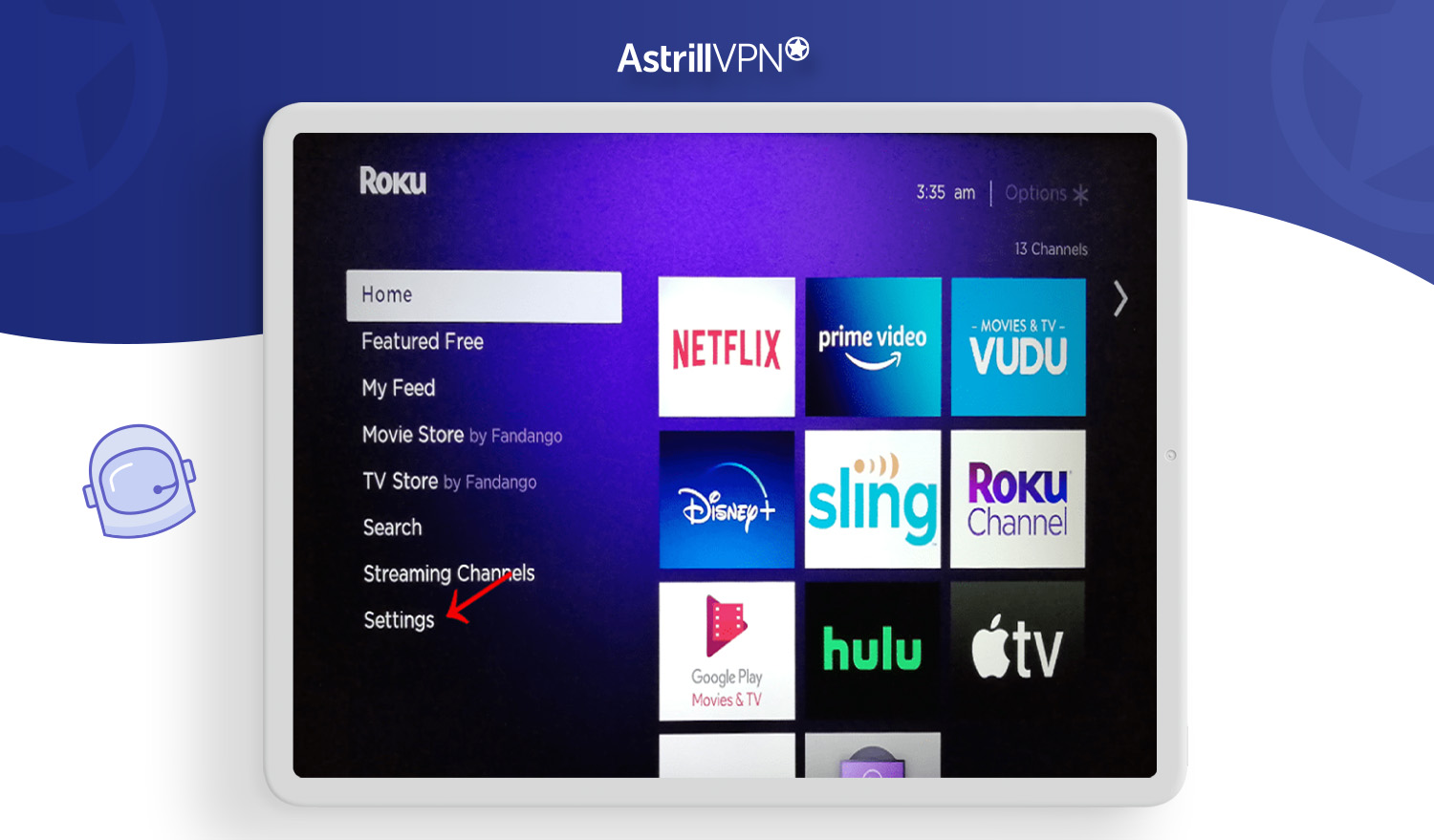
- Click on System.
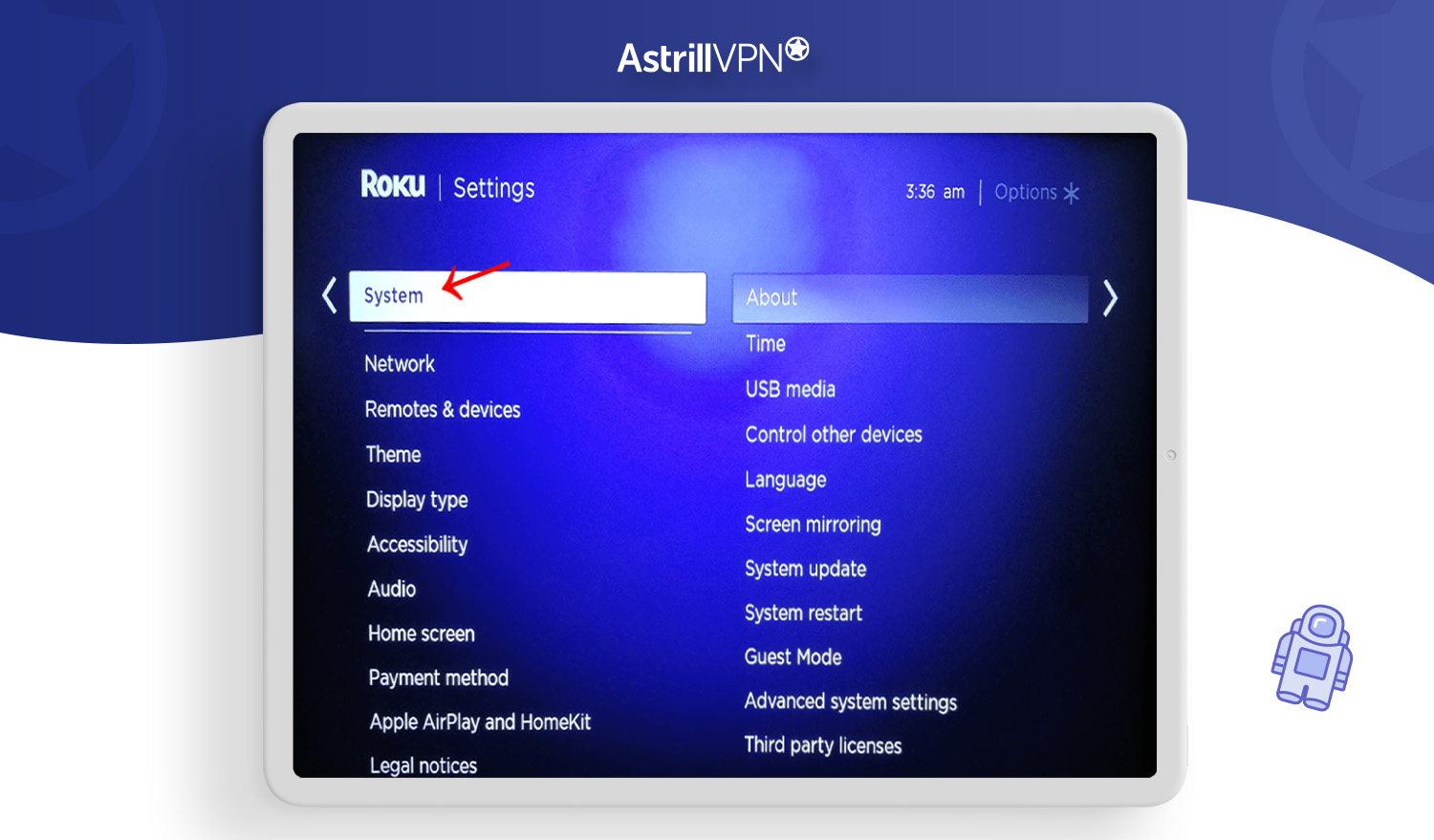
- Now click on Screen Mirroring and select Always Allow.
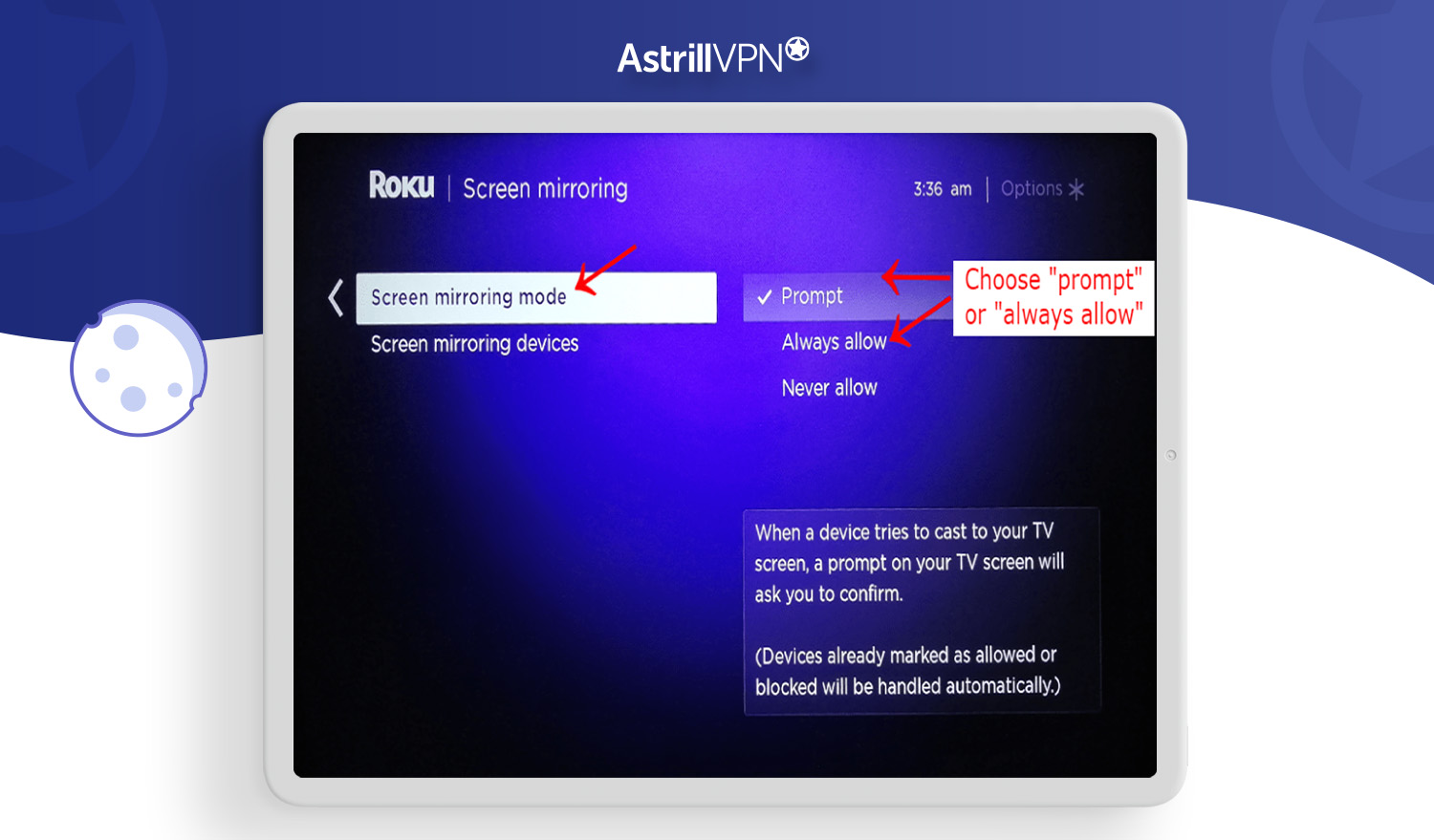
Install Kodi on Roku via Windows 10 PC
Mirroring the Windows Kodi interface onto a Roku device is now a breeze if you’re using a Windows laptop or desktop. Here’s all you need to do to cast Kodi from your Windows PC to a Roku device:
- Go to Start Menu, scroll down and click Settings.
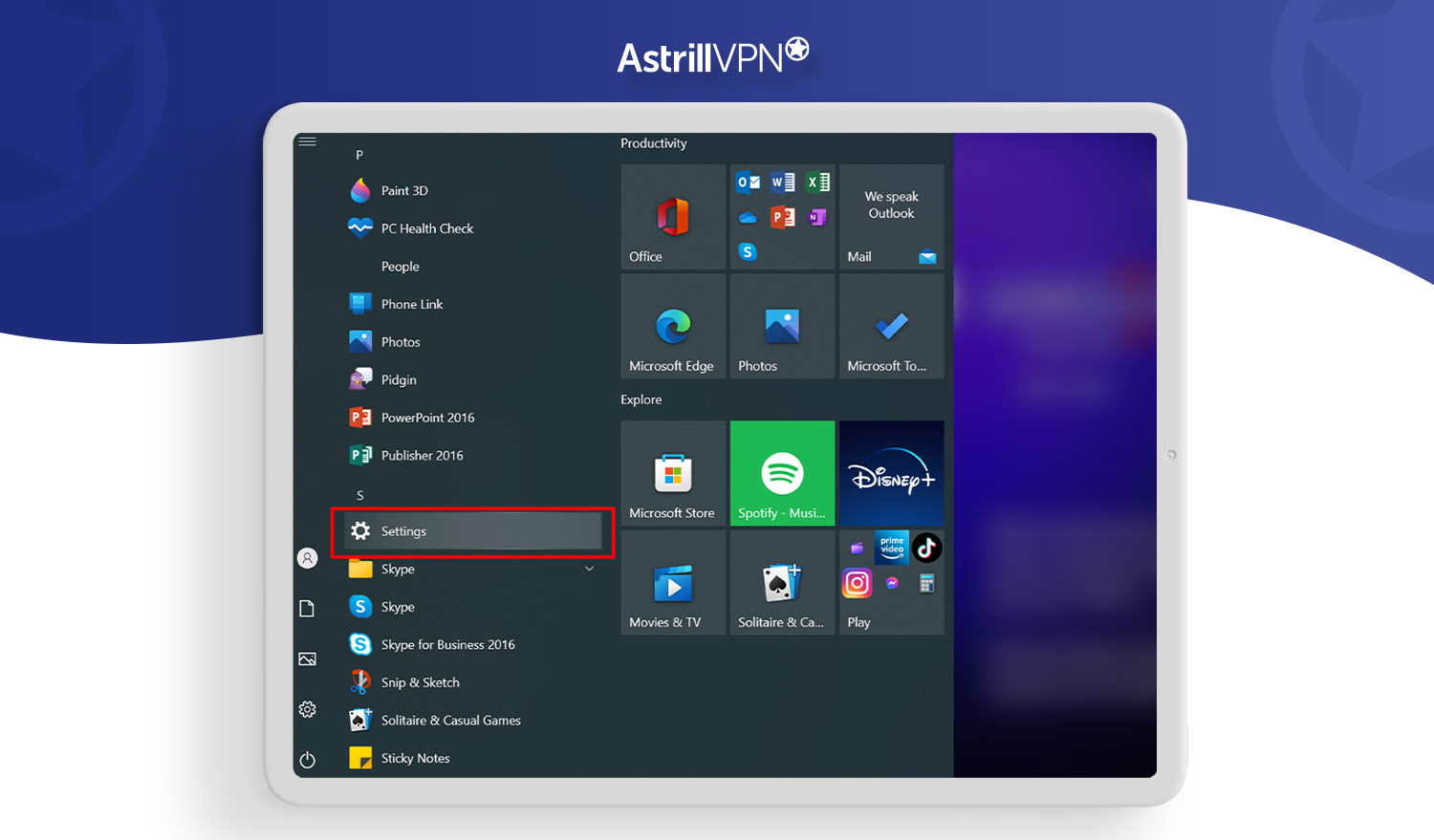
- Then click on Devices.
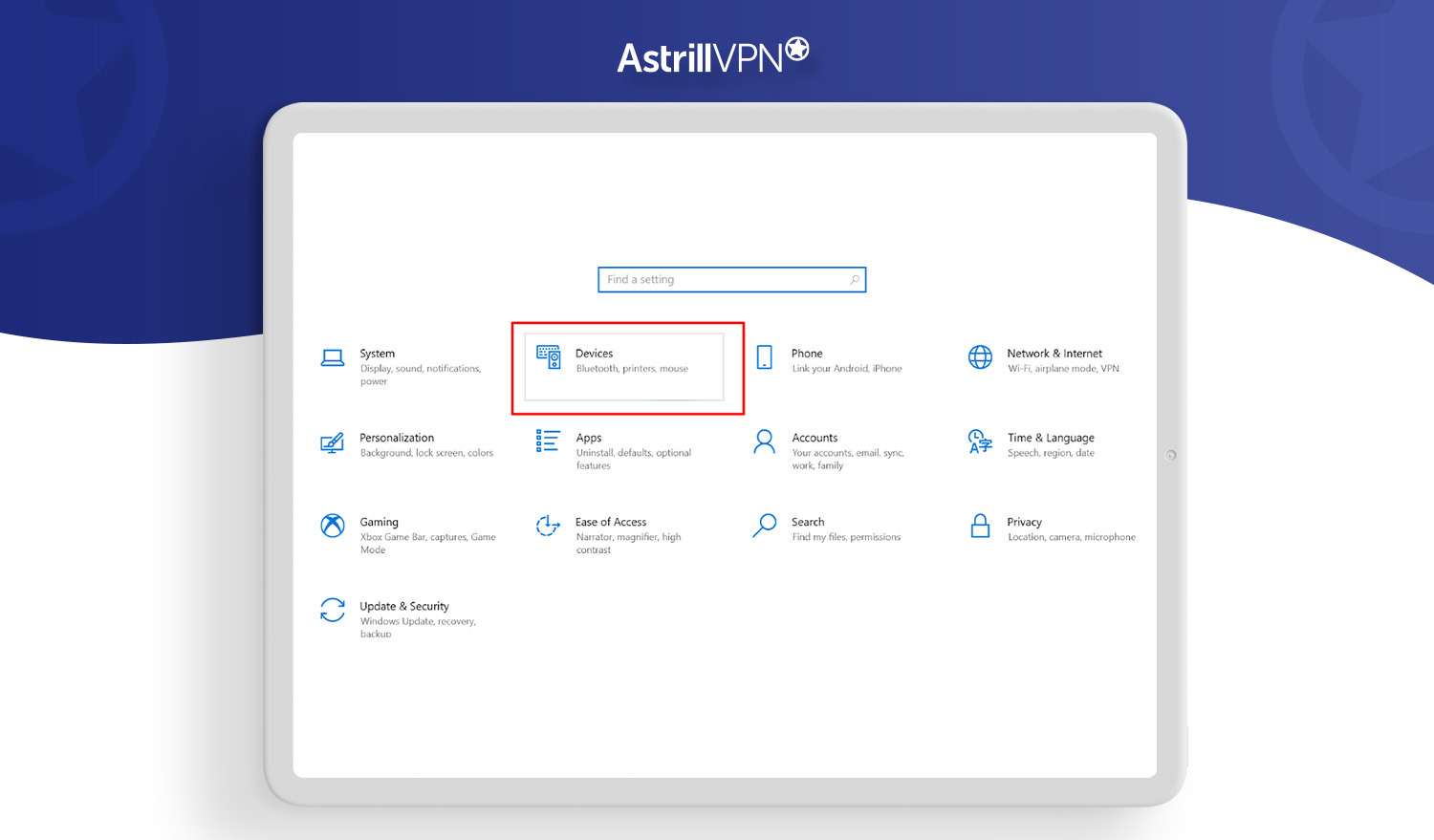
- Now click on Add Bluetooth or another device.
- From the menu, select Wireless display or dock.
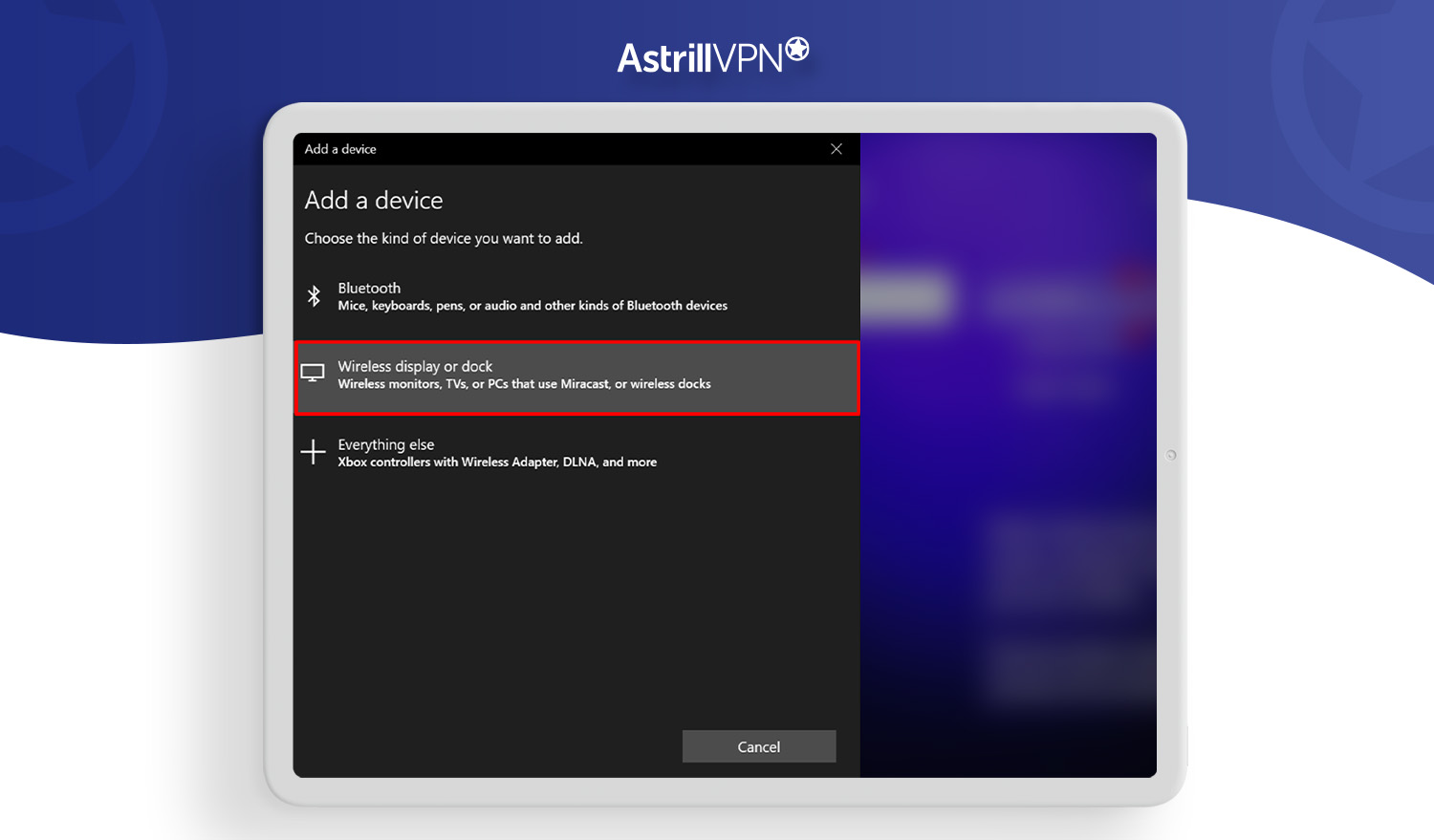
- The device will search for available connections. Select the display device that is linked to your Roku player.
Once your computer is connected to your Roku player, you can stream the content you want.
How to Install Kodi on Roku via Android Smart TV
You can install Kodi on Roku through Android Smart TV and enjoy all your favorite shows and movies on the big screen. Follow these steps to Install Kodi on Roku through Android Smart TV:
- Setup Roku on your Android Smart TV
- Go to the Roku home screen and click on Settings.
- Now, click on Screen Mirroring and Enable it.
- Link your Android device to your Smart TV and start streaming.

How to Install Kodi on Roku via Android Phone
If you are an Android phone user and you want to download Kodi to Roku, then follow these steps:
- Go to the settings menu and click on Smart View.
- Search for your Roku device and select it from the list.
- Tap on Start Now and on your Roku device, click Allow.
- Once the device is connected to Roku, open Kodi on your Android device, and you’ll see it on your Roku.
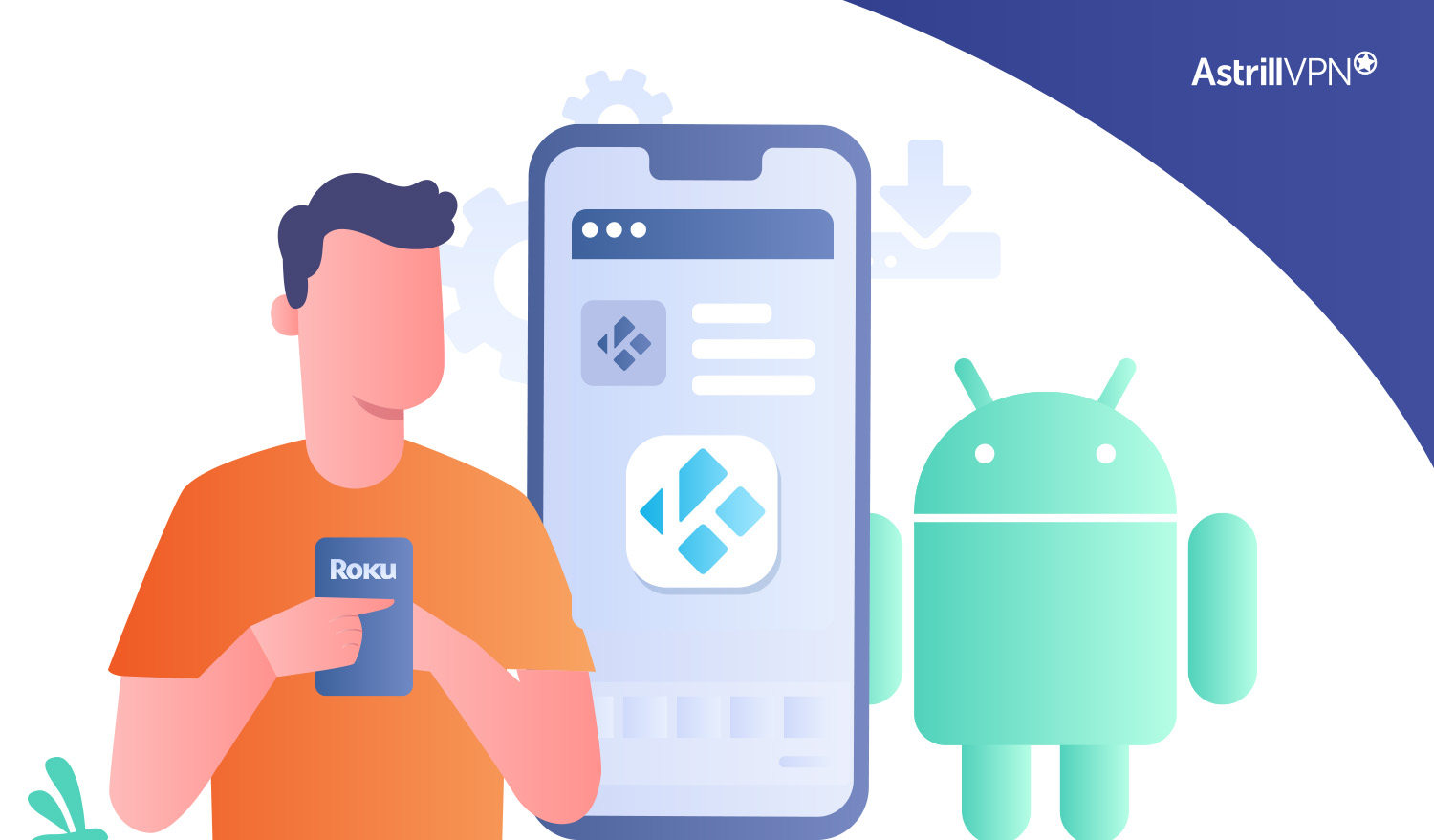
Also, Android users should take precautionary steps to protect their privacy on their Android devices.
Related Article: How to Install Kodi on Firestick in 3 easy steps?
Watch Kodi on Roku With AstrillVPN
It’s essential to use a VPN when setting up or utilizing Kodi on Roku for a number of reasons. A VPN will unblock any Kodi content banned due to your location. If you own a Roku and want to use Kodi to get content unavailable in your region, you should use AstrillVPN to fill this need.
If you are not in the same location as the addon’s servers, you will not be able to watch the content because of the geo-restriction. Using AstrillVPN, you can avoid geo-restrictions and stream content from anywhere in the world.
Secure online communication is just one more reason to subscribe to AstrillVPN. Many people need to give cybercrime prevention more thought, yet it’s crucial. When you leave yourself vulnerable online, you open the door for hackers to invade your system or agencies and your ISP to monitor your online activities. With AstrillVPN, your data is private and secure, blocking hackers from accessing your system and protecting you from being tracked and spied on.
Since we use Kodi on Roku to watch streaming videos, we need to use the most reliable VPN service.
A single AstrillVPN account can support up to 5 simultaneous connections. Even though we may be securing dozens of devices across the network using AstrillVPN on a router, it will only appear as one connected VPN.
Enhance Your Roku Streaming with AstrillVPN
Best Kodi Addons on Roku
- Exodus
- Covenant
- Gurzil
- Genesis Reborn
- 123 Movies
- Pure Sport
- Atom
- BOOM!
- Stream Engine
- SportsDevil
- Planet MMA
- Bennu
- Sports World
- Maverick TV
- USTV Now
FAQs
How do you Jailbreak a Roku?
Roku cannot be Jailbroken method because of the OS complexity. A user can use Kodi on Roku only through the screen mirroring method.
Should I use a VPN with Kodi?
Yes, you should always use a VPN with Kodi because Kodi has third-party add-ons, which provide pirated content, and if you’re using it, you can be in great danger.
Can you install APK on Roku?
Kodi has dedicated apps for almost every platform, but since Roku has a complex operating system, it still needs to develop the app. Another issue is that users cannot install Kodi on Roku even with an external apk because Roku doesn’t support Android files.
How do I sideload an APK on Roku?
You can sideload an apk on Roku by uploading the zip file but after the recent version updates, many APKs aren’t working on Roku. This is why sideloading is not a viable option on Roku anymore.
Is Plex better than Kodi?
Plex was made by using the same code on which Kodi is built. It was supposed to give Kodi competition, but unfortunately, Plex is not better than Kodi because of its bug issues and its limited add-ons compared to Kodi issues and addons.
Can you install Kodi on Roku?
No, you cannot directly install Kodi on Roku. Roku’s operating system is closed, and it does not support installing third-party applications like Kodi.
Is there any way to use Kodi on Roku other than through screen mirroring?
No, screen mirroring is the only way to use Kodi on Roku. Since Roku does not support the installation of Kodi, you need to mirror the screen from another device (such as a smartphone, tablet, or computer) that has Kodi installed.
Can You Use Your iPhone to Mirror Kodi to Roku?
Yes, you can use your iPhone to mirror Kodi to Roku. This can be done by enabling screen mirroring on your iPhone and connecting it to your Roku device. Here’s a simple step-by-step process:
- Enable screen mirroring on your Roku device by navigating to Settings > System > Screen mirroring.
- On your iPhone, swipe down from the top-right corner to open the Control Center, then tap “Screen Mirroring” and select your Roku device from the list.
- Once connected, you can open Kodi on your iPhone, which will be mirrored to your Roku screen.

No comments were posted yet